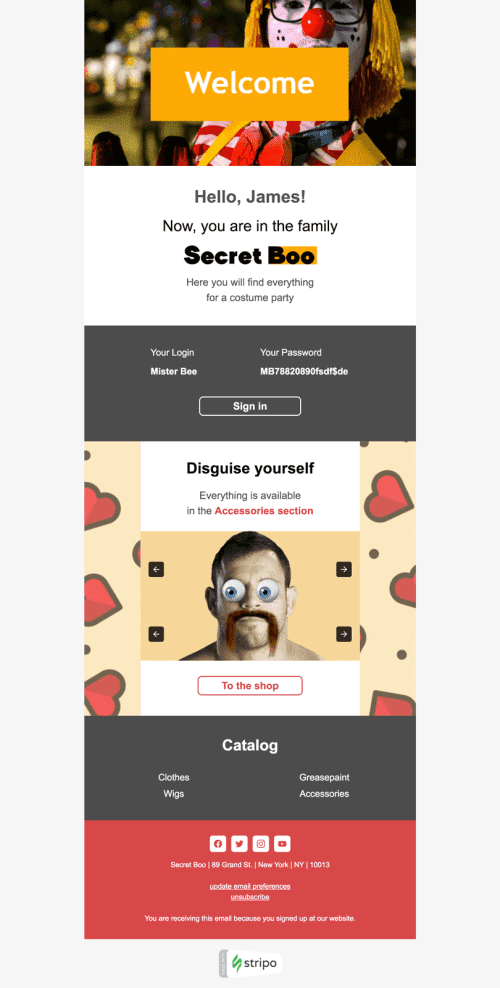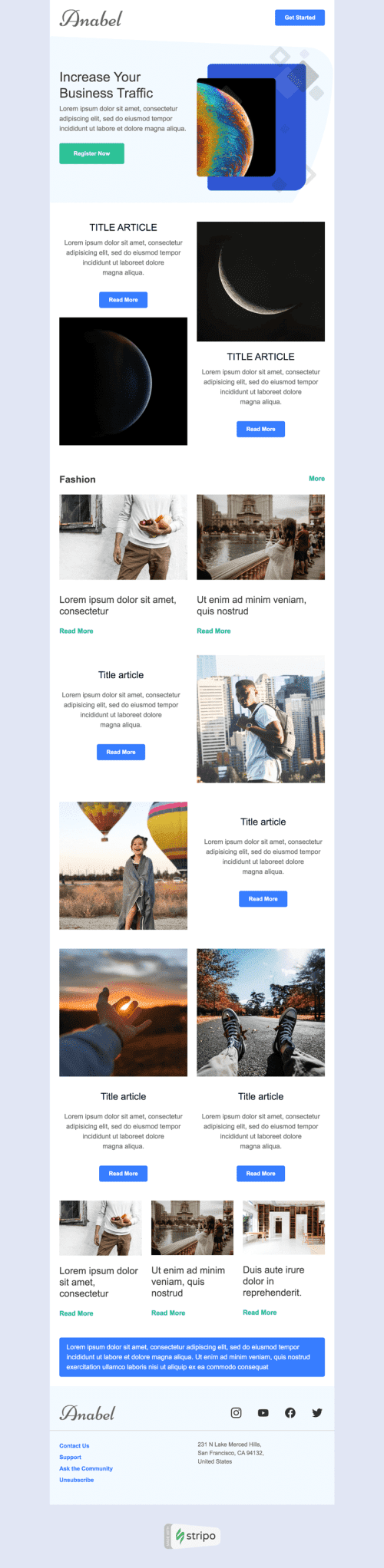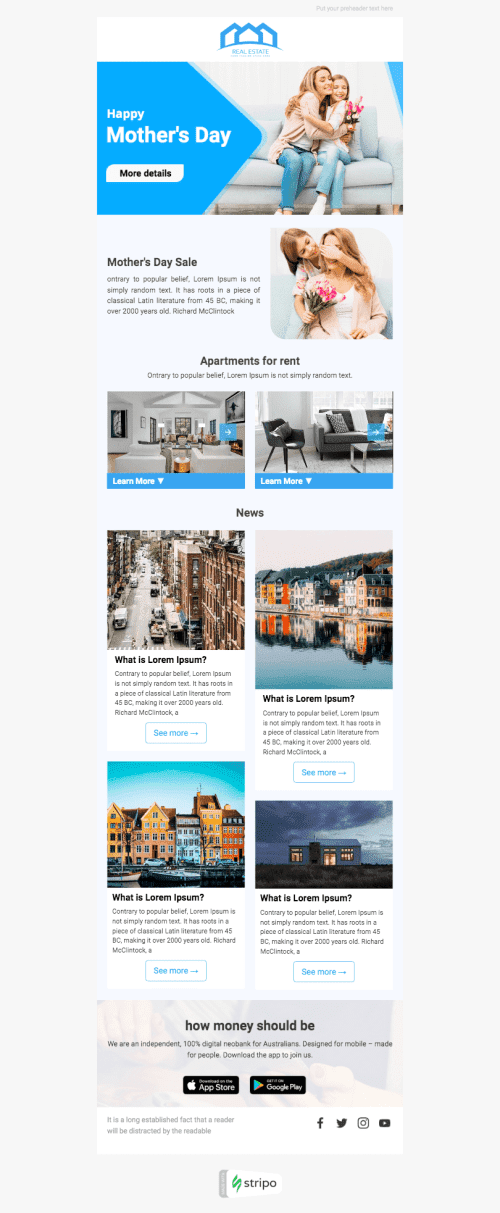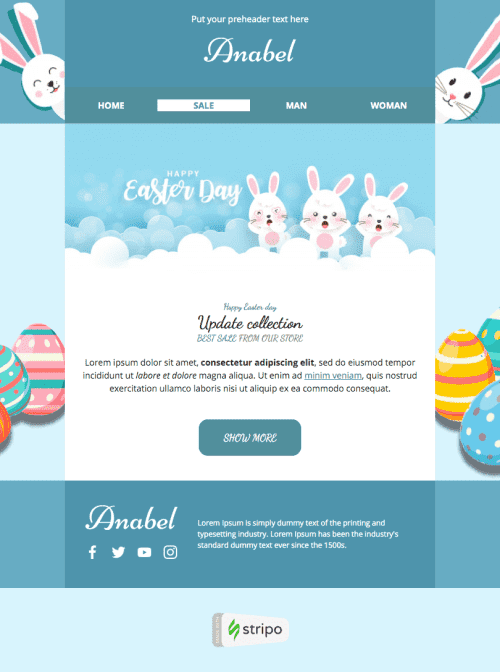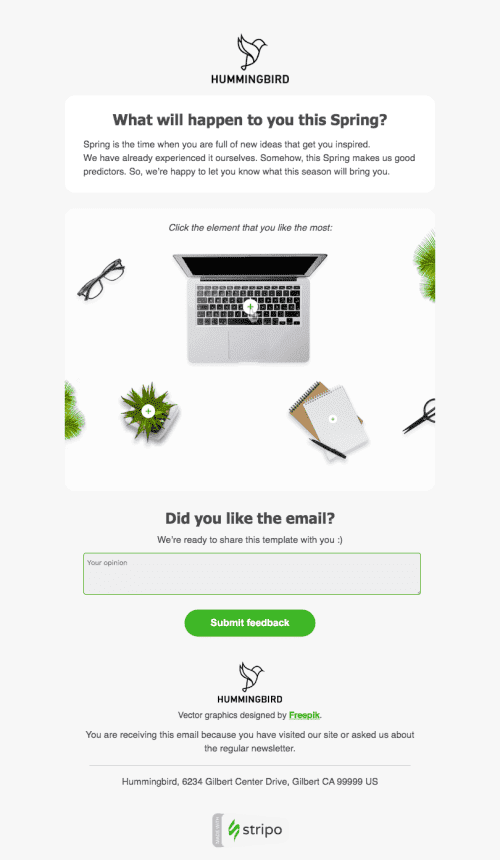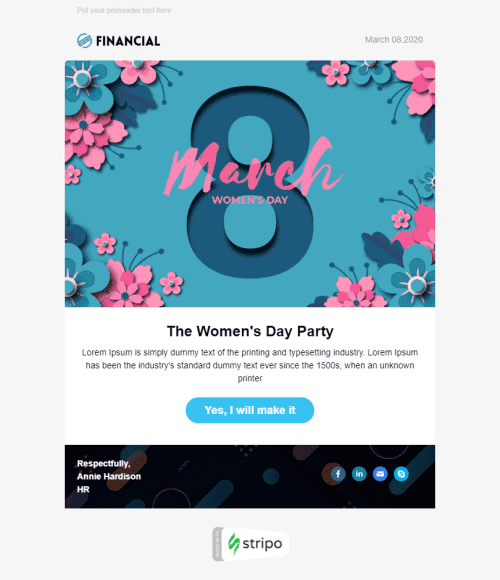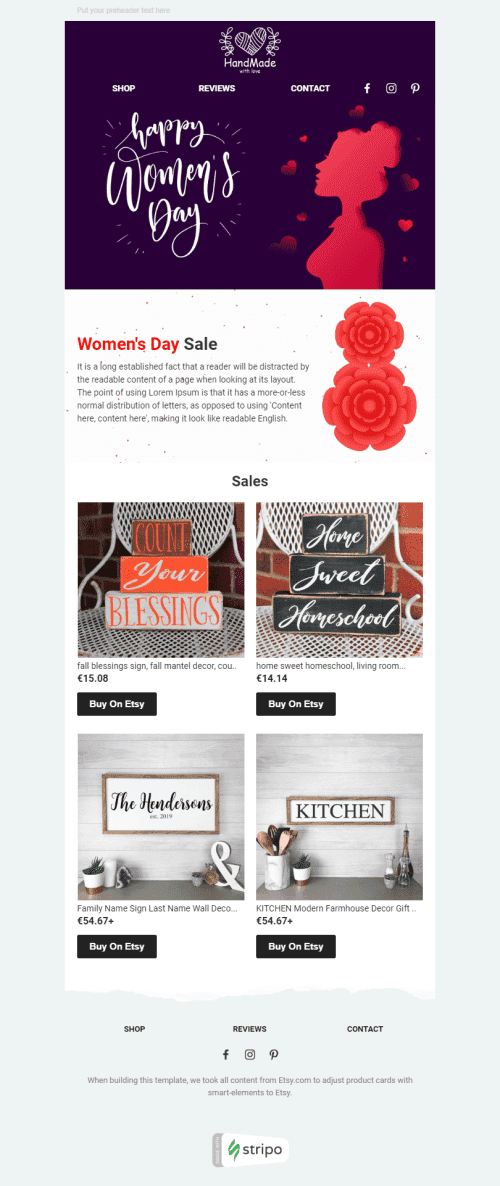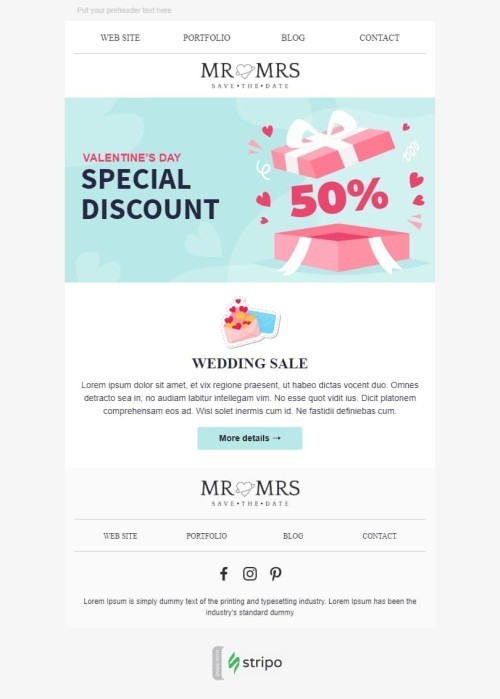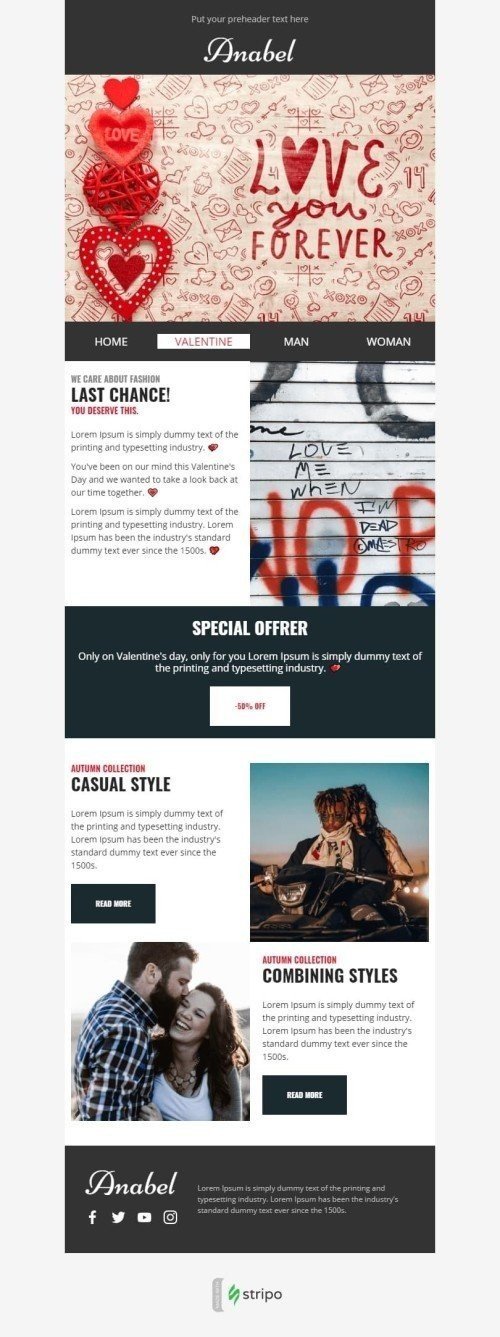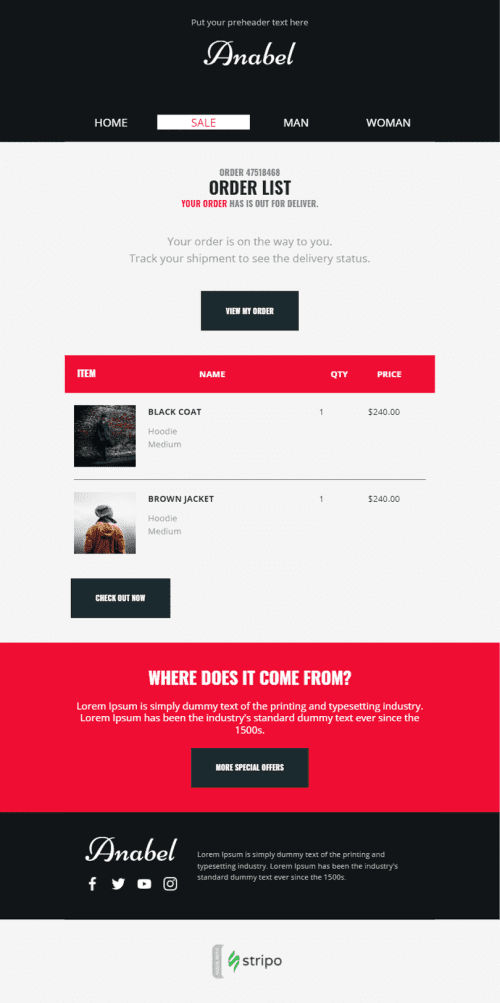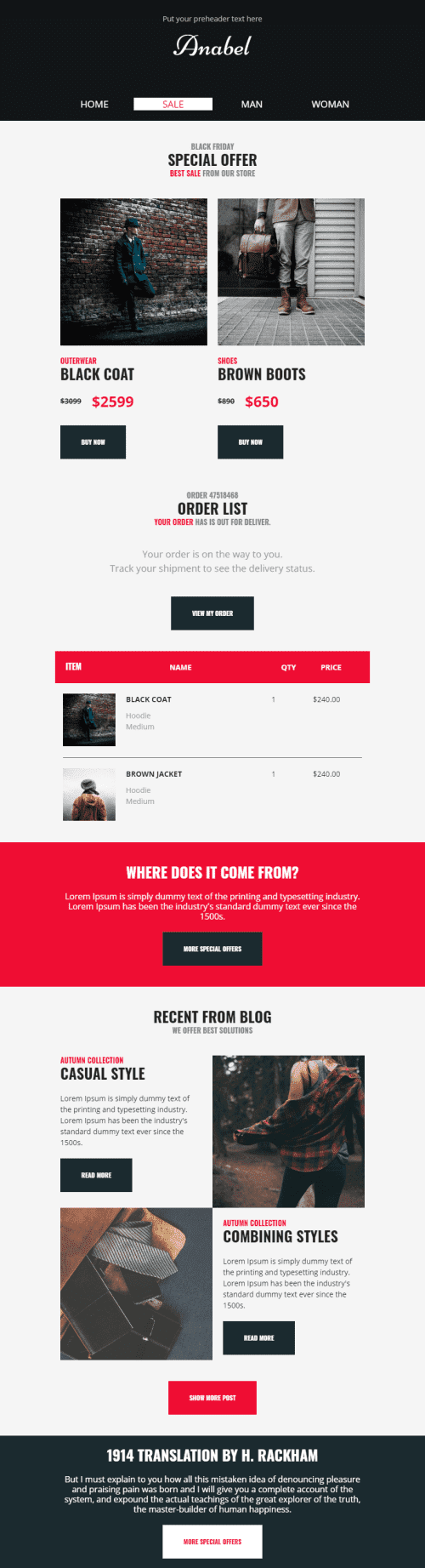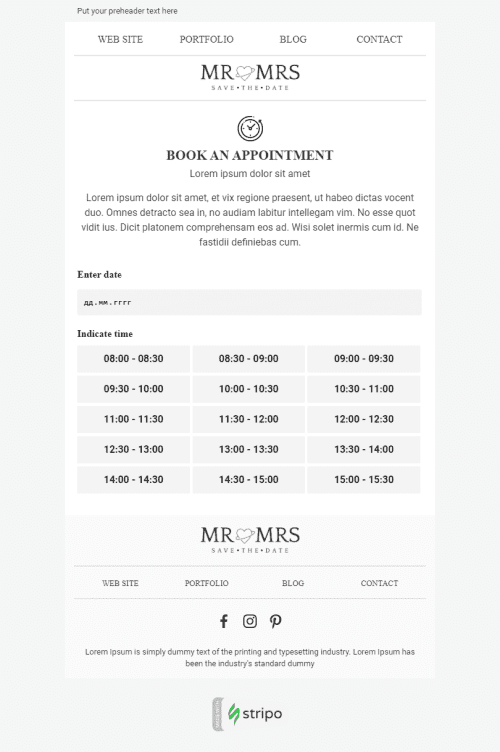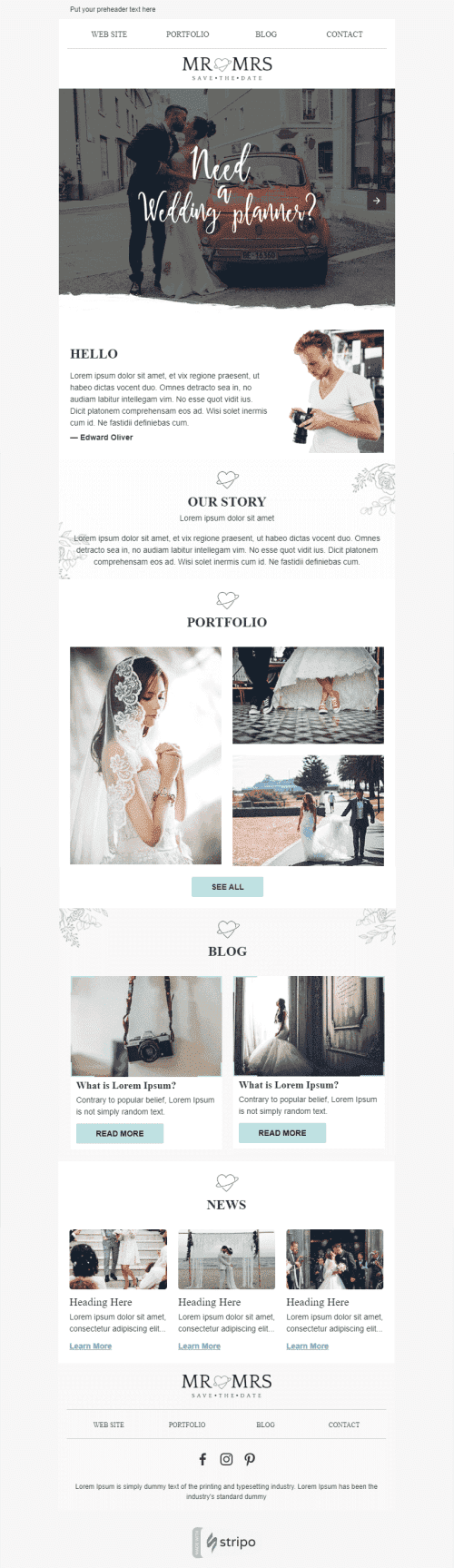Популярні категорії
FAQ
Як створити шаблон HTML-листа в HubSpot?
У нас є 450+ сумісних з HubSpot шаблонів листів для будь-якої індустрії та для різних цілей. Знайдіть потрібний вам шаблон, натисніть кнопку «Відкрити в редакторі», і вам буде запропоновано увійти до свого акаунта Stripo і створити листа. Усі наші шаблони повністю налаштовуються, тому їх можна редагувати доти, доки їхній дизайн не відповідатиме вашому бренду і виглядатиме так, як ви собі уявляєте.
Як користуватися шаблонами листів HubSpot?
Після вибору ідеального шаблону листа HubSpot і входу до акаунта Stripo ви можете починати розробку свого адаптивного повідомлення. Кожен елемент шаблону можна редагувати, тому ви можете налаштувати все — від банерів і GIF-ок до футерів і карток товарів.
У розділі «Загальні налаштування» ви знайдете такі параметри, як ширина повідомлення, колір фону і зображення, шрифт, міжрядковий інтервал і напрямок тексту.
Виберіть розділ «Адаптивність», щоб оформити листа для користувачів мобільних пристроїв.
У блоці «Модулі» ви знайдете готові блоки контенту, такі як хедери, картки товарів, інформація про замовлення тощо. Ви можете налаштувати ці модулі відповідно до вимог дизайну вашого бренду і зберегти їх у бібліотеці контенту для подальшого використання.
Як зберігати шаблони листів у HubSpot?
Шаблони листів завжди доступні у вашому акаунті Stripo.
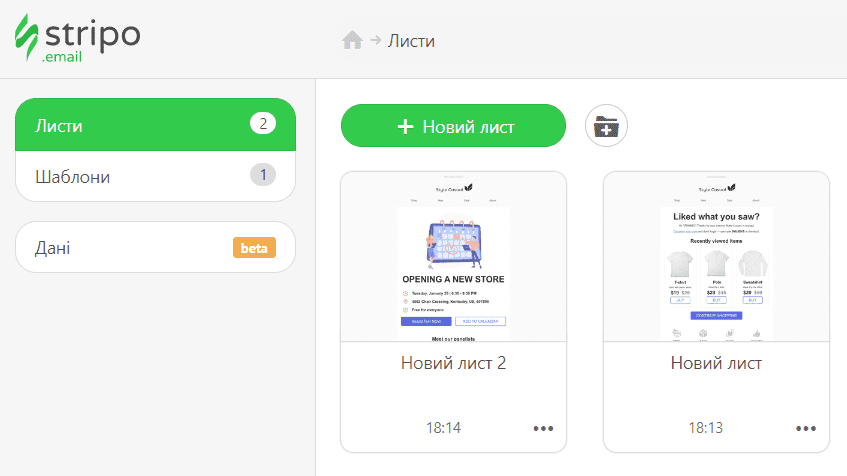 Зараз ви можете експортувати свій шаблон у HubSpot за допомогою декількох кліків:
Зараз ви можете експортувати свій шаблон у HubSpot за допомогою декількох кліків:
-
натисніть кнопку «Експорт»;
-
знайдіть опцію «HubSpot» у списку ESP.
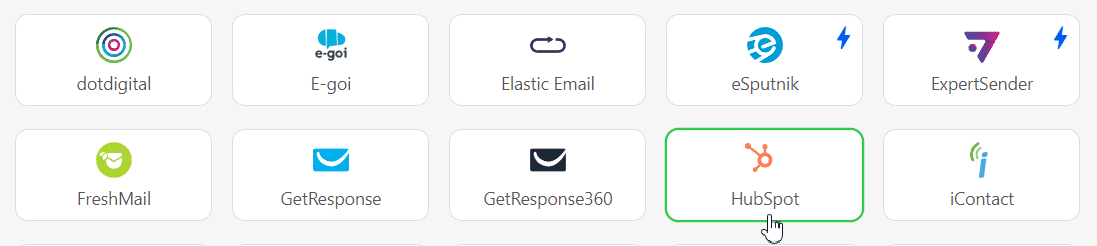
Як надсилати шаблони HTML-листів за допомогою HubSpot?
Щоб експортувати шаблон листа до HubSpot, необхідно підключити Stripo до акаунту HubSpot:
-
ще раз натисніть кнопку «Експорт».
-
якщо ви вже увійшли до свого акаунта HubSpot, просто виберіть його зі списку у спливаючому вікні;
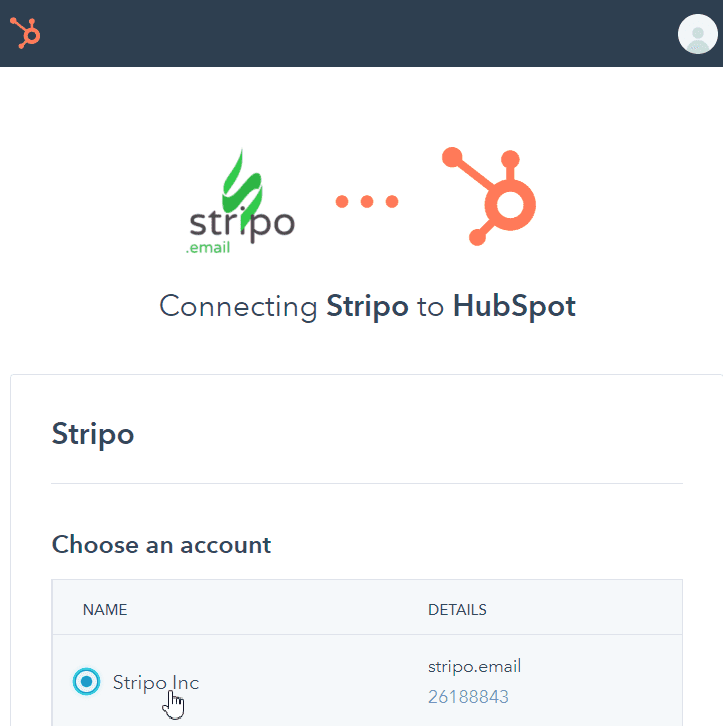
- натисніть кнопку «Підключити додаток».
Де знайти шаблон листа в HubSpot?
Після успішного експорту ви можете знайти і відредагувати свій шаблон, виконавши такі дії:
-
відкрийте розділ «Маркетинг»;
-
виберіть опцію «Файли і шаблони»;
-
перейдіть до вкладки «Інструменти дизайну»;
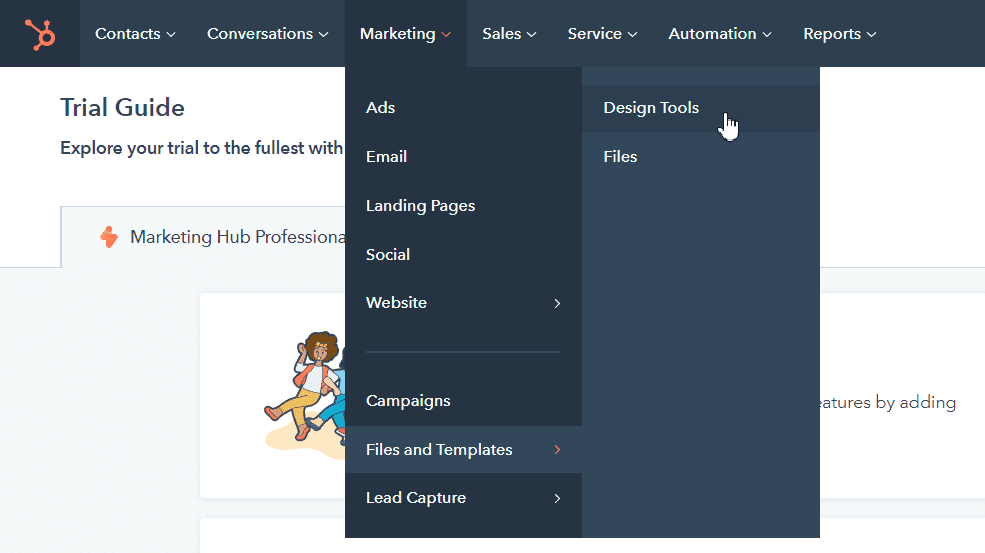
- знайдіть свій шаблон у розділі «Шаблони Stripo».
Зверніть увагу, що розділ «Файли і шаблони» доступний тільки для пакетів HubSpot Marketing Professional і Enterprise.
Як додати шаблони листів HubSpot?
Ви можете знайти і використовувати наші шаблони листів HubSpot досить легко:
- Перейдіть до блоку «Шаблони листів» на нашому сайті, виберіть блок «Інтеграції» та знайдіть опцію «HubSpot». Виберіть ідеальний шаблон, натисніть кнопку «Відкрити в редакторі» і кількома кліками створіть свій акаунт, щоб почати оформлення листа.
- Якщо у вас уже є акаунт, можна заощадити час і знайти наш шаблон HubSpot прямо в редакторі. Увійдіть до свого акаунта Stripo, виберіть розділ «Шаблони» і натисніть кнопку «Підготовлені шаблони».
Залишились питання?
Якщо у вас залишились питання щодо наших цін та тарифів, зв'яжіться з нами, і ми завжди зможемо допомогти.
Приєднуйтесь до понад 1,5M користувачів
Почніть безкоштовно — оновіть будь-коли