Crea Applicazione Gratuita
Registrati e inserisci le informazioni di base per inizializzare il plugin.
Risparmia denaro e tempo per lo sviluppo. Integra la funzionalità di Stripo nel tuo sito web, CRM, ESP o qualsiasi altro strumento che richieda un moderno costruttore di email drag-n-drop.
132
Aziende che già utilizzano
l’editor email nei loro prodotti
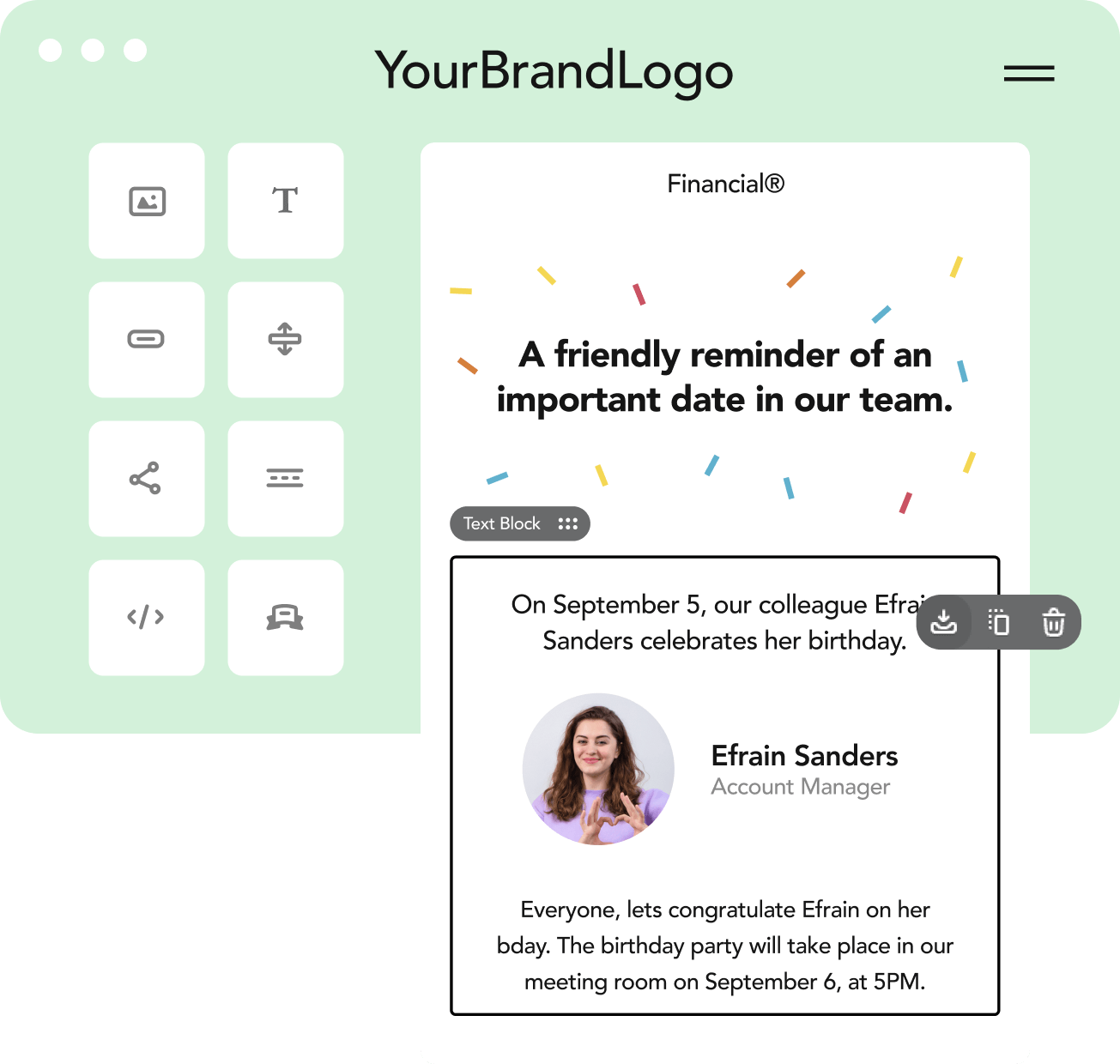
È un Javascript incorporato nell'applicazione che funziona come un componente. Riceve HTML +
CSS e restituisce HTML + CSS dopo la modifica. Tutti i componenti del server sono distribuiti da noi.
Esiste un'opzione per mantenere alcuni elementi, come immagini, moduli, ecc. solo per te. Poiché realizziamo componenti, non elaboriamo i tuoi dati e le tue email — ma solo i tuoi codici.
Registrati e inserisci le informazioni di base per inizializzare il plugin.
Condividi le tue informazioni in modo che possiamo generare una firma email pertinente per te.
Incolla il codice pronto per l'integrazione nel tuo sito web.

A seconda degli obiettivi, è possibile visualizzare tutti i blocchi o solo quelli utilizzati di frequente. Esso funziona allo stesso modo con le funzionalità avanzate dei blocchi — si può scegliere quali nascondere e quali lasciare agli utenti per lavorare.

Consenti agli utenti di progettare moduli personalizzati e di riutilizzarli per accelerare la realizzazione delle email. Questa funzionalità automatizza il processo e ti aiuta a mantenere la coerenza del marchio.

È possibile utilizzare la galleria di immagini di Stripo o una libreria di immagini esterne come Pexels, Pixabay o IconFinder. È sufficiente inserire le chiavi di accesso all'API del provider di immagini. È anche possibile visualizzare il proprio componente con una libreria esterna di video.

Con il plugin di Stripo, è possibile inserire dinamicamente parti di testo in un'email, come ad esempio un comune script “Caro {first_name}”.

Sei tu a decidere quali server utilizzare per l'archiviazione dello stock di immagini — i tuoi o i nostri

Il plugin presenta due sezioni: il pannello delle impostazioni e l'area di lavoro dove sono progettate le email. È possibile scegliere autonomamente dove visualizzarle all'interno dell'applicazione e quali dimensioni impostare.

Se ritieni di aver bisogno di un aiuto supplementare durante il processo di integrazione o di transizione, faccelo sapere. Il nostro team ti supporterà in ogni fase del processo.

Tutti i componenti di Stripo sono distribuiti per te per avere il pieno controllo della tua infrastruttura di posta elettronica e garantire la sicurezza dei dati mantenendo tutto all'interno dell'azienda.

In una rapida sessione individuale, ti mostreremo come integrare il nostro editor di email nel tuo prodotto. Senza alcun impegno, solo un'utile guida.
Prenota una telefonata con il nostro teamStripo prende sul serio la sicurezza dei clienti e delude costantemente gli hacker
Il Plugin Stripo è una versione incorporabile dell'editor Stripo.email. Lo installi nella tua applicazione in modo che i tuoi utenti possano avere un'ottima esperienza di creazione/modifica delle email. Il linguaggio di programmazione utilizzato è Javascript e funziona sulla tua piattaforma come componente.
Tutti — dalle startup e piccole imprese alle azienda — la cui attività o i cui processi traggono vantaggio dall'avere un editor di email complesso e completo integrato in un prodotto. Per esempio:
Il nostro plugin è spesso utilizzato da ESP, CRM e aziende che ospitano webinar, forniscono corsi di formazione online, gestiscono un sistema di raccomandazione o hanno una regolare newsletter aziendale.
Il plugin (Javascript incorporato) riceve HTML + CSS durante la sua inizializzazione e restituisce HTML + CSS dopo la modifica dell'applicazione. Tutti i componenti del server sono distribuiti da noi. È possibile personalizzare gli stili, integrare i propri componenti, utilizzare caratteri personalizzati o tag di unione, o collegare il proprio spazio di archiviazione per il salvataggio delle immagini.
Create e configurate l'applicazione nel menu "Plugin Integration" del vostro account. Per impostazione predefinita, riceverete un abbonamento FREE. È sempre possibile aggiornare l'abbonamento per ottenere più funzioni senza alcun contratto.
L'architettura a microservizi comprende i container docker; tutti i servizi sono distribuiti su AWS (Irlanda).
Facciamo tutto il possibile per fornire ai nostri clienti un servizio stabile e affidabile. L’uptime di Stripo è del 99,99%.
È sempre possibile verificare lo stato qui.
Il nostro strumento offre opzioni di abbonamento mensile e annuale con pagamenti ricorrenti.
I dati di pagamento vengono comunicati una sola volta e il sistema rinnova automaticamente l'abbonamento per un altro periodo di fatturazione.
È possibile annullare l'abbonamento in qualsiasi momento.
Cosa succede se non ho abbastanza soldi sul mio conto per rinnovare l'abbonamento o se il mio metodo di pagamento non funziona?
Se non possiamo prelevare il denaro per il periodo di fatturazione successivo, riceverete un'email da parte nostra.
Continueremo a fornire il servizio per i 7 giorni successivi. Il sistema farà diversi tentativi per prelevare il denaro. In caso di insuccesso, l'abbonamento della vostra applicazione verrà automaticamente declassato a FREE e le opzioni personalizzate a pagamento verranno disattivate.
Accettiamo pagamenti tramite PayPal e VISA / Mastercard.
Per informazioni dettagliate su come effettuare un pagamento tramite bonifico bancario, inviaci un'email all'indirizzo contact@stripo.email.
Nota: in caso di bonifico bancario, è necessario effettuare il pagamento annuale in unica soluzione.
È possibile trovare la documentazione per la configurazione del plugin qui o fare riferimento al nostro Centro assistenza, dove trattiamo le domande più frequenti.
Sì, con un abbonamento "Enterprise" è possibile implementare tutto da soli.
Una delle caratteristiche principali del piano Enterprise è la possibilità di elaborare i dati in modo sicuro all'interno della propria infrastruttura. Distribuendo tutti i componenti di Stripo sul vostro lato, mantenete il pieno controllo della vostra infrastruttura email. L'editor Stripo incorporato interagisce esclusivamente con il backend ospitato sui vostri server, assicurando che non vengano effettuate chiamate di dati ad API esterne. Questa elaborazione interna garantisce la massima sicurezza dei dati, rendendo il piano Enterprise perfetto per le organizzazioni che danno priorità alla privacy dei dati e alla conformità alle normative.
Per esplorare tutti i vantaggi del piano Enterprise, contattate il nostro Centro assistenza.
Per sottoscriverlo, inviateci un'email all'indirizzo support@stripo.email. La proposta finale e la personalizzazione dipenderanno dalle vostre esigenze.
La funzionalità di Condizioni di Visualizzazione consente ai tuoi clienti e ai loro utenti di scegliere quali elementi email mostrare ai destinatari, a seconda delle condizioni che si impostano.
Esempio:
La funzionalità Condizioni di Visualizzazione consente di risparmiare tempo nella realizzazione delle email. Come esattamente? Invece di creare alcune email e segmentare la base di contatti, i tuoi utenti ne creano solo una per gruppi diversi. La maggior parte di essa è condivisa, cioè destinata a tutti: uomini, donne e coloro che non hanno ancora condiviso con te il loro sesso. Altri elementi dell'email sono destinati specificamente a uomini, donne e a coloro che non hanno ancora impostato il proprio sesso. Tutti questi elementi sono memorizzati in un'unica email.
Tuttavia, l'opzione Condizioni di Visualizzazione mostrerà rispettivamente questi elementi. Le donne vedranno gli elementi destinati alle sole donne e gli elementi condivisi dell'email. Gli uomini vedranno gli elementi dell'email destinati solo agli uomini e anche gli elementi condivisi dell'email.
Gli utenti possono impostare le condizioni manualmente nell'editor o selezionarle da un elenco di condizioni predefinite impostate in precedenza. Per ulteriori informazioni, consulta il nostro post sul blog.
È possibile impostare condizioni basate su sesso, stato civile, posizione geografica, ecc.
Per ulteriori dettagli sull'utilizzo della funzionalità Condizioni di Visualizzazione, guarda il nostro video o fai riferimento all’articolo Help Center.
Il metodo "getTemplate" è usato per recuperare i codici HTML e CSS, compresi gli stili interni extra del plugin e il markup dell'editor. Questo metodo è essenziale per estrarre il template modificato dall'editor e salvarlo nel database.
Questa operazione viene solitamente eseguita quando si desidera salvare lo stato corrente del modello di email nel database per un uso futuro o per un'ulteriore elaborazione.
Ogni modello di email creato o modificato ha un "ID email" univoco. Durante l'inizializzazione dell'editor si invia l'"ID email" al nostro sistema, che calcola la quantità di "ID email" univoci durante il periodo di fatturazione.
Se si apportano modifiche a un modello di email con un ID già assegnato, le modifiche non verranno conteggiate nel mese di fatturazione corrente. Tuttavia, se si modifica l' email con lo stesso ID nel mese di fatturazione successivo, l'ID verrà conteggiato di nuovo, poiché è iniziato un nuovo periodo di fatturazione.
È possibile tenere traccia degli ID email univoci rimanenti nella pagina "Home" del proprio account Stripo.
Nel caso in cui il numero di ID del vostro piano tariffario sia insufficiente, avete la possibilità di acquisire ID aggiuntivi. A tal fine, è necessario specificare il numero di email univoche aggiuntive di cui si ha bisogno per il proprio piano tariffario attuale e contattare il nostro team di assistenza all'indirizzo support@stripo.email.
Una volta terminato il mese di abbonamento, il nostro team esaminerà l'utilizzo degli ID email che vi sono stati assegnati per determinare l'importo speso. Ogni mese riceverete una fattura con il numero di ID utilizzati e il relativo pagamento.
Se desiderate cancellare ulteriori email univoche, contattate il nostro team di assistenza.
Per maggiori dettagli si prega di consultare il nostro Centro assistenza.
Il blocco "Conto alla rovescia" è uno dei blocchi di base. Lo scopo principale di un blocco "Timer" per il conto alla rovescia è creare un senso di urgenza e trasmettere la sensazione che "il tempo sta per scadere".
Inoltre, potrebbe essere utile fare il conto alla rovescia fino a quando sarà disponibile un particolare sconto o offerta. Questo può generare curiosità e mantenere l'interesse delle persone e a tornare. Quando arrivano l'ora e il giorno stabiliti, il timer visualizza tutti gli zeri.
Il limite "Apertura timer conto alla rovescia" è il numero di volte in cui tutti i timer creati possono essere visualizzati. Ogni volta che il cliente finale (destinatario) apre l' email con il timer (o si rielabora questo blocco), Stripo tiene traccia di quante volte il timer è stato visualizzato e riduce di conseguenza le visualizzazioni disponibili per il periodo di fatturazione corrente. Una volta esaurite tutte le visualizzazioni disponibili, ogni ulteriore visualizzazione sarà sostituita da un'immagine a pixel singolo.
È possibile tenere traccia delle visualizzazioni rimanenti del timer del conto alla rovescia nella pagina "Home" del proprio account Stripo.
Quando si passa a un piano tariffario di livello superiore, l'editor precedentemente integrato e configurato in base alle proprie esigenze permane. Ciò significa che non è necessario reintegrare l'editor. L'aggiornamento del piano sblocca ulteriori vantaggi del vostro plugin.
Il metodo "compileEmail" è usato per recuperare il modello di email compilato, compresi l'HTML, l'AMP HTML e altre informazioni rilevanti. Questo metodo è essenziale per ottenere la versione finale dell'email, che può essere inviata o ulteriormente elaborata.
Inoltre, è possibile utilizzare Stripo Plugin Backend API per comprimere il modello di email necessario. L'endpoint di Stripo Plugin Backend API consente l'inlining degli stili CSS nei tag HTML e fornisce il codice HTML finale dei modelli di email, pronto per essere inviato ai destinatari.
L'opzione "Creazione di blocchi personalizzati" consente di progettare e implementare blocchi dell'editor personalizzati in base alle proprie esigenze specifiche. Con le estensioni dell'editor di Stripo, è possibile personalizzare il comportamento di questi blocchi e gestire in modo efficiente i layout delle email. Questa funzione è particolarmente vantaggiosa per le aziende che hanno bisogno di creare blocchi unici per allinearsi ai requisiti dei clienti e ai concetti del marchio.
Per ulteriori informazioni, contattate il nostro Centro assistenza.
L'archiviazione delle immagini di Stripo è connessa per impostazione predefinita e tutte le immagini sono archiviate su server AWS situati in Irlanda. Quando si utilizza l'archivio Stripo, si è limitati a una capacità massima di archiviazione in base all'abbonamento.
Tuttavia, è possibile collegare il proprio archivio immagini personalizzato. In questo caso, non ci sono limiti di capacità.
È possibile trovare istruzioni dettagliate su come collegare l'archiviazione personalizzata utilizzando questo link.
Se hai altre domande, contattaci per ricevere assistenza.
Scopri di più su Stripo durante una videochiamata con i nostri esperti. Saremo lieti di illustrati tutte le caratteristiche di Stripo
Prenota una DemoIl plugin può essere facilmente personalizzato in base alle tue esigenze e integrato in qualsiasi prodotto.
Per Saperne di PiùL'editor Stripo dà il meglio di sé su dispositivi desktop
Vuoi ricevere un promemoria per testare Stripo sul tuo computer?