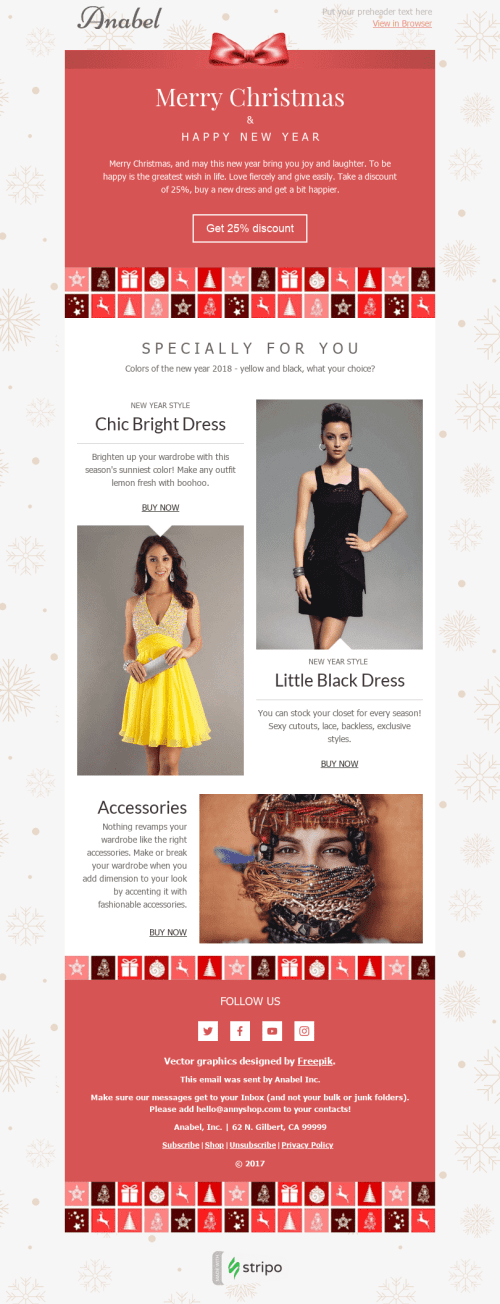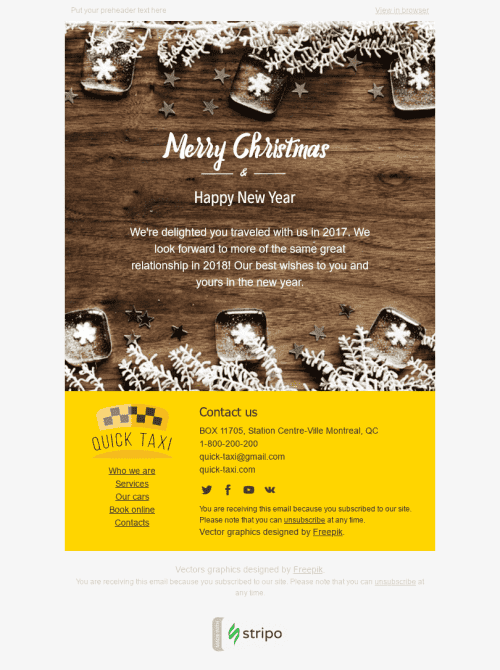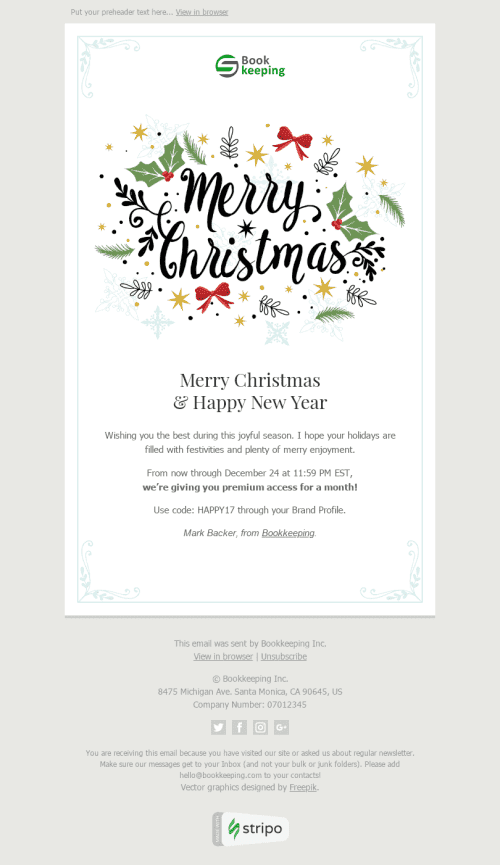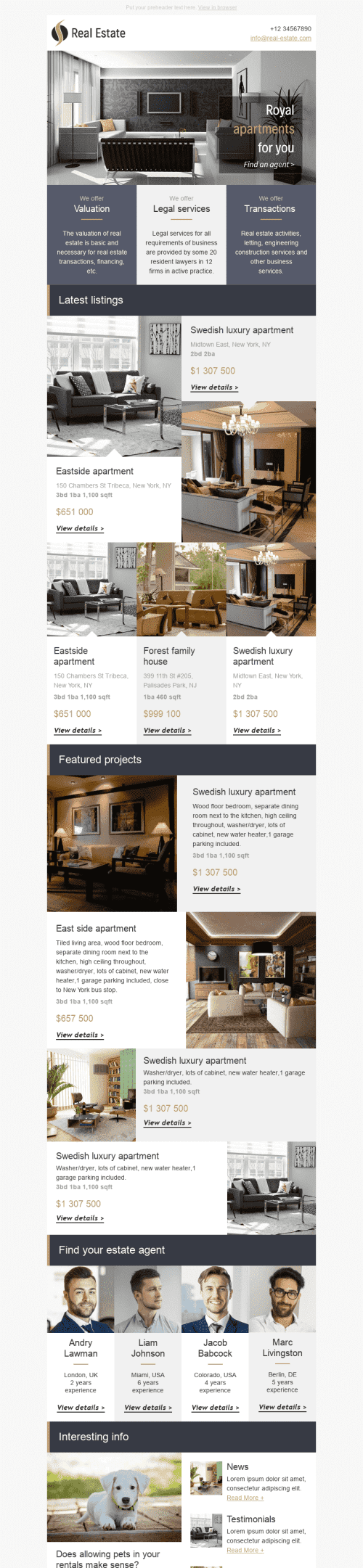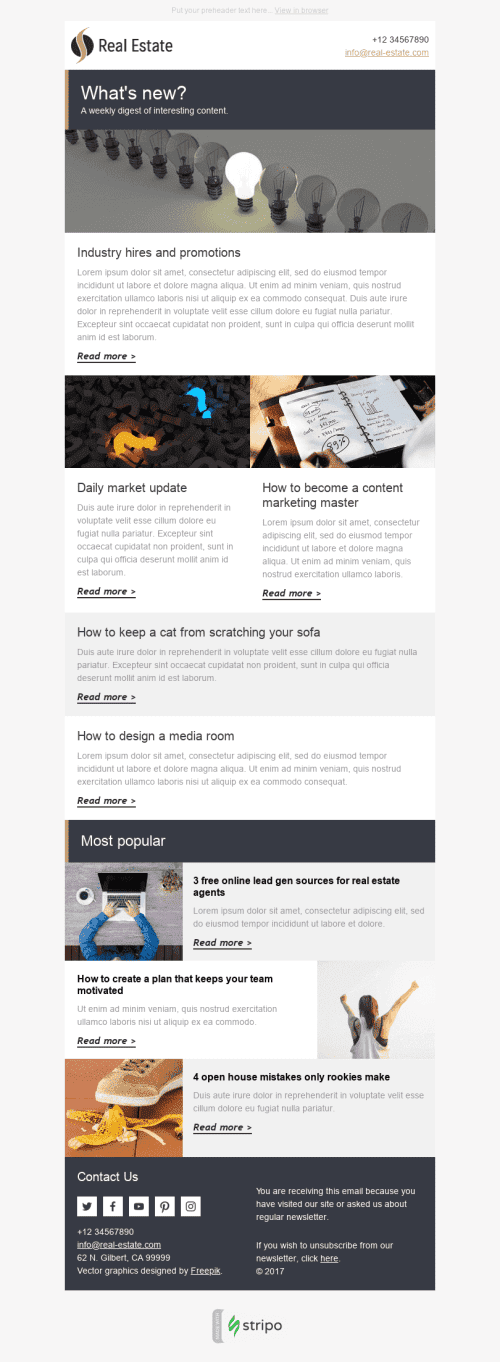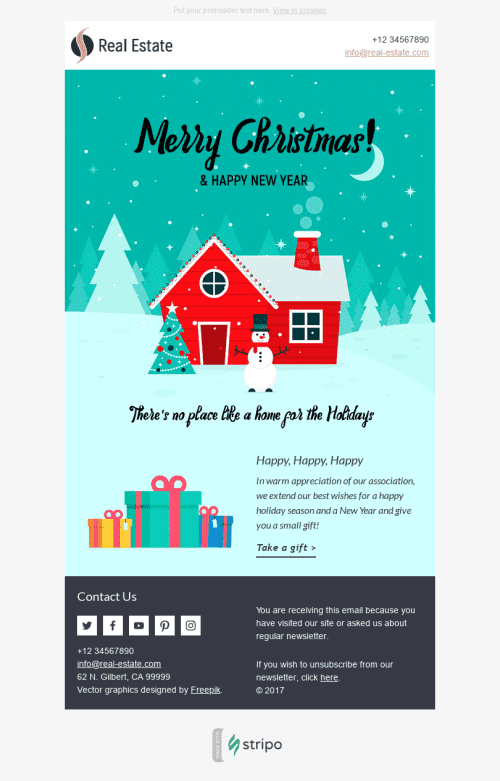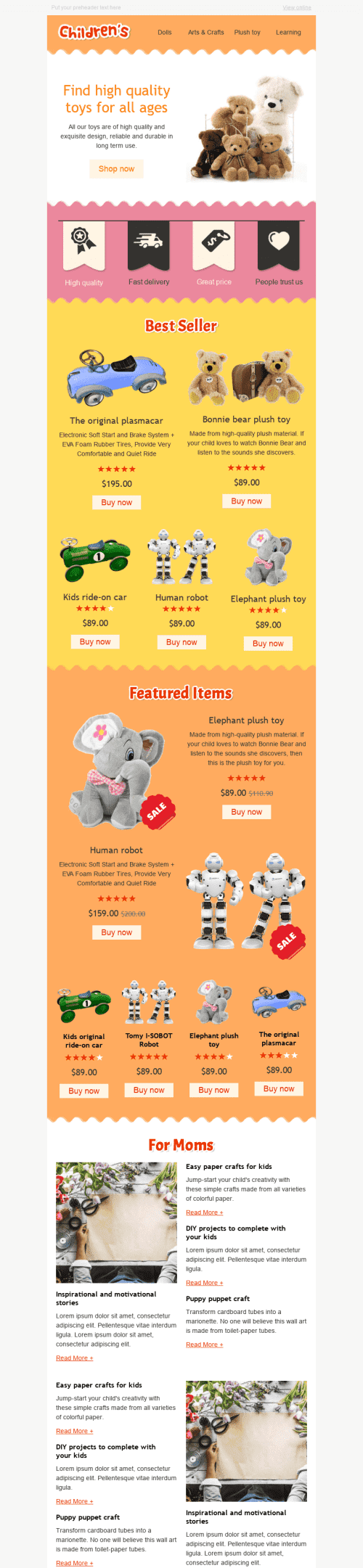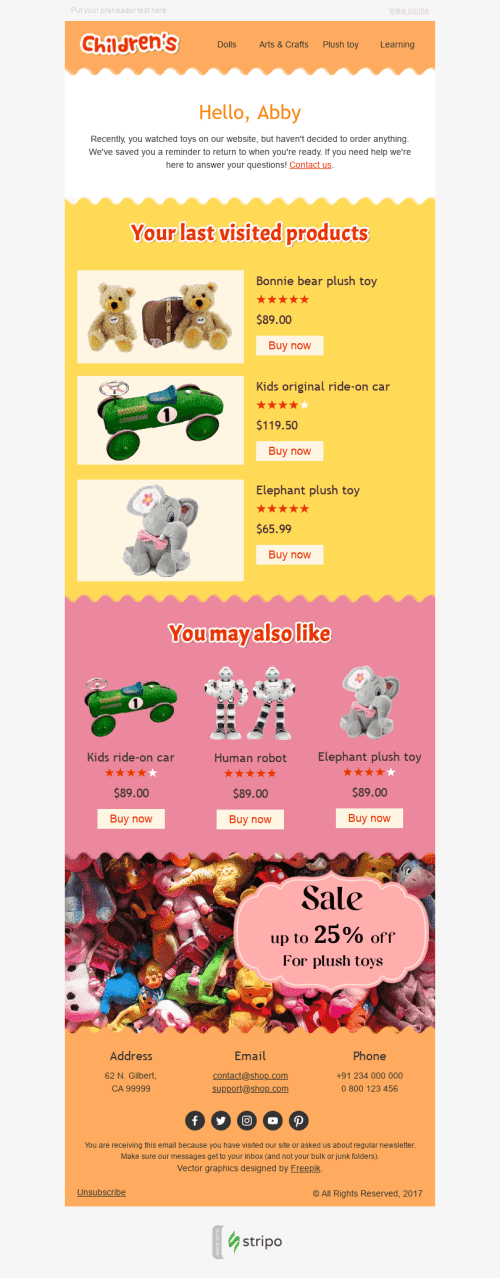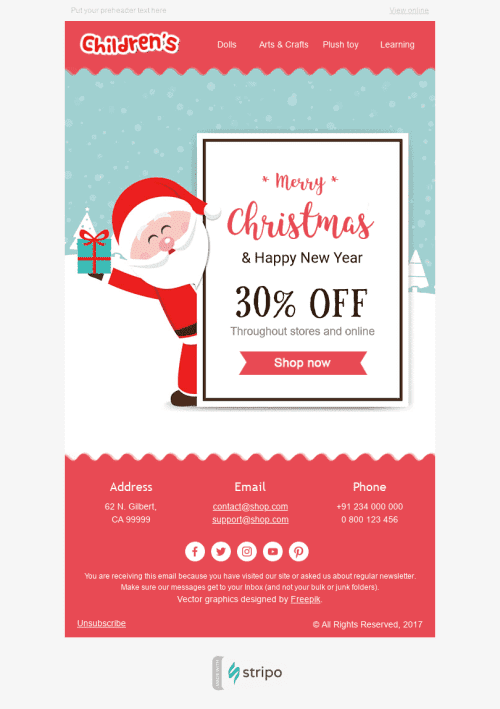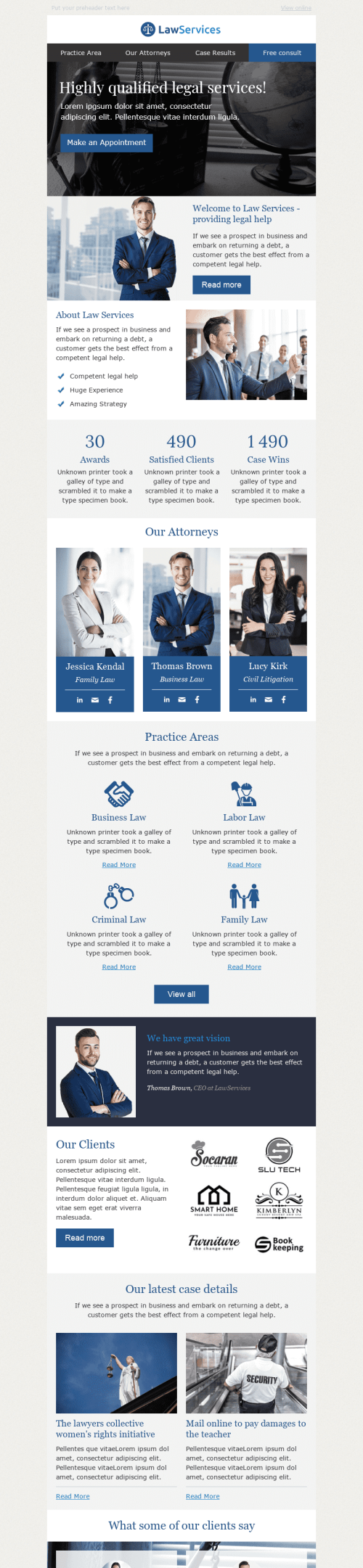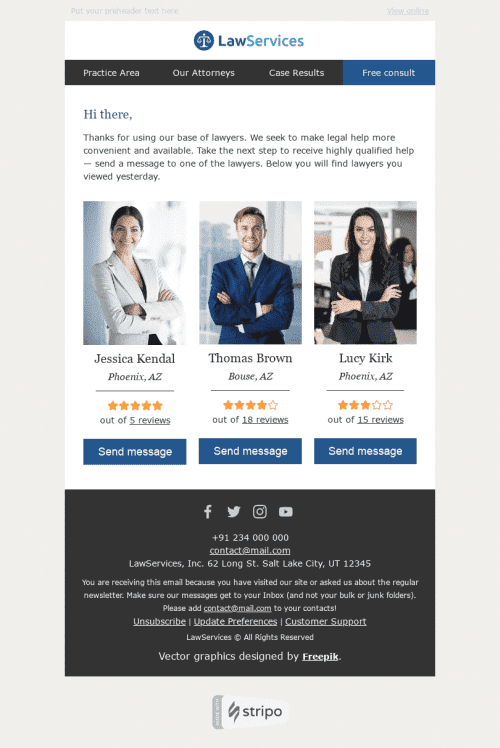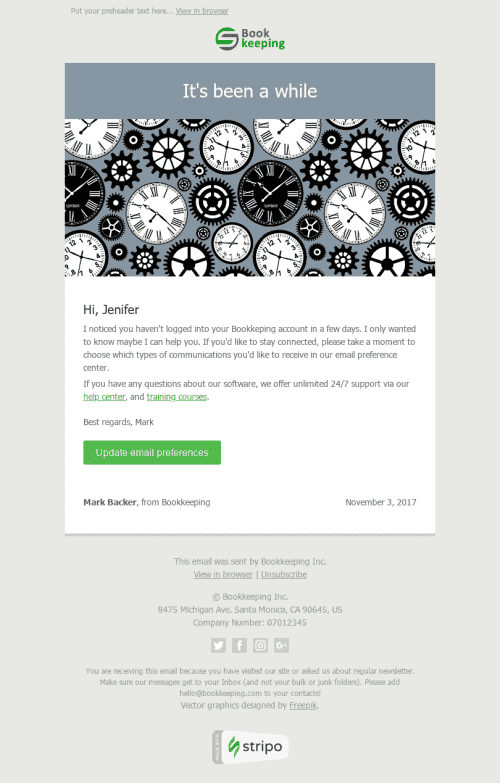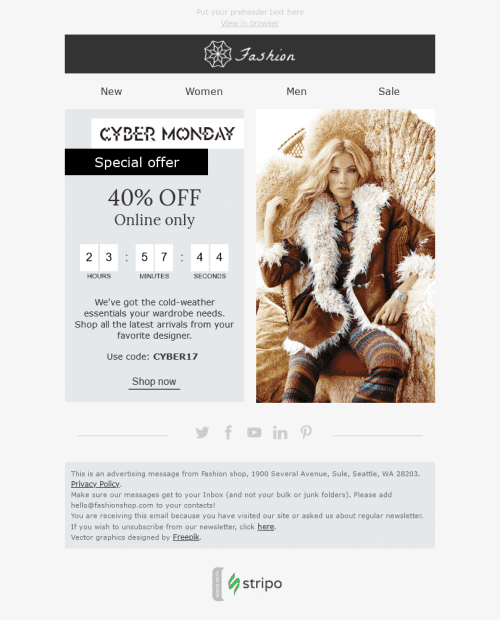Popular categories
Frequently asked questions
How to create an HTML email template in Gmail?
You can use our 700+ prebuilt Gmail-compatible email templates to deliver professional and attention-grabbing messages to your audience. These templates are suitable for various email types, features, seasons, and holidays. Find the most appealing email template and click the “Use in Editor” button. Then, create an account and you are all set to design your message.
How to use Gmail email templates?
Once you’ve picked the most suitable template, you can start customizing it to suit your brand design styles and email marketing campaign goals. Our Gmail templates are fully customizable so that you can edit any email element, from headers to product cards.
We recommend you start the design process with the “General Settings” section in your Stripo account. By using it, you can set up the appearance of your message and its core parameters like width, line spacing, fonts, background image, etc.
The “Modules” section will enable you to save time and benefit from prebuilt content blocks like headers, product cards, info on orders, footers, etc. Design these modules just once and then reuse them across different email marketing campaigns. You will just have to update modules with relevant information like new products or special offers.
Check out the “Mobile Formatting” section to make sure your messages are displayed properly on smartphones and tablets.
How to save email templates in Gmail?
When your email template is ready, it’s time to export it to Gmail:
-
click the “Export” button;
-
choose “Gmail” from the list of integrations.
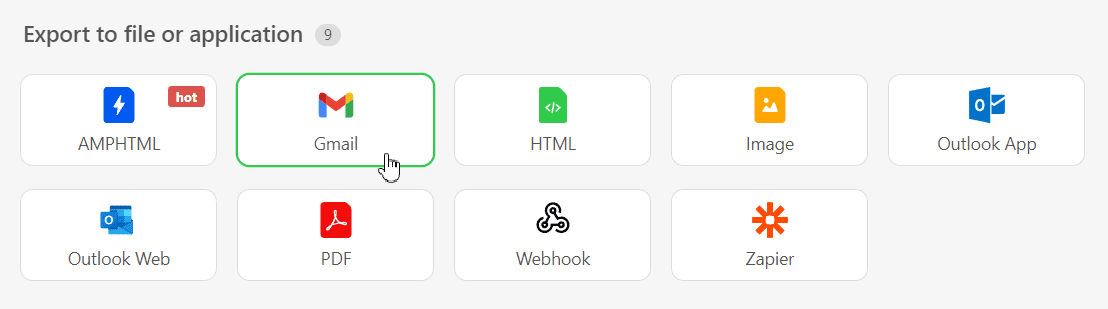
How to send HTML email templates with Gmail?
There are just a few more steps to export your template to Gmail:
-
in the pop-up window, click the “Google” button to sign in to your account;
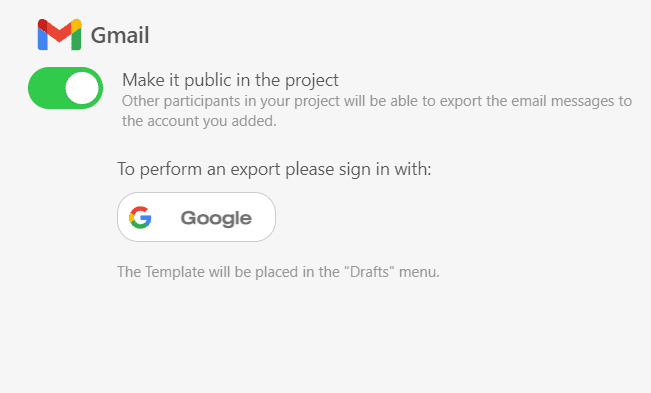
-
grant Stripo access to your Google Account by clicking the “Allow” button. Don’t worry, we just need it to deliver your template to the “Drafts” folder.
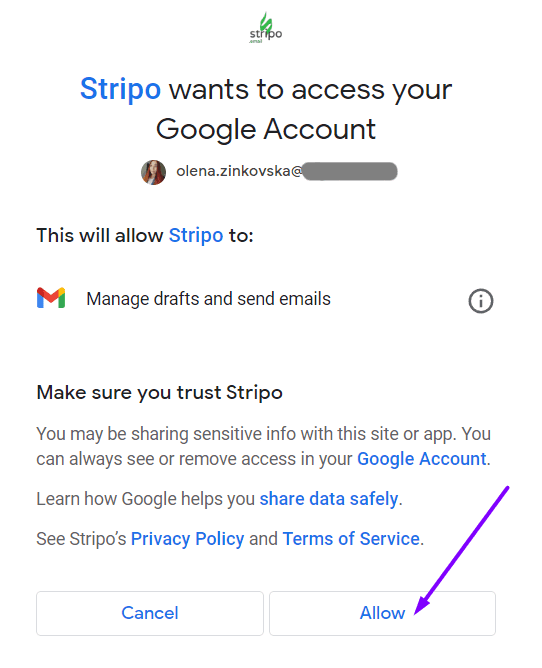 Done! Next time you want to export a template, just choose Gmail from the Exporting list and your message will be sent to you automatically.
Done! Next time you want to export a template, just choose Gmail from the Exporting list and your message will be sent to you automatically.
Where to find your email template in Gmail?
Now you can find your beautiful email template in Gmail:
-
open your inbox;
-
choose the “Drafts” folder and find your template there;
-
edit your email template if necessary.
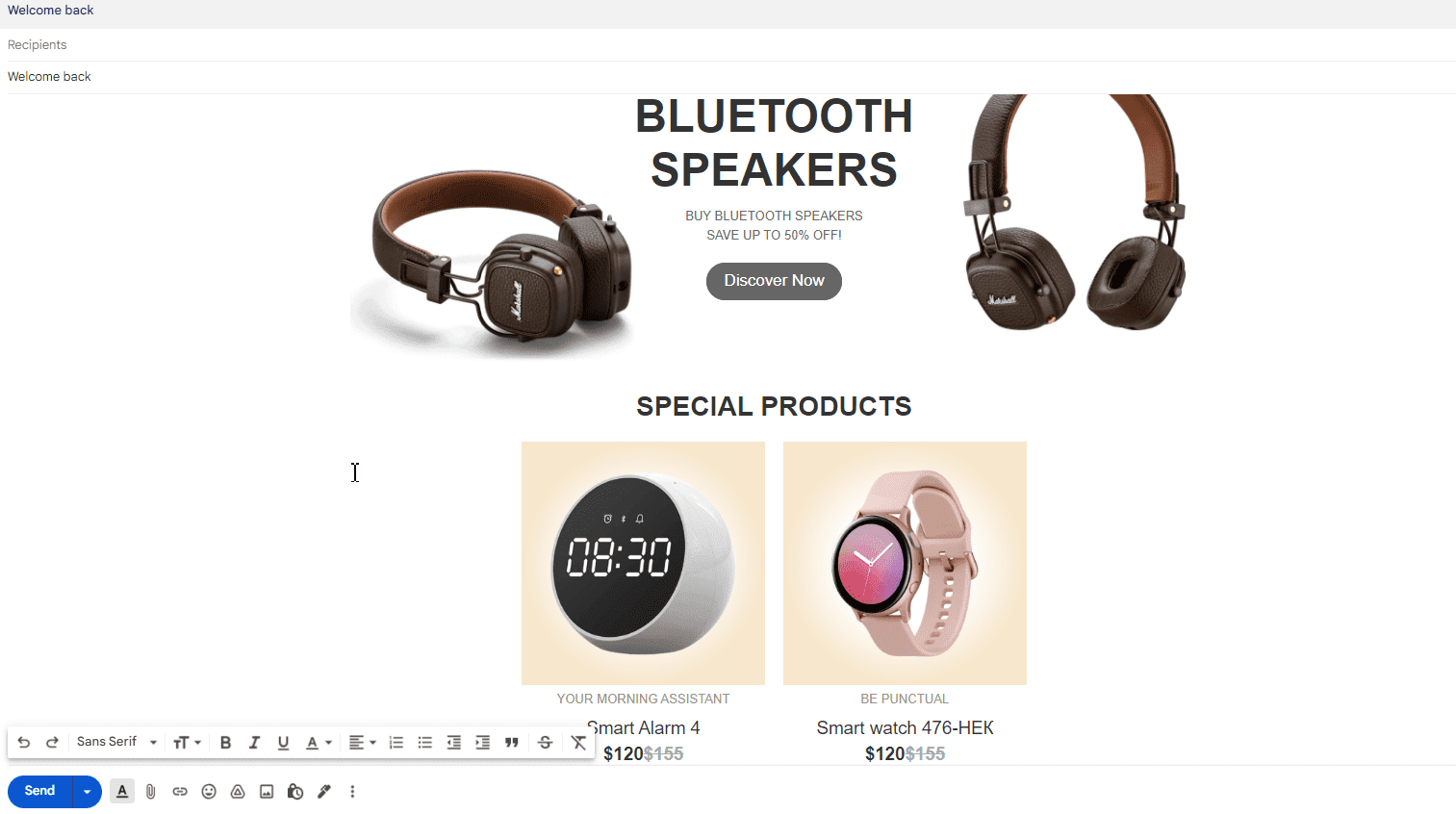
How to add Gmail email templates?
You can find Gmail email templates and add them to your dashboard in two ways:
- By using our website. Open the “Email Templates” section and find Gmail in the “Integrations” tab. Choose the most appealing template and hit the “Use in Editor” button. Create an account within a few clicks and that’s it! You are free to start designing your email.
- By using the editor. Go for this option if you are already signed in to your Stripo account. In the editor, open the “Templates” section and select the “Prepared templates” option.
Have any other questions?
If you have more questions on our pricing and plans, contact us so we can help.
Join over 1 500 000 users
Start with free email template builder — upgrade anytime