How to Add an Amp-image-lightbox Element
Create professional emails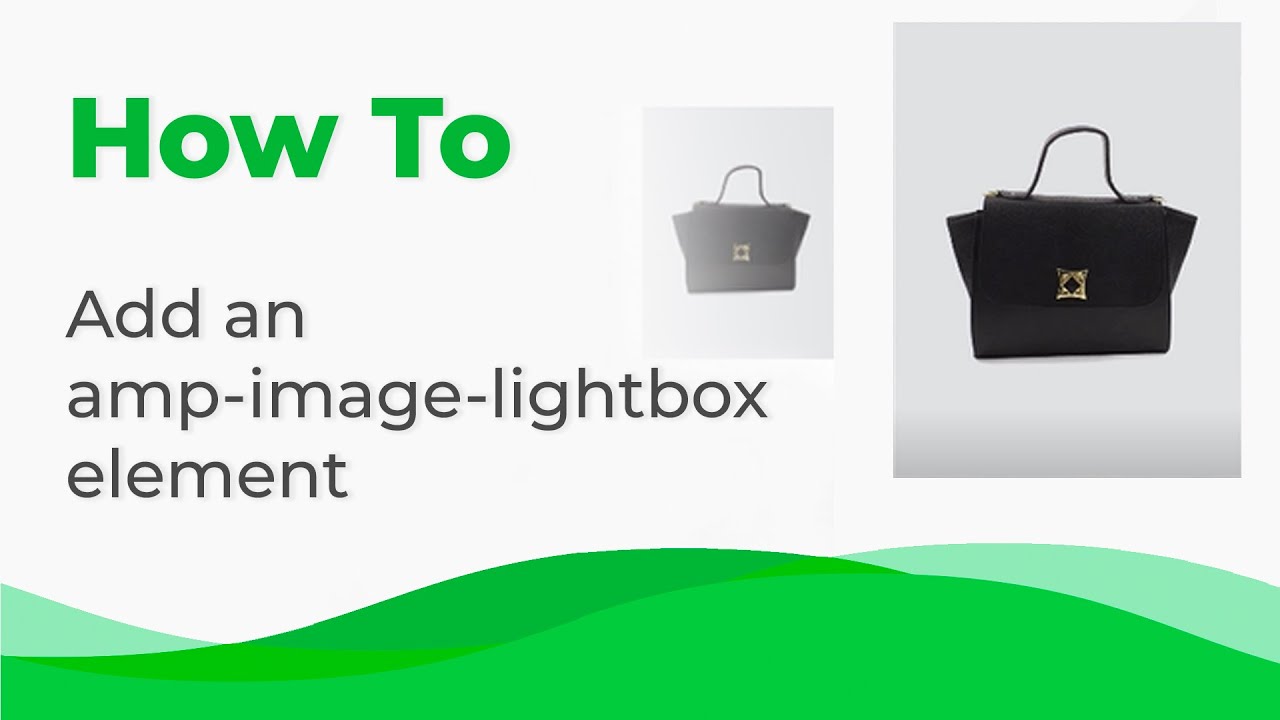
Unlock the captivating lightbox effect for your images with Stripo. In this video tutorial, we'll guide you through the simple steps to add an amp-image-lightbox element to your email template, creating an engaging experience for your recipients.
First, select the desired element in the documentation section and navigate to Components > Email to find the amp-image-lightbox element. With this HTML sample, you can create a single lightbox for multiple images. Prepare your email template where you want to apply this effect, then open the code editor. Copy the provided script and paste it before the closing </head> tag. Next, drag an HTML block above the image and paste the code. Customize the image by copying its address and size, then replace them in the AMP-code of this image. Activate the "Include in AMP-HTML" option for this block and set the image type to "HTML."
With these simple steps, you'll have a static image in the regular HTML version of your email and a dynamic lightbox effect in the AMP-HTML version. Preview your email to see the stunning lightbox effect in action, and you can repeat these steps for additional images to enhance your email's interactivity. Engage your audience with captivating visuals using Stripo's amp-image-lightbox element.
Watch now