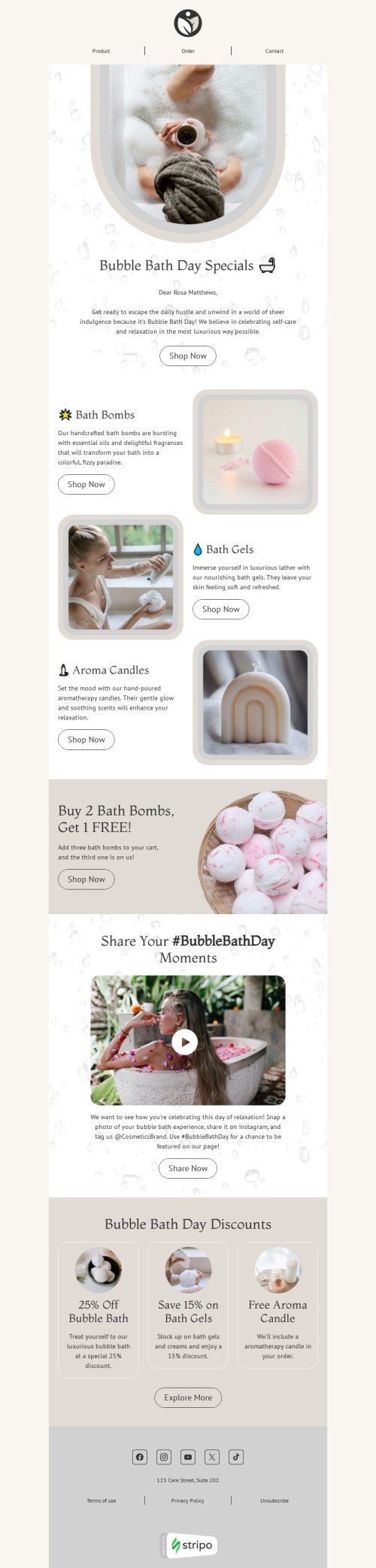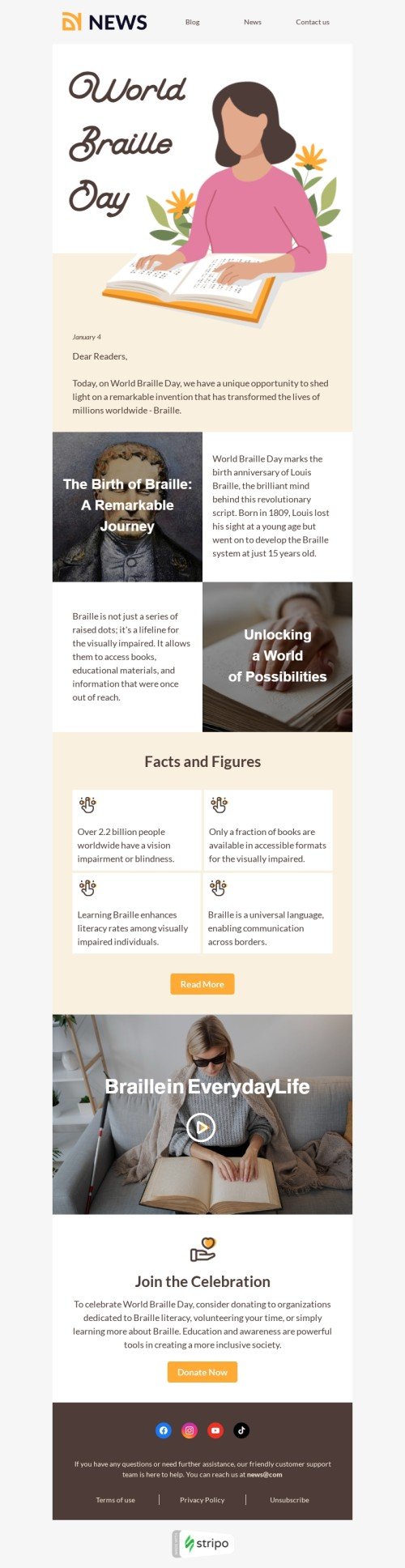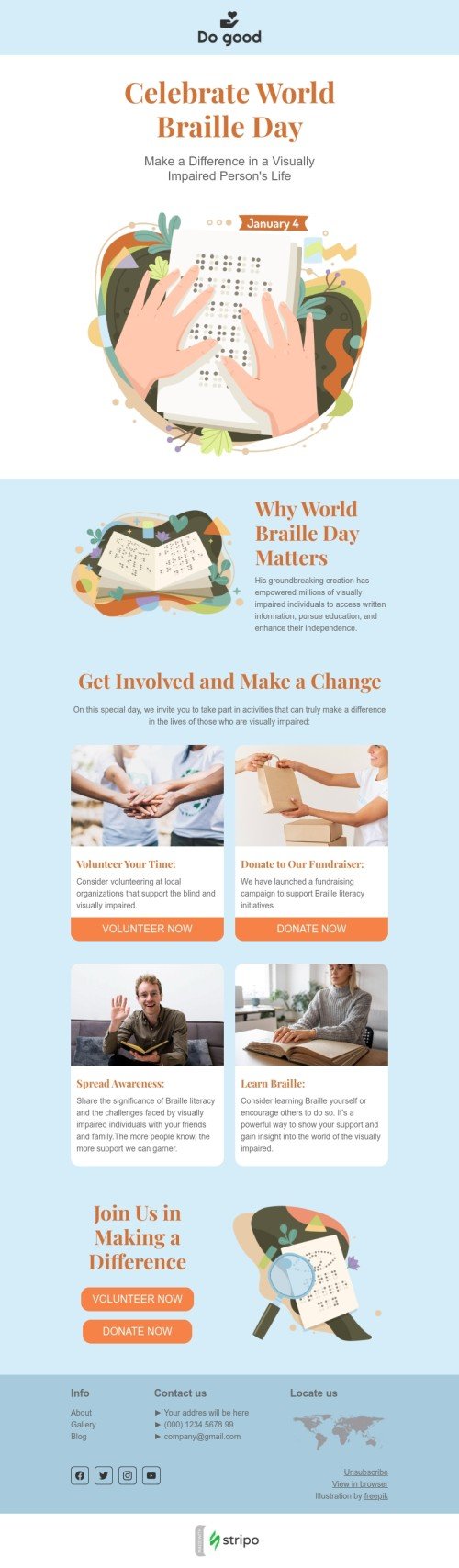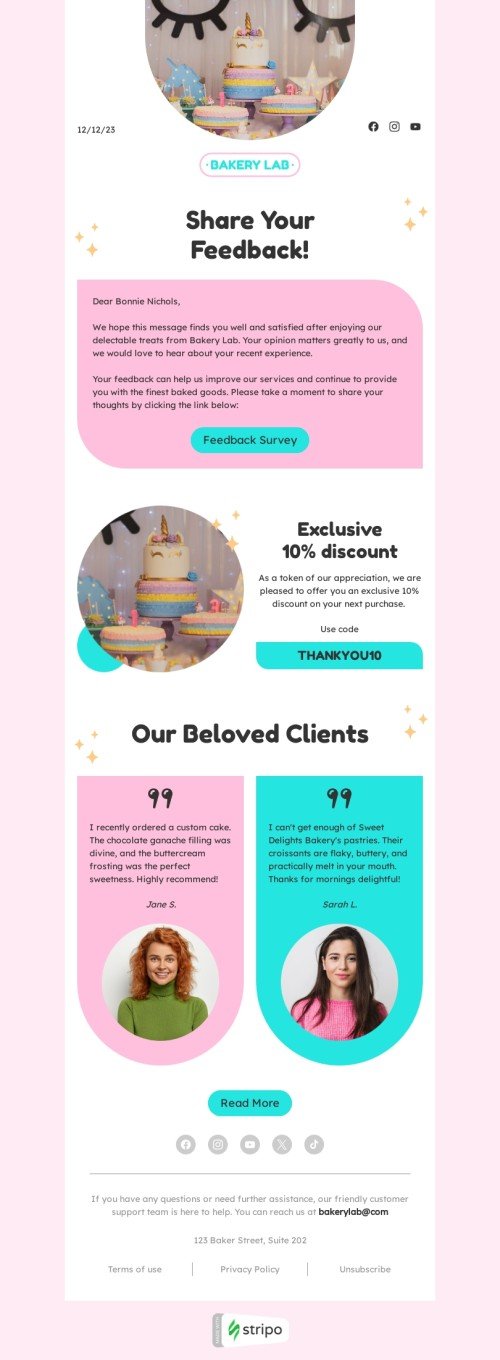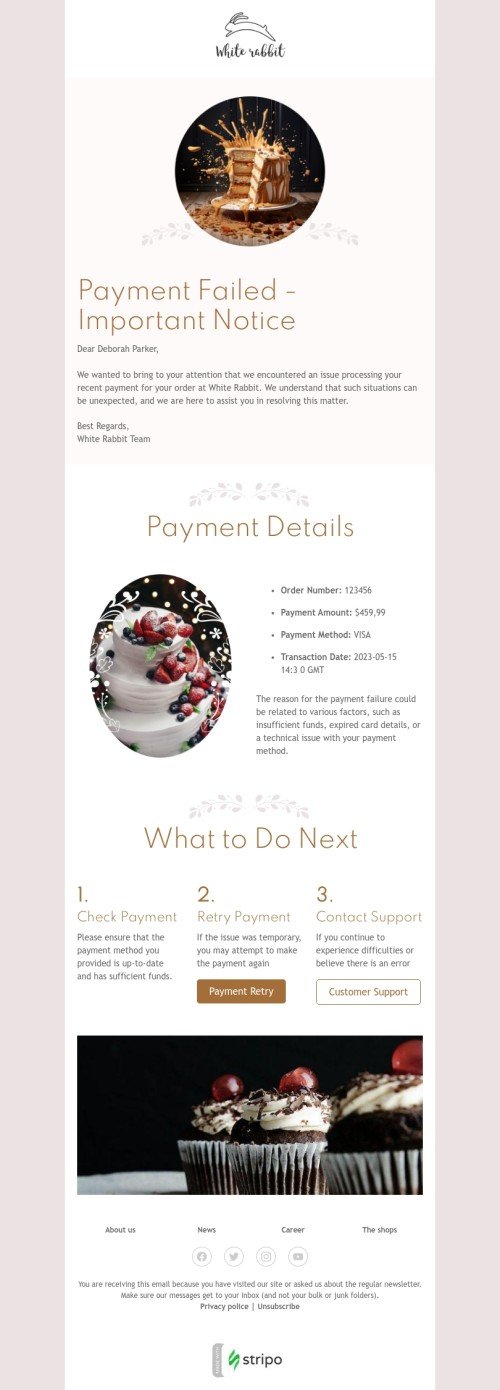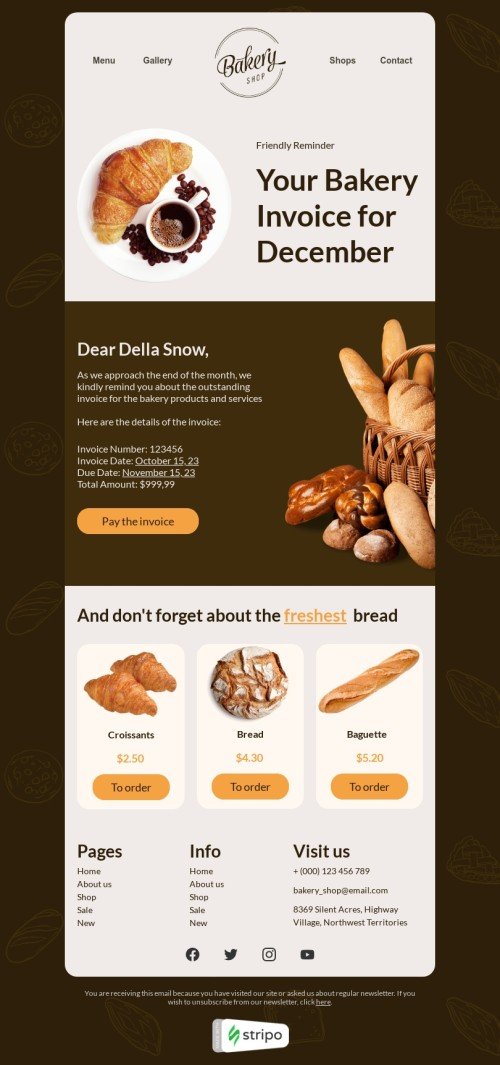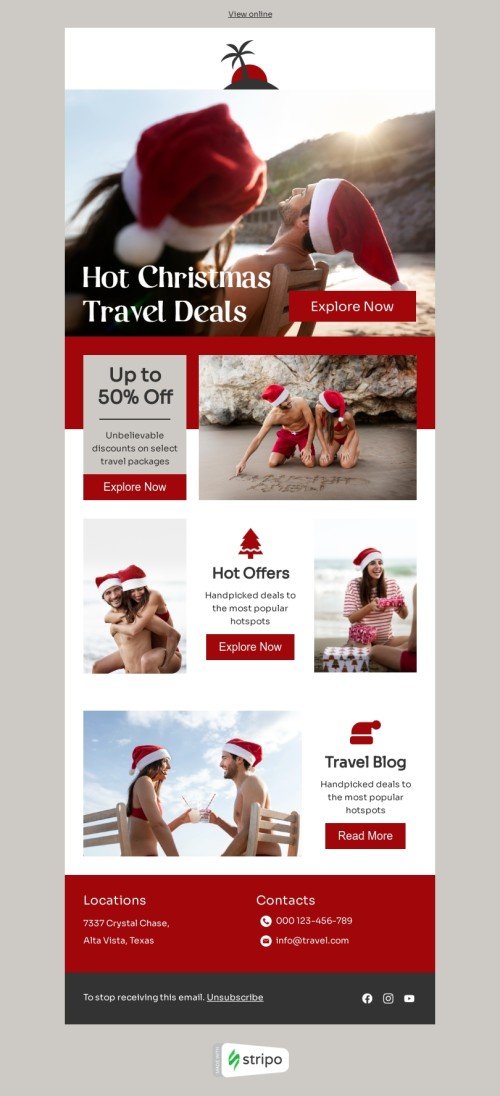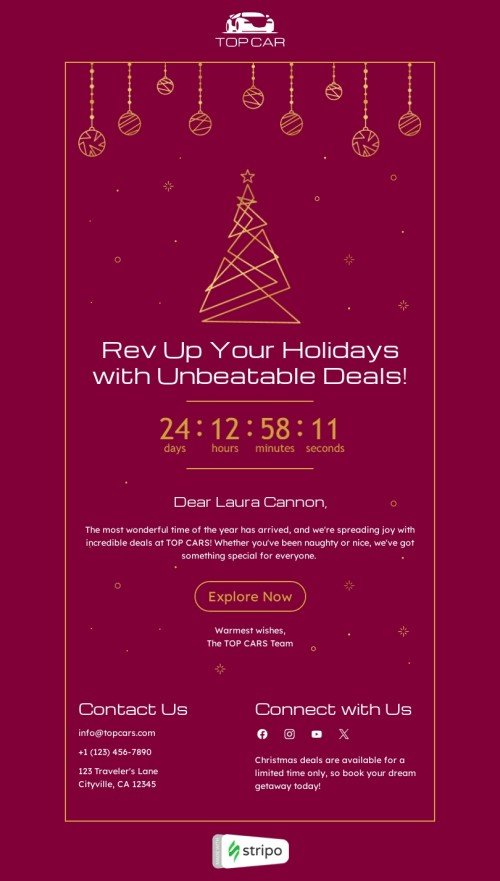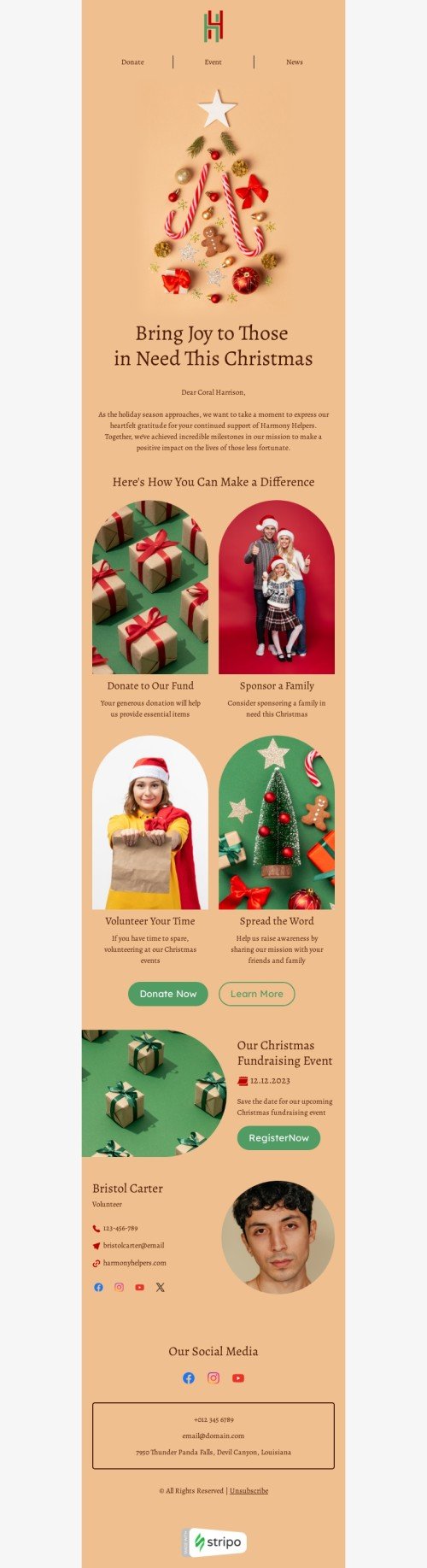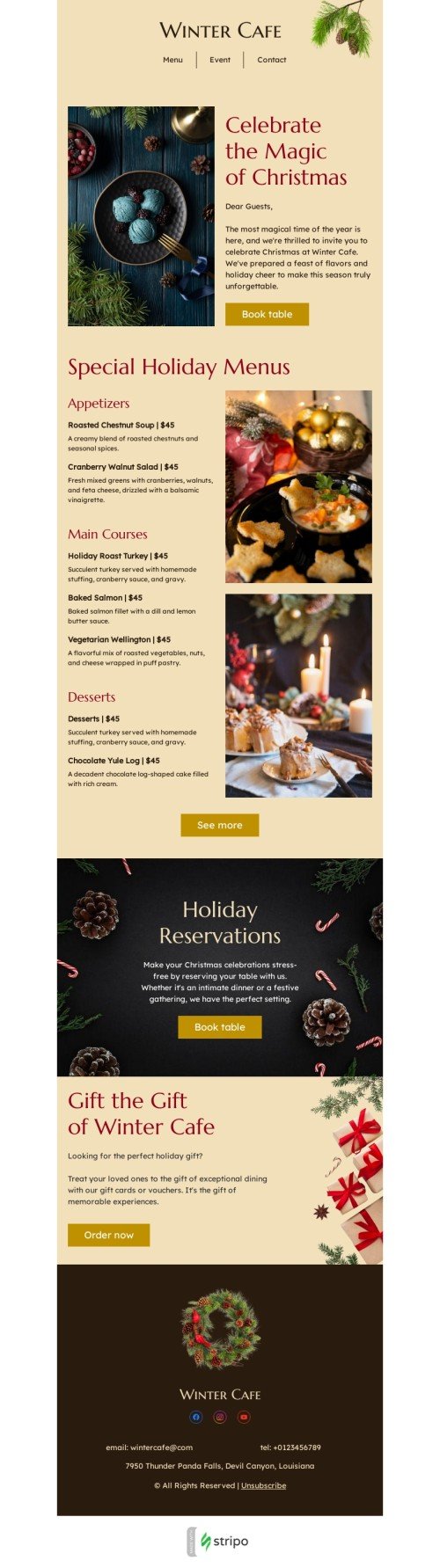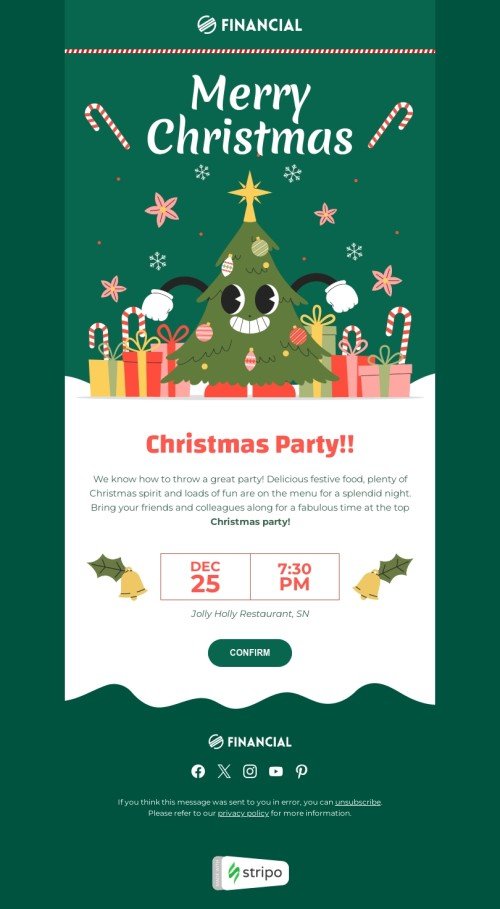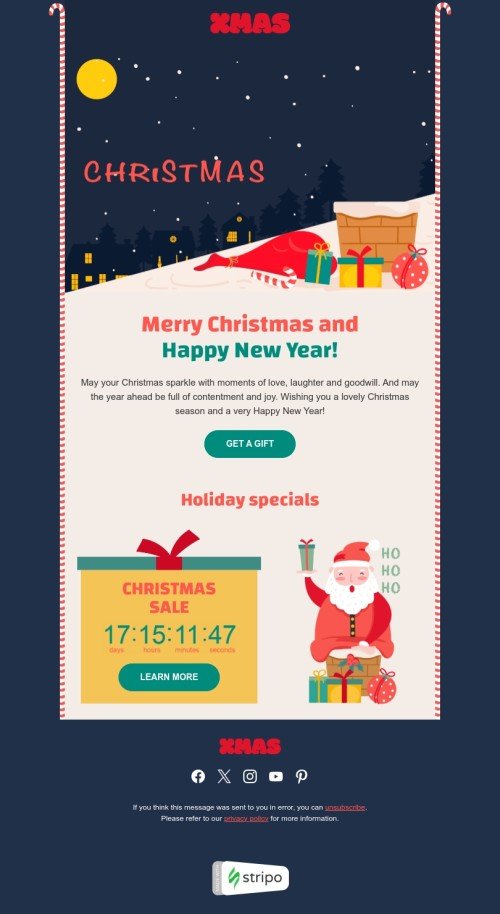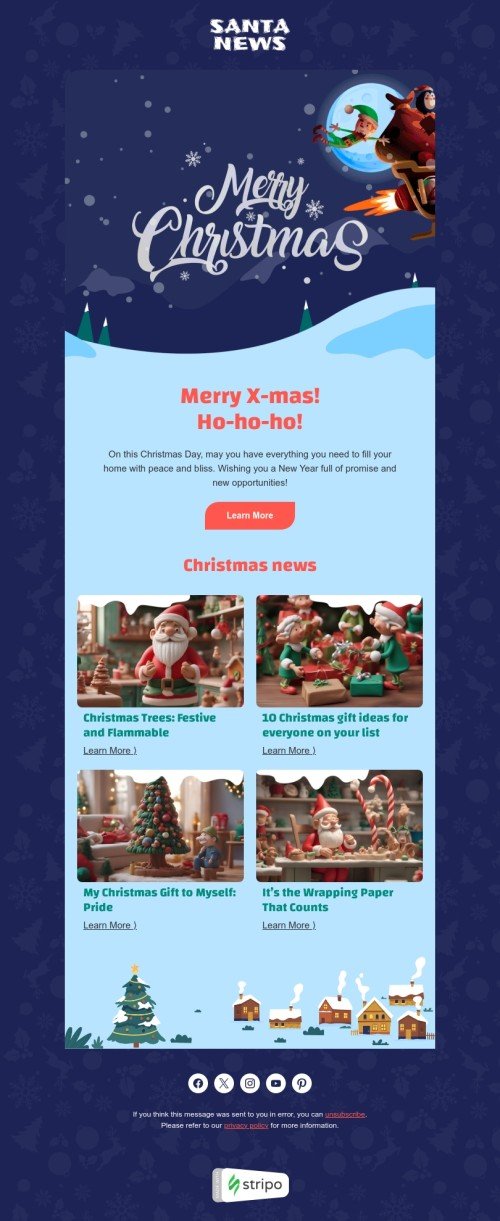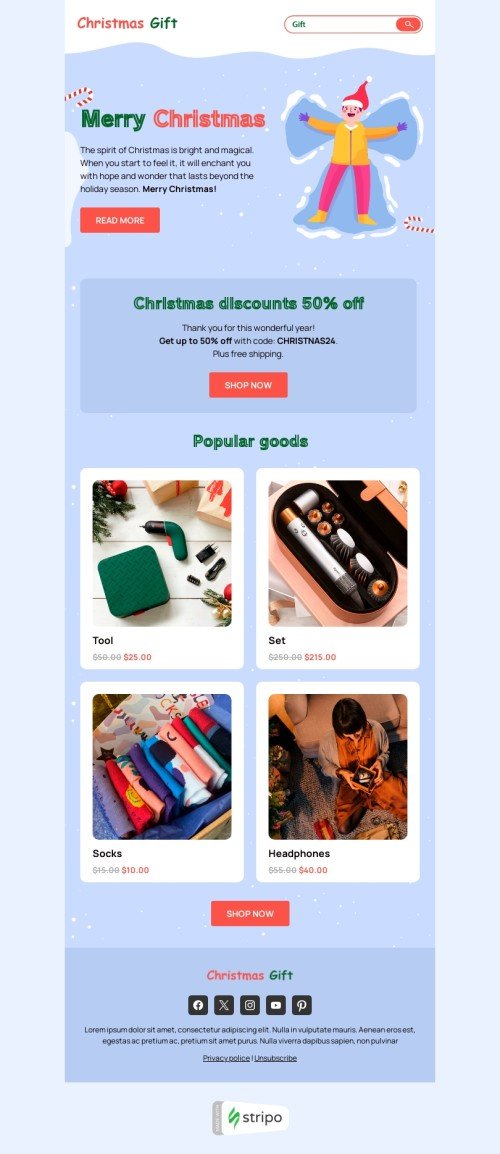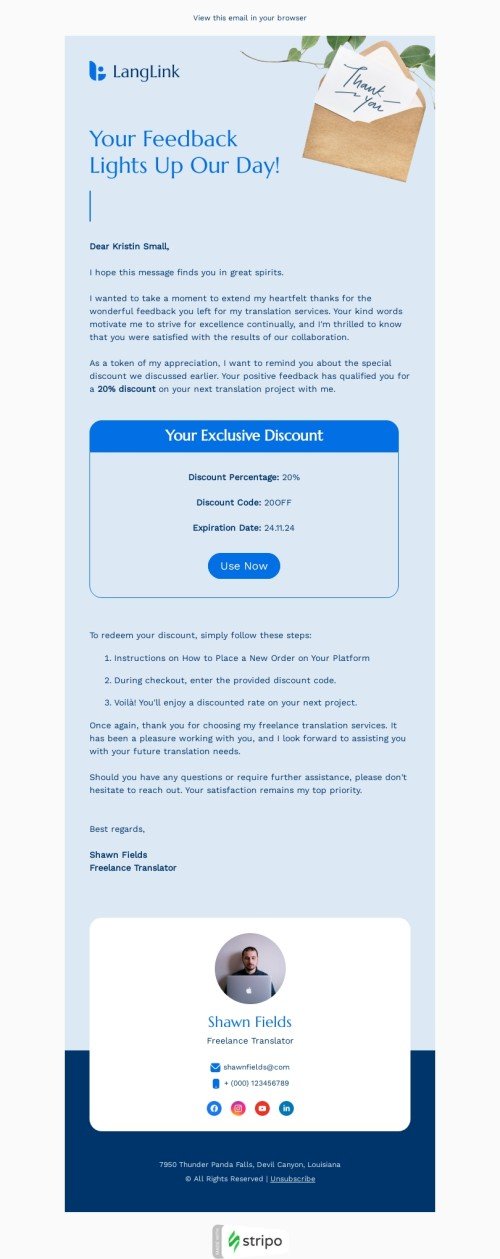Popular categories
Frequently asked questions
How to create an HTML email template in Amazon SES?
Our email design platform provides 500+ Amazon SES templates for your responsive messages. Pick one of the prebuilt templates, click the “Use in Editor” button, sign in to your account, and start editing your template to align it with your goals and brand design styles.
How to use Amazon SES email templates?
Once you have selected an Amazon SES template you like the most, you are all set to design your appealing email. In your Stripo account, you can modify everything super easily: from headers and banners to buttons and videos.
You can start with the “General Settings” section to set up an email message width, choose a font, and add a background image.
Then, you can go for the “Blocks” section to equip your message with the necessary elements like banners, images, videos, and countdown timers. Remember to check out the “Mobile Formatting” section to enable your recipients to interact with your email on smartphones and tablets.
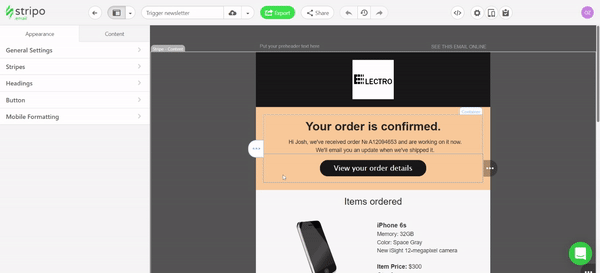
How to save email templates in Amazon SES?
Once you are done building your Amazon SES email template, you will always be able to find it in your account.
When your email is ready, you can export it to Amazon SES. Here are a few simple steps to make it happen:
- click the “Export” button;
- choose the “Amazon SES” option;
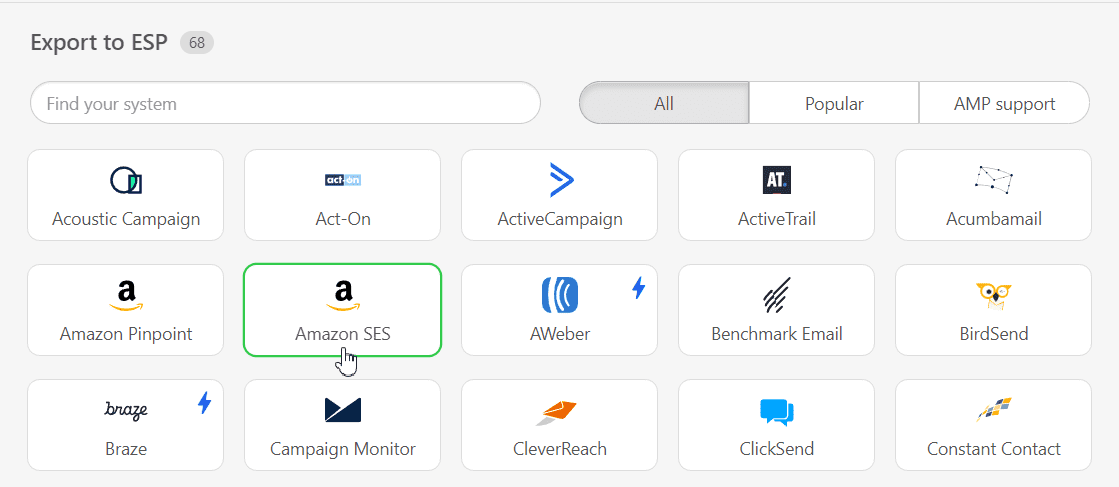
How to send HTML email templates with Amazon SES?
To export your email template to Amazon SES, you have to provide some extra information. Take a look at a few tips to make it effortlessly:
- fill in the “Connector’s name” field. You can enter your company name here;
- then, you will have to provide your API key and Secret. Here you can find a brief guide to get this information;
- pick your instance. Click here to get more information about your instance;
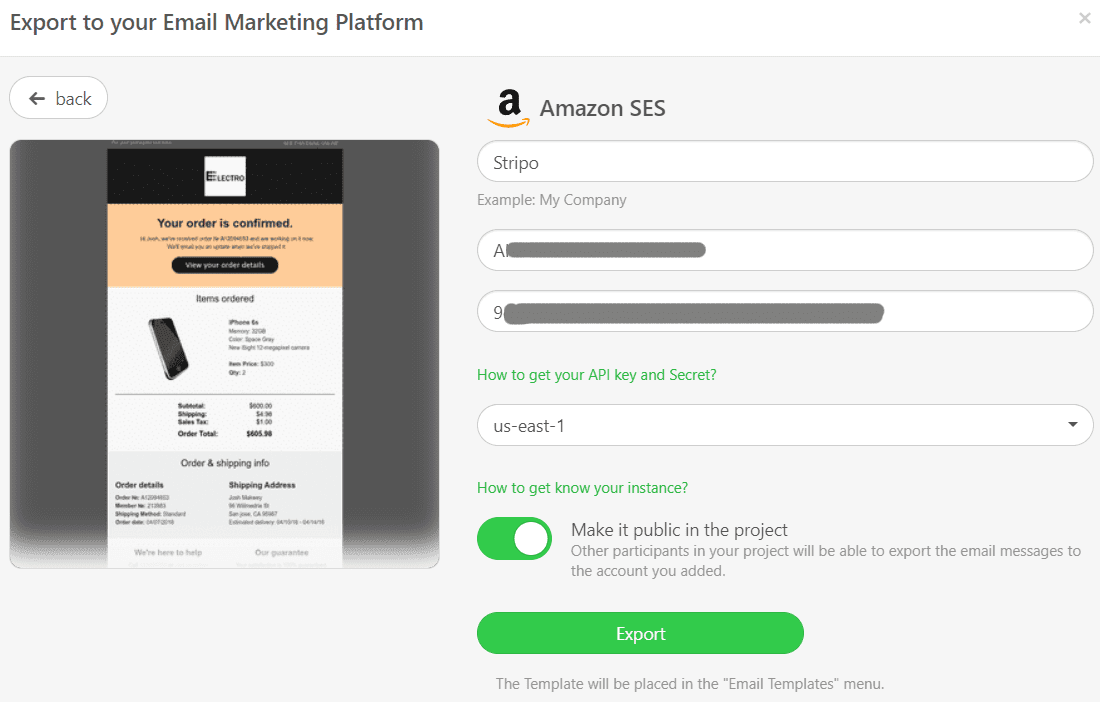
- hit the “Export” button.
Where to find your email template in Amazon SES?
After a successful export, you can find your template in Amazon SES:
- open the “Configuration” menu;
- select the “Email templates” section.
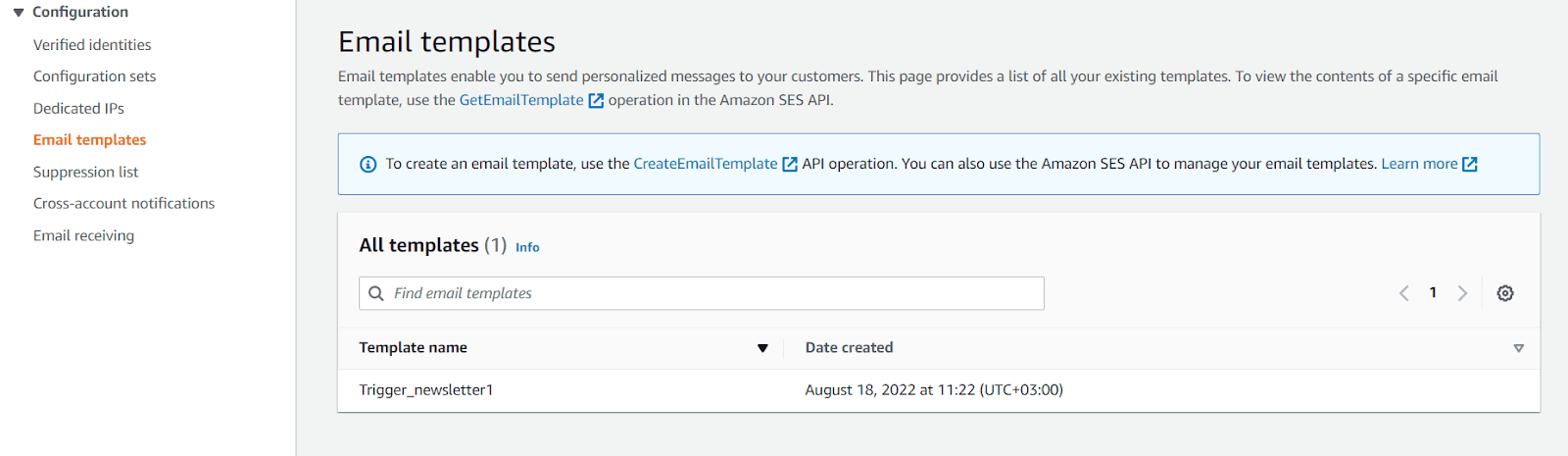 Now you can open and edit your Amazon SES email template whenever you need.
Now you can open and edit your Amazon SES email template whenever you need.
How to add Amazon SES email templates?
There are two quick ways to find and use our Amazon SES email templates:
- Open the “Email Templates” block on our website. You can find prebuilt Amazon SES email templates in the “Integrations” block. Pick the one you like best and hit the “Use in Editor” button. Then, create an account to start designing your email.
- If you already have an account, you can choose one of 500+ Amazon SES email templates in the editor. In your Stripo account, go for the “Templates” section and click the “Prepared templates” button.
Have any other questions?
If you have more questions on our pricing and plans, contact us so we can help.
Join over 1 500 000 users
Start with free email template builder — upgrade anytime