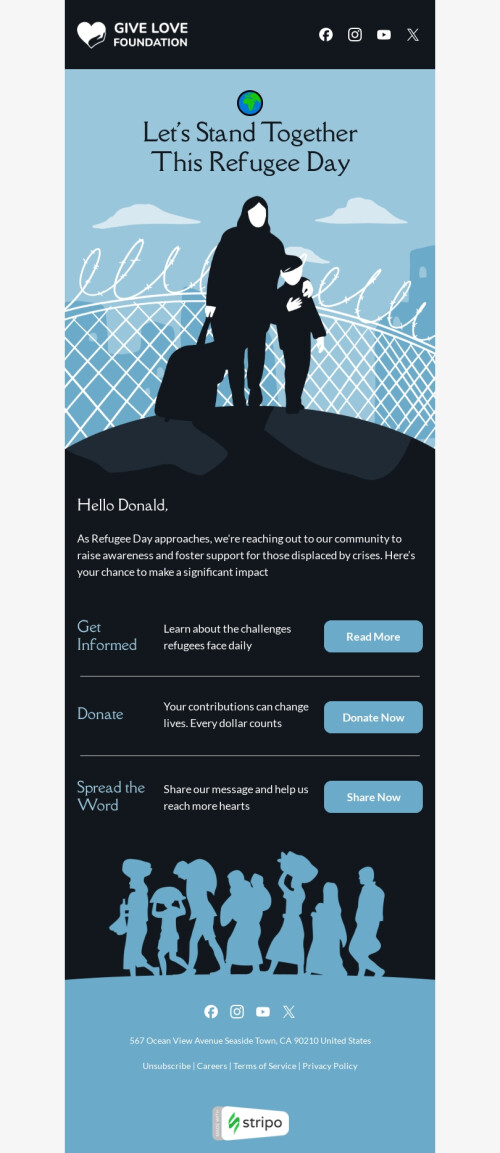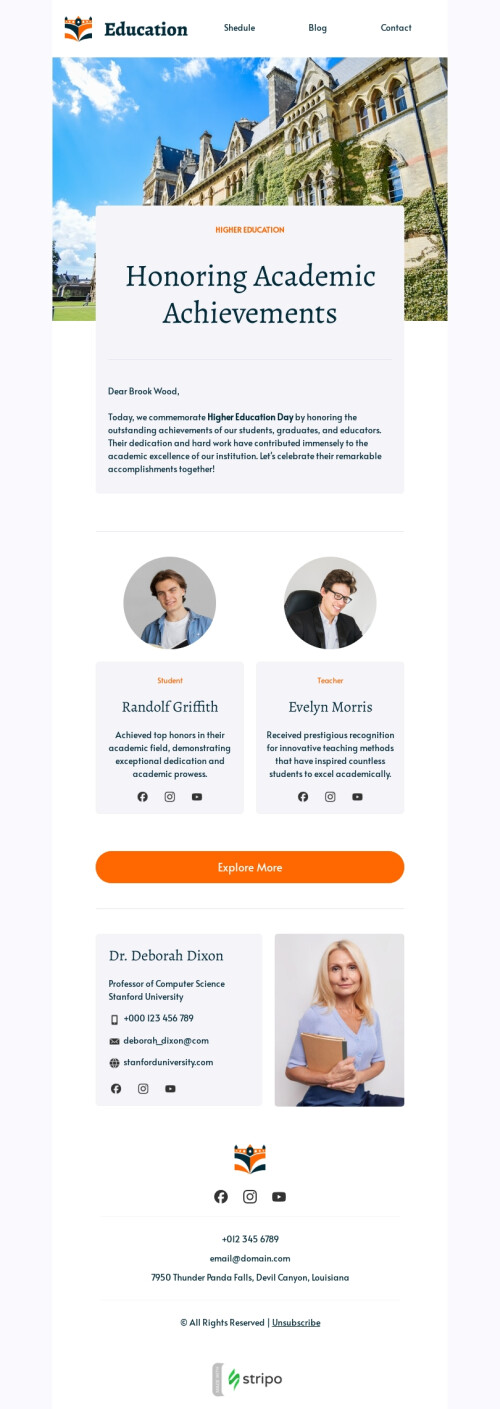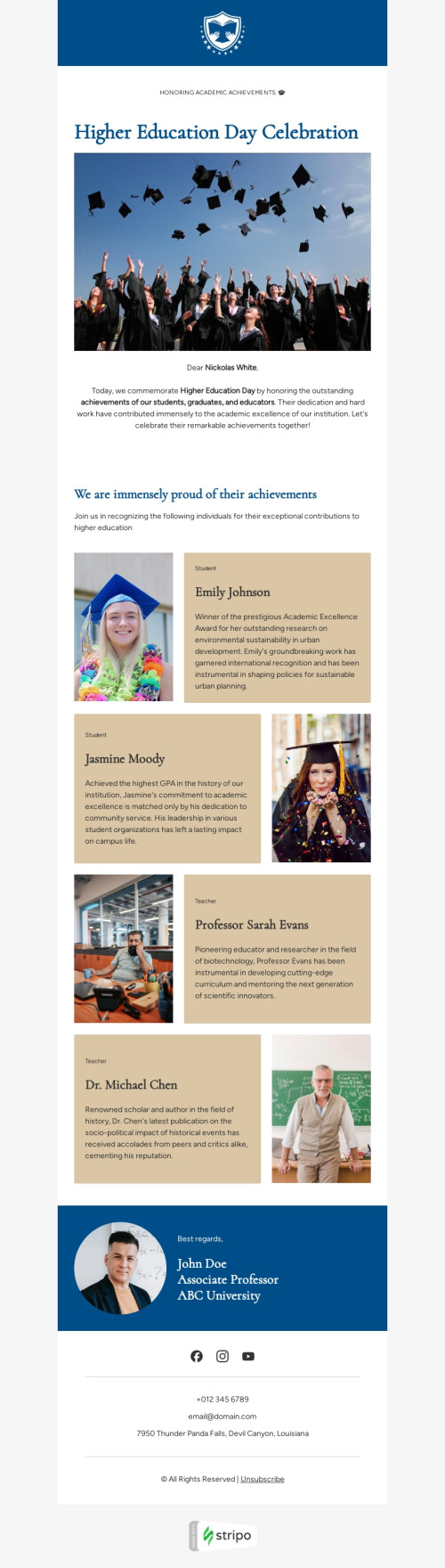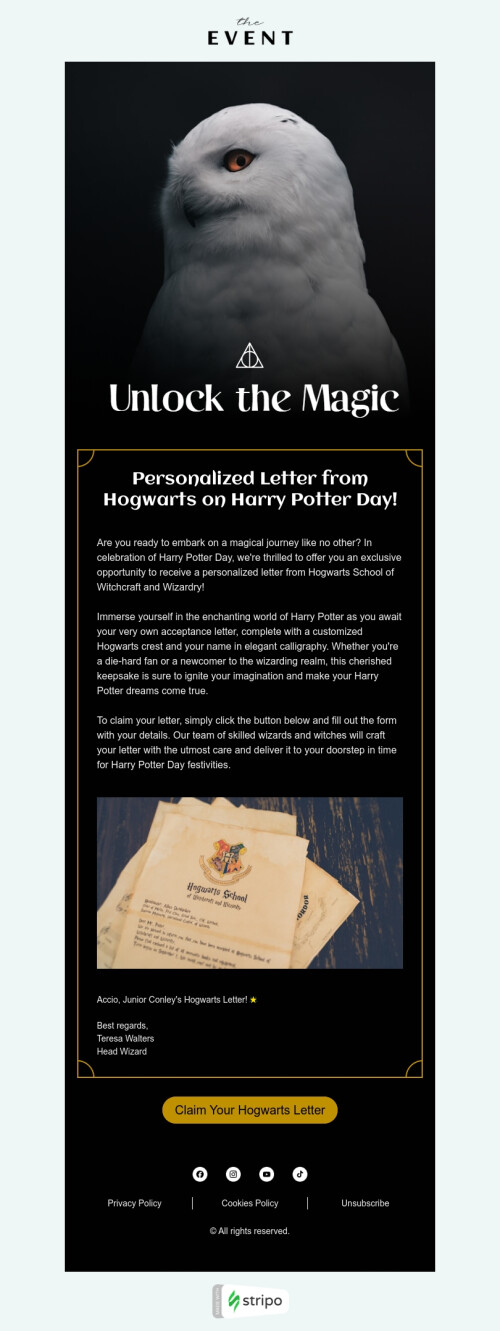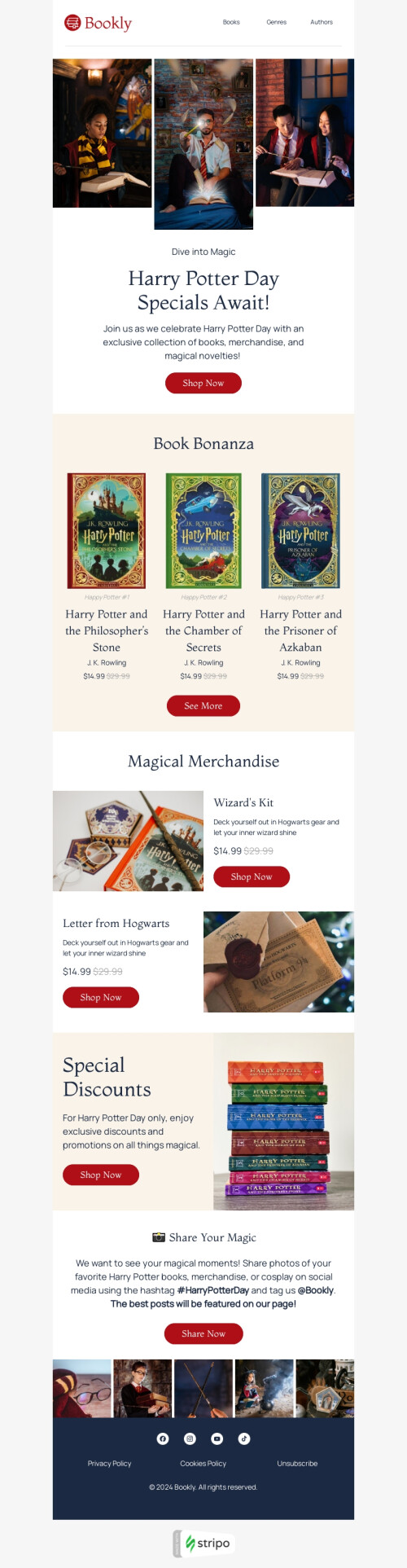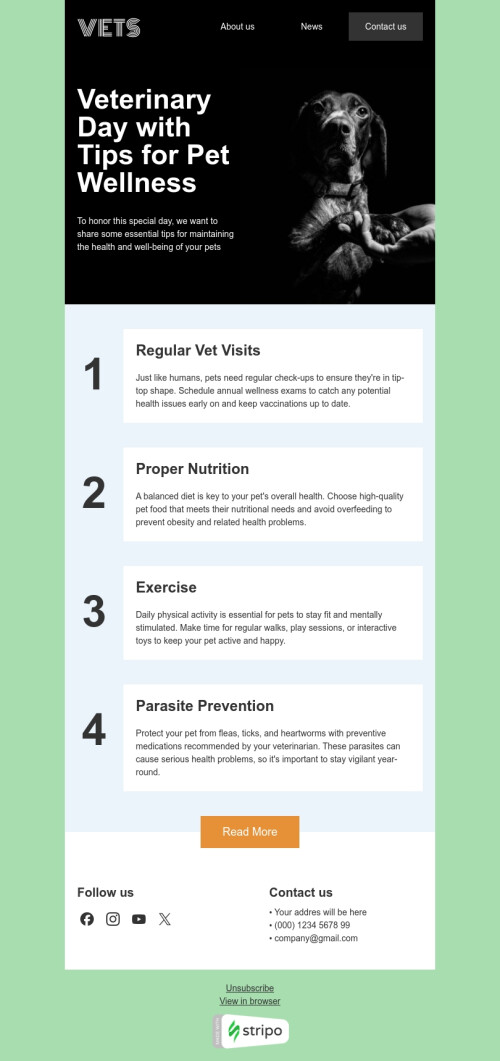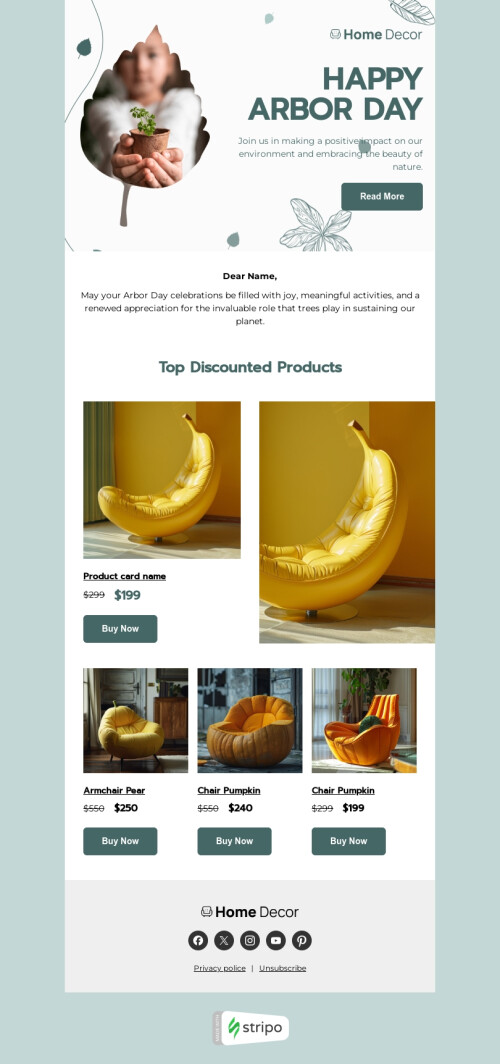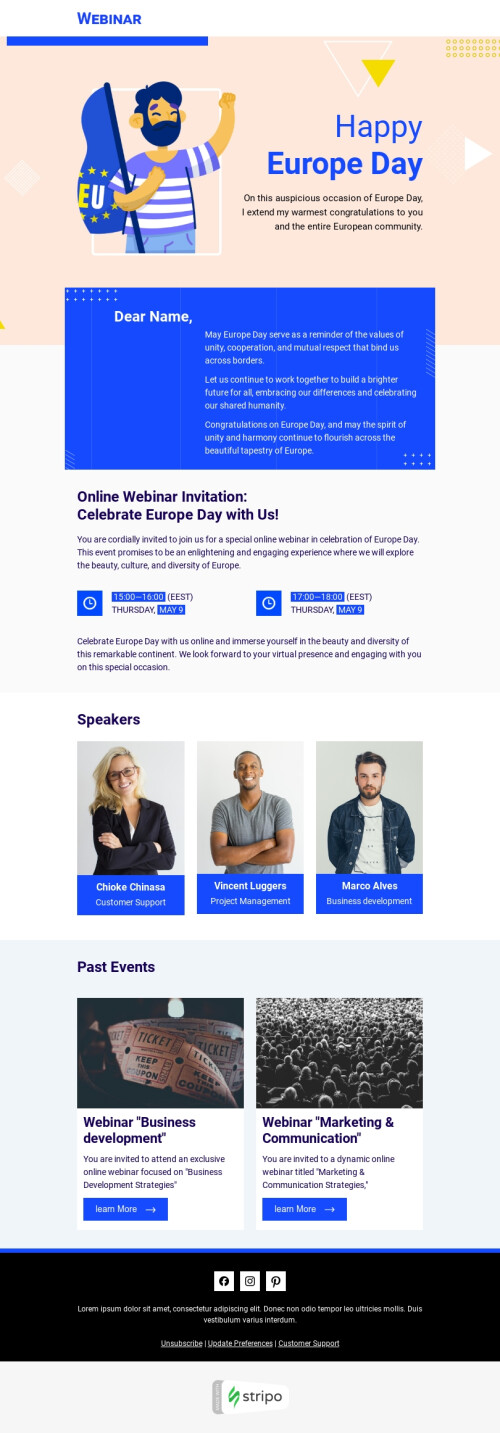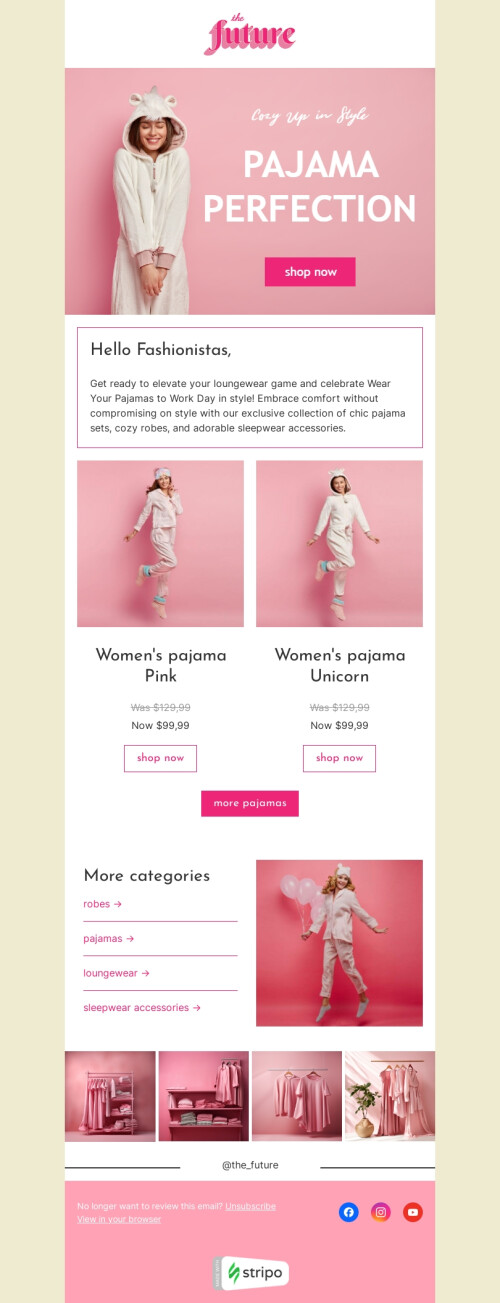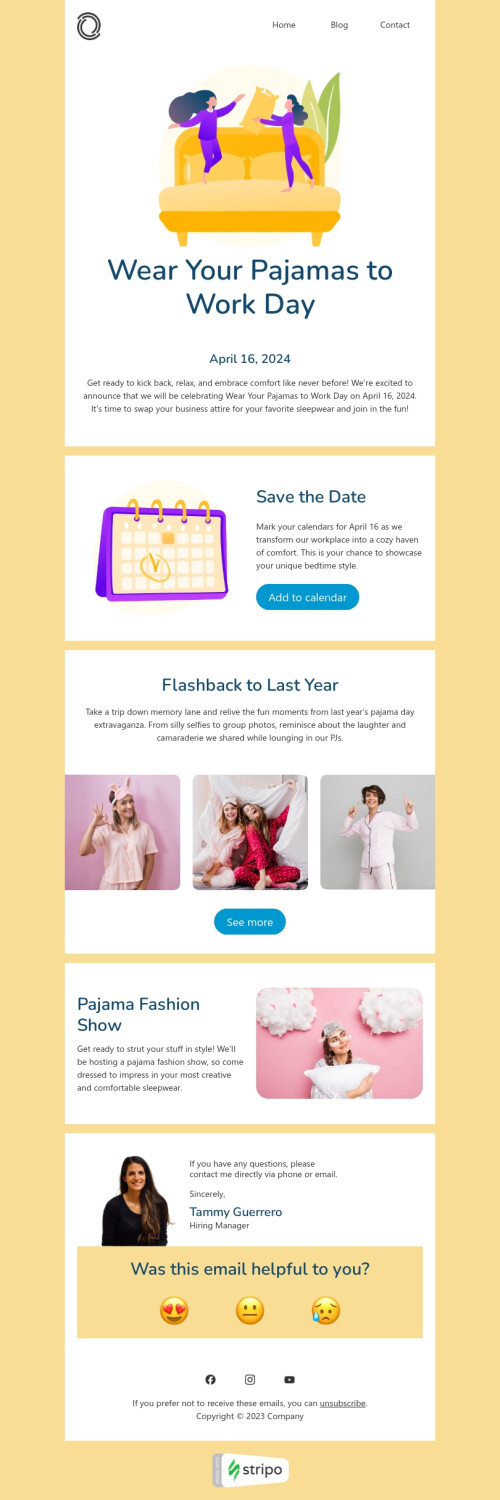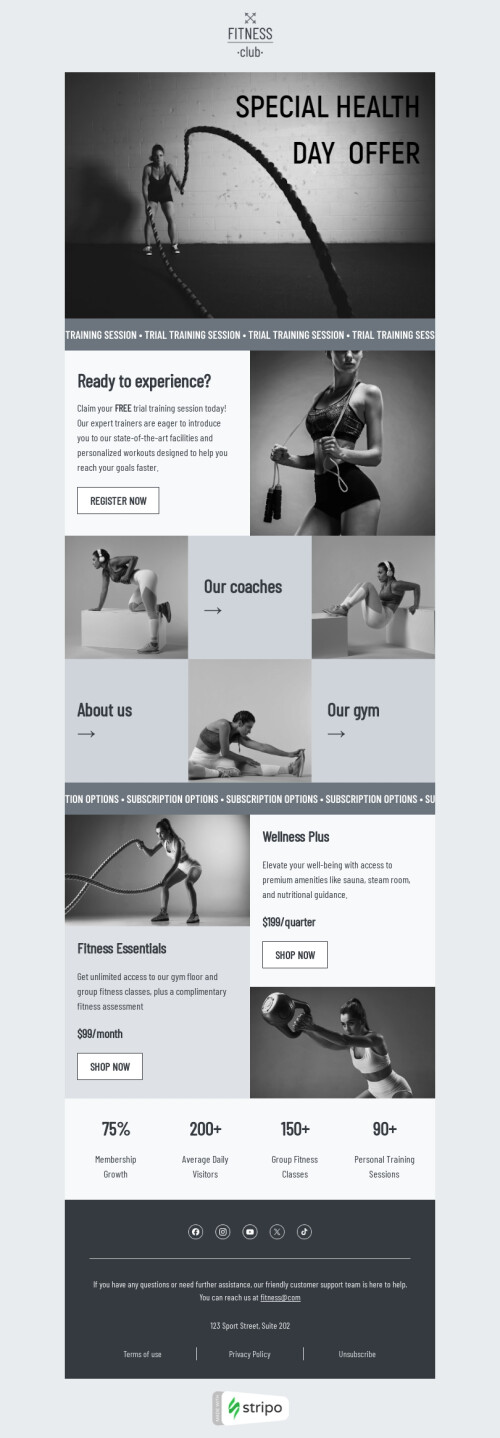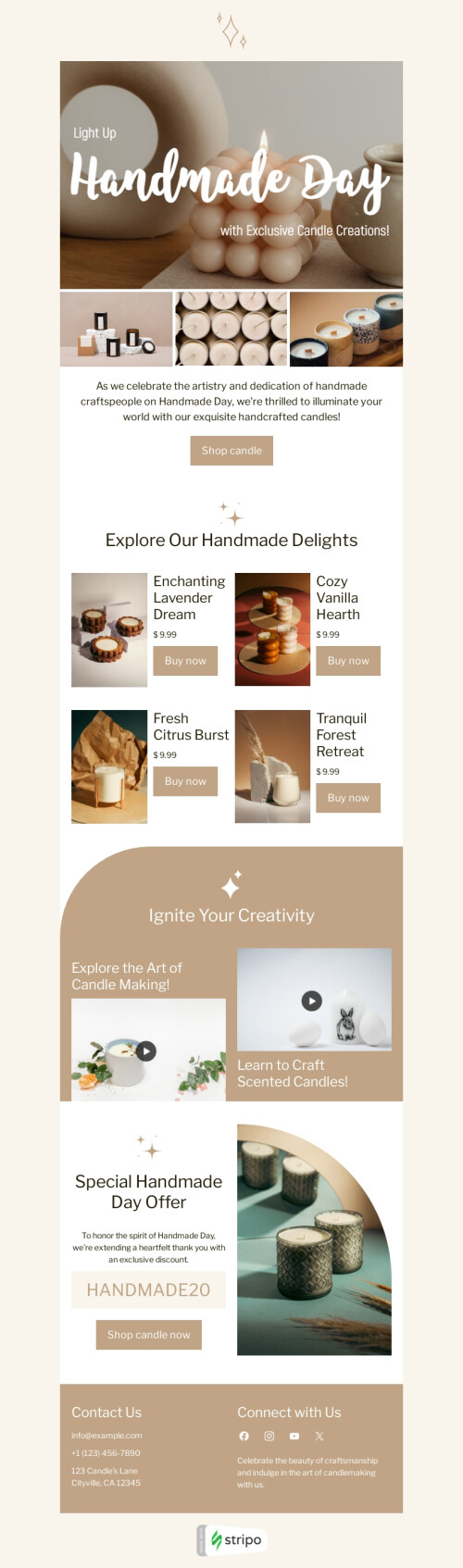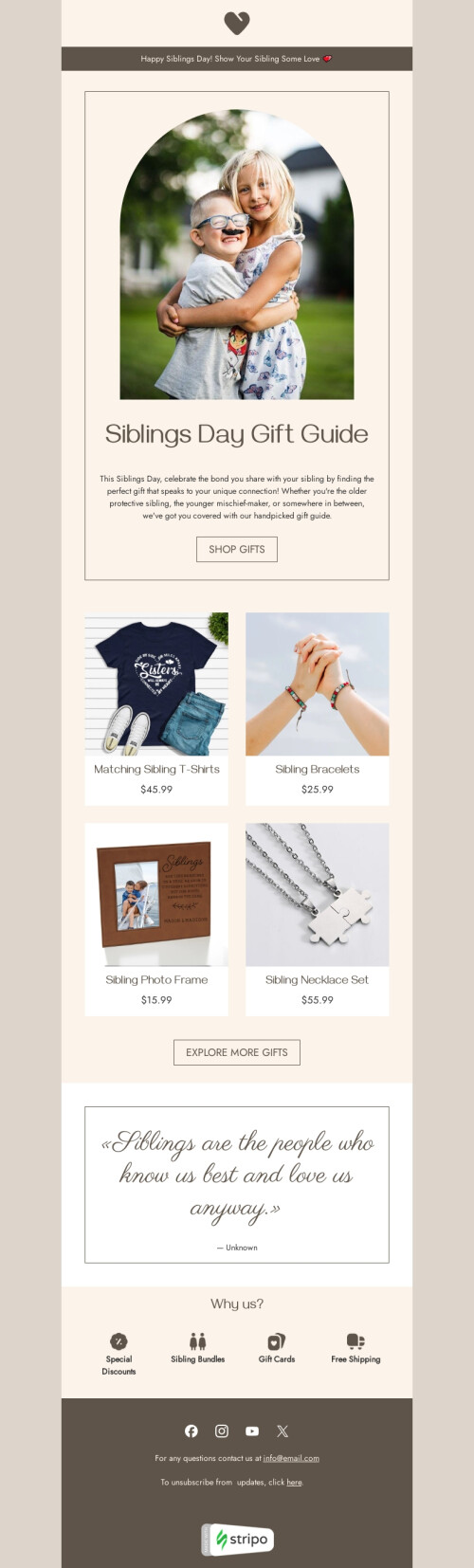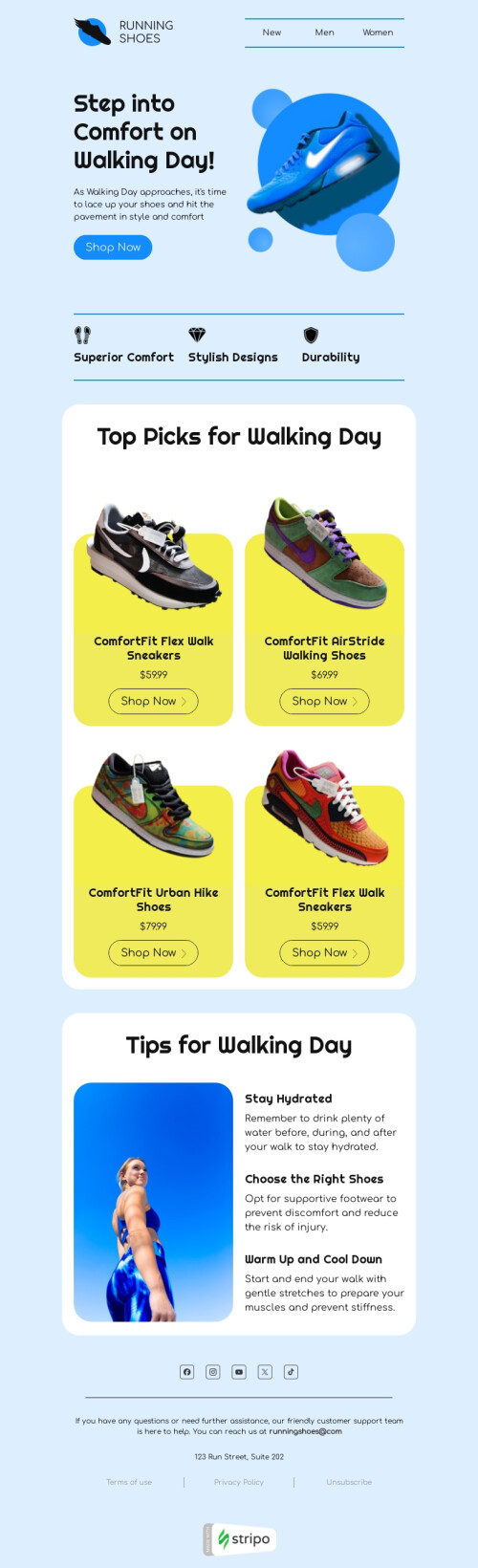Popular categories
Outlook is preferred by over 11% of users worldwide. It is mostly used by big corporations and office workers. Still, you need to make emails elegant, fully responsive, yet informational.
Stripo offers hundreds of Outlook email templates. What does it mean? They are fully optimized for this email client.
Choose any of them, edit and send them out to your valued customers or colleagues.
How to create email templates in Outlook
Email templates in Outlook are like templates in other Microsoft documents. If you work a lot with emails and send similar messages to different people, you can save them as templates by clicking File > Save as > Outlook Template (it will create oft templates; file_name.oft). And then, instead of spending plenty of time on a new message in Microsoft Outlook, you just open a template, customize it if necessary, and click Send. And still, the template remains, being ready for use whenever you like.
By default, all Outlook templates are saved to the C Drive, which contains the operating system and the related system files. This should not be changed, otherwise, you won't be able to open your email templates.
C:\Users\UserName\AppData\Roaming\Microsoft\Templates
Why do you need Outlook email templates?
We live in a very dynamic world where time is money. So why would you spend a lot of time doing the same thing again and again when you can easily dedicate it to much more important things? For instance, you can gather your team and brainstorm new marketing offers to provide your customers with and earn more money.
And there is no need to worry that your email message in Microsoft Outlook will look very similar to your competitors’ ones: with Stripo, you can create email templates with custom formatting of literally all content blocks without any expertise in HTML/CSS. If you feel any difficulty, feel free to visit our blog and read some of the how to’s to make everything clear.
Here is an article that provides you with 14 Best Email Signature Design Examples to create your own memorable default signature.
While creating an email message template for Outlook, you can predefine address fields (To, Cc and Bcc), subject line, and even the sending account. It’s also easy to make your subject line more accurate by filling a preheader with spaces in one click to prevent your recipients from seeing alt text on a preview.
Things to pay close attention to when optimizing your Outlook HTML Email templates:
There are just a few of them:
1. Work on GIFs in Outlook newsletter templates
Like we said, only some versions of Outlook support GIFs, others just show the first frame of them. What can you do?
-
make sure the first frame of your GIF is meaningful and delivers the main idea of the entire GIF;
-
always add a link to the web version of the email so users can see your animated GIF;
-
always add alt texts to GIFs.
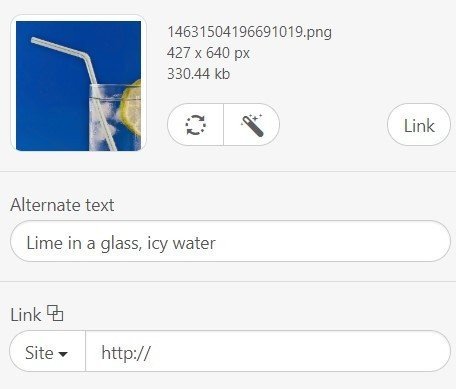
GIFs are very common in the modern world, so we advise you to add them to your email message to make it more fun and attract attention.
2. Work on buttons for your Outlook email templates
Normally, Outlook buttons look square-shaped.
Only VML-based do look the way you planned.
The only way is to insert a unique VML code to the button to make your buttons rounded.
But with Stripo, you can do it with two clicks by just enabling the "Support for Outlook" option.
Be sure to activate this option when you only start working on your Outlook HTML Email message template. In this case, these properties will apply to all buttons in your template.
.jpg)
3. Working on backgrounds for your Outlook email templates
Backgrounds that you set for rows and containers do not render in Outlook. It is worth mentioning though that the background images that you set for the entire email template do render well.
But how do you set backgrounds for some elements in templates? Here's the way out.
You need to slightly work on the code of your Outlook HTML email template.
In the "Outlook rendering issues" blog post we show in detail how to enable backgrounds for rows and containers.
4. Add menu tabs to your Outlook newsletter templates
Quite often, menu tabs in an email message template for Outlook do lose their styles. Why does it happen?
Just if there is a missing link URL.
5. Testing Outlook email templates
Before you export your emails to Outlook, always make sure to send test emails to see how the email looks in your inbox and run a screenshot test to see how the email renders across all versions on Outlook if your colleagues downloaded different versions of this email client or if they use different devices. Our testing tool will provide you with screenshots of how your email looks in the latest versions of Outlook on a number of devices.
Apart from the screenshot testing, you may also use one of these options:
-
get a shared link to your template in Outlook. They are public, and you can share them with clients and colleagues;
-
download the email in PDF format to send to colleagues for approval. It gives them the opportunity to see the bigger picture and leave comments right in your emails. You can choose the page orientation;
-
email preview — both in mobile and desktop versions, as well as in AMP and HTML formats;
- send test emails — you can send them to see the display in different mailers and even check their work (including all links, buttons and interactive elements).
Choose, customize, test templates to send out only high-quality emails to clients and colleagues.
What else can be done with Stripo to add uniqueness to Outlook newsletter templates?
We provide plenty of how to's in our blog to save time of our users and help them create an email template. Let’s have a look at some features which will improve your Outlook templates.
1. Add custom fonts to Outlook email templates
Custom fonts in a message body will help you keep the brand's style in every contact with your customers.
In a dedicated article, you will find details on how to upload and use custom fonts with Stripo.
Please note that you need to check the compatibility of fonts with several mailers before sending emails to recipients.
If your custom font of a template in Outlook is not supported by the subscriber's mailer, it will be replaced with the default font preferred by the particular mailer.
2. Edit photos to make your Outlook newsletter templates eye-catching
When creating an Outlook template, you may need a photo editor to work with images. You might want to resize them, apply filters, add stickers, write text over the product image, etc.
Now there is no need to edit these visual elements using third-party tools, and then upload the modified images to the email template in Outlook. Stripo allows you to do this without unnecessary movements, but right in our editor.
To enter the editor, simply click the desired button after adding an image to the template, as shown in the screenshot.
When you're done editing, don't forget to click the "Save" button.
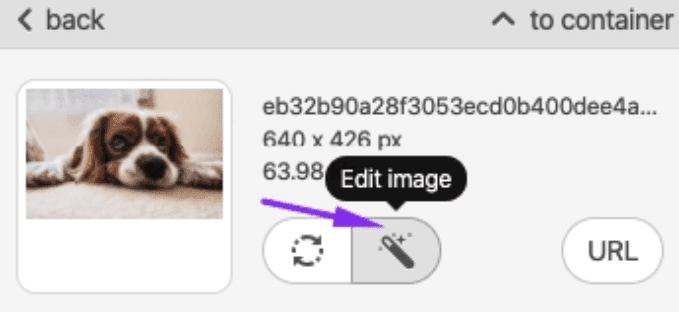
3. Possibility to customize the width of Outlook email templates
We all know that 600px is the most popular email size. But today, more and more brands are experimenting with template widths. Some try 640 pixels, others 700, and especially sophisticated gentlemen — even 800 pixels.
To save you the trouble of digging through email code, we provide the option to manually adjust the width of the email template in Outlook in the Appearance/General Settings tab.
4. Promo Annotation Generator for Outlook newsletter templates
This option allows you to provide detailed information about your offer, discount amount, sale dates and promotional codes right in the preview area of the email — even before the recipient opens it.
The feature is available on mobile devices only.
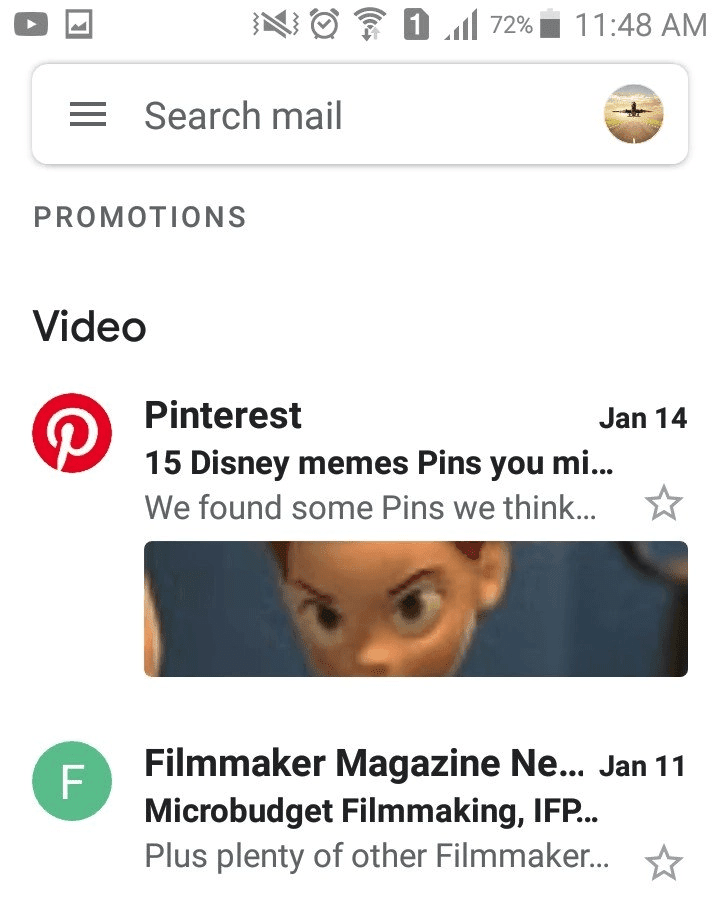
5. Image rollover effect for engaging Outlook HTML email templates
The rollover effect may be used for a variety of purposes. But mainly it is used for gamification of a template in Outlook, as well as for displaying goods from different angles and in an enlarged form.
You can easily create one in Stripo:
-
toggle the "Rollover Effect" button after loading the first image;
-
upload the second image;
-
make sure both images are the same size;
-
done.
6. Countdown timer content block for Outlook newsletter templates
The task of timers in Outlook template is to motivate customers to make purchases. They also notify recipients of the start and end dates of sales.
You can set up timers and add them to emails right in Stripo without using any third-party tools.
Timers are completely web-safe, which means they work in all mailers.
You can find instructions on setting up email timers on our blog in the article “How to Add a Countdown Timer in Your Email”.
7. Build AMP accordion for Outlook HTML email templates
Marketers should make extensive use of the accordion, which helps to better structure a template in Outlook. You simply "package" your content into different sections. Users see only the names of the sections and open the ones they need. Any type of content can be inserted into an AMP accordion, even product cards.
Accordions save time of the recipients and prevent them from annoying scrolling.
8. Brand Guidelines for Outlook newsletter templates
This feature analyzes the template you have chosen or have created with us and makes recommendations on how to maintain the brand style in your future campaigns.
It will tell you what text size, indentation, font and button colors are best to use in your email message template for Outlook.
The Brand Guidelines you create with us will also contain your brand logo and even content modules for use in campaigns — you can either copy their HTML or HTML with embedded CSS.
You can create separate Brand Guidelines for each project.
Tips for better Outlook email templates
We have already learned how to use different tools to make life easier regarding email templates in Outlook. But also we would like to provide you with some essential tips that will make your email templates just perfect.
1. Use minimum of content in Outlook newsletter templates
Try not to saturate a message template with lots of content. People don’t tend to read a lot on their screens, especially promos. Make sure your new template also contains photos, GIFs or videos (but not too many) to show all the advantages of your product or service and keep a customer interested and entertained. Don’t forget about the purpose of your email templates in Outlook, though.
2. Make CTA clear in your Outlook HTML email templates
Call-to-action (CTA) is basically the main reason why a customer should open a message window. The blocks of CTA placement have to be easy to find: the button should be large, easy to reach and attract attention. Taking into account the fact that more and more people are checking their emails with phones, make sure you create a new template using a single column page layout.
3. Fonts size for amazing Outlook email templates
User templates should be visible on all screens without any effort, so you need to pay attention to the size of your fonts. Also, don’t use too many fonts as it will make a customer confused and lose their focus.
4. Quick load time of your Outlook HTML email templates
If your templates in Outlook need a huge amount of time to load, no one will see how well-designed it is. You may use smaller-sized attachments or less files to make sure an Outlook template opens fully within seconds.
5. Colors for beautiful Outlook email templates
Visual aspect is a very important part of the templates in Outlook. There are a lot of psychological studies on how colors influence our decisions, so feel free to use it while creating new user templates.
6. Don't hesitate testing Outlook newsletter templates
A/B tests will never be superfluous for templates in Outlook. You can rely on your audience regarding such things. And don’t be afraid of experiments!
When do you need to add visual content to your Outlook email templates
If your goal is to create an effective message, you need not only to concentrate on text content, but also diversify it with visuals. Let’s have a proper look on the basics:
1. Images to make your Outlook email templates stand out
Static images remain the most common way of delivering a message through an email. By adding a perfectly relevant visual, you can easily get rid of lots of text.
For example, the wall of intro text regarding St. Valentine’s Day may be avoided by attaching an image with a couple in love.
Tips:
-
don’t replace all of your text with pictures, because it triggers spam filters;
-
always add a suitable alt-text to the images in case an email client block them;
-
try not to put essential information and CTA into your images;
-
avoid adding stock photos, real photos or individual design usually have a better appeal.
2. GIFs for your email message template for Outlook
Like we mentioned before, GIFs have become popular nowadays. GIFs are a collection of dynamic frames played on a loop, which gives the impression that the image is animated. They can help us to “feel” the product or service in a more effective way than just a picture.
If you want to show how your product works in a very quick way, just attach a GIF. It will save your customers a lot of time and increase your revenue.
3. Videos to engage subscribers with your Outlook email template
At the time of YouTube and TikTok, it’s obvious that people are keen on video content. And it’s also quite easy to send a message needed within a few-minute video.
You may attach one into your email in two ways: either with redirection to a landing page or YouTube to watch it or with the ability to play a video in the email itself, so that the user does not have to go to any third-party website.
The first option is easier and can be used for testing video email marketing. Another one is a bit technique sensitive and you also need to think about the compatibility with email clients.
Wrapping Up
Adding visual content into the emails is a very individual thing. You need to experiment a lot, test and analyze what exactly works for your customers. Just because your competitors use GIFs, it doesn’t mean it will work for you in the same way.
Look at your email templates and see what they are lacking and what else can bring your messages to life. Work with text as much as you work with visuals, and don’t forget there are people to whom texts are more appealing than images or videos. Take into account your most important KPIs, turn both your creativity and ratio on and it will help you achieve the desired open rate, click-through rate, and conversion rate.
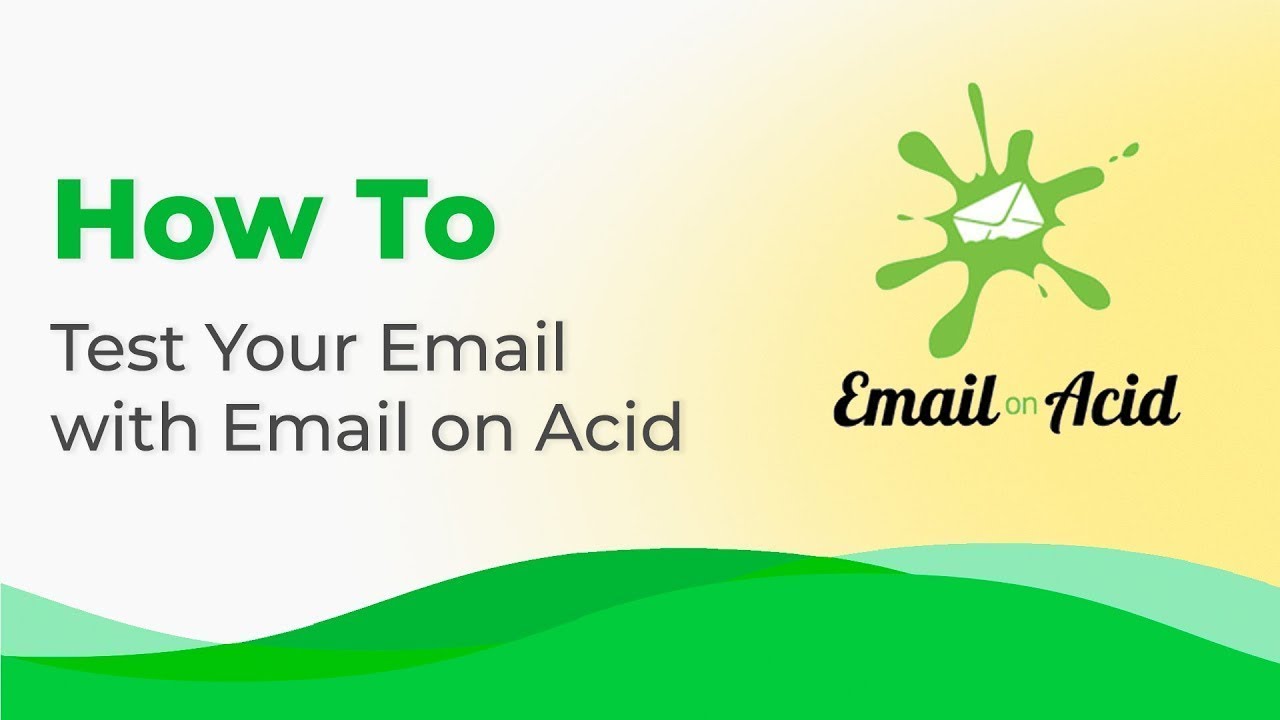
Frequently asked questions
How to create an HTML email template in Outlook?
Stripo offers 670 Outlook-compatible email templates to make your messages responsive and recognizable. You can choose one of prebuilt templates and edit it according to your needs or design one from scratch by using an empty template.
Sign in to your Stripo account, click on the “New message” button, and get started.
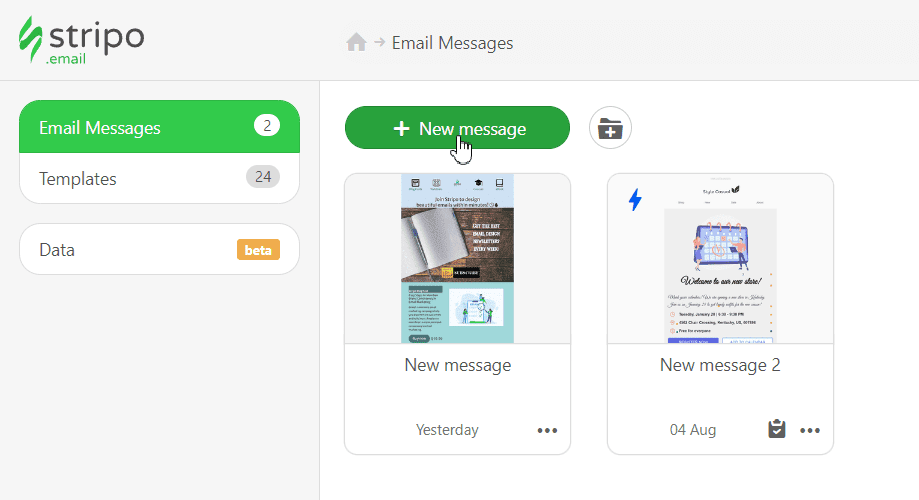
How to use Outlook email templates?
Once you have picked one of our Outlook email templates, it’s time to edit it to suit the goals of your campaign and brand design styles. You are free to customize and modify your template as much as you like: CTA buttons, headers, banners, product cards, info on orders, footers, etc.
We recommend you start with the “General Settings” section to set the main parameters like message width, background color, fonts, line spacing, and background image.
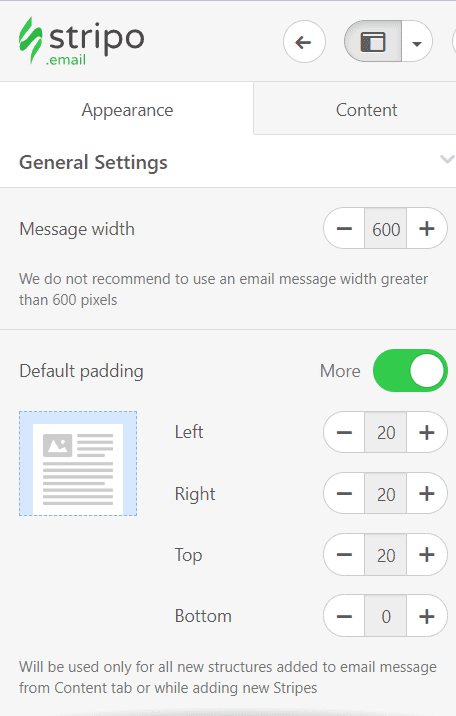 To make your email stand out, you can use videos, images, GIFs, banners, and countdown timers. It’s also possible to enrich your Outlook email templates with interactive content like carousels, AMP forms, and games. Just click on the “Content” tab and choose the “Blocks” section to find all of these elements.
To make your email stand out, you can use videos, images, GIFs, banners, and countdown timers. It’s also possible to enrich your Outlook email templates with interactive content like carousels, AMP forms, and games. Just click on the “Content” tab and choose the “Blocks” section to find all of these elements.
How to save email templates in Outlook?
Once you are done designing your Outlook email template, you will always be able to find it in your account.
When your email is ready, you can export it to Outlook. Take a look at a short guide to make it effortlessly.
Exporting your email to Outlook App
-
hit the “Export” button;
-
choose the “Outlook App” option;
-
pick the file type (for Windows or macOS);
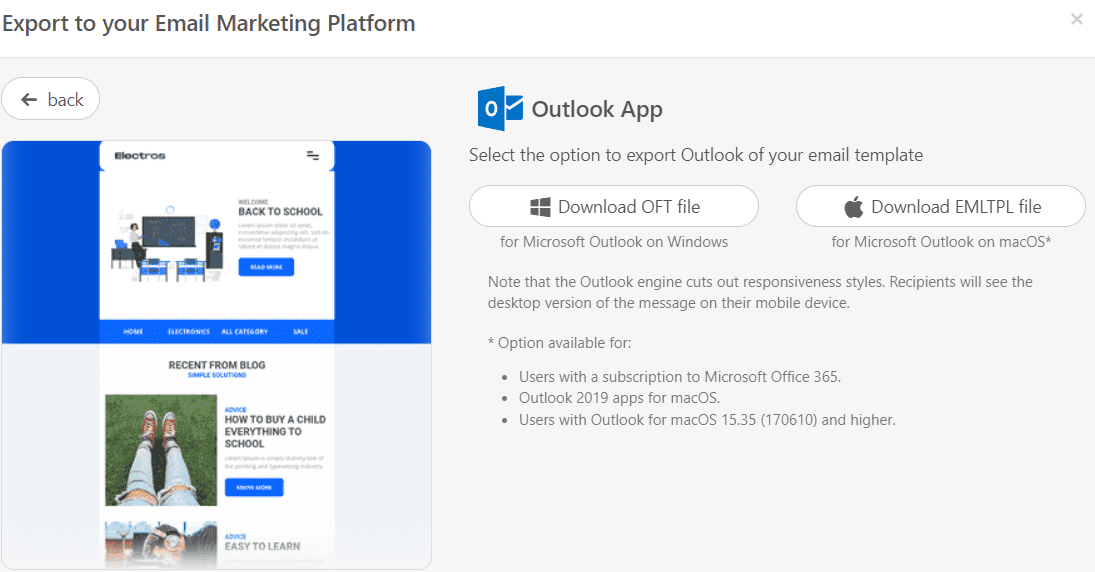
-
your template will be downloaded as a file. It will be opened in an Outlook window;
-
edit your message if necessary;
-
insert your subscribers’ email addresses and add a subject line.
How to send HTML email templates with Outlook?
Exporting your email to Outlook.com
-
click the “Export” button;
-
pick the “Outlook Web” option;
-
hit the “Export” button once again;
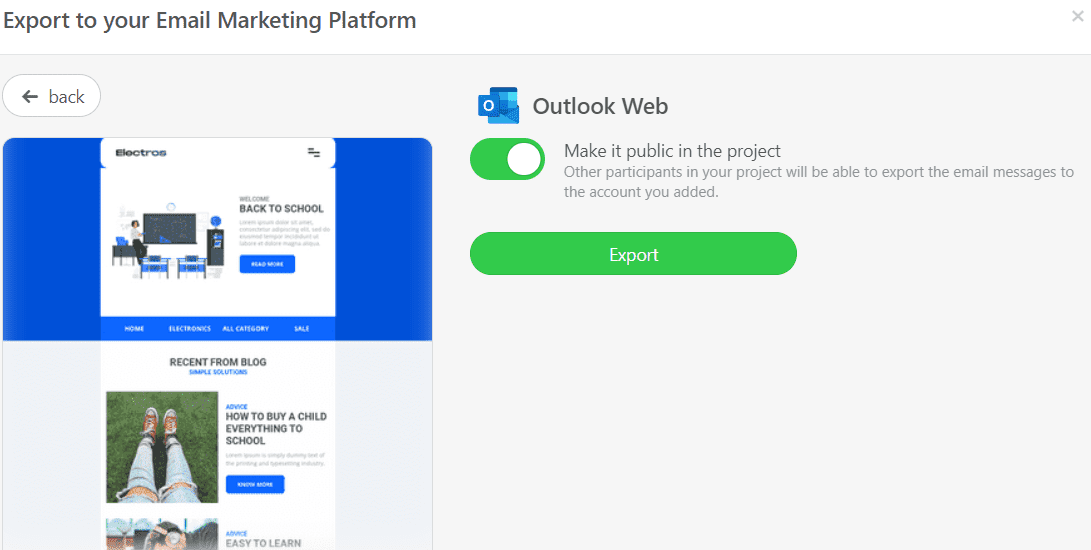
-
provide your Outlook credentials;
-
grant Stripo access to your Outlook account (we will only have an access to your “Drafts” folder for delivery purposes);
-
open your “Drafts” folder in Outlook;
-
edit your message if necessary;
-
insert your subscribers’ email addresses and add a subject line.
How to add Outlook email templates?
There are two simple ways to find our Outlook-compatible email templates:
-
Browse the “Templates” section on our website. You can find Outlook email templates in the “Integrations” block. Once you have found the perfect template, click the “Use an Editor” button. Then, you will have to create an account to start designing your email.
-
If you already have an account, you can look through Outlook email templates directly in the editor. In your Stripo account, choose the “Templates” section and click the “Prepared templates” button.
Have any other questions?
If you have more questions on our pricing and plans, contact us so we can help.
Join over 1 200 000 users
Start with free email template builder — upgrade anytime