Ваш комерційний лист добре відпрацював, і потенційний клієнт погодився зустрітися з вами? Це тільки півдороги. Кожен може забути про зустріч. Але оскільки саме ви зацікавлені в цьому контакті, то потрібно надіслати ідеального листа з підтвердженням зустрічі, який нагадає вашому потенційному клієнту про зустріч і не дозволить йому чи їй пропустити її. Крім того, це ввічливий жест, який ви повинні зробити:).
Тож як створити лист із підтвердженням зустрічі, який дійсно працює та стимулює ваших клієнтів з'явитися на неї?
Ви можете використовувати будь-який готовий шаблон листа з нашої колекції:
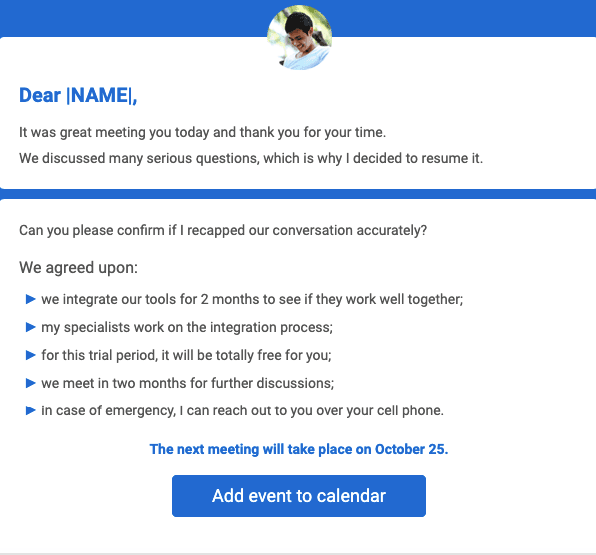
Або створити власні листи.
Якщо ви вибрали другий варіант, то ця стаття для вас :).
Три ключові компоненти формують ідеальний лист із підтвердженням, який будуть відкривати. Це зміст, дизайн та тема.
1. Зміст листа з підтвердженням зустрічі
Зміст — це сутність подібних листів, тому необхідно приділяти йому пильну увагу.
Неважливо, чи збираєтеся ви зустрітися з одержувачами онлайн чи оффлайн, необхідно, щоб ваші листи були достатньо інформативними та змістовними.
Отже, яку інформацію ви маєте вказувати у своїх листах?
Такі листи треба розпочинати з привітання!
-
Представтеся
Не забудьте представитися. Звичайно, ви вже домовилися, що вам необхідно зустрітися для онлайн-дзвінка або інтерв'ю і тощо. І навіть призначили дату. Але дружнє нагадування ніколи не завадить. Вкажіть тільки своє ім'я, посаду, назву компанії та уточніть, про що йдеться у цьому листі.
Це не тільки люб'язне нагадування про те, хто є відправником, а й вимога правил ділового листування.
Не змушуйте одержувачів гадати, хто ви.
-
Вкажіть мету зустрічі
Ваші клієнти будуть вдячні, якщо ви нагадаєте їм про мету зустрічі — які питання будуть обговорюватися (для переговорів та онлайн-дзвінків). Якщо це можливо, попросіть клієнтів випробувати ваш продукт. Якщо вони прийдуть підготовленими, зустріч буде продуктивнішою.
Якщо ви нагадуєте претенденту про співбесіду, уточніть, які документи він повинен мати при собі.
-
Нагадайте про час та місце зустрічі
Не змушуйте їх ламати голову або перечитувати тему, щоб з'ясувати, коли відбудеться зустріч. Очевидно, що ви пишете цей лист, щоб підтвердити її. Тому такі дані, як час і дата вашої зустрічі, ніколи не будуть зайвими.
Також тут необхідно ще раз згадати, де проходитиме захід:
a) для онлайн-зустрічей:
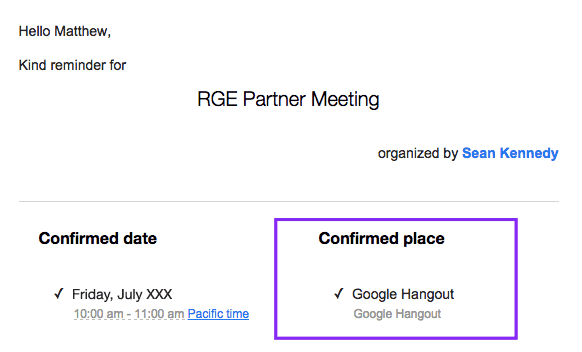
(Джерело: Really Good Emails)
Важливо зазначити:
Якщо ви ще не запланували зустріч, і хочете, щоб користувачі самі вирішували, коли вам краще зібратися, тоді повідомте про свій вільний графік.
Ми вже ділилися результатами наших досліджень в одній із статей блогу, де йдеться про те, що чим менше дій потрібно зробити клієнту, тим вища ймовірність того, що він це зробить.
Отже, ось що ви можете зробити:
Вбудуйте список тайм-слотів, у які ви вільні, і дозвольте одержувачам вибрати найкращий для них.
Як вбудувати актуальні тайм-слоти в Stripo
Від вас потрібно лише трохи підкоригувати шаблон, наведений вище:
-
відкрийте цей шаблон у редакторі;
-
налаштуйте його дизайн відповідно до вашого брендового стилю;
-
натисніть на рядок з тайм-слотами у своєму листі;
-
у редакторі коду, який відкривається автоматично, відредагуйте час у слотах;
Важливо:
Час із лівої частини вашого коду буде відправлено на ваш сервер. Час із правої частини вашого коду буде вказано у тайм-слотах. Таким чином, важливо, щоб час із двох частин коду збігався.
-
за замовчуванням у цьому листі ми просимо користувачів ввести номер телефону та адресу електронної пошти. Якщо ви не хочете, щоб вони це робили, просто видаліть виділений елемент з коду листа, як показано нижче:
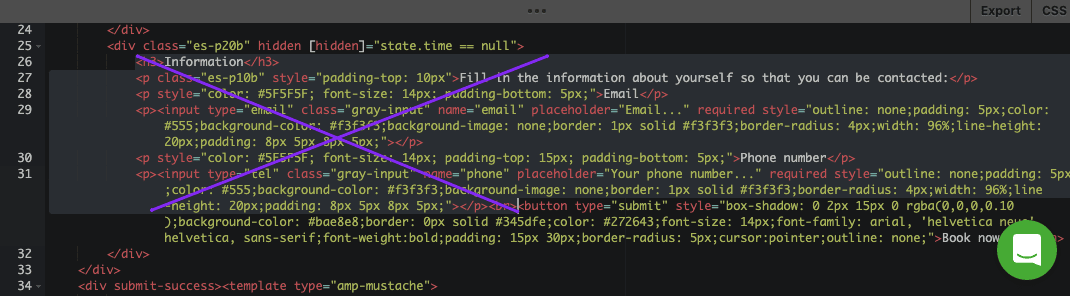
-
і останнє: вам потрібно створити end-point на своєму сервері та вбудувати його в лист:

Фактично ви можете просто попросити своїх розробників створити його для вас. Це займе у них лише кілька годин. Воно того варте, тому що так ваші листи виглядатимуть більш професійними і стануть зручнішими для ваших користувачів.
У нашій статті блогу «Mock-сервер» ми докладно показуємо, як створювати та вбудовувати endpoint-и у ваш шаблон для отримання актуальних даних на ваш сервер.
Якщо все зроблено правильно, ваші одержувачі зможуть бронювати тайм-слоти у ваших листах, як показано вище.
Важливо зазначити:
Вам потрібно буде підключити листи до Джерела даних Stripo та видаляти/додавати тайм-слоти власноруч щоразу, перш ніж надсилати цей лист своїм клієнтам.
b) оффлайн-заходи
Будь ласка, надайте одержувачам фізичну адресу місця, де проходитиме захід. Або навіть додайте мапу до своїх листів, щоб партнерам та претендентам було легше знайти ваш офіс/магазин, як показано в цьому прикладі листа з підтвердженням зустрічі:
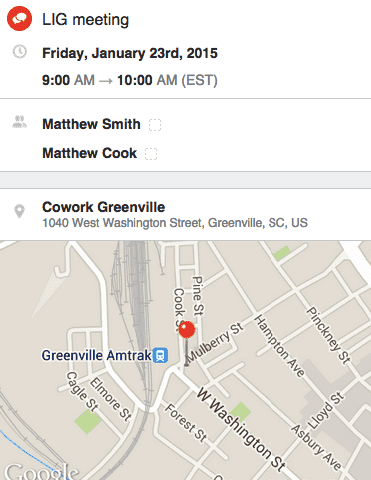
(Джерело: Really Good Emails)
-
Передбачте кнопку «Додати до календаря»
Насамперед, ви робите це для себе — як тільки клієнт додасть цю подію у свій календар, шанси на те, що він забуде про неї, значно зменшаться.
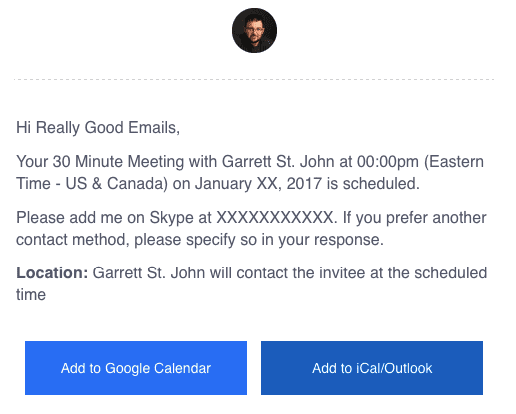
(Джерело: Really Good Emails)
Отже якщо ви пишете листа з підтвердженням, обов'язково додайте цю «чарівну» кнопку до нього.
Як додавати кнопки за допомогою Stripo:
Ми наполегливо рекомендуємо створювати дизайн кнопок на початку процесу формування листа — у цьому випадку всі ці налаштування будуть застосовані до всіх кнопок у вашому шаблоні.
-
У вкладці оформлення перейдіть на вкладку «Загальні налаштування»;
-
потім увійдіть до секції «Кнопка»;
-
налаштуйте шрифти, кольори, межі і т. д. для своїх кнопок.
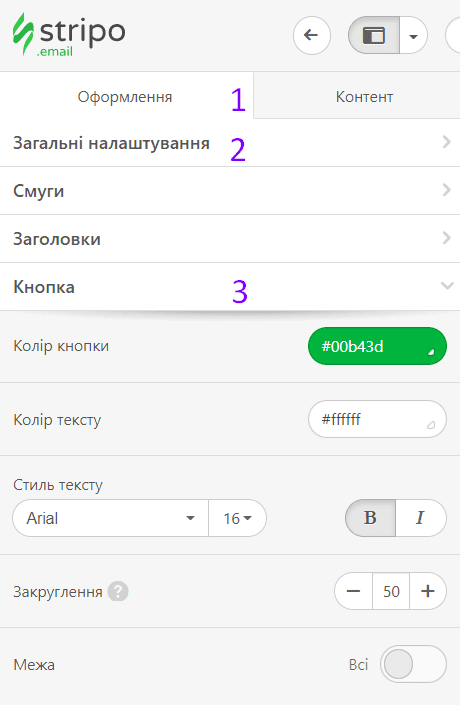
У нашій статті «Кращі прийоми заклику до дії в розсилках» ми розповідаємо, як оптимізувати кнопки для Outlook та як застосувати ховер-ефект до ваших CTA-кнопок.
-
Скажіть «Ні» зайвим закликам до дії/пропозиціям
Згадана вище кнопка «Додати до календаря» та кнопка «Перенести зустріч» мають бути єдиними закликами до дії у ваших листах із підтвердженням зустрічі. Не відволікайте клієнтів надмірною інформацією. Жодні додаткові кнопки, ніякі інші пропозиції не сприятимуть збільшенню вашого прибутку. Може вийти навпаки — клієнти відвернуть увагу на інші пропозиції, забудуть додати вашу зустріч до календаря і в результаті не прийдуть на неї.
Єдина припустима кнопка — «Перенести зустріч».
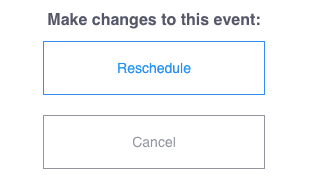
Чи варто говорити, що такі варіанти є доцільними, оскільки учасники не скасовують переговори, якщо не можуть прийти на вашу зустріч, а просто переносять її на інший день.
-
Поділіться аджендою зустрічі
Якщо ваша зустріч триватиме більше години і там буде порушено багато питань, будь ласка, надайте учасникам план зустрічі.
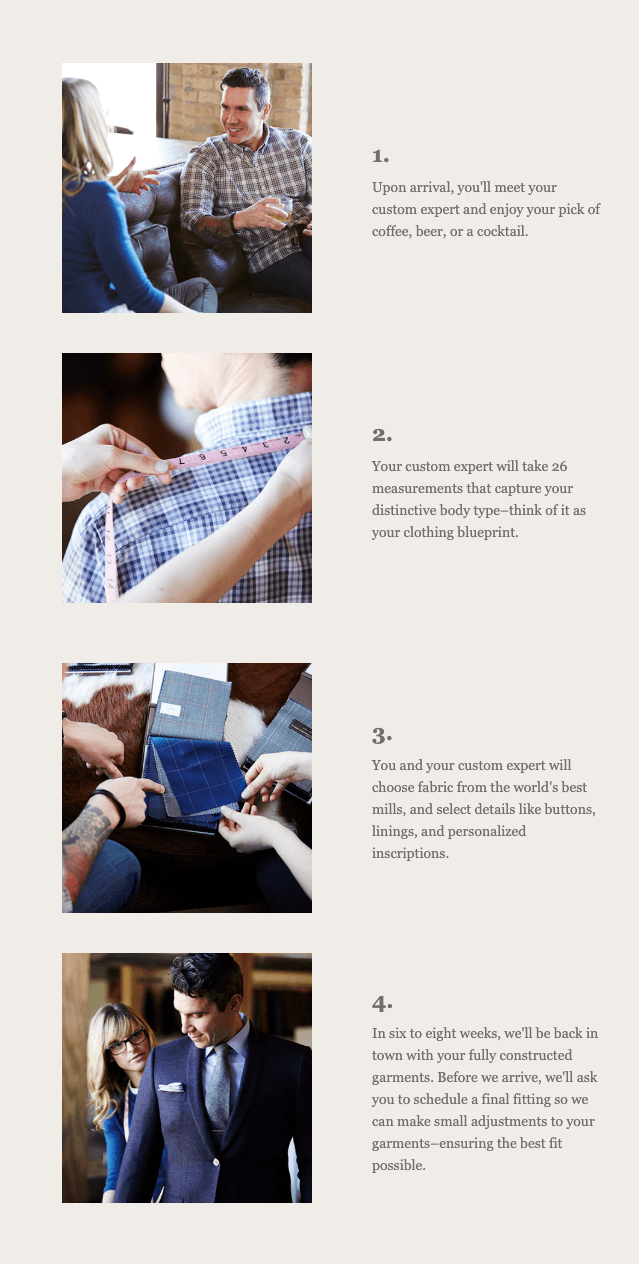
Якщо планується перерва, можна перерахувати навіть кілька кафе поблизу.
-
Вкажіть контактну інформацію
Навіть якщо здається, що зустріч призначена, будь-що може статися. І клієнти повинні мати можливість зв'язатися з вами у разі непередбачених обставин у будь-який можливий спосіб.
Немає необхідності створювати додатковий елемент для листів із підтвердженням зустрічі. Просто використовуйте той, який ви зазвичай додаєте у футер ваших тригерних та промо-листів.
Важливо зазначити:
Stripo надає бібліотеку персональних модулів контенту. Це означає, що ви можете зберігати, складати та повторно використовувати модулі листів знову й знову для своїх майбутніх кампаній.
Це чудовий приклад листа з підтвердженням зустрічі, оскільки в ньому є всі вищезгадані ключові елементи.
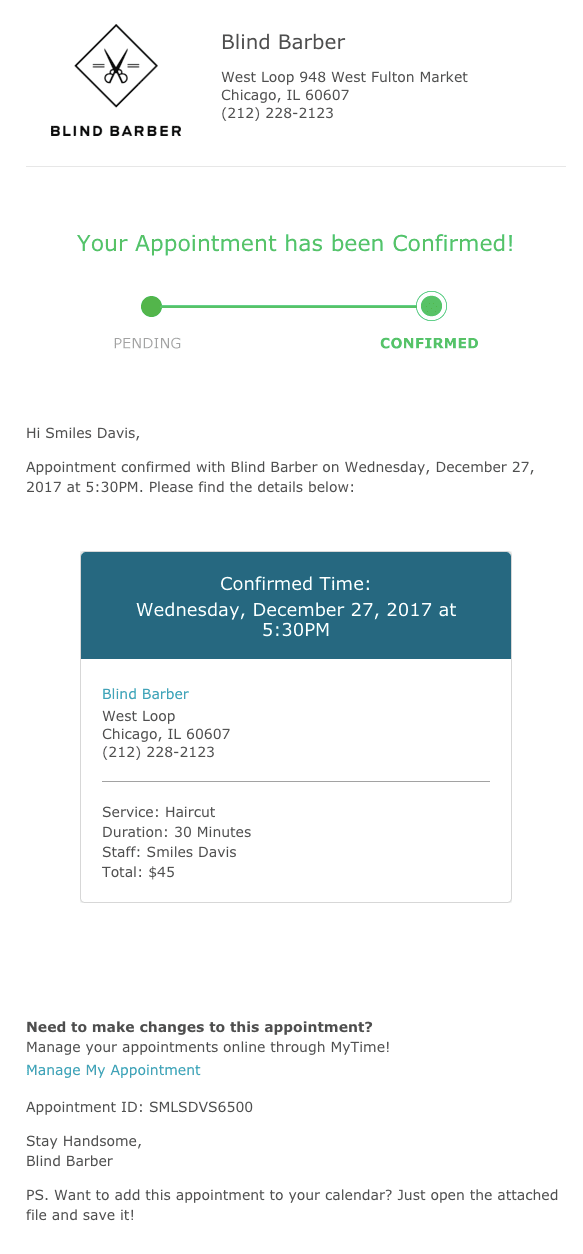
2. Дизайн листа з підтвердженням зустрічі
У листах такого плану дизайн має велике значення.
-
Дотримуйтесь бренду
Насамперед, ви повинні дотримуватися цілісності бренду. Чи потрібно говорити, що такі елементи, як логотип, корпоративні кольори та тип шрифту, є обов'язковими для вашої кореспонденції? Клієнти ще не так добре знайомі з вашим брендом. Дотримуючись корпоративного стилю, ви зробите ваші листи з підтвердженням зустрічі такими, що одразу впізнаються.
-
Тримайте у фокусі ціль вашого листа
Виділіть або напишіть жирним шрифтом час та день зустрічі.
Вирівняйте кнопки CTA по центру. Зробіть їх великими та помітними.
Не забудьте зробити ці кнопки повнорозмірними та розмір шрифту 16+ пікселів для мобільних пристроїв.
Як зробити повнорозмірні кнопки за допомогою Stripo:
-
перейдіть до вкладки «Оформлення»;
-
відкрийте секцію «Адаптивність»;
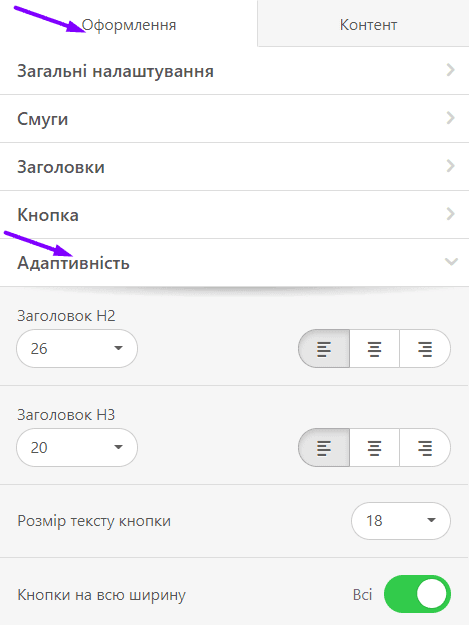
-
тут також можна налаштувати більший розмір шрифту для кнопок.
-
Не забудьте попрацювати над дизайном підпису листа
Неможливо переоцінити важливість підписів для листів про розпродаж та про підтвердження зустрічей.
Тут потрібно переконатися, що ваше фото досить велике та чітке, певна річ, якщо ви хочете його додати. Не соромтеся виділити свою контактну інформацію, наприклад, значки соцмереж. І, звичайно, не забудьте додати номер свого мобільного телефону.
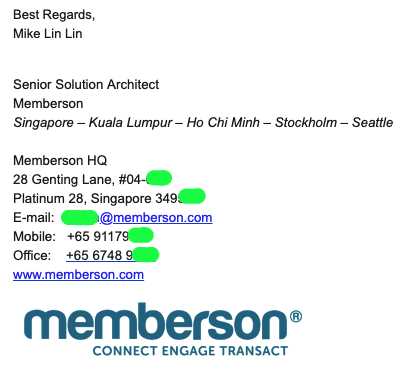
Щоб швидко створити підписи для майбутніх листів, достатньо створити їх один раз та зберегти в особистій бібліотеці контенту. Наступного разу, коли ви створюватимете новий шаблон листа з підтвердженням зустрічі, просто перетягніть у нього цей модуль. Готово!
Додайте мапу
Це стосується лише оффлайн-зустрічей
Ви можете завантажити свою мапу у вигляді зображення та додати посилання до Google Maps під час створення шаблону листа з підтвердженням зустрічі.
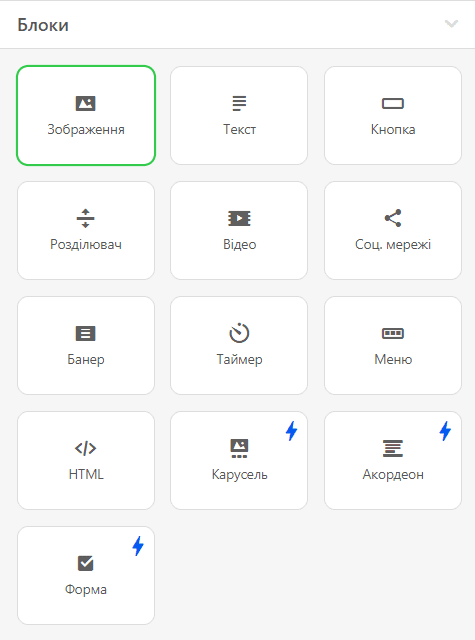
Це буде сприйнято вашими клієнтами як жест ввічливості.
3. Теми для листів із підтвердженням зустрічі
Очевидно, коли ви говорите про підтвердження зустрічей, одержувач уже знайомий з вами і, швидше за все, відкриє ці листи. Проте наочна тема листа буде дуже корисною.
Приклади гарних тем:
-
«Нагадування про зустріч»;
-
«Ось час, місце та план нашої зустрічі»;
-
«Зустріч у...»;
-
«Будь ласка, підтвердіть завтрашню зустріч»;
-
«Перенесення нашої зустрічі»;
-
«Зустріч ім'я + ім'я»;
-
«Речі, які потрібно обговорити завтра». І т. д.
На завершення
Щоб розробити лист із підтвердженням зустрічі, який дійсно буде працювати, вам необхідно:
-
Скласти наочну тему листа.
-
Зробити лист коротким – дотримуйтесь суті.
-
Наголосити на кнопках CTA, щоб потенційні клієнти додавали вашу зустріч до календаря.
-
Звернути пильну увагу на свій підпис.
-
Не забувати надсилати повторний лист, якщо перший залишився без відповіді.
Щиро бажаю вам успіхів! Нехай усі ваші клієнти приходять на зустрічі та нехай останні будуть продуктивними.
Дуже зайняті? Заощаджуйте свій час, скориставшись нашими готовими шаблонами листів із підтвердженням зустрічі.


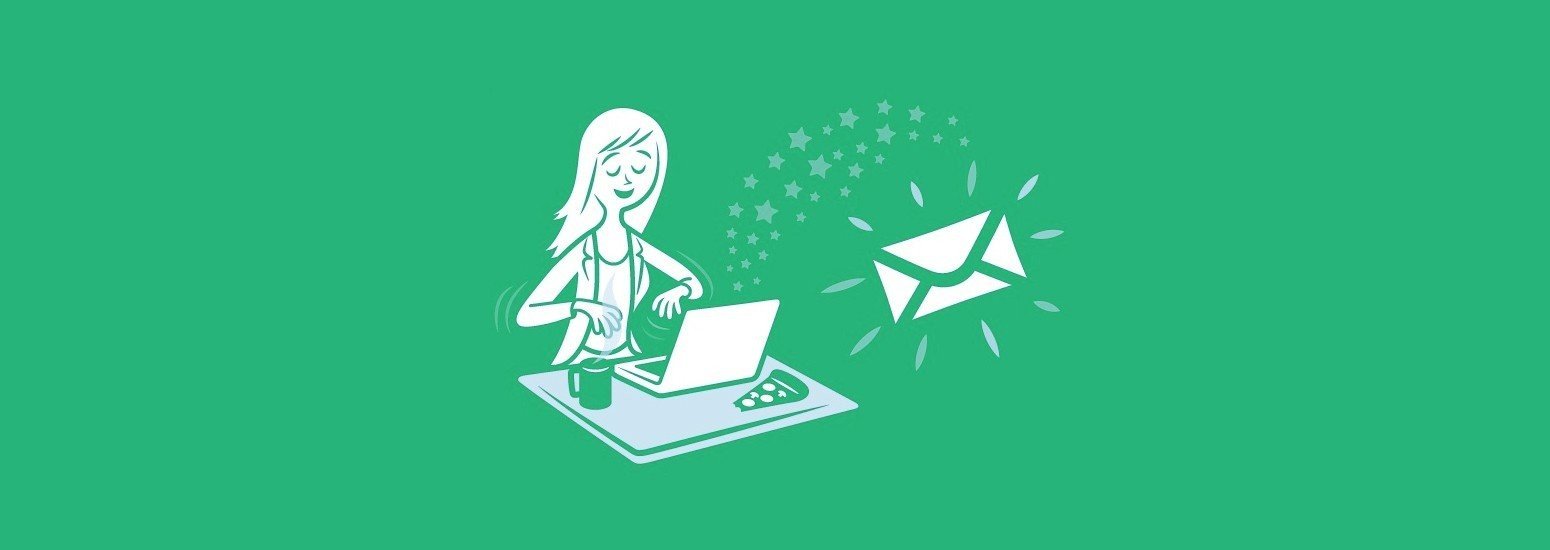



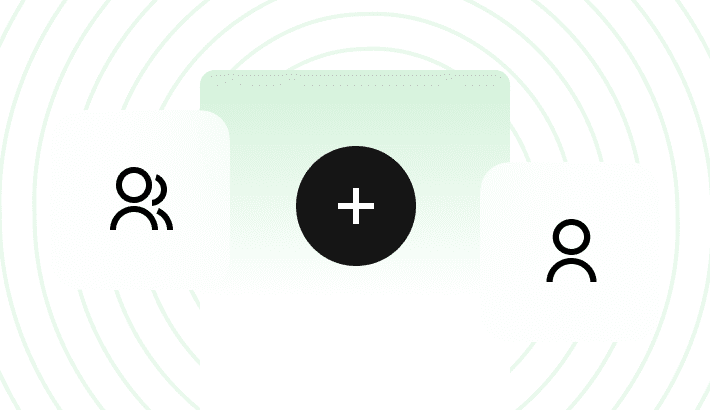
0 коментарів