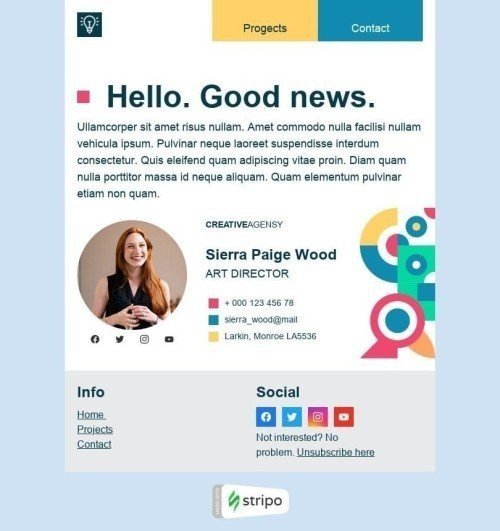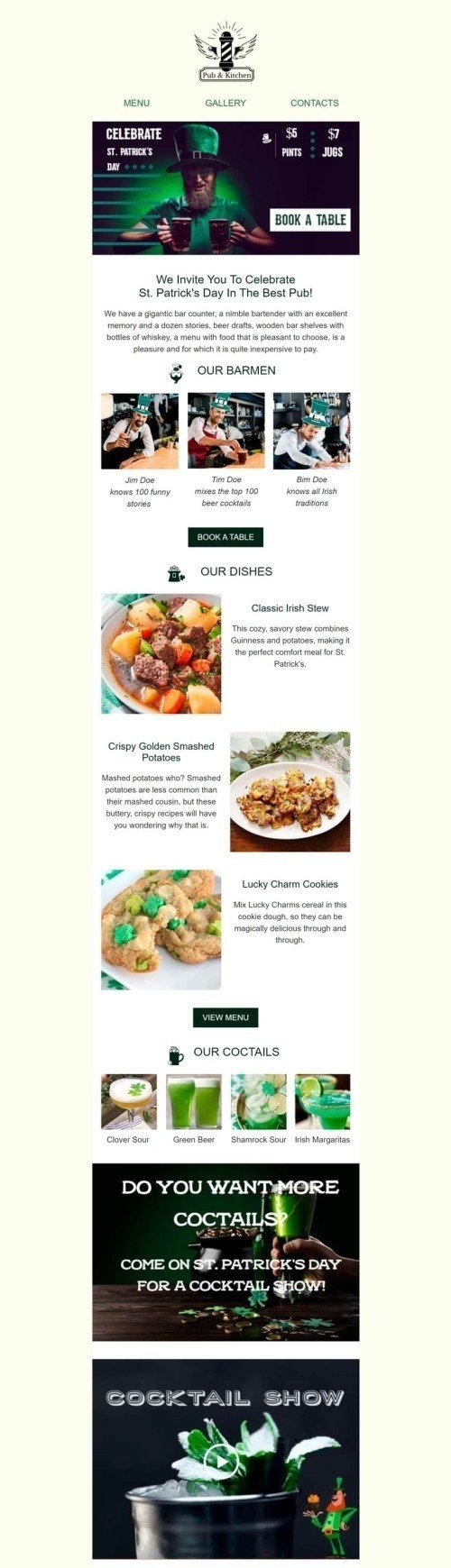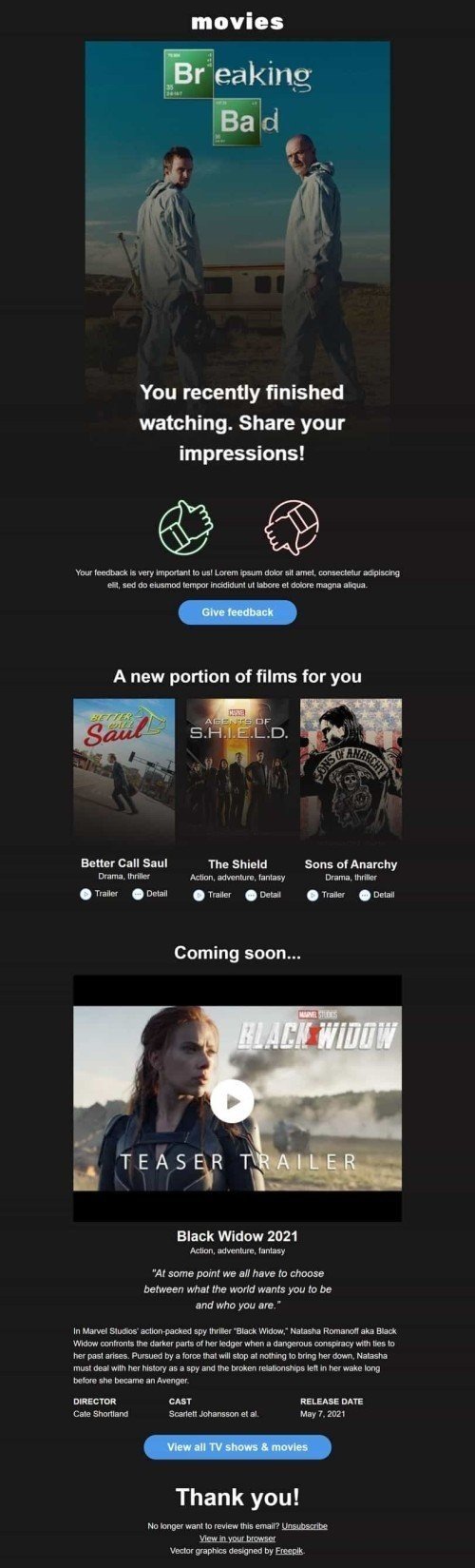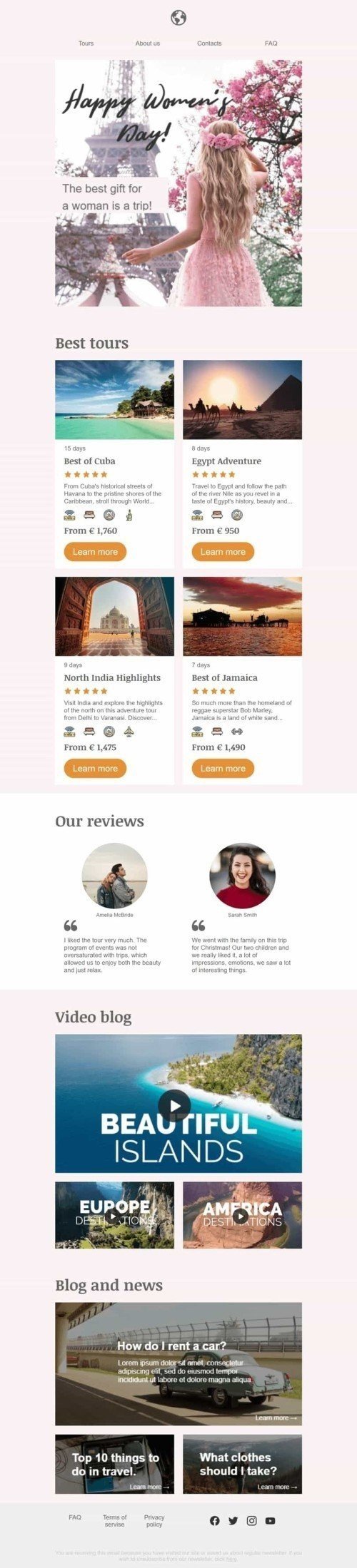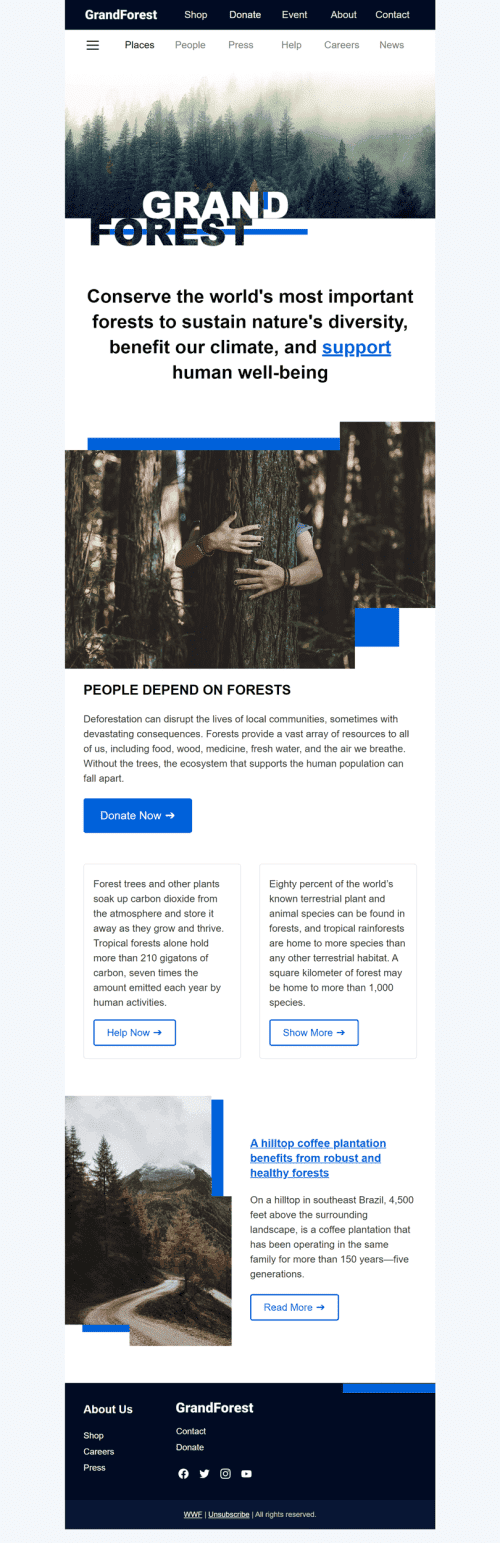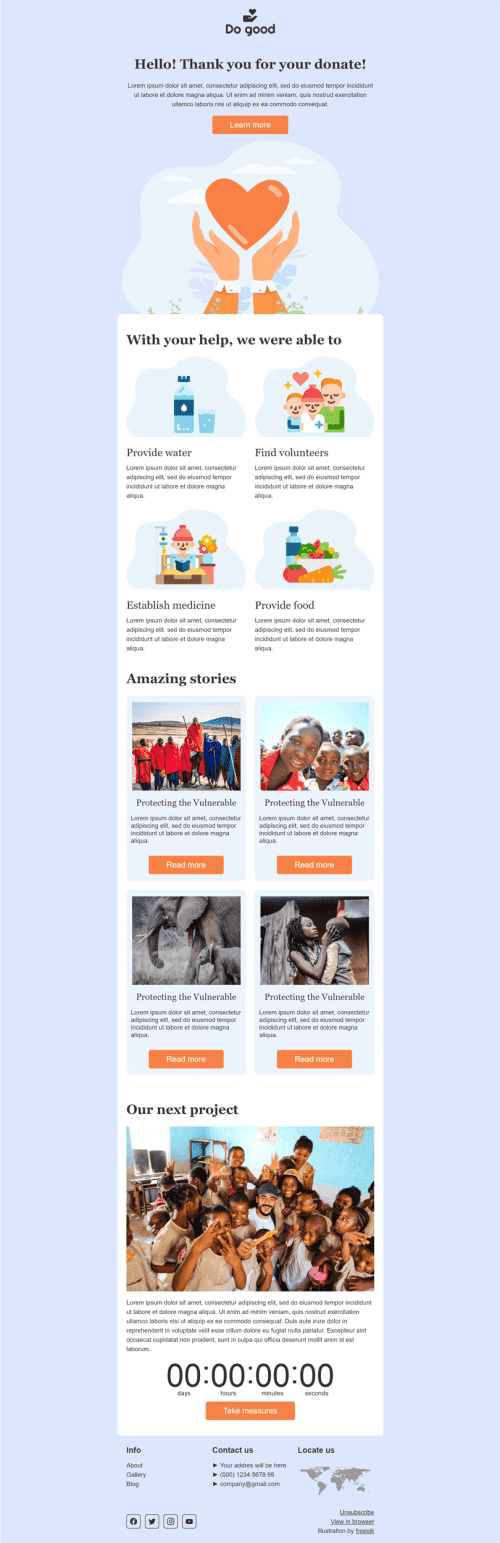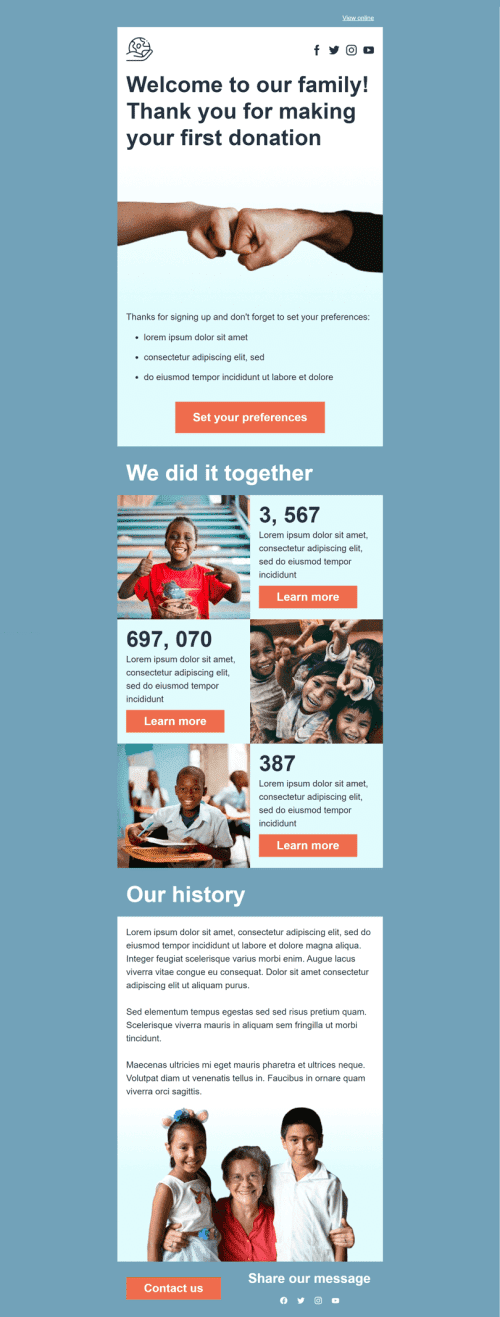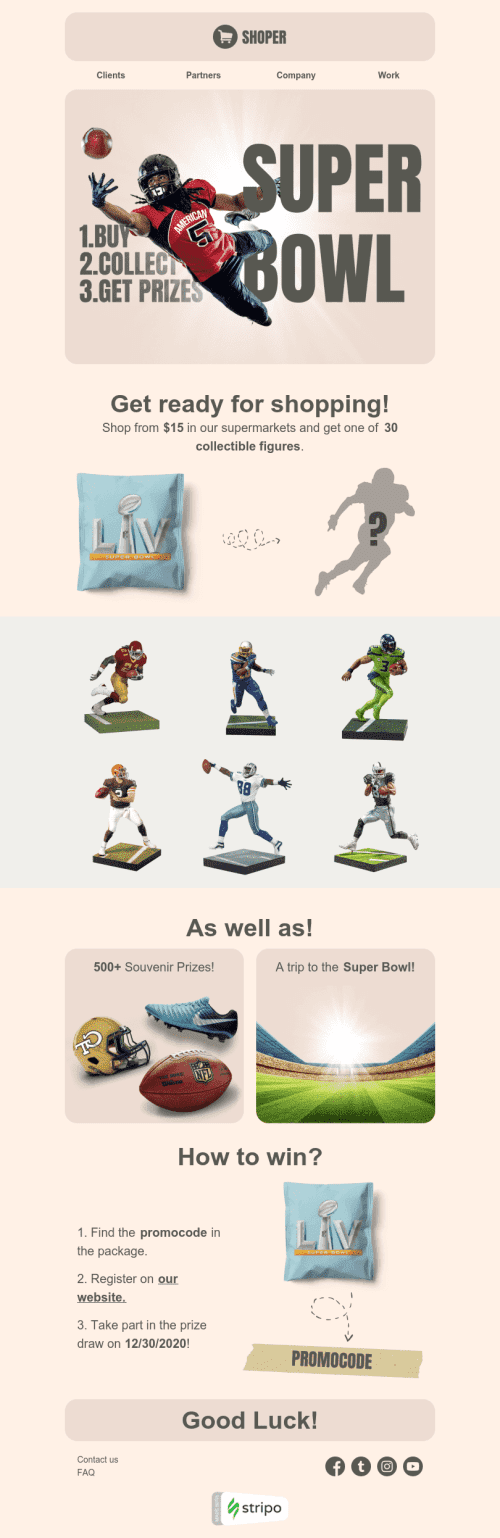Popular categories
Frequently asked questions
How to create an HTML email template in Outlook?
Stripo offers 670 Outlook-compatible email templates to make your messages responsive and recognizable. You can choose one of prebuilt templates and edit it according to your needs or design one from scratch by using an empty template.
Sign in to your Stripo account, click on the “New message” button, and get started.
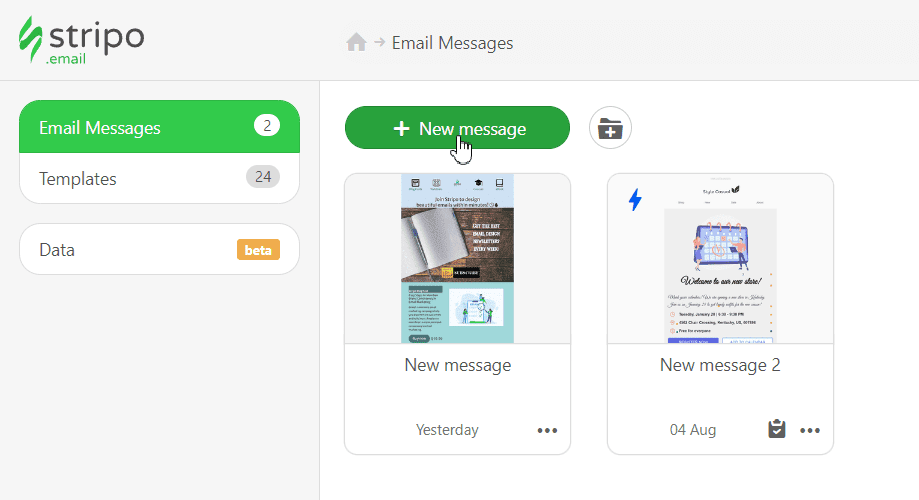
How to use Outlook email templates?
Once you have picked one of our Outlook email templates, it’s time to edit it to suit the goals of your campaign and brand design styles. You are free to customize and modify your template as much as you like: CTA buttons, headers, banners, product cards, info on orders, footers, etc.
We recommend you start with the “General Settings” section to set the main parameters like message width, background color, fonts, line spacing, and background image.
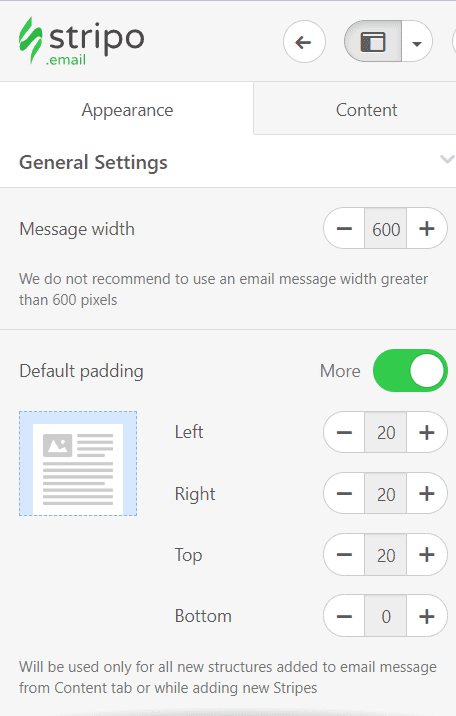
To make your email stand out, you can use videos, images, GIFs, banners, and countdown timers. It’s also possible to enrich your Outlook email templates with interactive content like carousels, AMP forms, and games. Just click on the “Content” tab and choose the “Blocks” section to find all of these elements.
How to save email templates in Outlook?
Once you are done designing your Outlook email template, you will always be able to find it in your account.
When your email is ready, you can export it to Outlook. Take a look at a short guide to make it effortlessly.
Exporting your email to Outlook App
-
hit the “Export” button;
-
choose the “Outlook App” option;
-
pick the file type (for Windows or macOS);
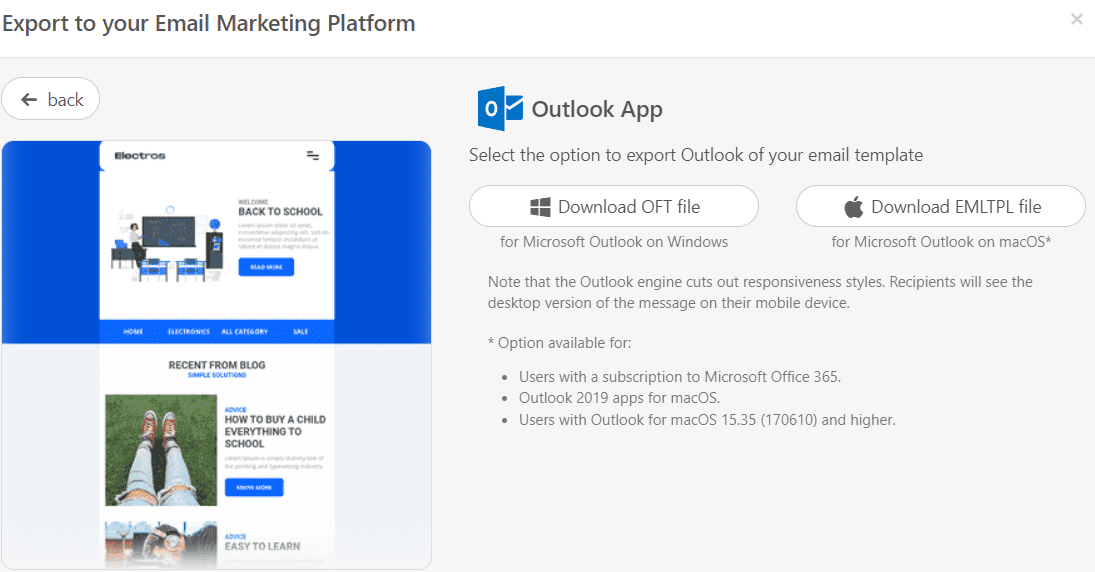
-
your template will be downloaded as a file. It will be opened in an Outlook window;
-
edit your message if necessary;
-
insert your subscribers’ email addresses and add a subject line.
How to send HTML email templates with Outlook?
Exporting your email to Outlook.com
-
click the “Export” button;
-
pick the “Outlook Web” option;
-
hit the “Export” button once again;
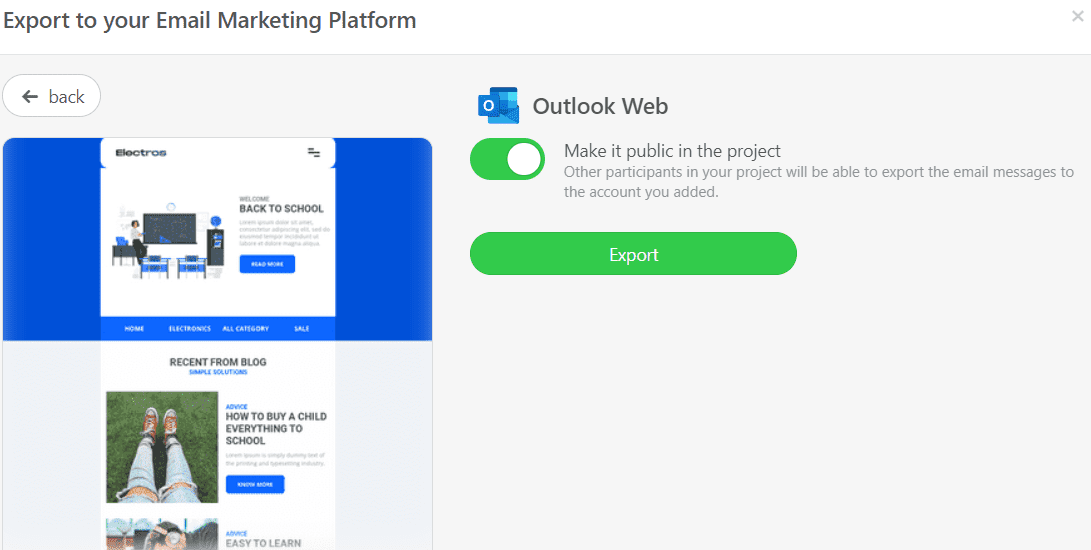
-
provide your Outlook credentials;
-
grant Stripo access to your Outlook account (we will only have an access to your “Drafts” folder for delivery purposes);
-
open your “Drafts” folder in Outlook;
-
edit your message if necessary;
-
insert your subscribers’ email addresses and add a subject line.
How to add Outlook email templates?
There are two simple ways to find our Outlook-compatible email templates:
-
browse the “Templates” section on our website. You can find Outlook email templates in the “Integrations” block. Once you have found the perfect template, click the “Use an Editor” button. Then, you will have to create an account to start designing your email.
-
if you already have an account, you can look through Outlook email templates directly in the editor. In your Stripo account, choose the “Templates” section and click the “Prepared templates” button.
Have any other questions?
If you have more questions on our pricing and plans, contact us so we can help.
Join over 1 500 000 users
Start with free email template builder — upgrade anytime

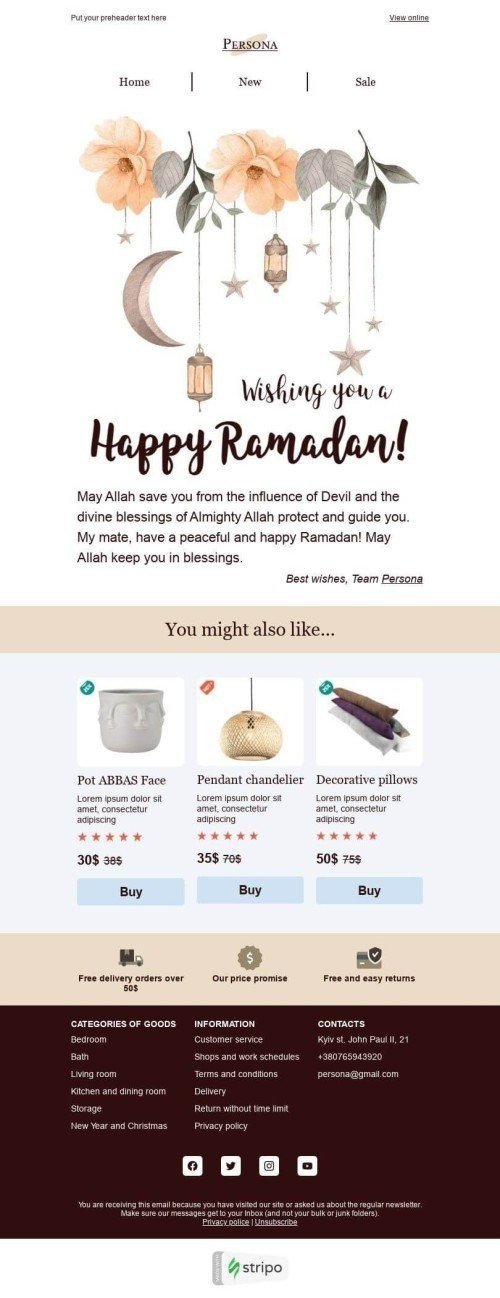
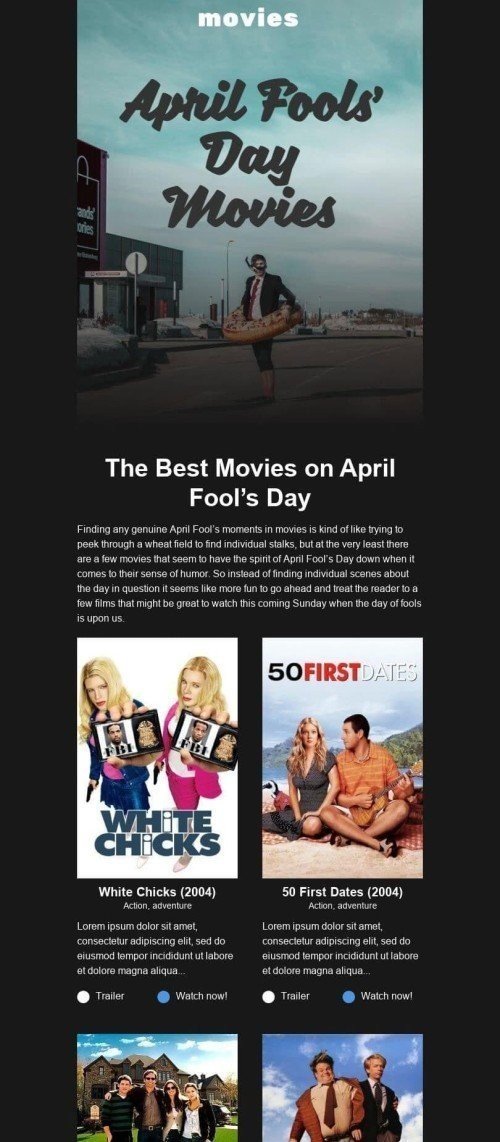
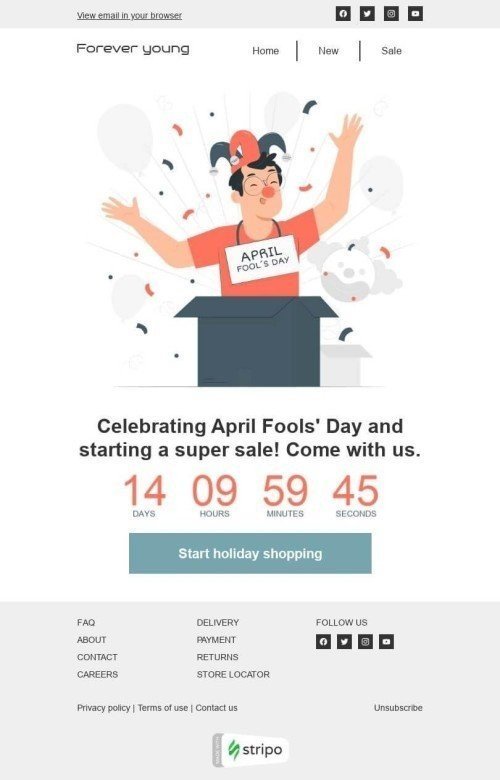
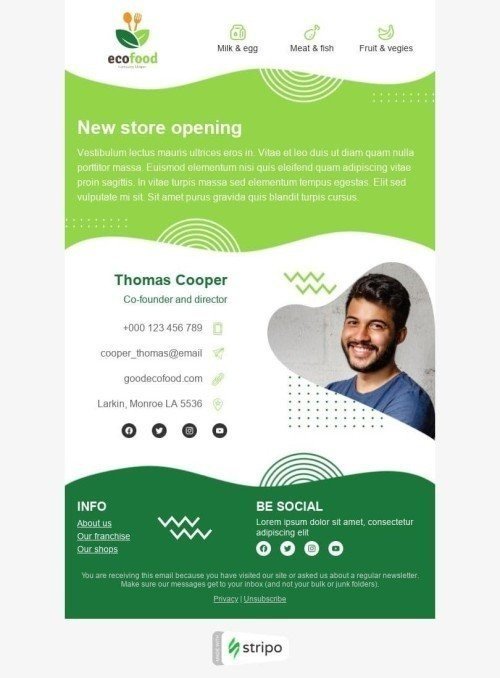
.jpg)