Microsoft Outlook is one of the most popular email and task management tools. With 4.16% of people worldwide using the Outlook app, it’s crucial to make the most of this product and apply it to attract customers and boost revenue.
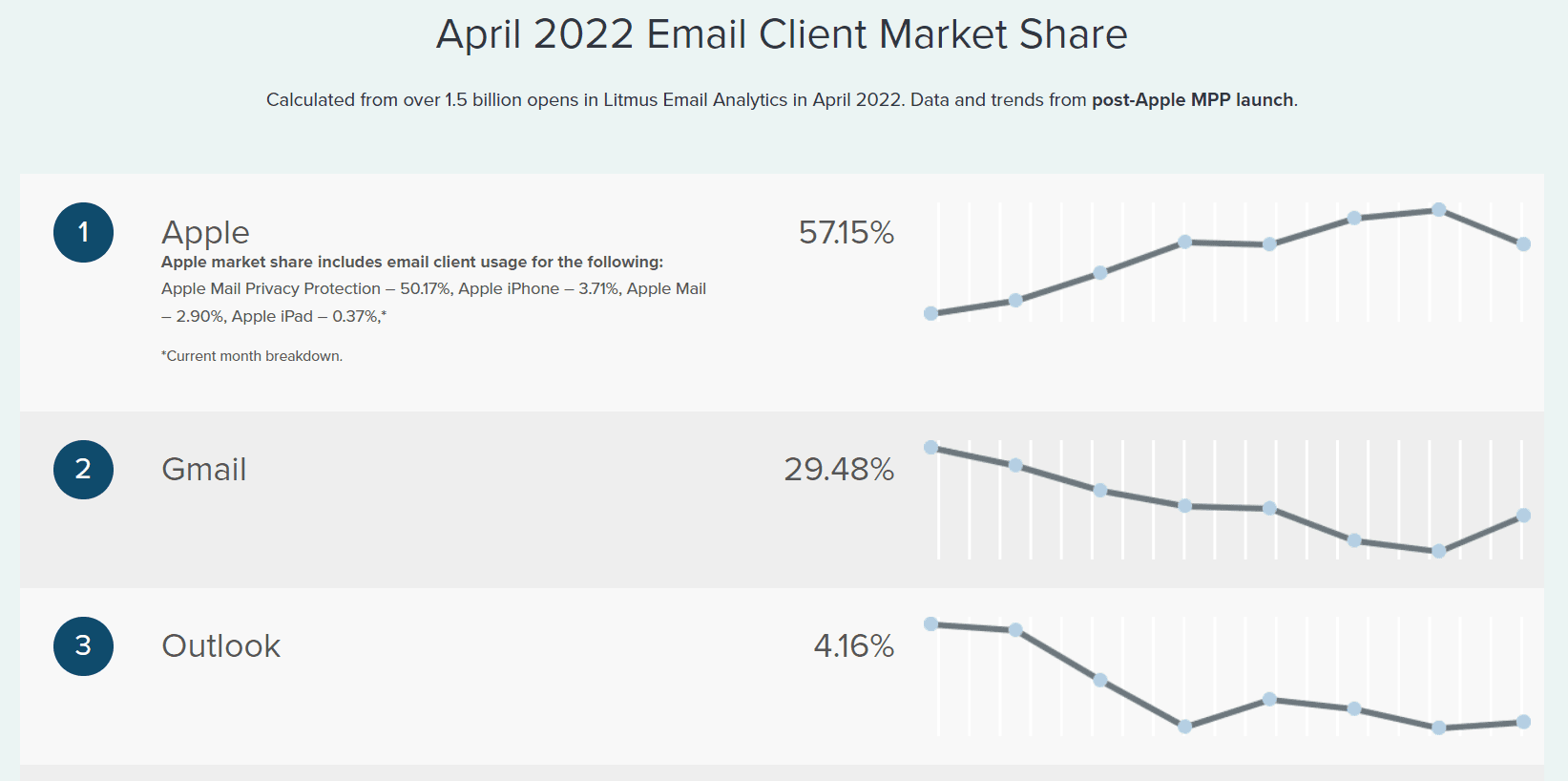
Equipping your Outlook emails with animated GIF images will make your content look eye-catching and replace long text descriptions with appealing visuals. In this article, you will learn how to add GIFs to your Outlook message and find the best examples of animated imagery.
So, who can see animated GIFs in emails:
-
Outlook as part of a Microsoft 365 subscription or Office 2021;
-
MS Outlook for mobile devices as app;
-
Outlook 2003 as app;
-
Outlook for Mac as app;
-
Outlook web version on both mobile and desktop devices.
How to insert an animated GIF in Outlook HTML email templates with Stripo
So, how do you put a GIF in an email?
-
Pull the “Image” basic block (module) into the template.
-
Add an animated GIF image.
-
Or paste an appropriate link.
-
Finish your template.
-
Hit “Export”!
For more information, please watch the video below:
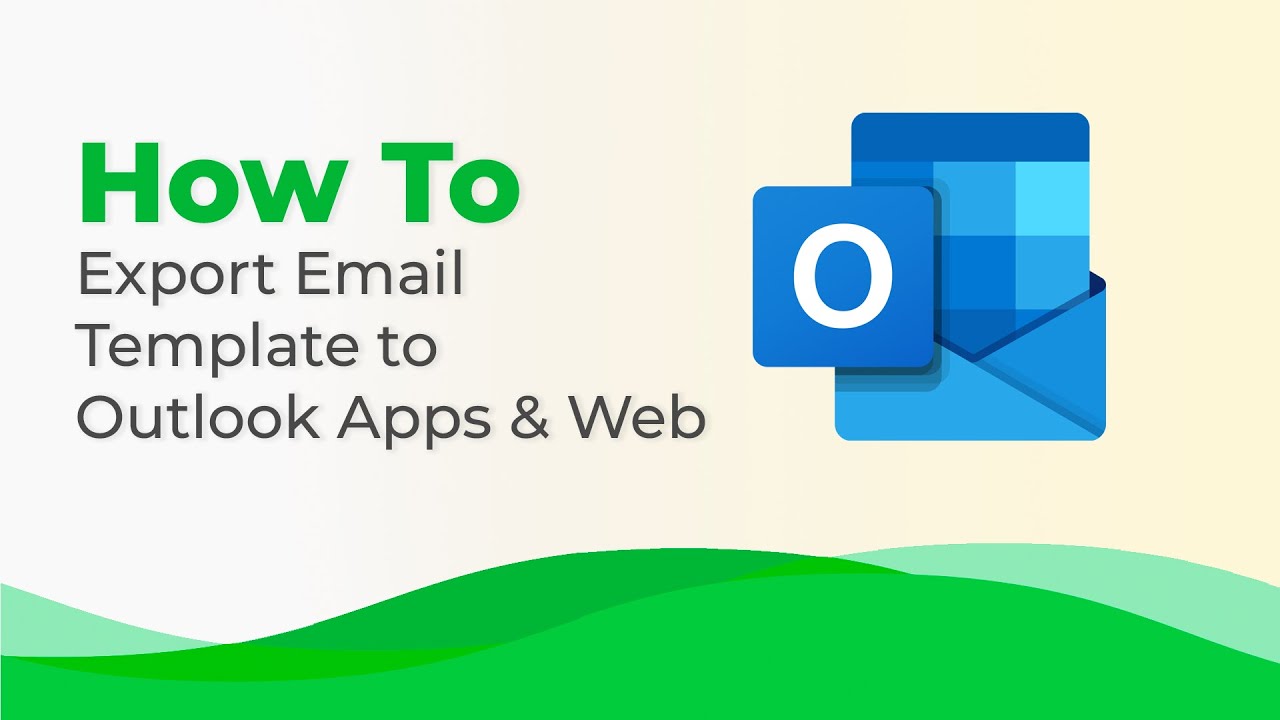
Restrictions for GIFs in Outlook desktop app:
-
In the desktop app, Outlook animated GIFs are only played three times automatically. When the recipient opens an email for the fourth time, they will need to click the “play” button.
Note: GIFs are played automatically as many times as the email gets opened in the Outlook web version and Outlook mobile app. -
If you add four or more animations to your email, none will be played automatically. Readers will see the “play” button over all of them. This is great. A few GIFs played at once can cause epileptic attacks. This way, Outlook cares about our recipients.
Note: in the web version, there will be no “play" buttons. GIF images will load and “work” automatically.
Fallback for those recipients who use old versions of Microsoft Outlook
Recipients who use Outlook 2007, Outlook 2010, Outlook 2013, Outlook 2016, and even Outlook 2019 will still see static images — the first frame of the animated GIF images.
Certainly, if your GIF delivers some critical information or fulfills any other mission, you’d like all your customers to see it.
So, here’s how to email an animated image in Outlook to recipients who use an older version of this email client:
-
always! add a link to the email web version (some call it “view online”);

- also, you can add a note “view as GIF on the web”.
GIFs in emails: best practices
Important: With the growing popularity of GIFs, videos, and video games, the world has faced a new form of epilepsy — photosensitive epilepsy. Unfortunately, 3% of our population now suffer from it. Thus, apart from making GIFs appropriate and valuable, we need to make them safe.
Recommendations to follow in order not to harm recipients:
-
The first cardinal rule is to make sure you place just one animated GIF image on a screen. Some brands do 2-4 of them. But in fact, this can cause dizziness in recipients.
-
Keep your GIFs within two flashes per second, otherwise, it can cause photosensitive epilepsy (PSE) seizures in people. The solution is to let images in GIFs slowly interchange with each other. Besides, it’s not necessary to animate entire banners — you can animate just small elements.
Best examples of accessible GIFs in emails
In this block, we compiled the best examples of the GIFs that meet the requirements for preventing photosensitive epilepsy seizures.
1. Adidas
Mission the GIF fulfills: demonstrates the product’s unique features.
In order to showcase exceptional features of your new products, or in order to show subscribers how to start using your tools, you need to provide them with a manual or add a long description. But as for the first option, you may not be sure that all recipients will click the “magic” button. And as for the second, you honestly doubt users will really read it. This is why an Outlook message with animated GIFs is a great solution.
Adidas really did its best. This GIF has average speed, it doesn’t hurt looking at it. Yet, they demonstrated how their sneakers look at night.
What makes this GIF so soft? — When creating one, Adidas applied the “transition” effect.
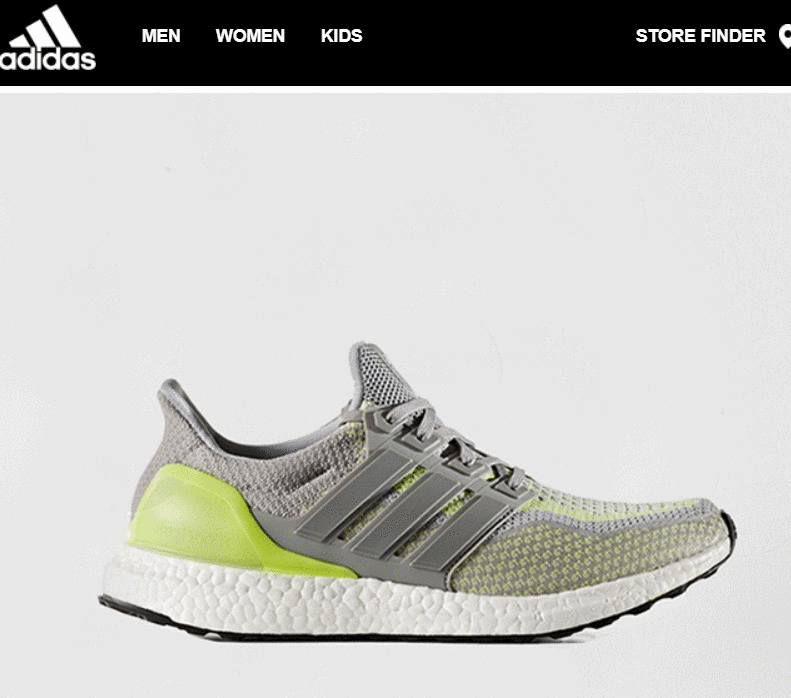
2. Banana Republic
Mission the GIF fulfills: lets recipients know which categories the discount applies to.
Of course, Banana Republic could have made two banners or divided the existing one into two. But in the first case, the email would have become much longer, while in the second option, with a “sale notification” over the images, it would have looked overloaded.
In this simple way, Banana Republic notified its prospects and existing customers that the discount applies to 2 categories: men and women.
What makes this GIF so soft? — Similar position of the people in the images.
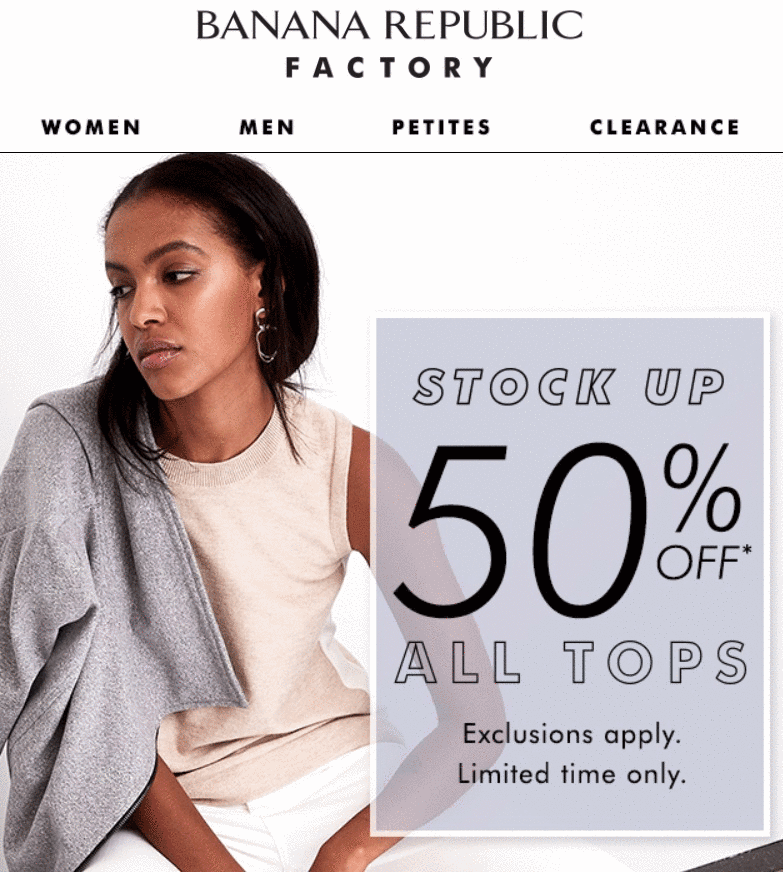
3. Monica Vinader
Mission the GIF fulfills: provides recipients with a closeup.
Sometimes we need to provide readers with a closeup of the product item we are currently promoting. Image rollover effect and Outlook animated GIFs are the best solutions out there.
What makes this GIF so soft? — A large number of images containing a snippet of the item that is a little bit closer than the previous one and vice versa — each image contains a snippet of the item which is located a bit farther. These images interchange slowly due to transition.

4. Victoria’s Secret
Mission the GIF fulfills: demonstrates your rich assortment in a nutshell.
When you need to showcase all assortment, or when you need to explain what items the set consists of, you’d better use an animated GIF.
In this case, you do not have to animate the entire banner — just a single element of it.
What makes this GIF soft? — Location, width, and length of the panties remain unchanged.
Note: in this simple way, you can also demonstrate all the available colors of new apparel.
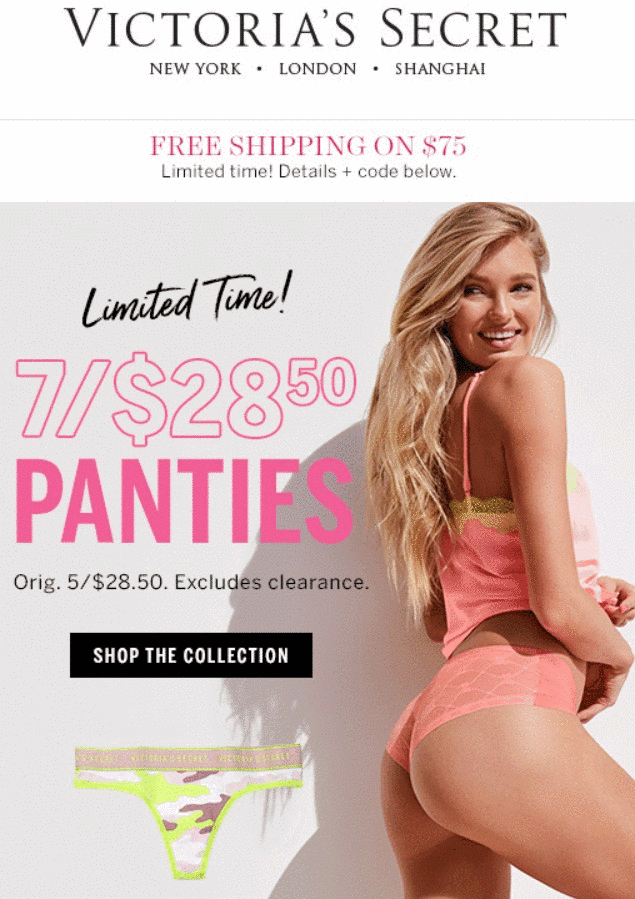
5. Athleta
Mission the GIF fulfills: demonstrates the ways to combinate items of your apparel.
This animated GIF image consists of 5 photos. Adding each of them separately to our email would make it long and less dynamic, I dare to say “boring”. While this GIF does quite the opposite — it enlivens Athleta’s email campaign. Besides, this GIF complements the goal of this campaign — “demonstrating the commute benefits”.
What makes this GIF so soft? — When creating one, Athleta applied the “transition” effect.
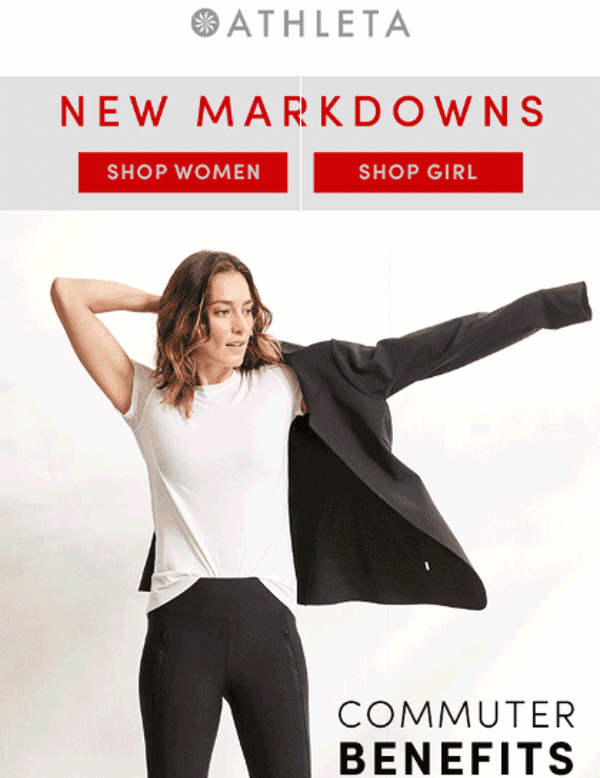
6. Old Navy
Mission the GIF fulfills: show customers which products the discount applies to.
With three photos in this GIF, Old Navy shows users which category the discount can be applied to. Such an animated GIF image brightens up the promotional email and doesn’t overload customers with numerous product photos.
What makes this GIF so soft? — When creating one, Old Navy applied the “transition” effect.
Note: besides products with discount offers, the company also shows additional items like tops and blouses to create stylish outfits. This way, you can engage your customers to buy more.

7. Brighton
Mission the GIF fulfills: draws attention to the CTA button.
The company offers customers to celebrate summer and add some colors to their accessory wardrobe. Brighton uses the colorful CTA button to showcase this vibrant trend and capture users' attention.
What makes this GIF so soft? — Smooth color transition.
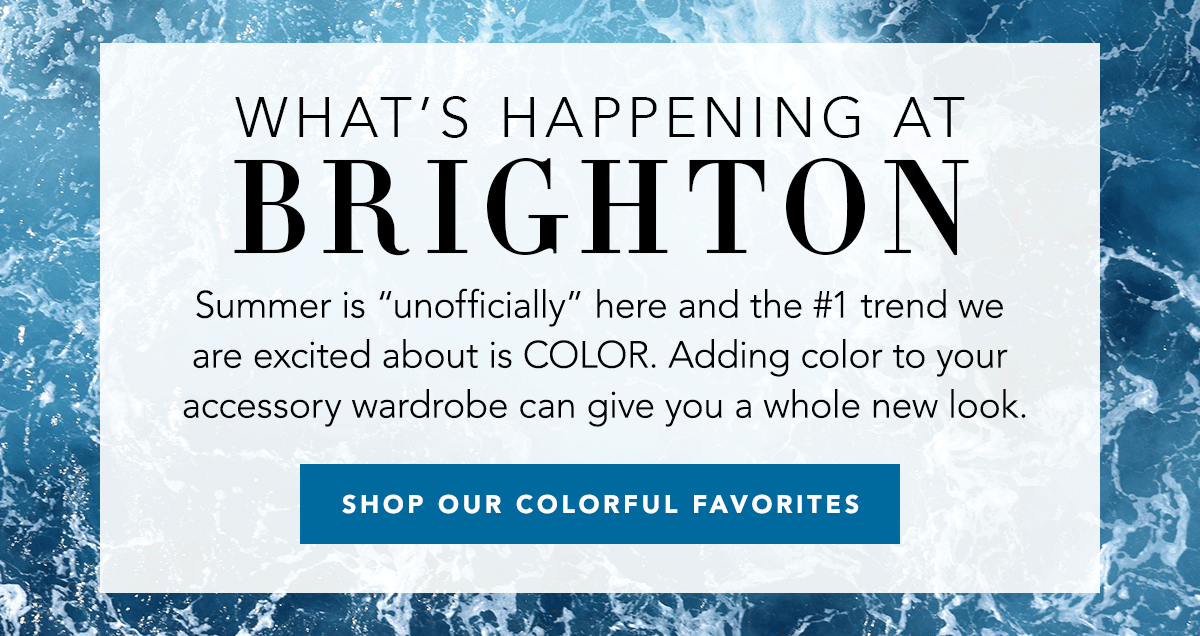
8. Google Workspace
Mission the GIF fulfills: presents the new feature (personal tasks).
Animated GIFs are a great tool to present new features and demonstrate how to use them. Google Workspace shows recipients the way to create personal tasks from messages. Users can also set a due date, add a description, and get back to the conversation. Thus, customers don’t get overloaded by long text instructions and see how to use new features without reading the entire email.
What makes this GIF so soft? — A smooth transition between images.
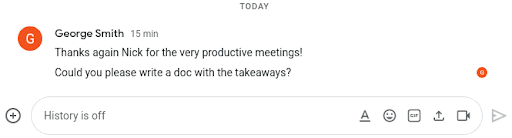
9. ColourPop Cosmetics
Mission the GIF fulfills: provides customers with a sale notification.
Adding GIFs to your emails makes your content more eye-catching and helps customers notice the key elements of your message. But still, it’s vital not to annoy users with lots of animated banners and 2+ GIFs in one email.
ColorPop Cosmetics applied a slight animated shadow effect over their sale notification. The effect is barely visible and doesn’t cause dizziness in users, but it still makes them look at the main part of this email.
What makes this GIF so soft? — Animated shadow text effect.
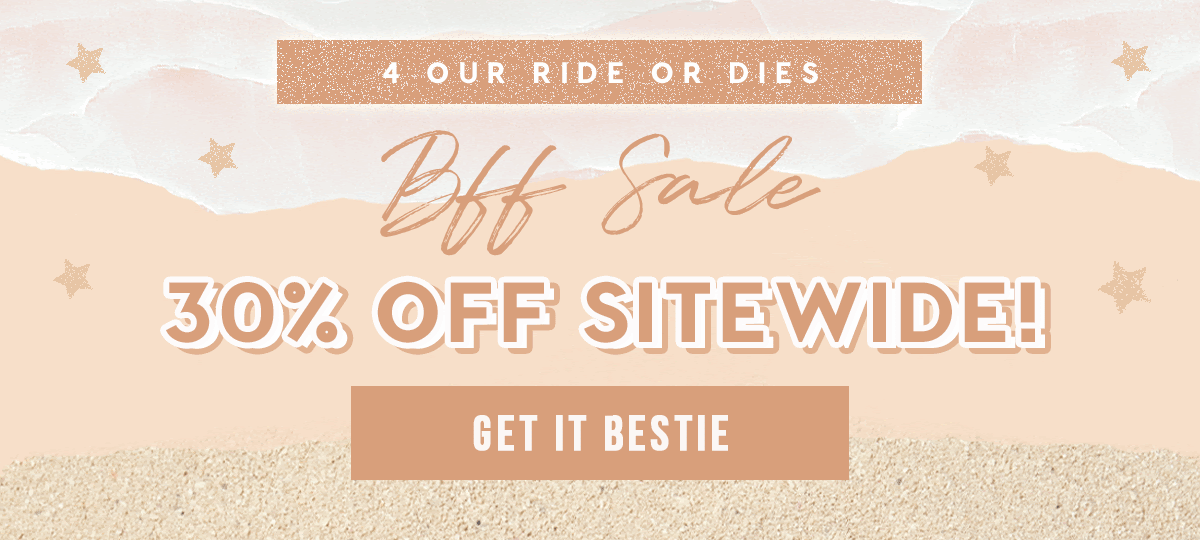
10. Morning Brew
Mission the GIF fulfills: demonstrate a wide range of products.
Morning Brew provided customers with a special offer — a code that enables them to get a discount for eco-conscious sneakers that never go on sale. The company used an animated GIF image to showcase a wide range of color options to choose from.
What makes this GIF so soft? — Location, width, and length of the sneakers remain unchanged.
Note: it’s a fantastic way to show your products without taking much of your customers’ time.

Final thoughts
Now, email marketing experts and companies using Outlook as a corporate email client do not have to worry that some subscribers (like every tenth one) will not see the GIFs with instructions and descriptions. Because now users can see GIFs in Outlook. And GIFs are a fantastic way to keep your messages both appealing and valuable.
I just want to remind you that Stripo allows you to create HTML emails for Outlook, and then export them to this email client in two simple steps. Send these elegant emails out to your customers, colleagues, and friends to impress them with content that sparks an interest.


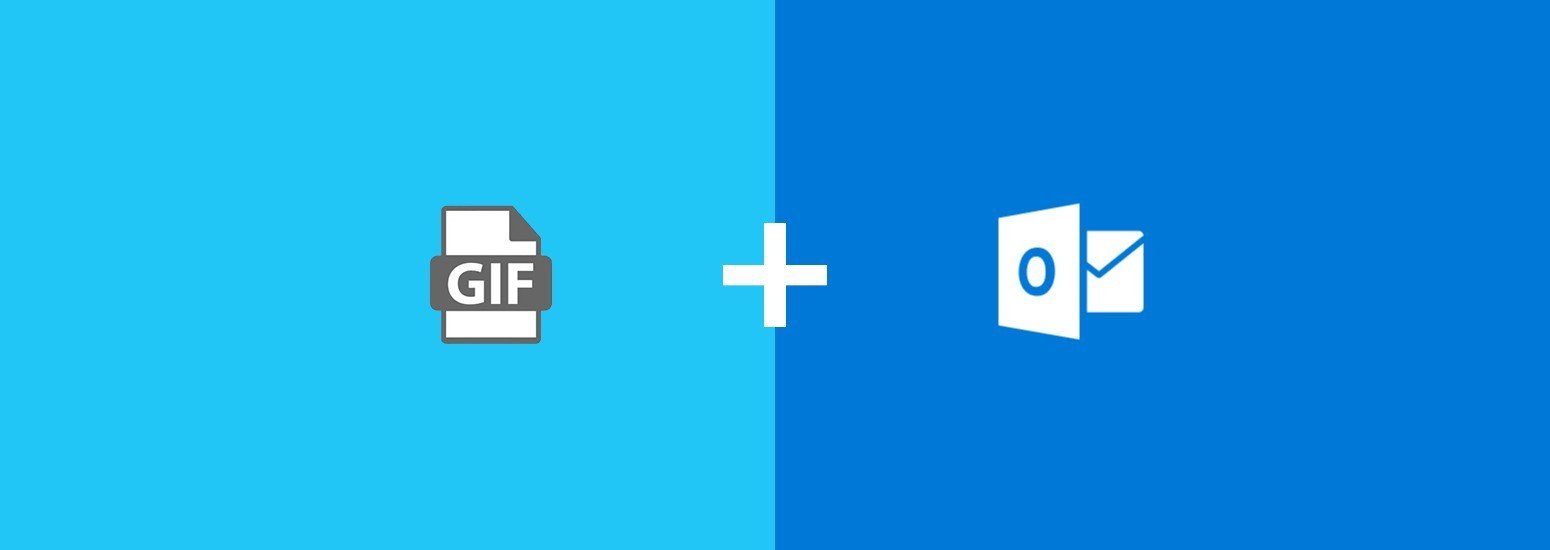



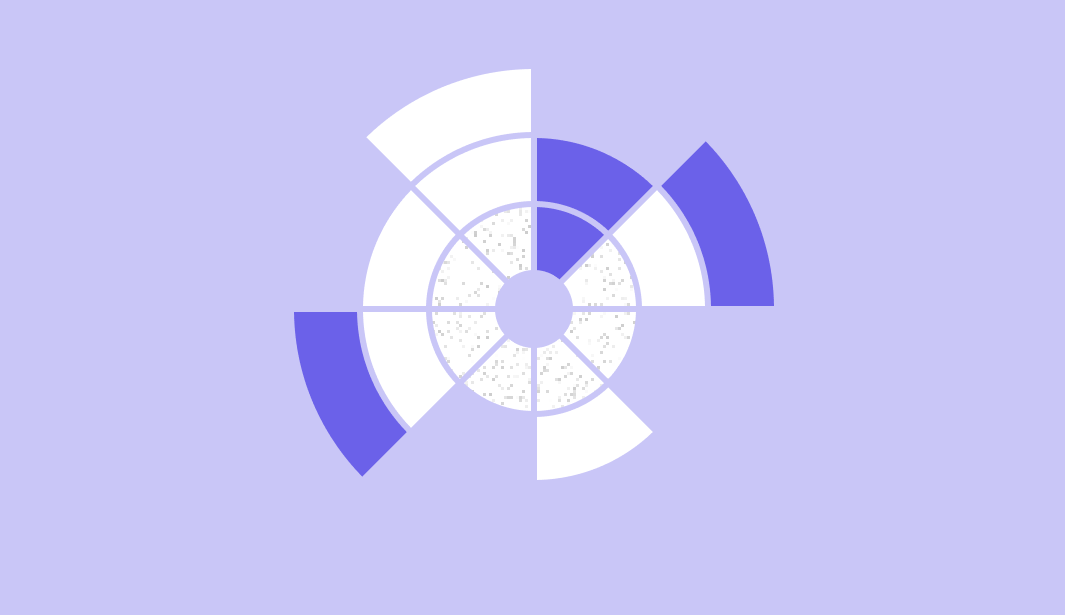
2 comments