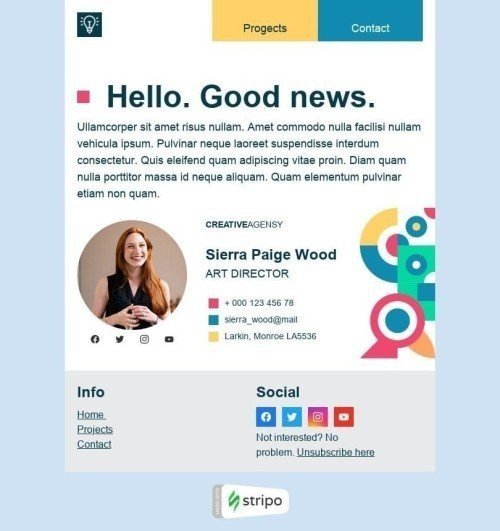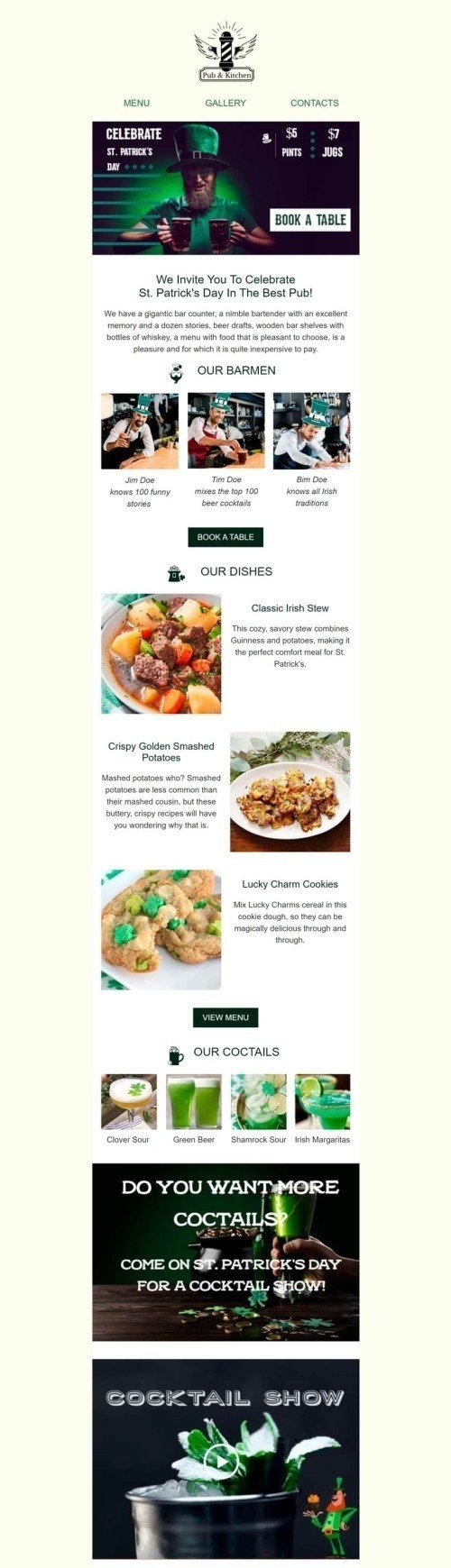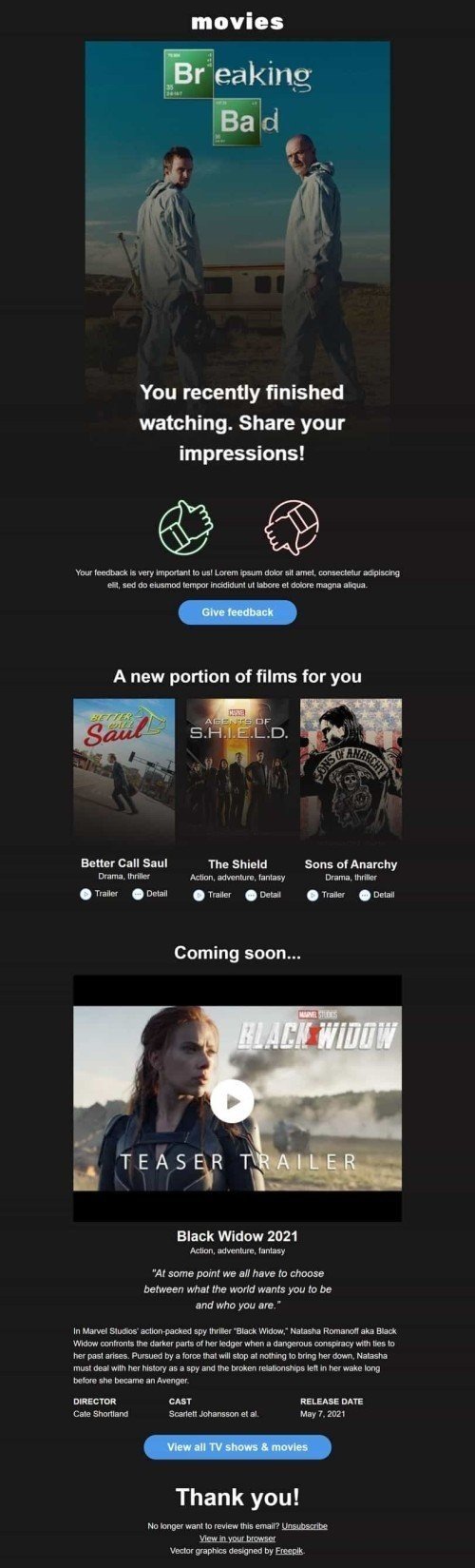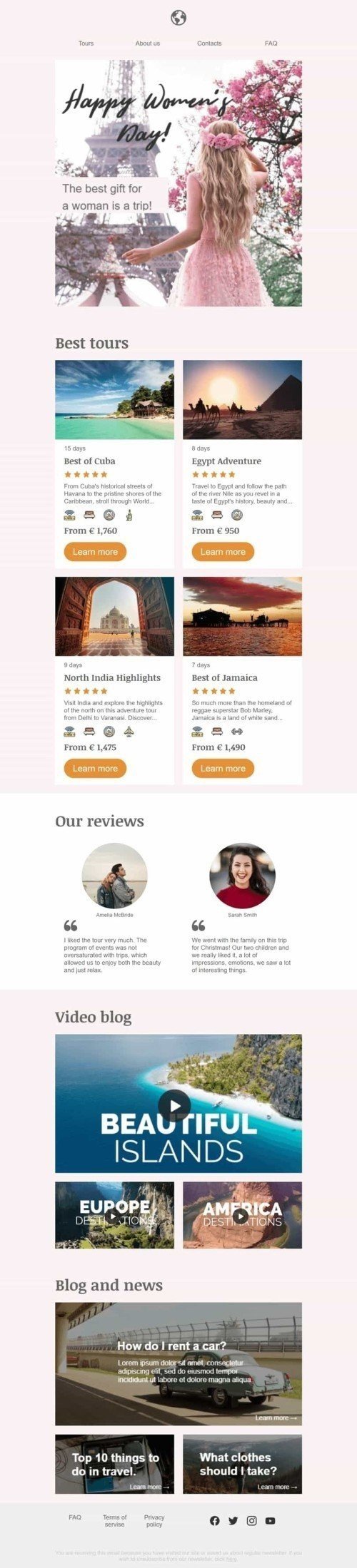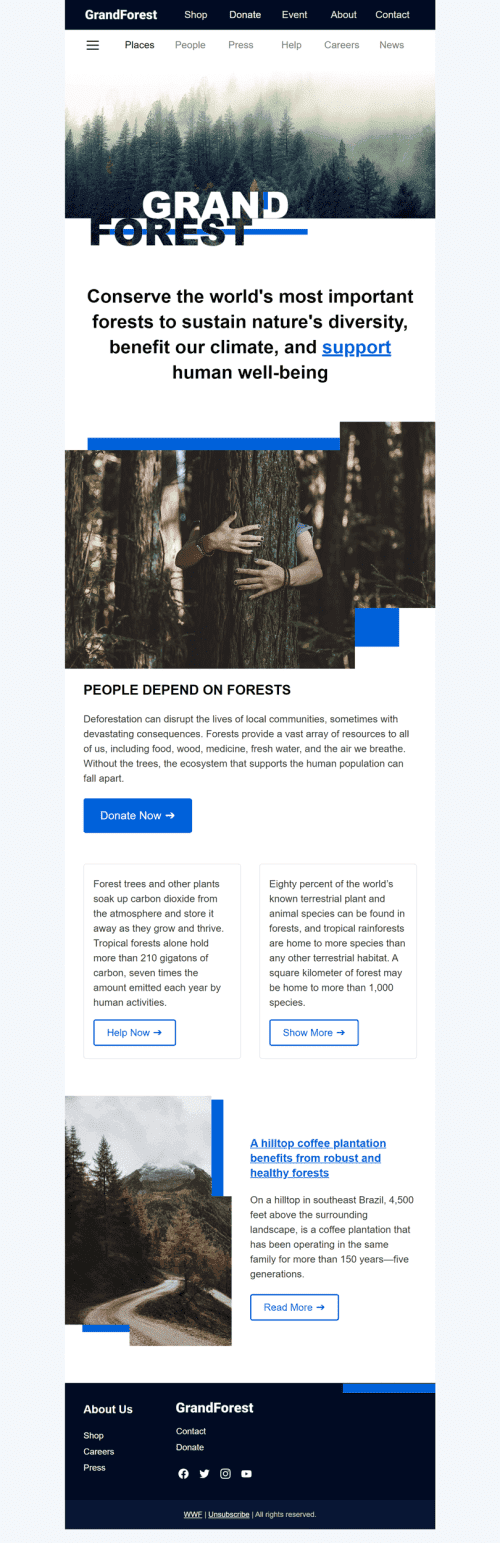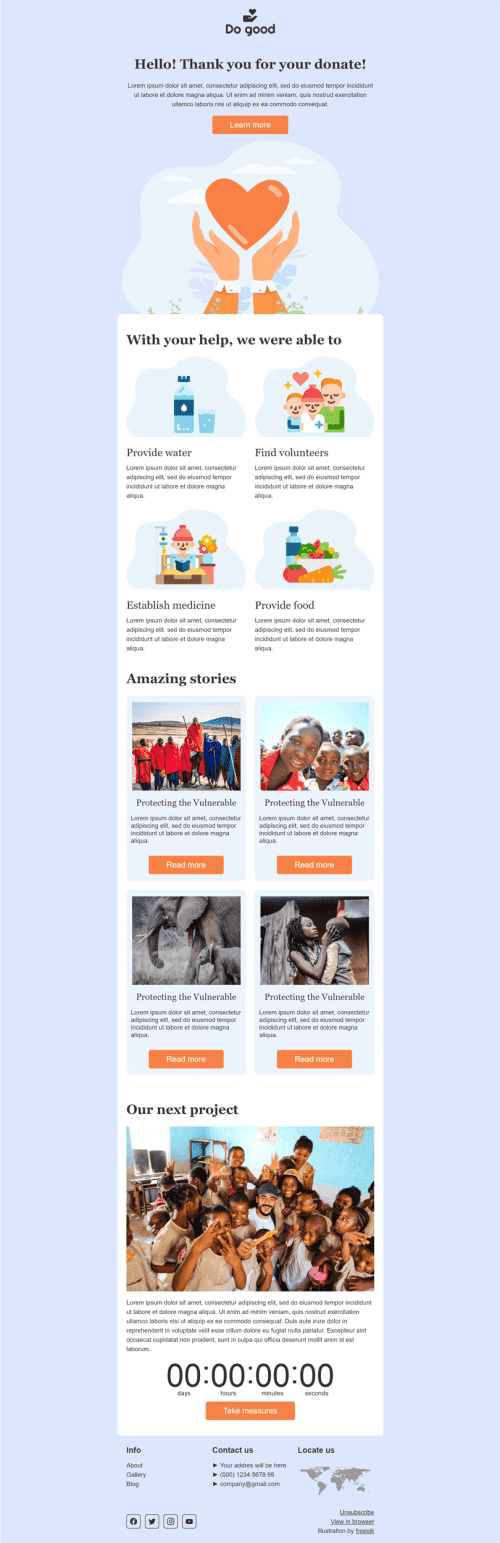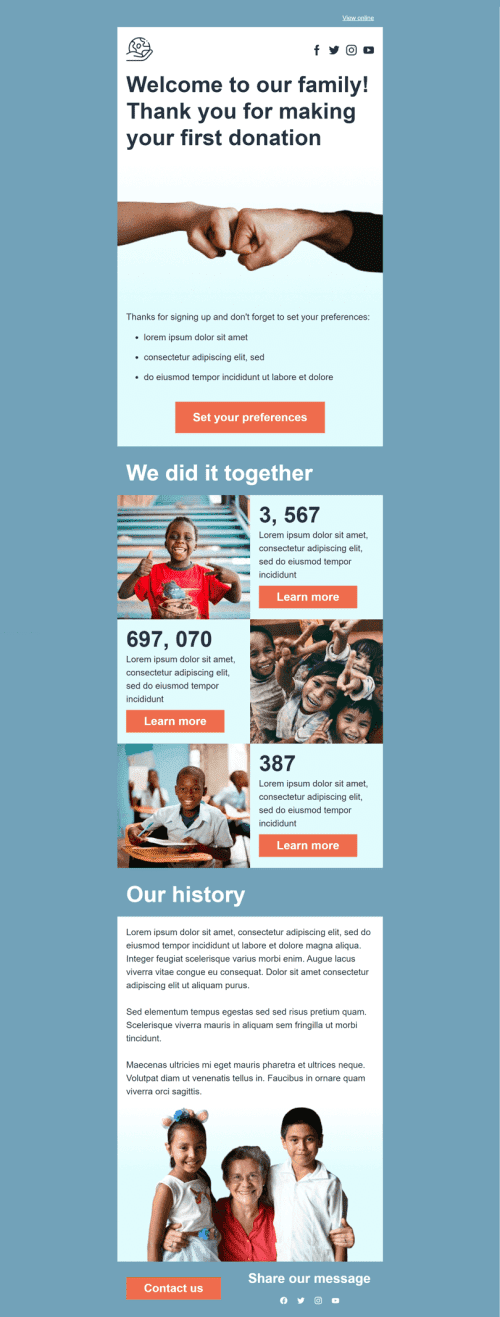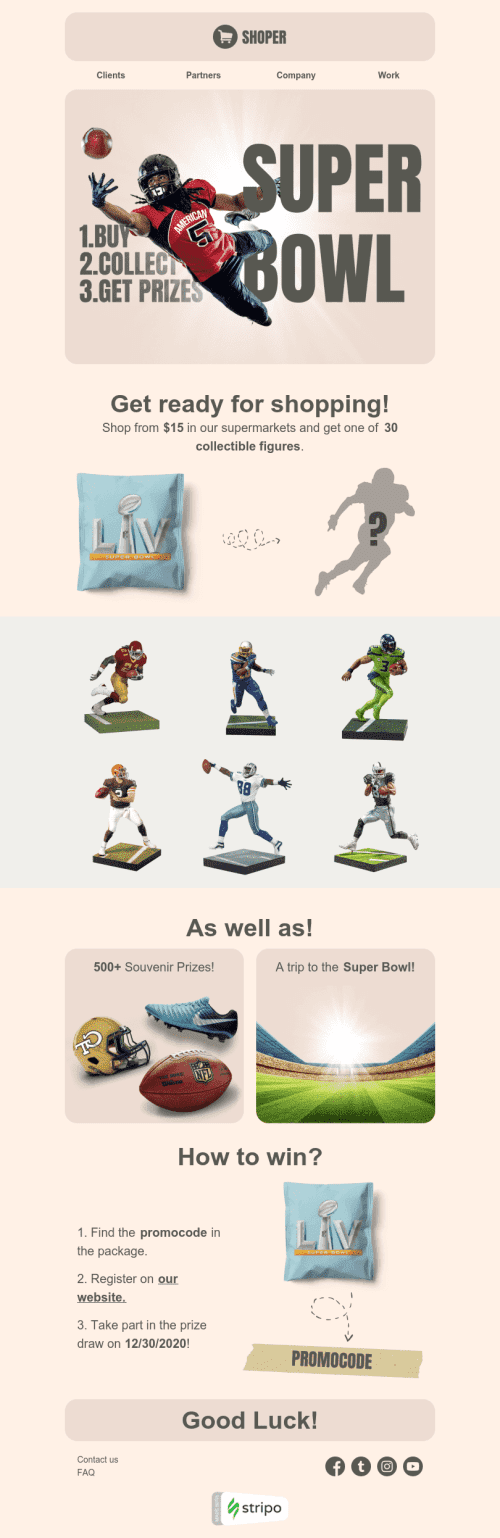Популярные категории
ЧаВо
Как создать шаблон HTML-письма в Outlook?
Stripo предлагает 670 шаблонов писем, совместимых с Outlook, чтобы сделать ваши сообщения адаптивными и узнаваемыми. Вы можете выбрать один из готовых шаблонов и отредактировать его в соответствии с потребностями или создать письмо с нуля, используя пустой шаблон.
Войдите в свой аккаунт Stripo, нажмите на кнопку «Новое письмо» и приступайте к работе.
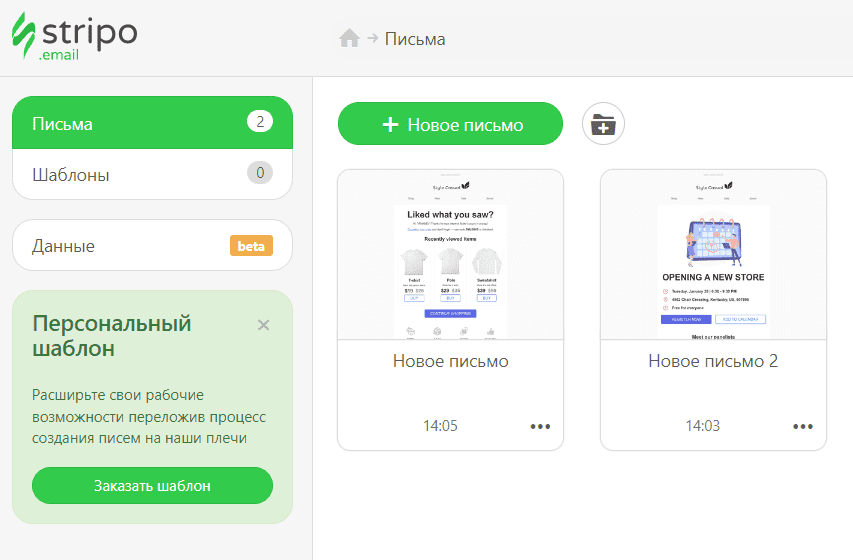
Как использовать шаблоны писем Outlook?
После того как вы выбрали один из наших шаблонов писем Outlook, настало время отредактировать его в соответствии с целями вашей кампании и стилем дизайна бренда. Вы можете свободно настраивать и изменять свой шаблон как угодно: CTA-кнопки, хедеры, баннеры, карточки товаров, информацию о заказах, футеры и т. д.
Мы рекомендуем начать с секции «Общие настройки», чтобы настроить основные параметры, такие как ширина сообщения, цвет фона, шрифты, межстрочный интервал и фоновое изображение.
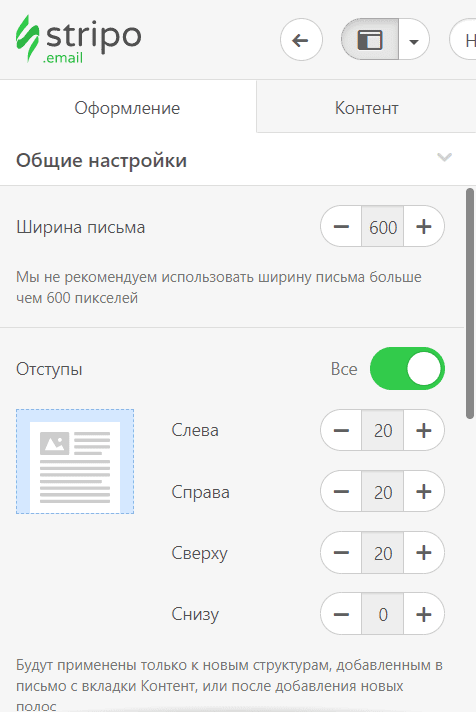 Чтобы сделать ваше письмо особенным, можно использовать видео, изображения, GIF-ки, баннеры и таймеры обратного отсчета. Также можно разнообразить шаблоны писем Outlook интерактивным контентом, таким как карусели, AMP-формы и игры. Просто перейдите на вкладку «Контент» и выберите секцию «Блоки», чтобы найти все эти элементы.
Чтобы сделать ваше письмо особенным, можно использовать видео, изображения, GIF-ки, баннеры и таймеры обратного отсчета. Также можно разнообразить шаблоны писем Outlook интерактивным контентом, таким как карусели, AMP-формы и игры. Просто перейдите на вкладку «Контент» и выберите секцию «Блоки», чтобы найти все эти элементы.
Как сохранять шаблоны писем в Outlook?
После создания шаблона письма Outlook вы всегда сможете найти его в своем аккаунте.
Когда письмо готово, вы можете экспортировать его в Outlook. Ознакомьтесь с кратким гайдом, чтобы сделать это без особых усилий.
Экспорт письма в Outlook App
-
нажмите кнопку «Экспорт»;
-
выберите опцию «Outlook App»;
-
выберите тип файла (для Windows или macOS);
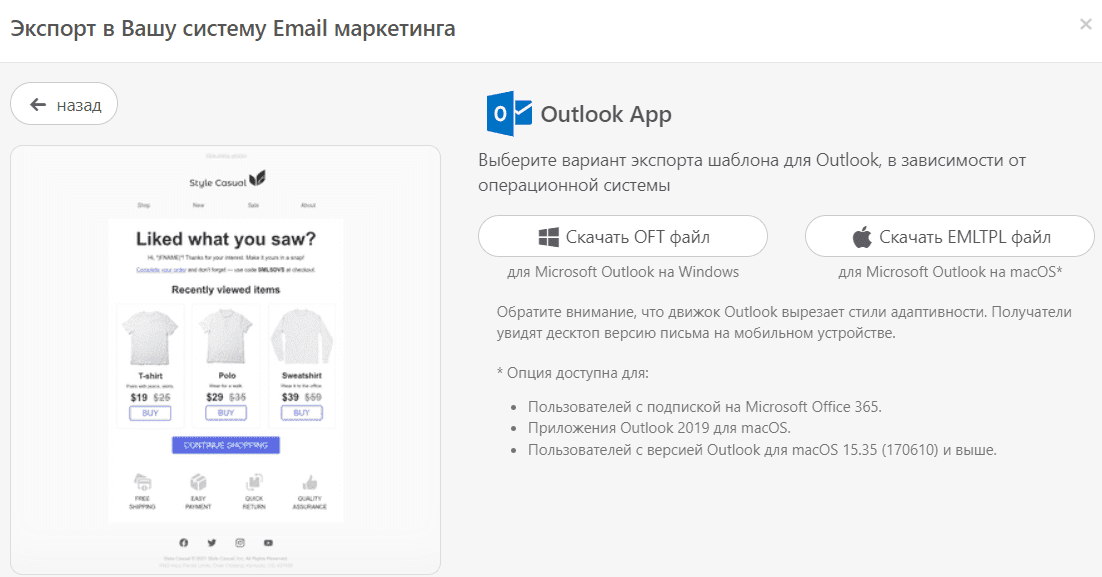
-
ваш шаблон будет скачан в виде файла. Он будет открыт в окне Outlook;
-
при необходимости отредактируйте свое сообщение;
-
вставьте адреса электронной почты ваших подписчиков и добавьте тему письма.
Как отправлять шаблоны HTML-писем с помощью Outlook?
Экспорт письма в Outlook.com
-
нажмите кнопку «Экспорт»;
-
выберите опцию «Outlook Web»;
-
еще раз нажмите кнопку «Экспорт»;
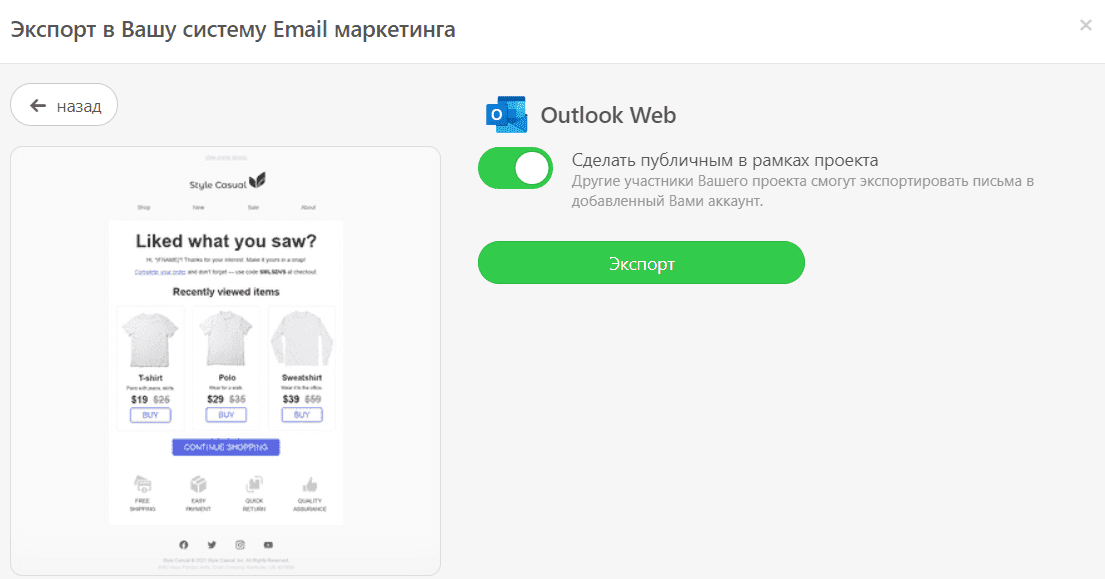
-
укажите свои учетные данные Outlook;
-
предоставьте Stripo доступ к вашему аккаунту Outlook (мы будем иметь доступ только к вашей папке «Черновики» для целей доставки);
-
откройте папку «Черновики» в Outlook;
-
при необходимости отредактируйте свое сообщение;
-
вставьте адреса электронной почты ваших подписчиков и добавьте тему письма.
Как добавить шаблоны писем Outlook?
Есть два простых способа найти наши шаблоны писем, совместимые с Outlook:
-
Просмотрите секцию «Шаблоны» на нашем сайте. Вы можете найти шаблоны писем Outlook в блоке «Интеграции». После нахождения идеального шаблона нажмите кнопку «Открыть в редакторе». Затем вам нужно будет создать аккаунт, чтобы начать разработку письма.
-
Если у вас уже есть аккаунт, можно просматривать шаблоны писем Outlook прямо в редакторе. В своем аккаунте Stripo выберите раздел «Шаблоны» и нажмите кнопку «Подготовленные шаблоны».
Остались вопросы?
Если у вас остались вопросы касательно наших цен и тарифов, свяжитесь с нами, и мы всегда сможем помочь.
Присоединяйтесь к более чем 1,5M пользователей
Начните бесплатно — обновляйтесь в любое время

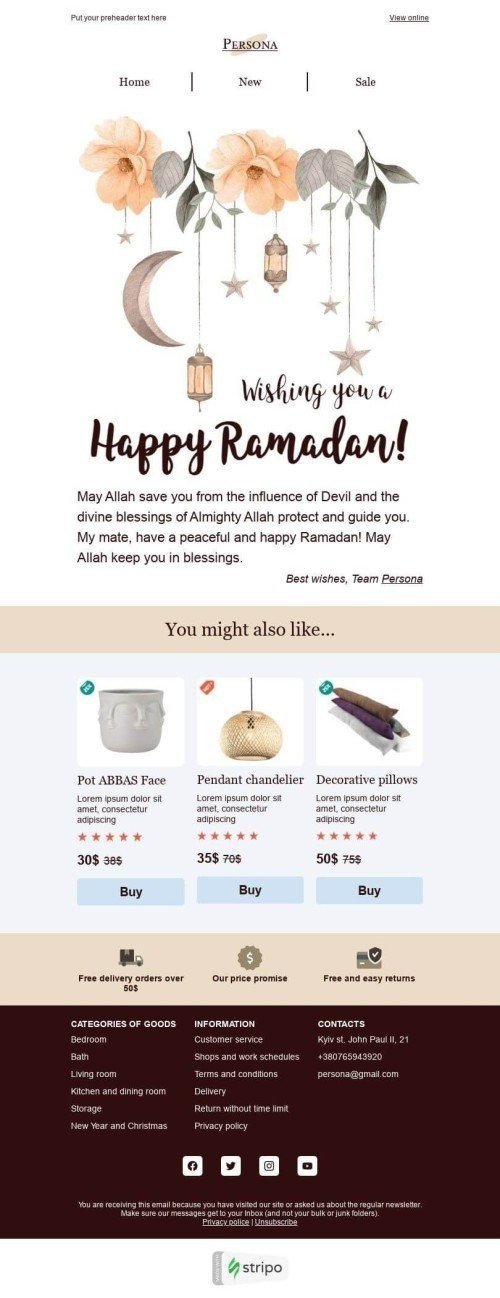
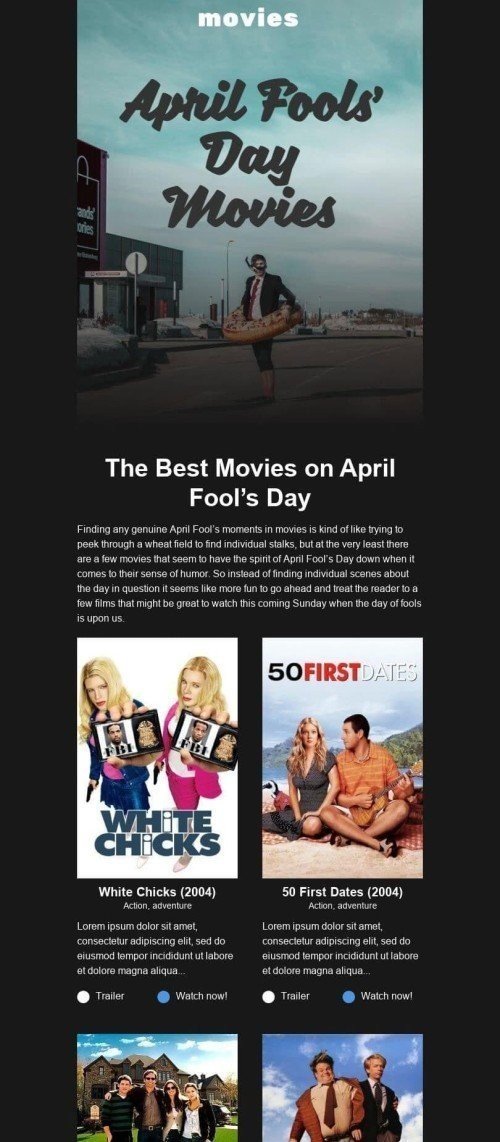
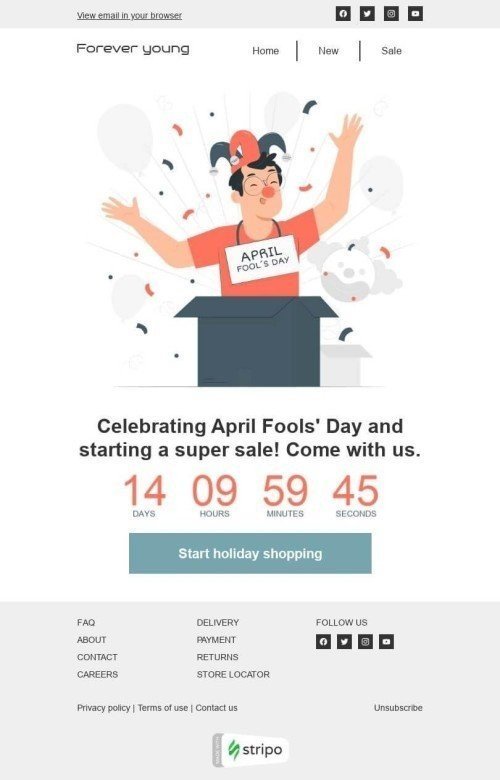
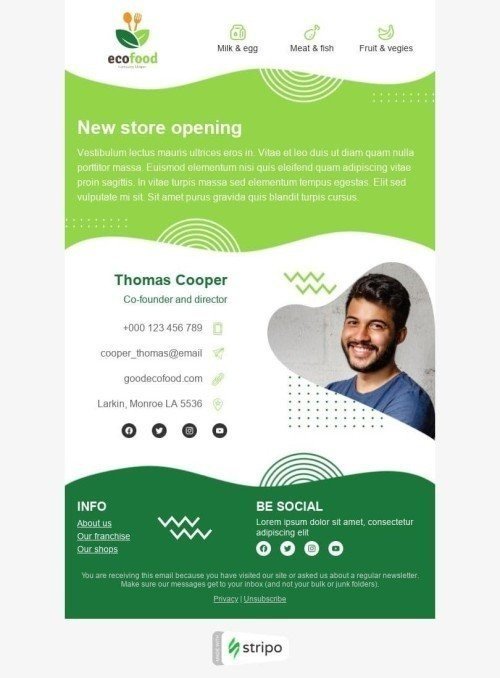
.jpg)