You asked — we listened. Stripo is now integrated with Zapier.
Why is this integration important?
Stripo is integrated with 30 ESPs and email clients. And this list is constantly growing. However, it does not cover all existing ESPs and CRMs.
Previously those users whose ESPs were not on the list had to download a necessary email template as HTML, then open it with any code editor (like Notepad, Sublime, Atom, etc.) and then import — copy and paste — this HTML file into their ESP.
Integration with Zapier will allow our users to skip all these extra steps — from now on, all HTML emails can be exported to your ESP with just two clicks. You only need to connect Stripo with Zapier and then Zapier with your ESP.
Zapier is integrated with over 1,500 apps. You are very likely to find your ESP on the list.
How to integrate Stripo with Zapier
First of all, you need to get accounts with both tools.
Once your email template is built and is ready to be exported to your ESP, you need to:
1. In your Stripo account
-
click the “Export” button and select Zapier;
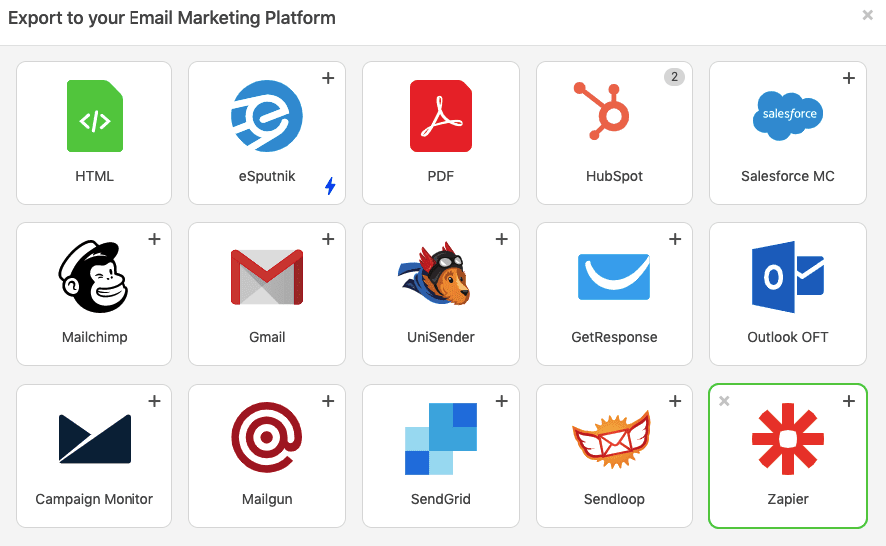
-
enter name — it can be anything. This is just the name that you give to the integration. Its purpose is to help you distinguish integrations if you have a few Zaps or a few accounts with Zapier;
-
and now you need to paste the Webhook URL. To get it — we need to go to Zapier.
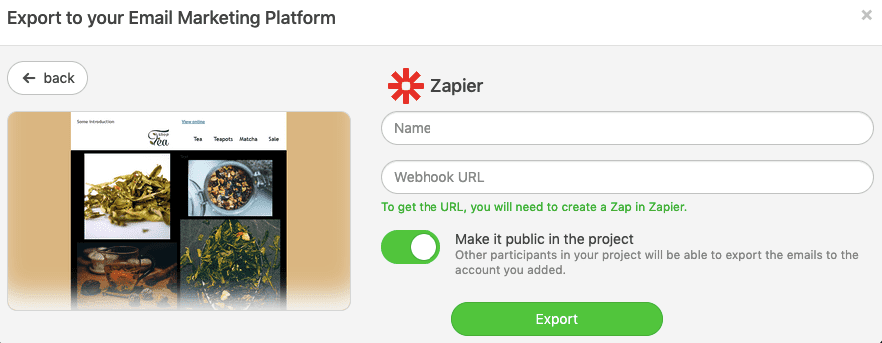
2. In your Zapier account, you need to make a Zap:
-
click “Make a Zap”;
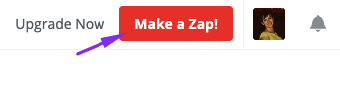
-
enter “Webhooks by Zapier” into the “Connect this app” field and “Stripo.email” in the “With this one!” field — make sure you do it in the “Dashboard” tab;
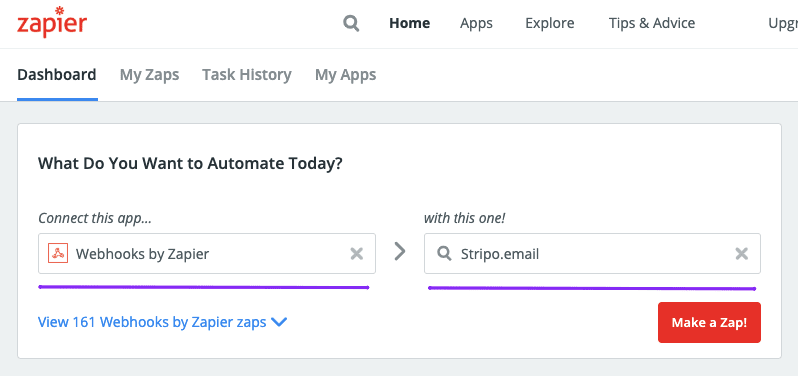
-
then click the “Make a Zap” button;
-
in a new pop-up window, choose Trigger Event — make sure you select “Catch Hook” in the dropdown menu;
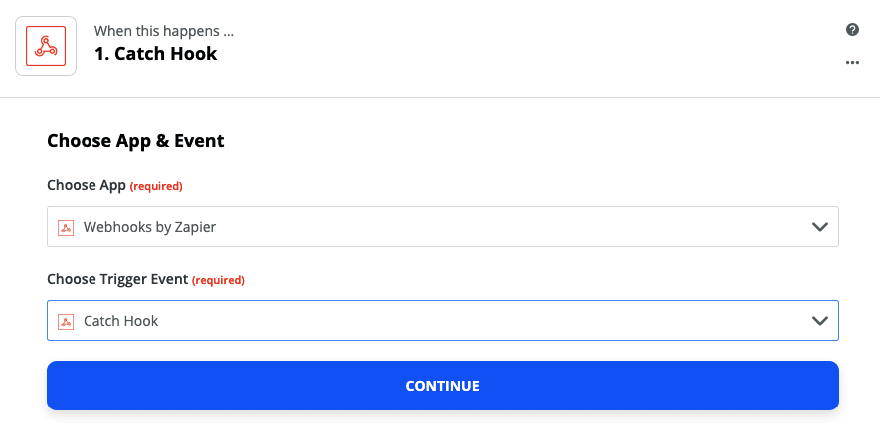
-
click “Continue”;
-
in a new pop-up window, you will see your Webhook URL — copy it.
.jpg)
3. Go back to Stripo
In Stripo, you now need to:
-
paste the copied Key into the respective field;
-
click “Export”.
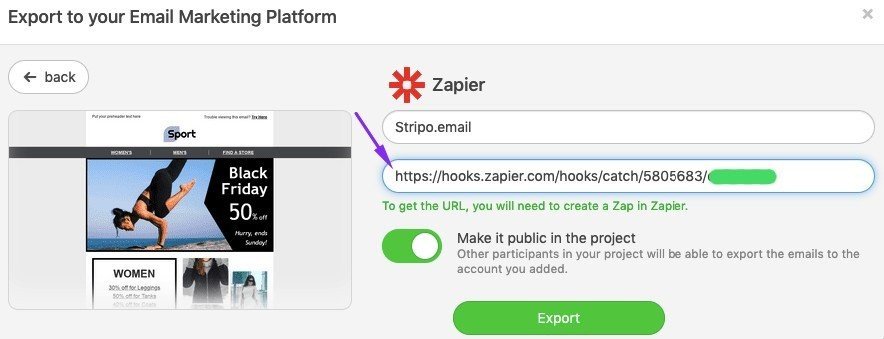
4. In Zapier, again:
-
in your pop-up window with the Webhook URL, click “Continue” — please do not check any boxes;
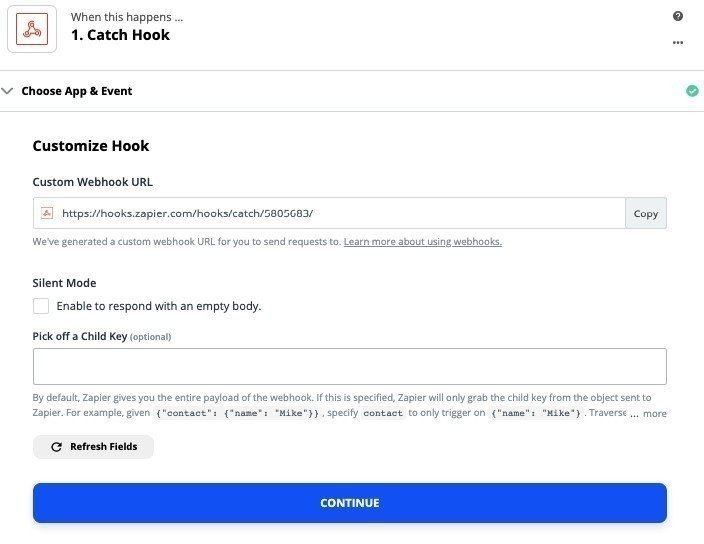
-
now check if this connection works correctly;
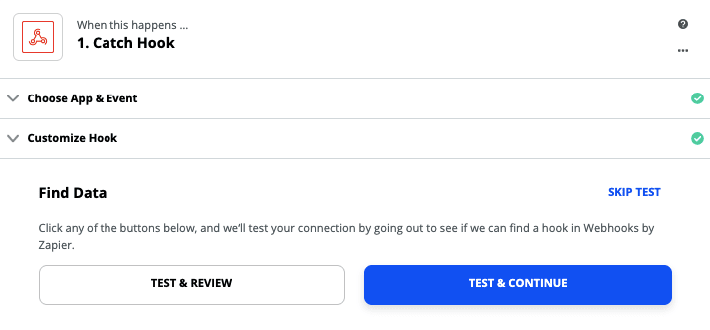
-
click the “Plus” button below the first section to add your ESP;
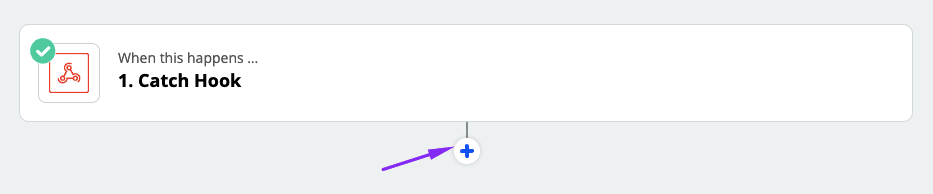
Important to note:
You need to enter your account name and Webhook URL just once — when exporting future campaigns from Stripo to Zapier, you will only have to click the “Export” button —> choose Zapier as an export destination.
-
among numerous apps that Zapier offers, choose yours;
I choose Mailchimp because it is one of the most popular connections on Zapier.
-
in the dropdown menu, you need to select an action event — here we need to choose “Create Campaign” — your email template will be sent directly to your account with Mailchimp and will create a draft of a new campaign;
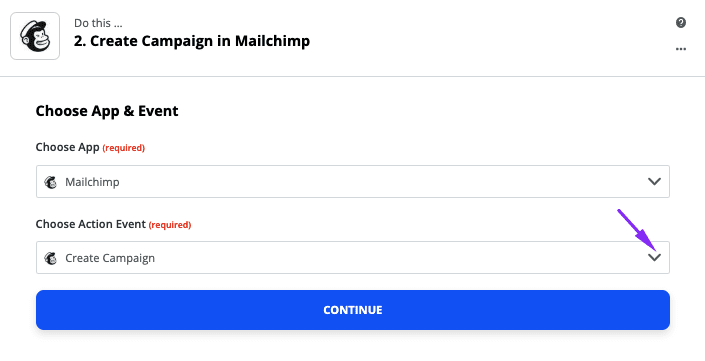
-
click “Continue”;
-
click “Sign in to your Mailchimp account”;
-
in a new pop-up window, you will be asked to enter your valid credentials and log in;
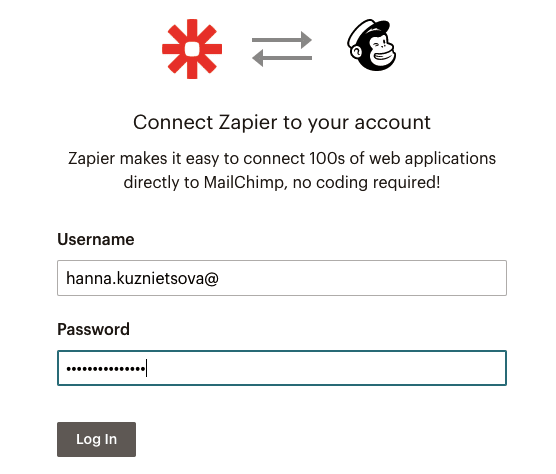
-
Zapier will retrieve your Mailchimp account name, which will be written in the following format: “Mailchimp” goes in front, then your account name. My account with Mailchimp is named Bookstore;
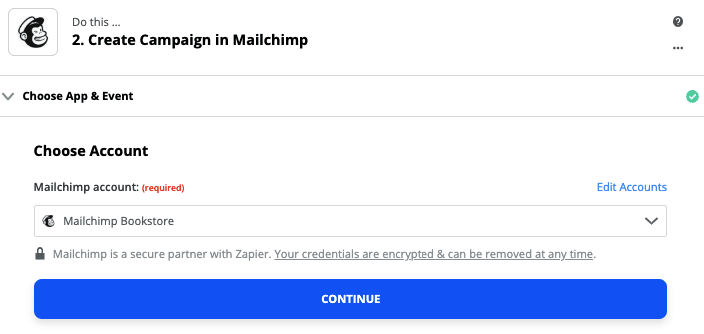
-
now you need to customize your campaign — fill out all the fields that are marked as “required”;

Important to note:
The subject line does not necessarily have to match with the subject you’ve set with Stripo — you can edit it in Mailchimp, anyway.
-
choose the Email content type — to the right in line, click “Plus” —> then in the dropdown menu pick “HTML”;
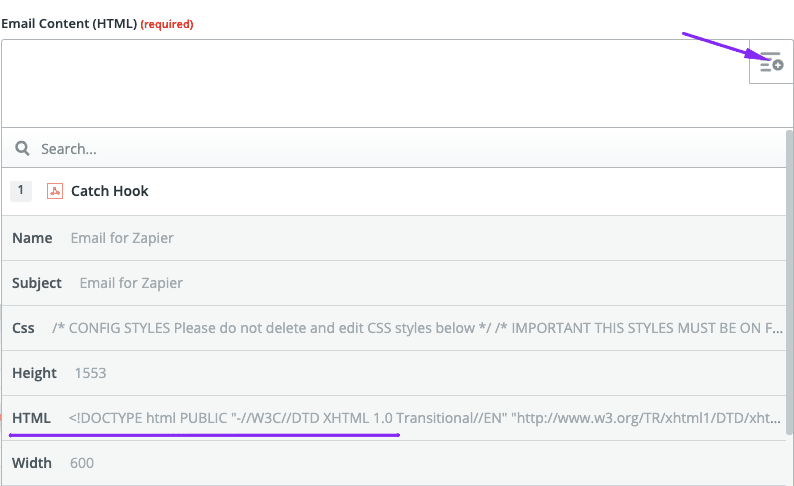
Important to note:
The inscription “Catch Hook” means that the templates will be retrieved from Stripo.
-
check if your connection was set right;
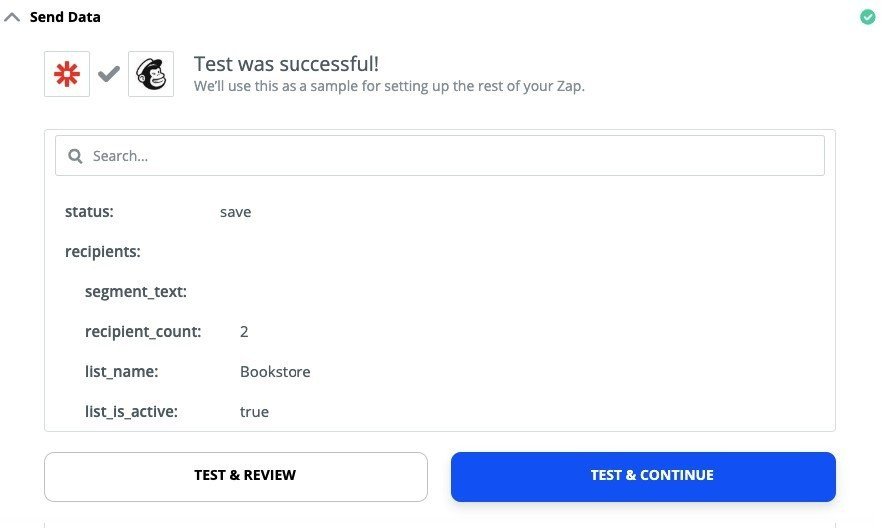
-
you will see a notification which says whether your test was successful;
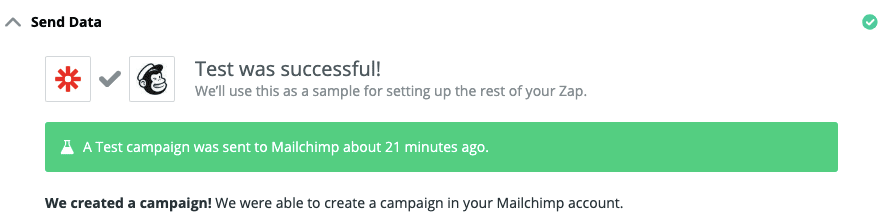
-
click “Done editing”;
-
toggle the “On/off” button to activate this Zap.

You now connected Stripo and Mailchimp!
From now on, all the templates that you build with Stripo and export to Zapier — will be automatically delivered to your Mailchimp account —> Campaigns —> Draft.
Important to note:
If your ESP is not integrated with Zapier yet or does not allow receiving templates from Zapier, you need to contact your ESP — they are supposed to implement the integration of your sender and Zapier.
What should you do if you use two or even more ESPs?
Many companies use two or even three ESPs and CRMs. They make many Zaps with Zapier.
If this is your case, you need to add those Zaps to Stripo.
How can you do it?
-
in Stripo, you need to click the “Export” button;
-
put your mouse pointer on the Zapier slot;
-
click on “Plus” to add another account;
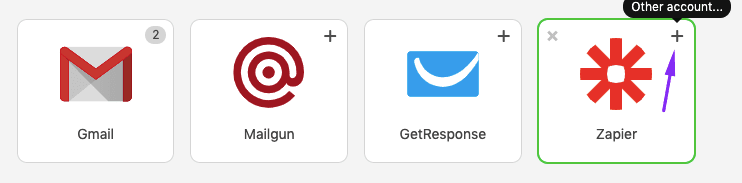
-
enter the name of the new connection and paste a NEW Webhook URL please consult the section above to read how to get Webhook URL;
-
when exporting your templates to Zapier, you will have to choose the exact destination by clicking the name of a necessary Zap — I have three.
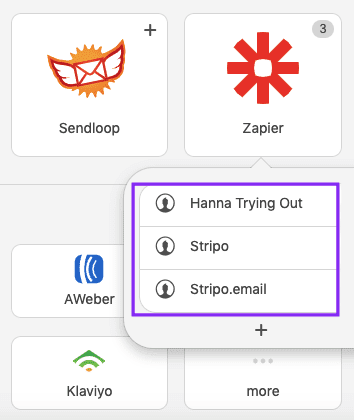
Final thoughts
This integration will prevent you from extra steps and make your email marketing even easier!


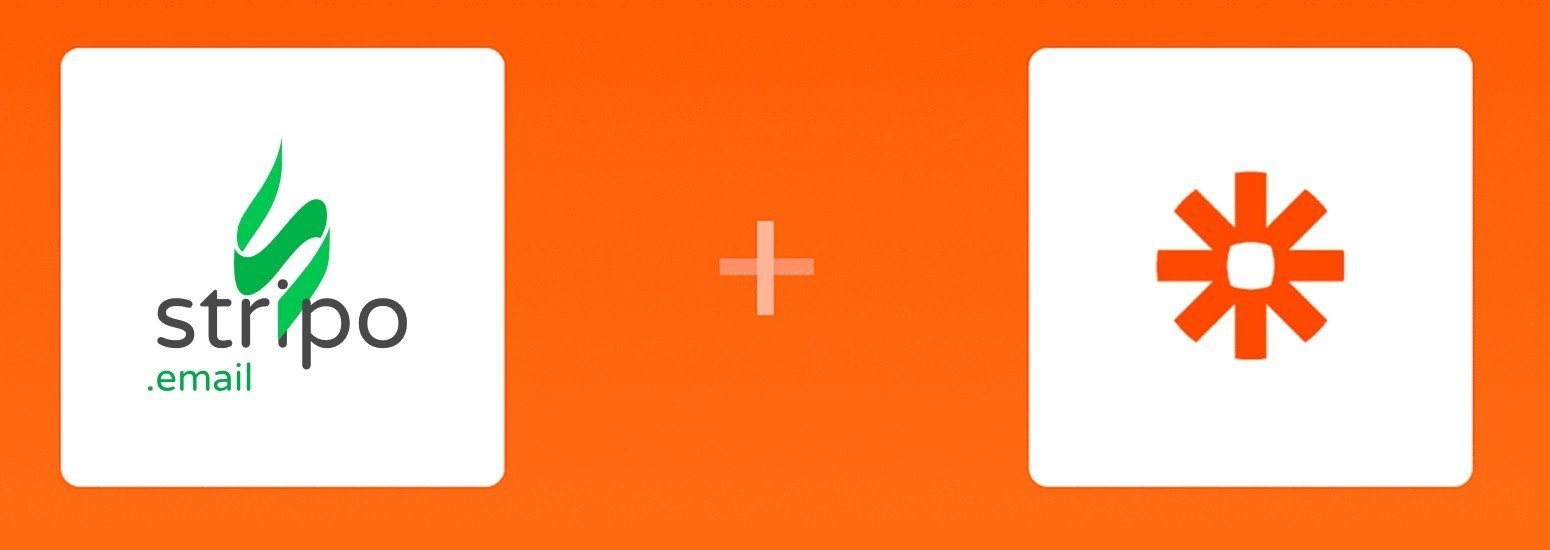

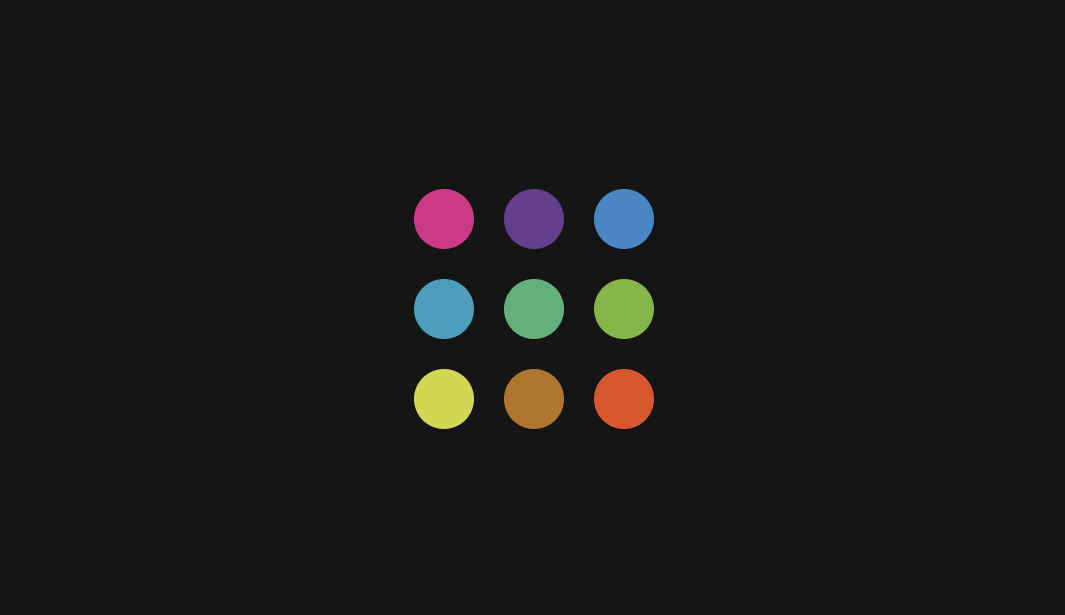
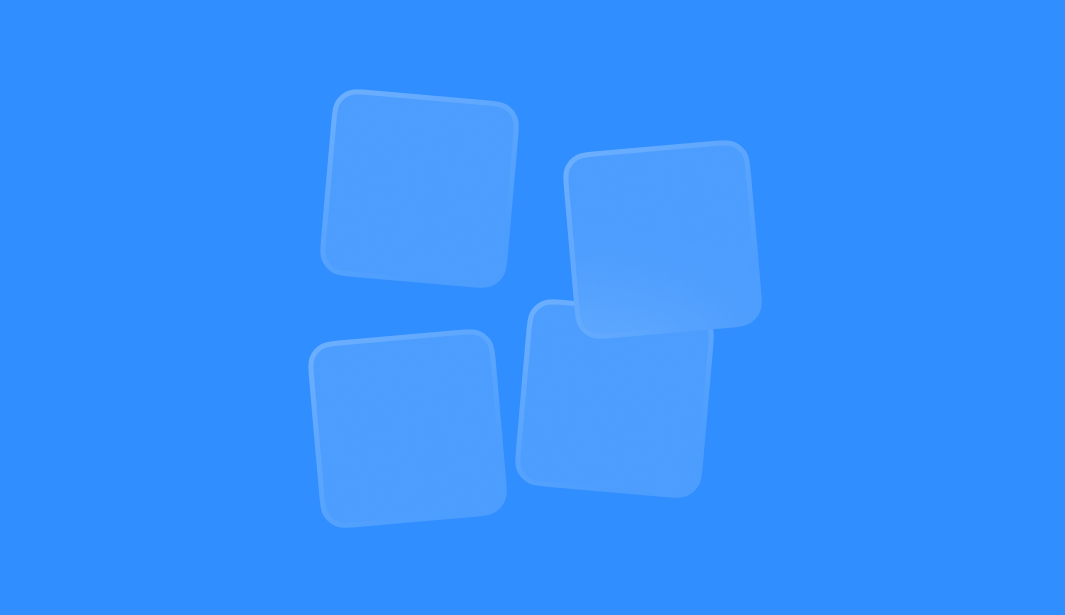
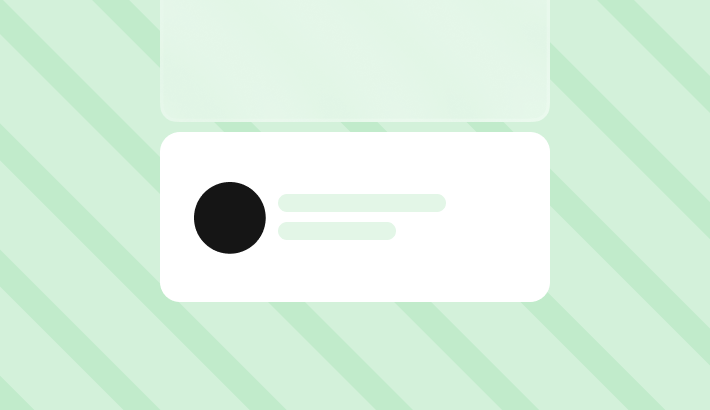
0 comments