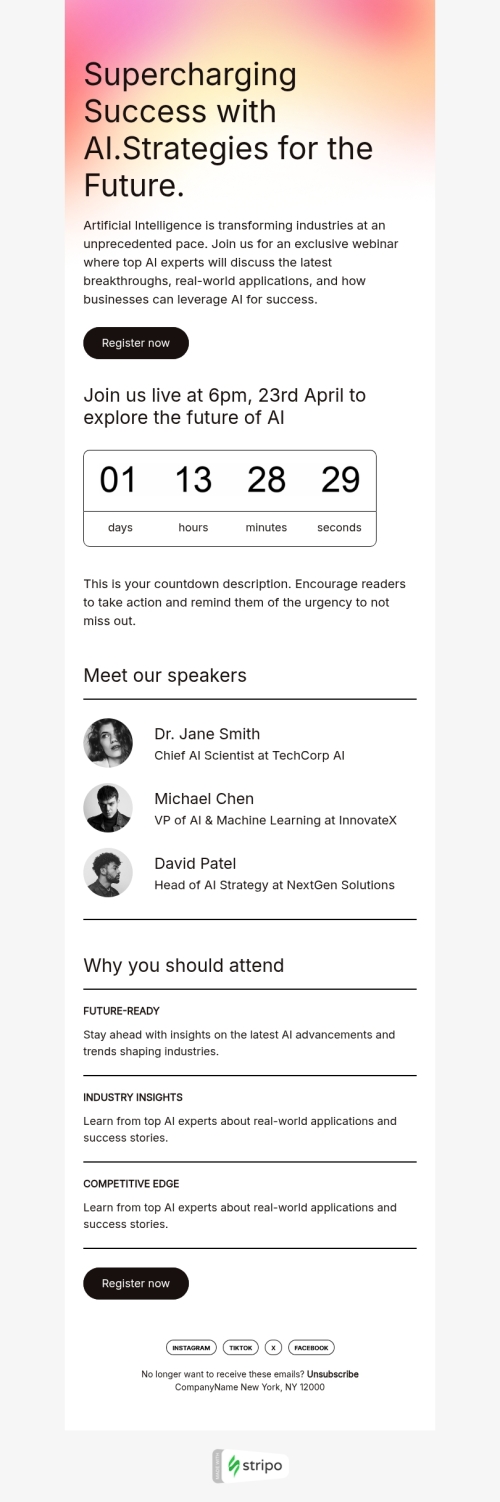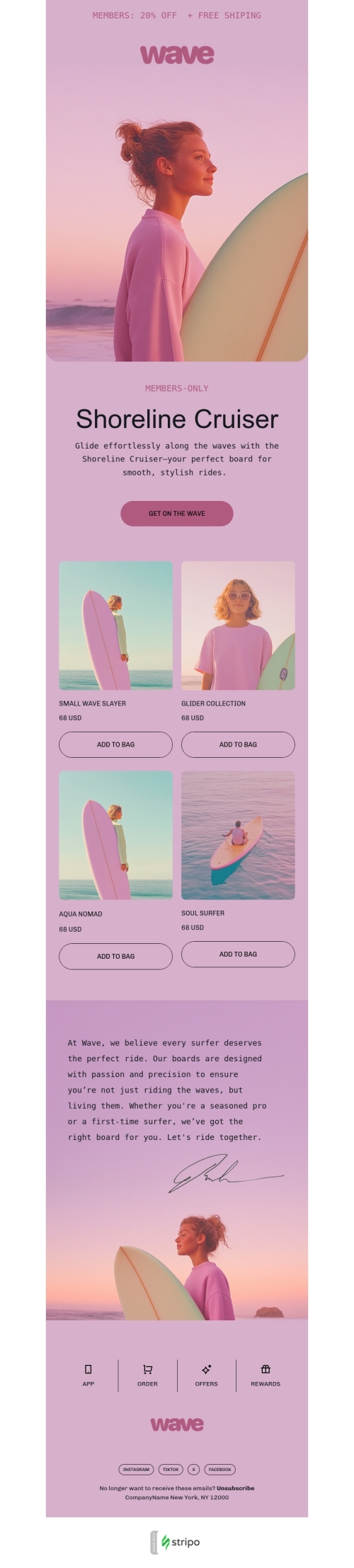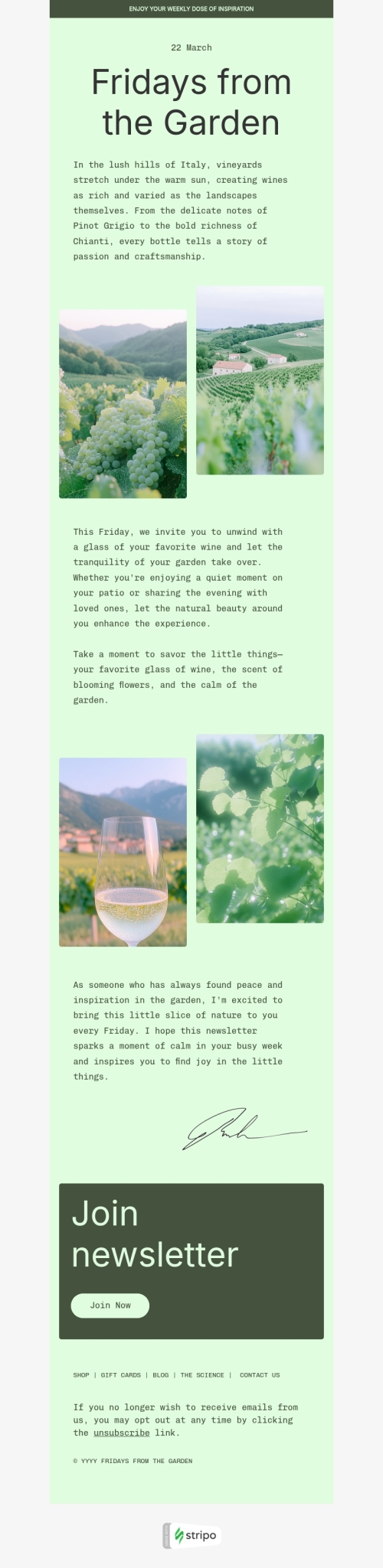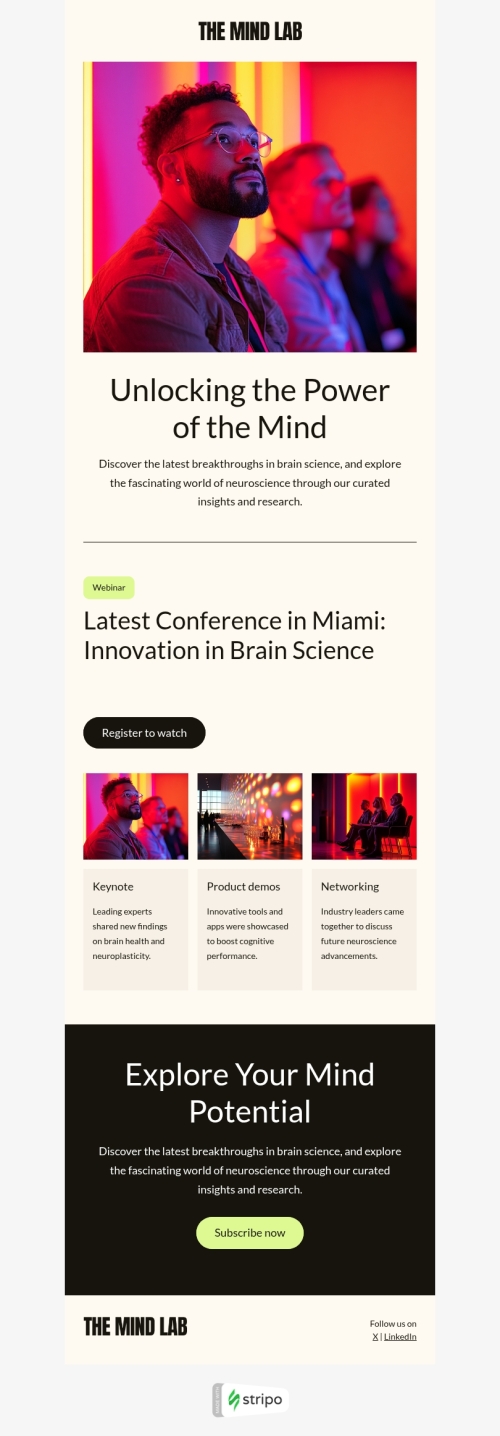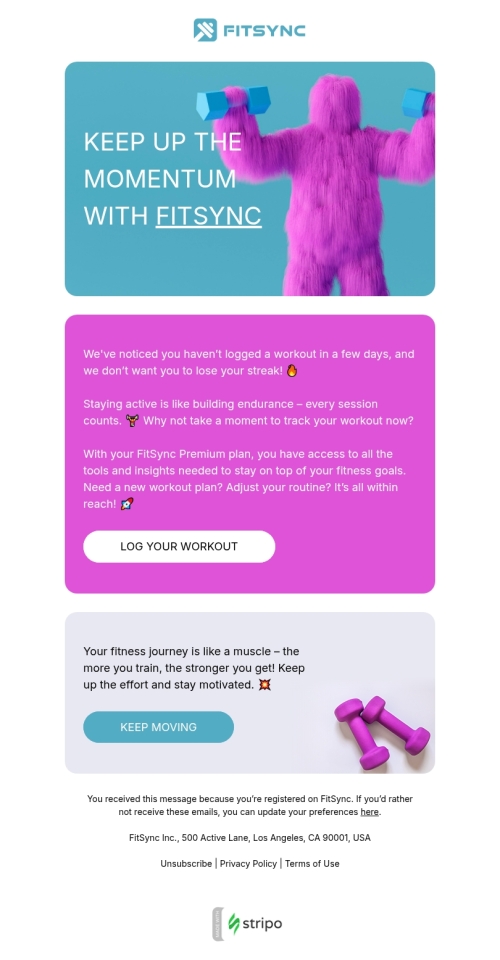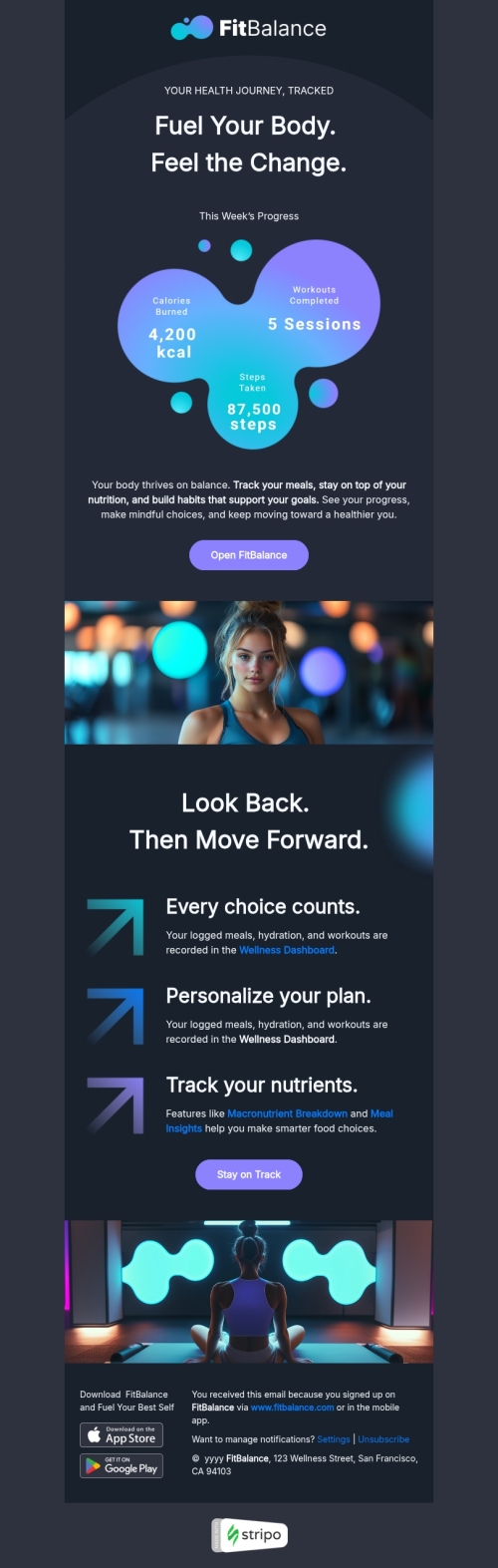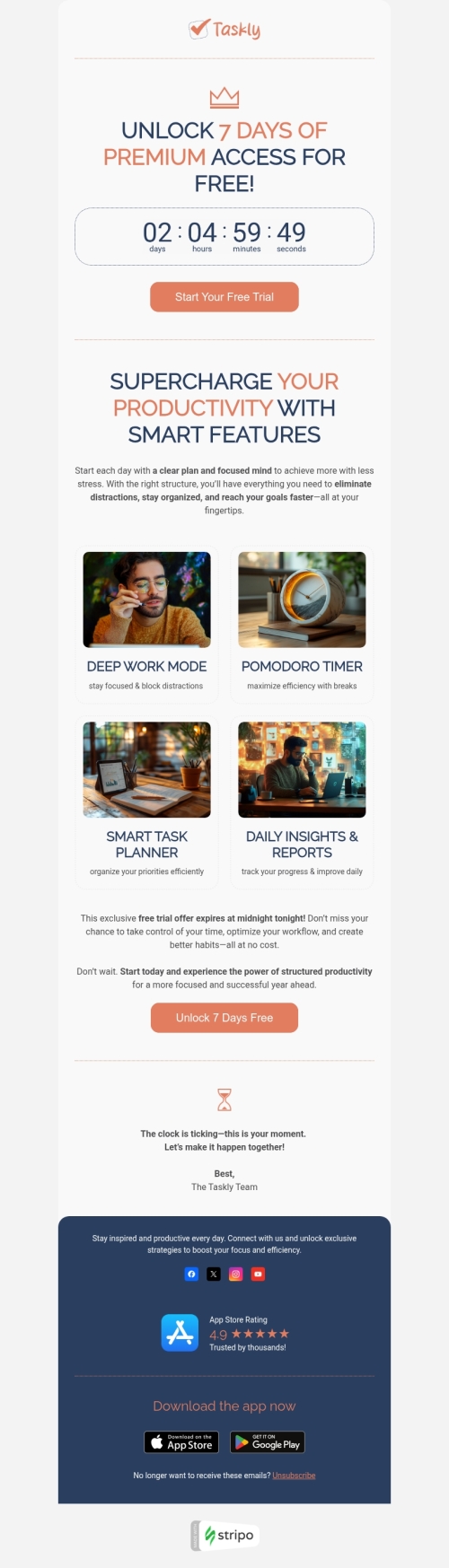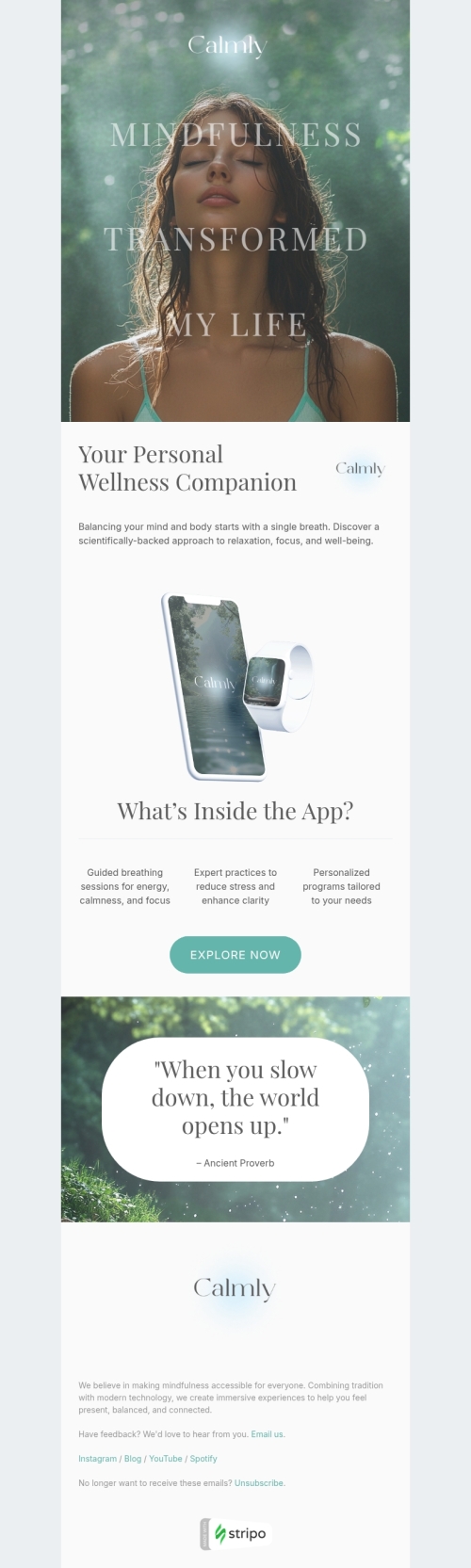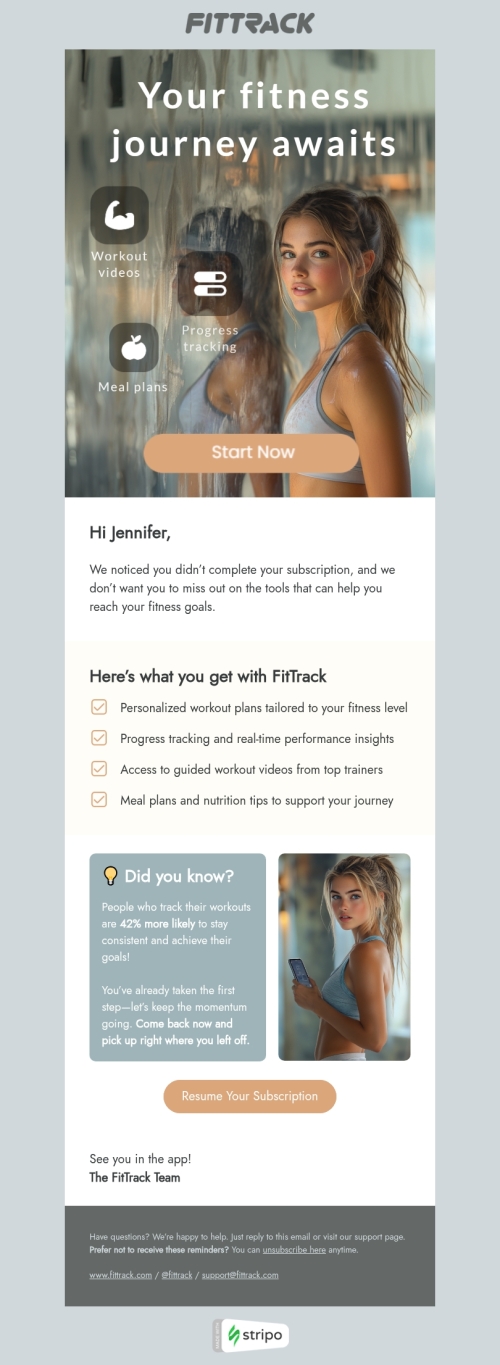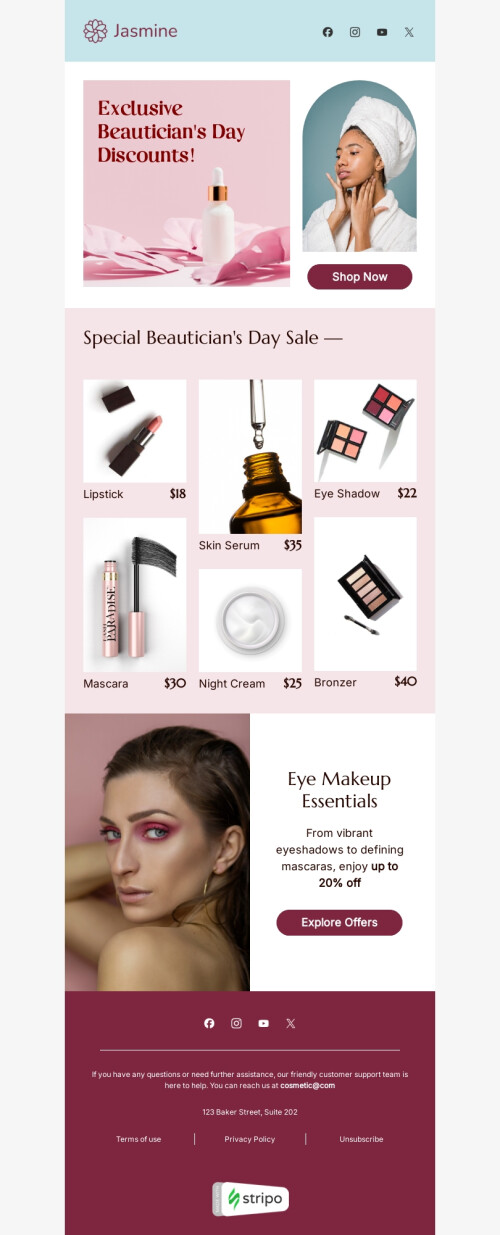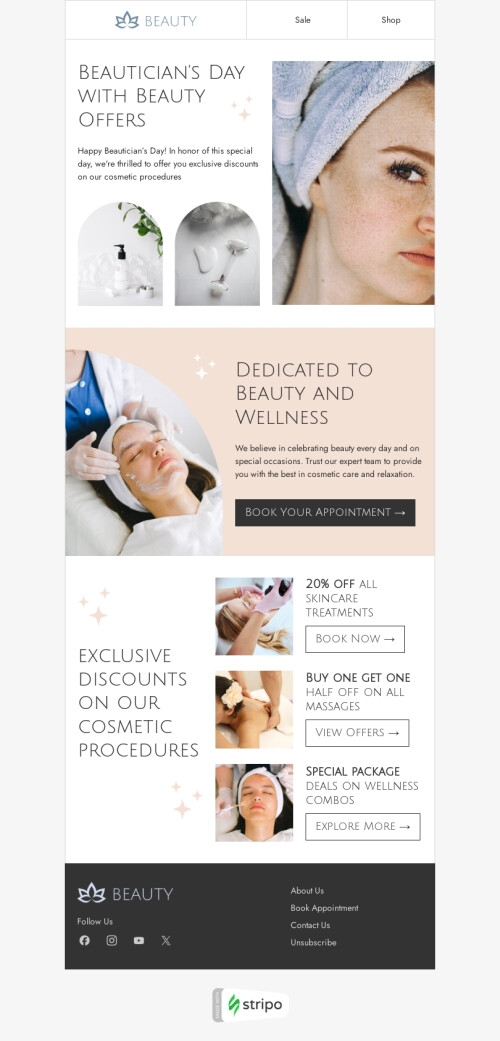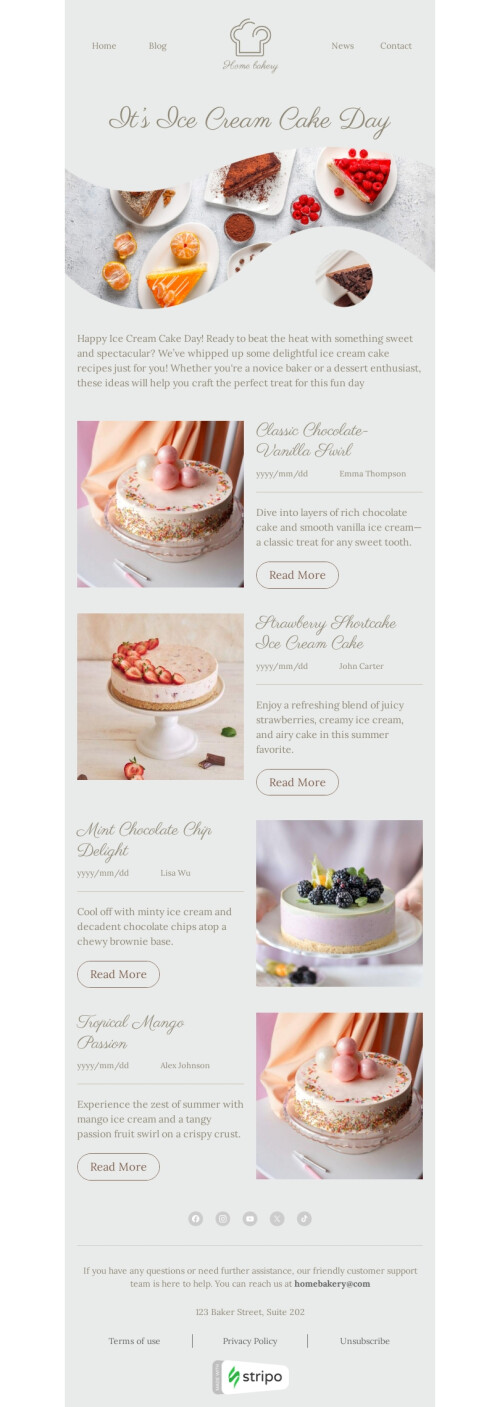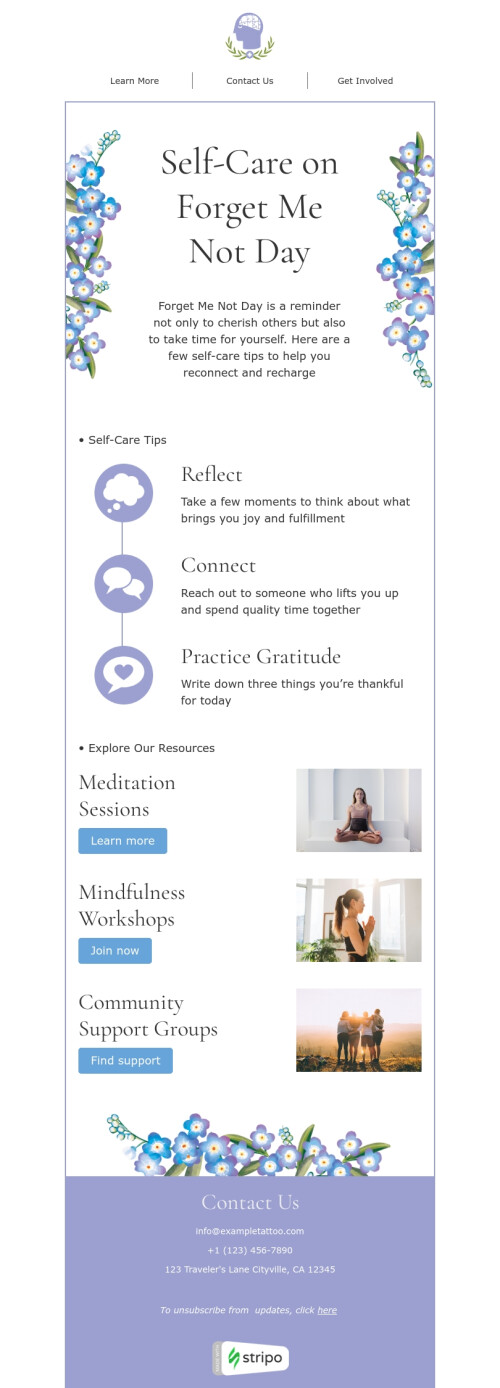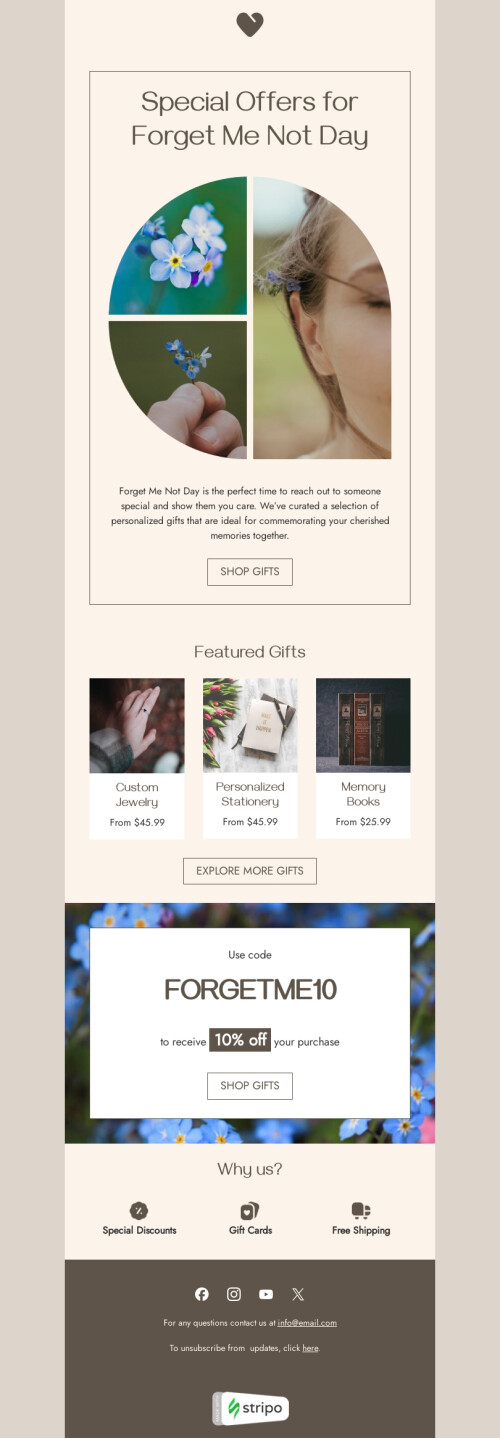Categorie popolari
Domande Frequenti
Come creare un modello di email HTML AWeber?
Forniamo ai nostri utenti oltre 580 modelli di email AWeber per consentire loro di progettare messaggi che attirino l'attenzione ma allo stesso tempo professionali e senza la necessità di avere competenze HTML.
Potrai iniziare subito — dai un'occhiata alla nostra varietà di modelli, seleziona quello più adatto a te e fai click sul pulsante "Usa nell'editor". Quindi, crea un account in pochi click e il gioco è fatto! Sei pronto per iniziare a modificare il tuo modello in base agli stili di design del tuo marchio e agli obiettivi della campagna.
Come utilizzare i modelli di email AWeber?
Sei libero di modificare qualsiasi componente del tuo modello di email AWeber, dall’immagine di sfondo e banner ai contenuti interattivi come carousels e fisarmoniche.
Nella sezione "Impostazioni Generali", puoi impostare i parametri principali del tuo modello di email come il colore generale dello sfondo e l'immagine, la larghezza del messaggio, il carattere, la spaziatura tra le righe e lo spazio inferiore del paragrafo.
La sezione "Formattazione per Dispositivi Mobili" permette ai tuoi destinatari di visualizzare le tue email su dispositivi mobili.
Utilizzando la sezione "Blocchi", puoi equipaggiare il tuo modello di email con elementi come:
- Immagine;
- testo;
- pulsante;
- video;
- social network;
- banner;
- timer;
- menù;
- carousel;
- fisarmonica;
- modulo.
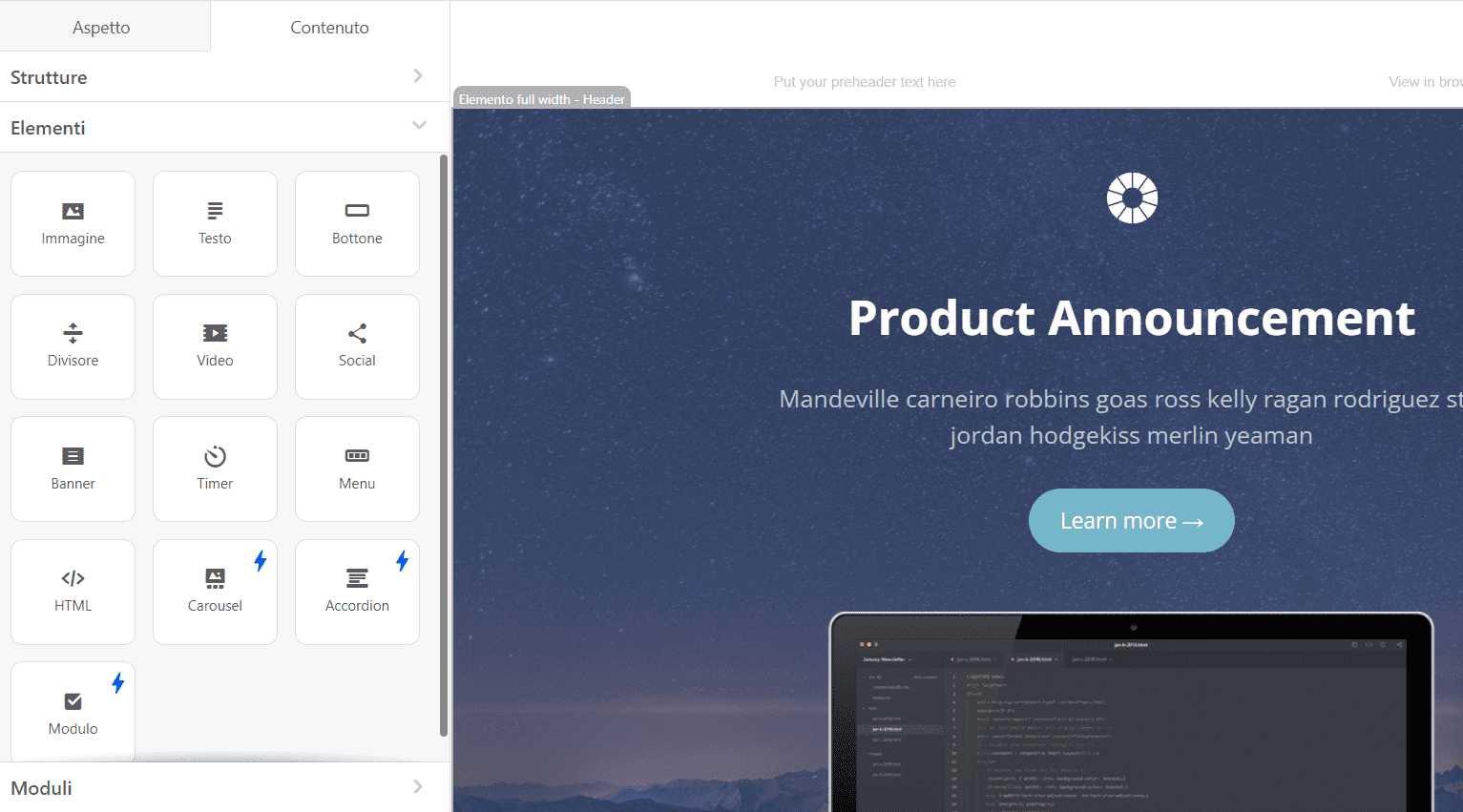
Come salvare i modelli di email su AWeber?
Quando la tua email è pronta, puoi esportarla in AWeber in pochi click:
- premi il pulsante "Esporta";
- scegli l'opzione "AWeber" dal menu;
- fai nuovamente click sul pulsante "Esporta".

Come inviare modelli di email HTML con AWeber?
Servono solo pochi altri passaggi per completare l'esportazione:
- inserisci le credenziali del tuo account AWeber (non preoccuparti, ci serve solo per accedere alla cartella “Bozze” per inviarti i tuoi modelli di email);
- fai click sul pulsante "Consenti accesso";
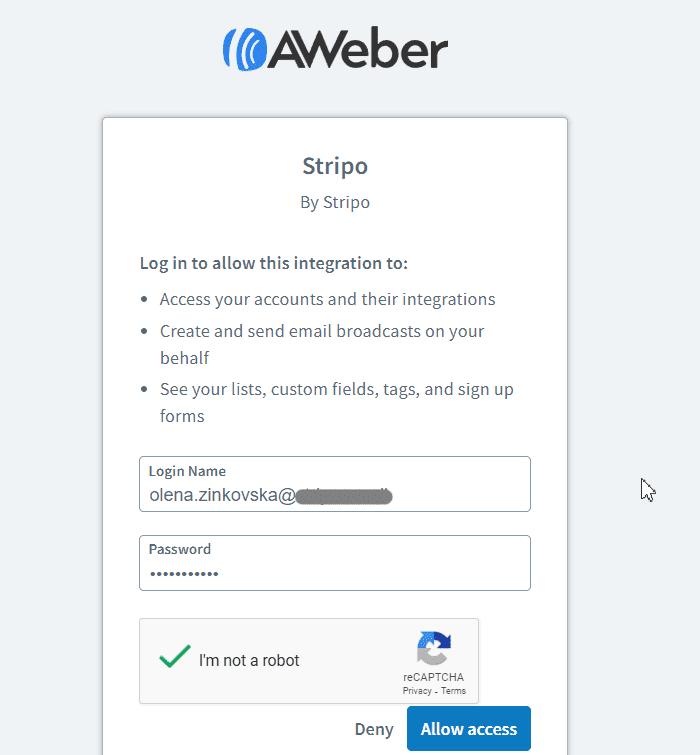
-
fatto!
Dove trovare il tuo modello di email su AWeber?
Dopo che l’esportazione avviene con successo, puoi trovare il tuo modello di email su AWeber:
- apri la sezione “Messaggi”;
- clicca sulla cartella “Bozze”;
- scegli la scheda "Bozze Blog Broadcast".
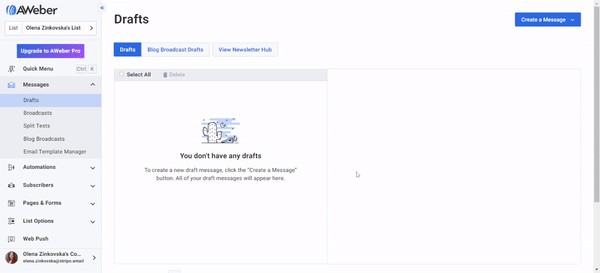
Ora puoi visualizzare in anteprima e testare, pianificare o modificare il tuo modello se necessario.
Come aggiungere modelli di email AWeber?
Ecco come puoi trovare i nostri modelli di email AWeber e aggiungerli al tuo pannello di controllo:
- Vai sul nostro sito web, apri la sezione "Modelli di email" e trova il modello AWeber più adatto nella scheda "Integrazioni". Infine, fai click sul pulsante "Usa nell'editor" e crea un account per iniziare a progettare la tue email accattivante.
- Hai già effettuato l'accesso al tuo account Stripo? Quindi, puoi risparmiare tempo e selezionare uno degli oltre 580 modelli di email AWeber direttamente nell'editor. Apri la sezione "Modelli" e scegli la scheda "Modelli predefiniti".
Altre domande?
Per ulteriori domande sui nostri prezzi e piani, contattaci per ricevere assistenza.
Unisciti agli oltre 1,5M utenti
Inizia gratuitamente — fai l’upgrade in qualsiasi momento