There is no need to explain how essential product cards are for email newsletters. If you're selling via email, you know how important it is to display your products correctly. We will show you how to make your product cards more attractive and effective.
Design tips to make product cards more effective
The block containing product cards directly affects sales, so try to make it as strong as possible in all ranges — from offer to design details.
Image recommendations:
- Use high-quality, unique product photos.
- Make sure all product card images are of the same size and resolution.
- Use multiple images from different angles to showcase your product.
- Show the actual dimensions. If the products are jewelry or clothes, show how they look on a person. Give buyers a chance to imagine themselves with the items.
- Add a video about your product. This can be like selling by showing the product’s benefits in a store. Stripo makes it easy to add a video to your email template.
- Add some interactivity — an animated GIF and image rollover effect will help you with this.
For example, look at these images of jewelry – alone and on a person:
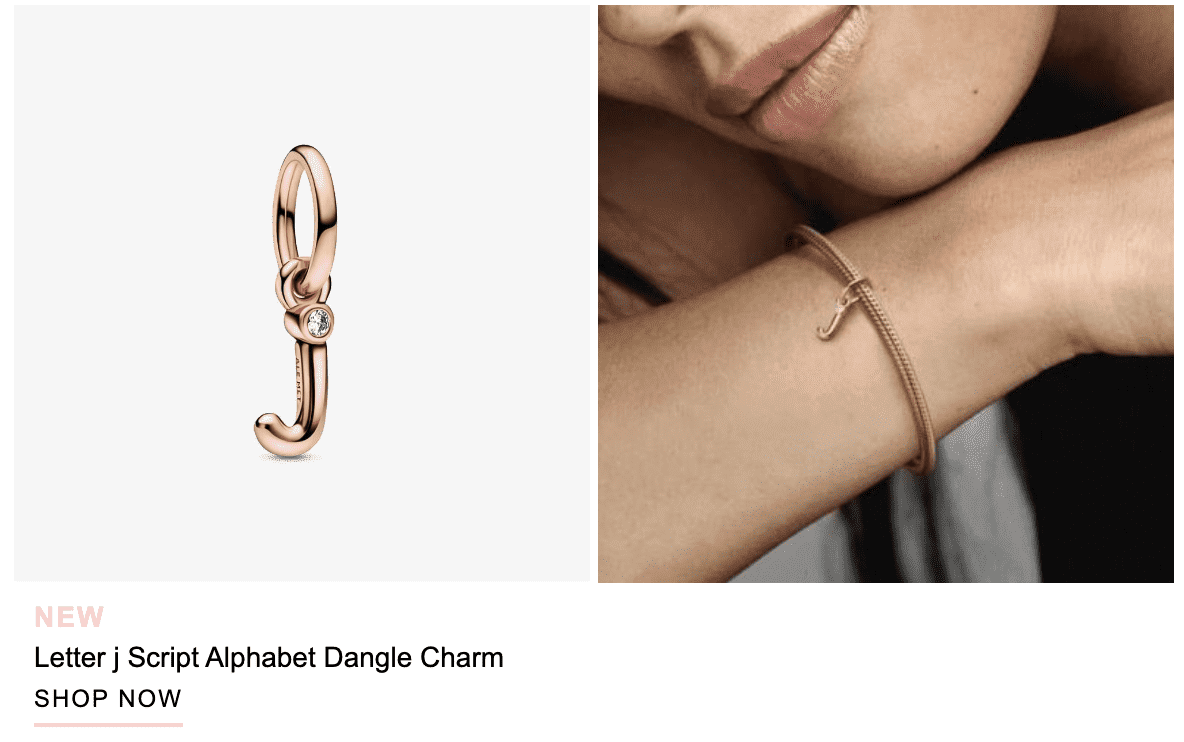
(Source: Email from Pandora)
And here is an example of a rollover effect for clothes sales:
(Source: Milled)
Recommendations for text
- Use proper and attractive product names wherever possible.
- Make all product names the same length so that all cards look harmonious.
- Prepare a brief description of the product to interest the subscriber.
- Enter the current price. If the price is reduced or there is a promotion, show the old price and highlight the new price, discount amount, or promo code.
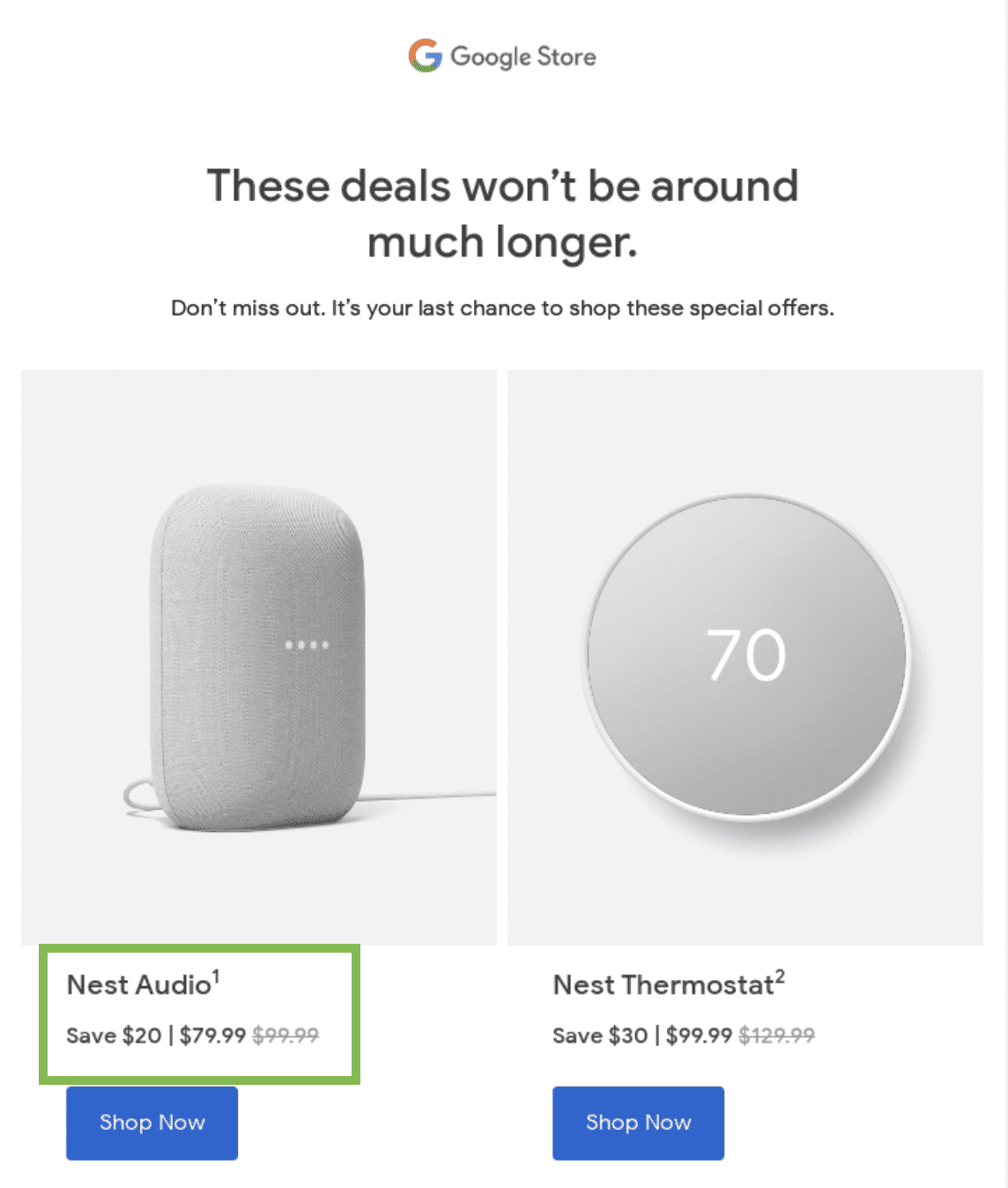
(Source: Really Good Emails)
Button recommendations
- Make a button visible on every product card.
- Add a call to action: “add to cart” or “buy now.”
Links in product cards
- Ensure that the link, product name, and button match and all lead to the product.
We have compiled all our tips on product card design into a checklist titled "Design eye-catching product cards that will attract your subscribers."
Placing product cards in an email newsletter
Your promotional email may include one or more product cards. There are no hard and fast rules. However, remember that too many products in the email will make it too long and tedious. The user will leave without selecting anything.
In addition, when the email is long, the message is clipped, and the unsubscribe button cannot be avoided. And if the user does not see this button but wants to unsubscribe, he will mark your email as spam.
For your subscribers to accurately see the product cards, placing them at the top of the email is best.
Attractive arrangements for product cards vary:
- in one row — this simple option is usually used when you need to show 3-4 products;
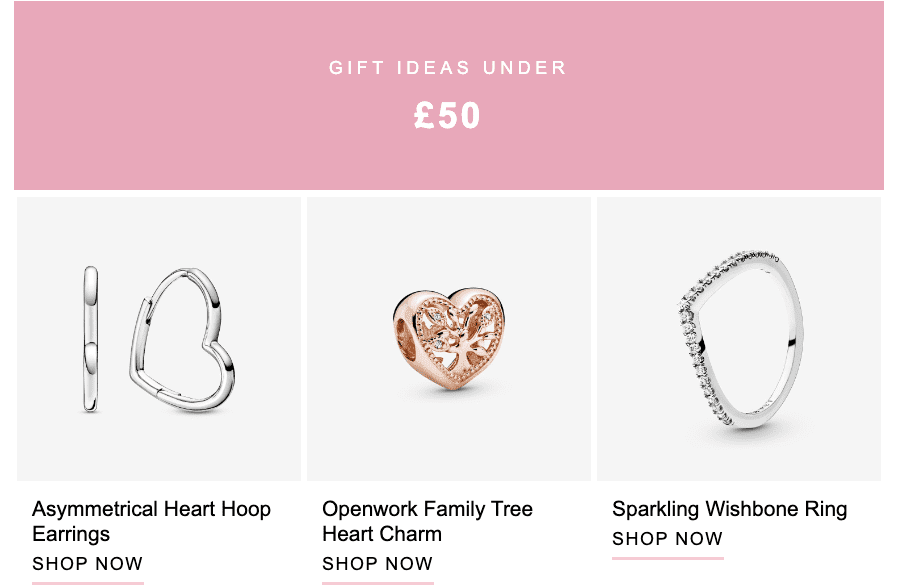
(Source: Email from Pandora)
- one product card or two cards, with located one below the other — this option is suitable if there are few products;
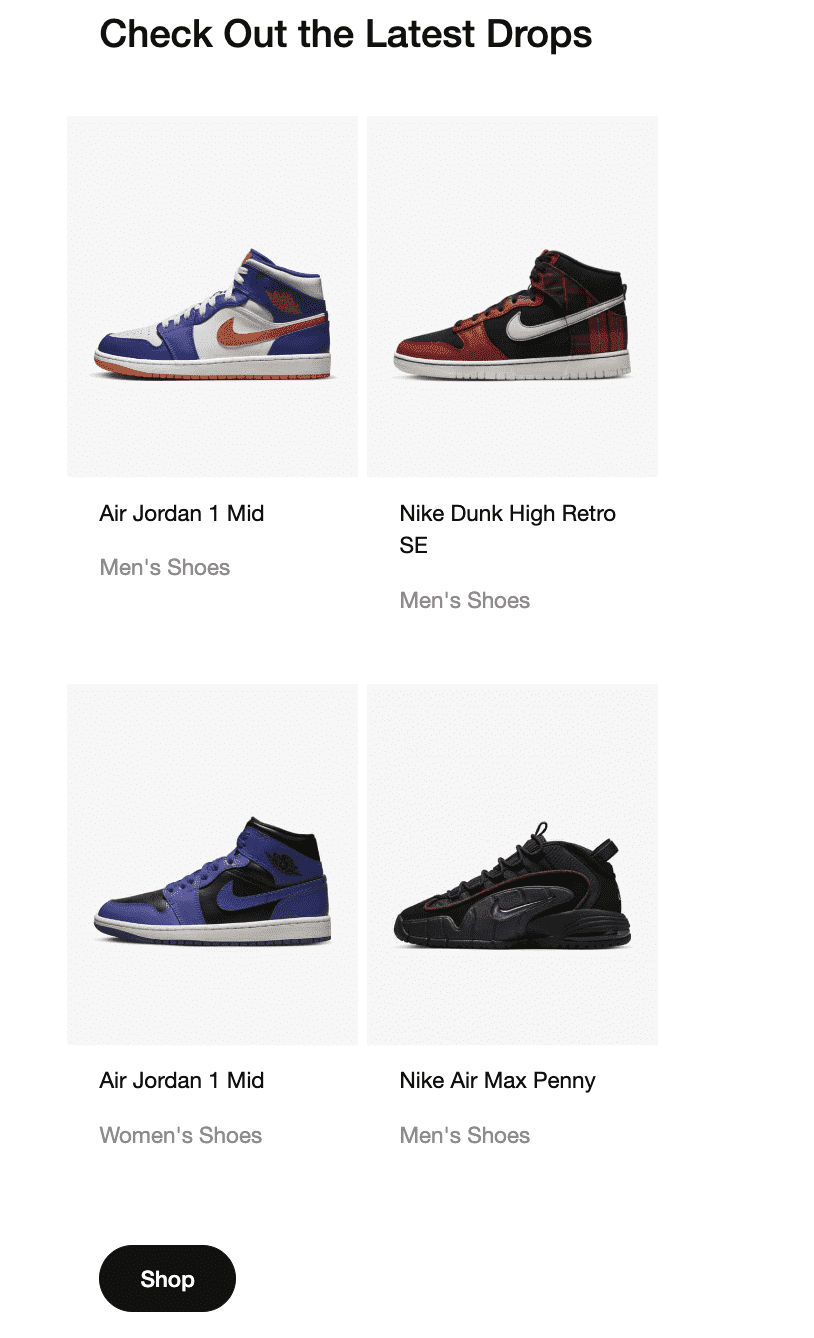
(Source: Email from Nike)
- inversion arrangement — when descriptions and images alternate on the left and right sides of the email;
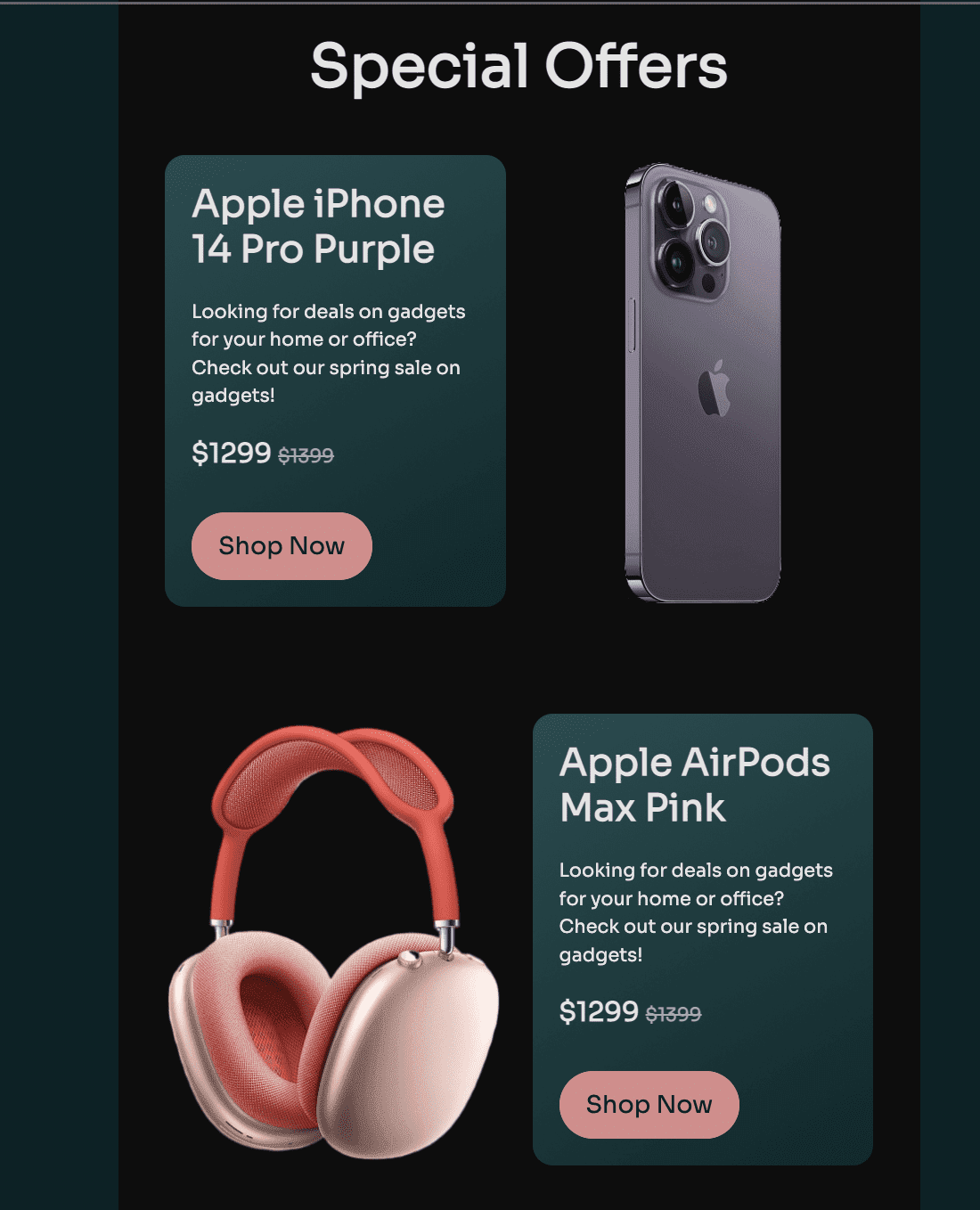
(Source: Stripo template)
- original product card alternations — for example, if you show one product in a large image and show some other products.
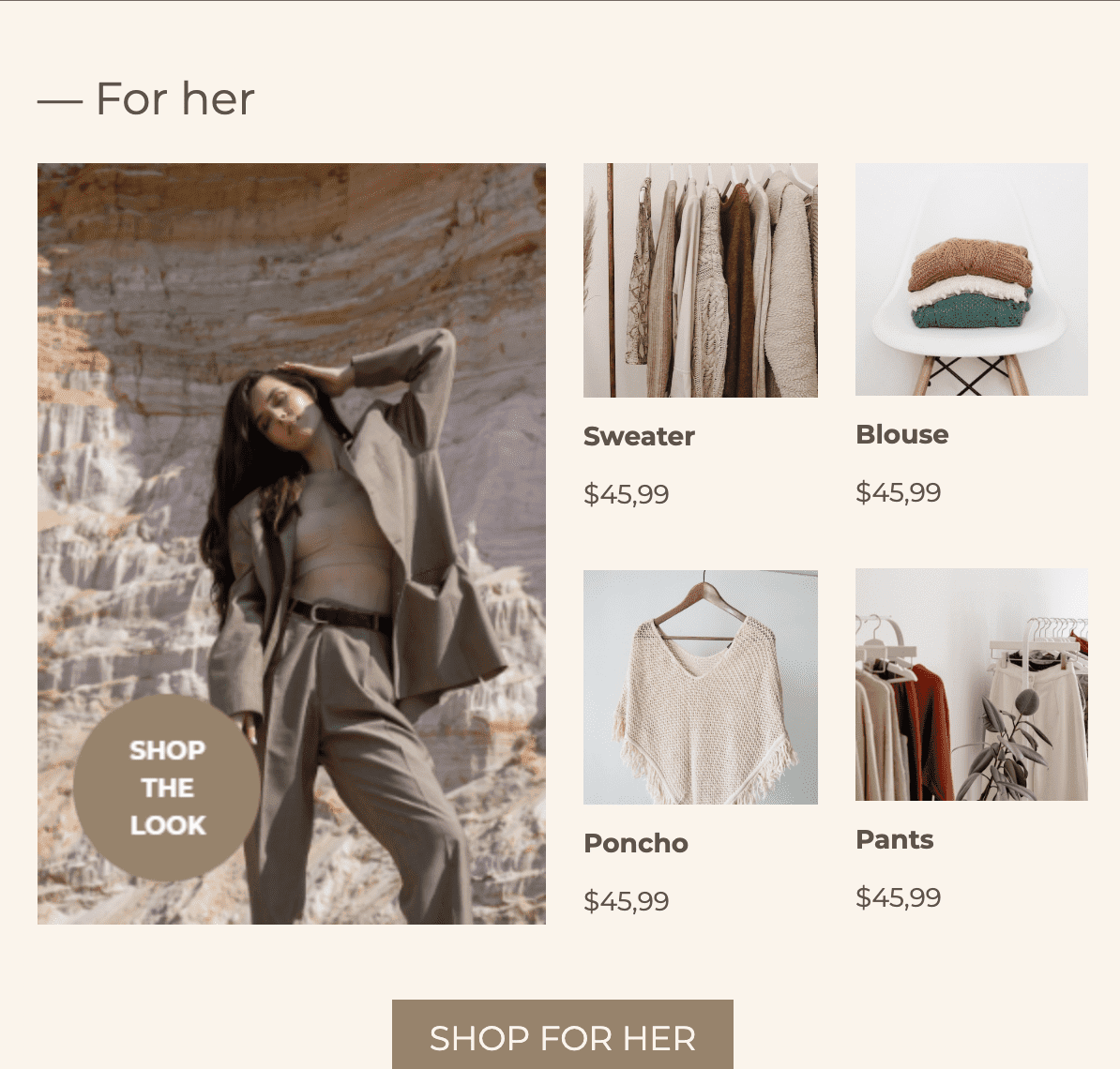
(Source: Stripo template)
Responsive email layout
It is essential to consider how your product cards will look on desktop and mobile devices.
Pay special attention to the mobile version if you have chosen the inverse arrangement of product cards. This arrangement looks very nice on the desktop version, but on the mobile version, the layout may deteriorate, and the images may no longer match the names.
To avoid this, the Stripo editor has a special button named “Invert containers on mobile.” This button helps to invert the container order for every other row.

Read more about what you should pay attention to when optimizing emails for mobile devices.
Desktop view:
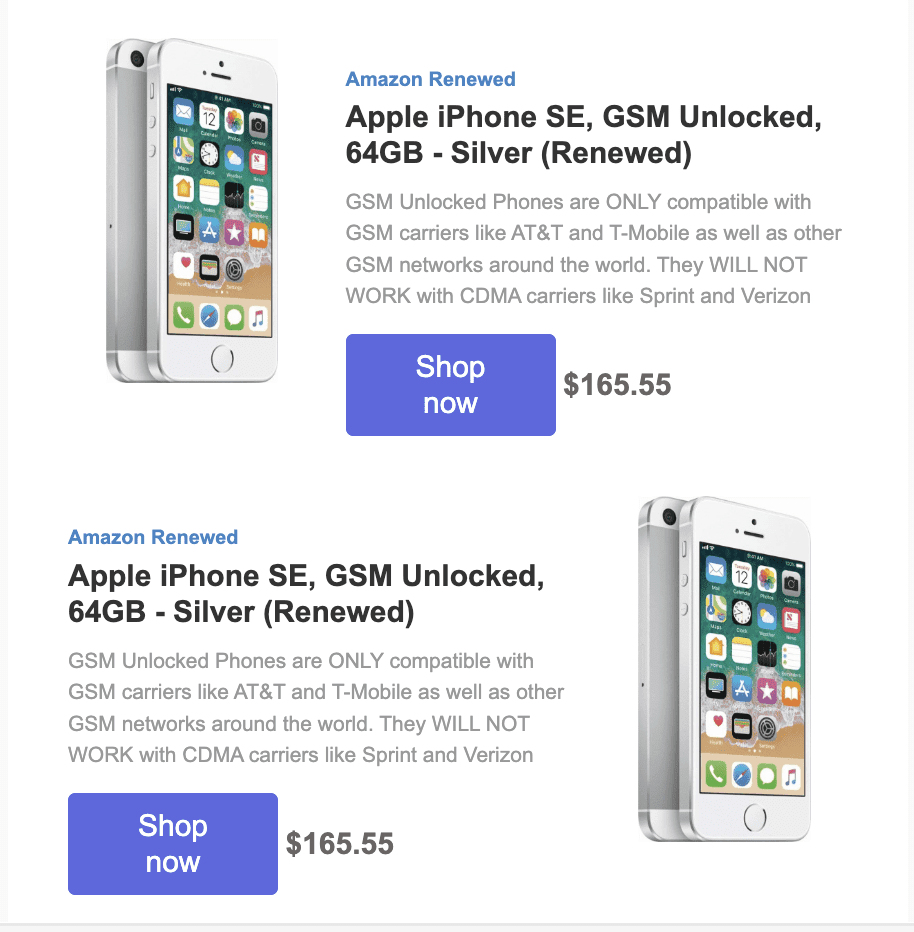
Mobile view:
In addition, you can use the functionality "Hide blocks on mobile" for the mobile version. This means you can choose which elements will be displayed on mobile devices and which will be displayed only on desktop devices.

Here's how it works. In this example, we have hidden the vertical padding for the mobile version, which we used to visually separate the elements placed in the same row.
Desktop view:
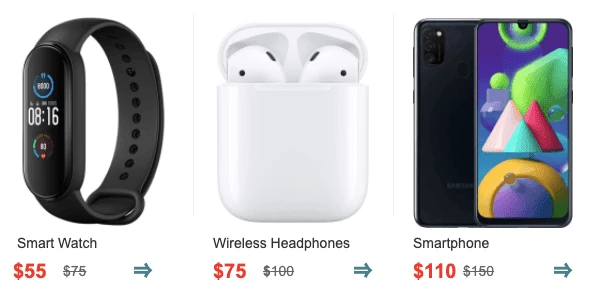
Mobile view:
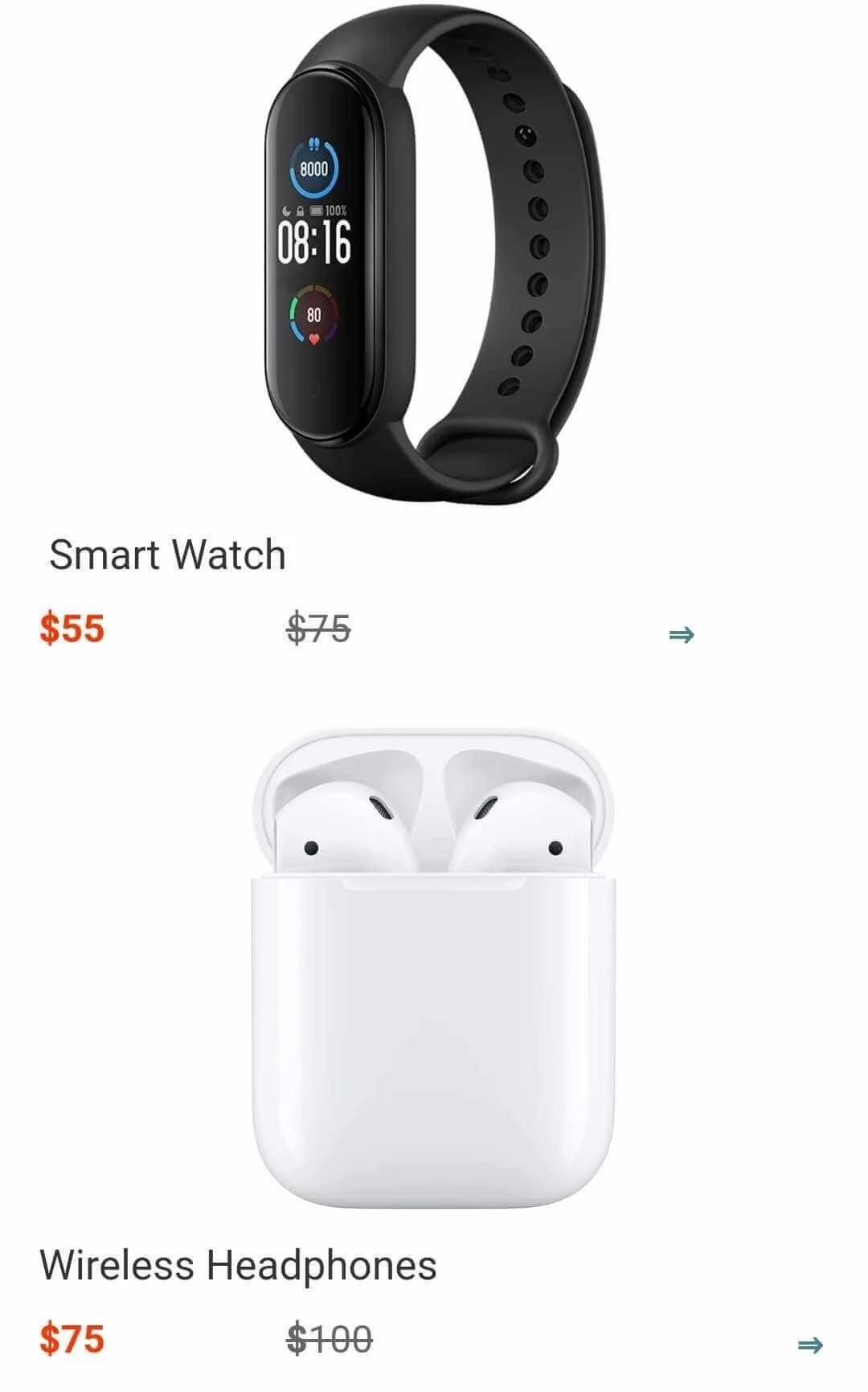
Using smart elements for product cards
To fill in product cards in new emails with just a few clicks, use the smart elements available in the Stripo editor. This is incredibly convenient when the card contains a lot of data, such as the product name and description, alt text, and old and new prices.
Creating and using smart elements allows you to add only a link to the desired product on the site to the block. All information is filled in automatically — without uploading separate images and copying text fragments.
Such automation in the creation of product cards will allow you to quickly make attractive promo newsletters and regularly offer new products to subscribers. You can set them up once and use them in numerous promotional campaigns.
Here's how it works.
If your site contains OG tags, you can insert a link to the product and indicate precisely where any given information about the product should go in the email. It will take you less than 5 minutes — just one time. The next time you use smart elements, you’ll only need to paste the product link without any configuration.
Read step-by-step instructions on how to make smart elements.
If the site does not have OG tags, you can still use smart elements. For this, we have prepared a detailed manual.
Content modules for product cards
Modular email design speeds up product card production in emails. Using this feature, you can create and save independent template elements — content modules — to the library.
Using containers to create product cards in the Stripo editor is convenient. Create a single card design in a container, save it as a module to your library, and use it for your next campaign. In the future, you can reuse the modules an infinite number of times, editing and combining them with each other — all this reduces the time you spend creating emails.
Stripo has ready-made product card modules developed by our designers, considering all the best practices and recommendations from this article.
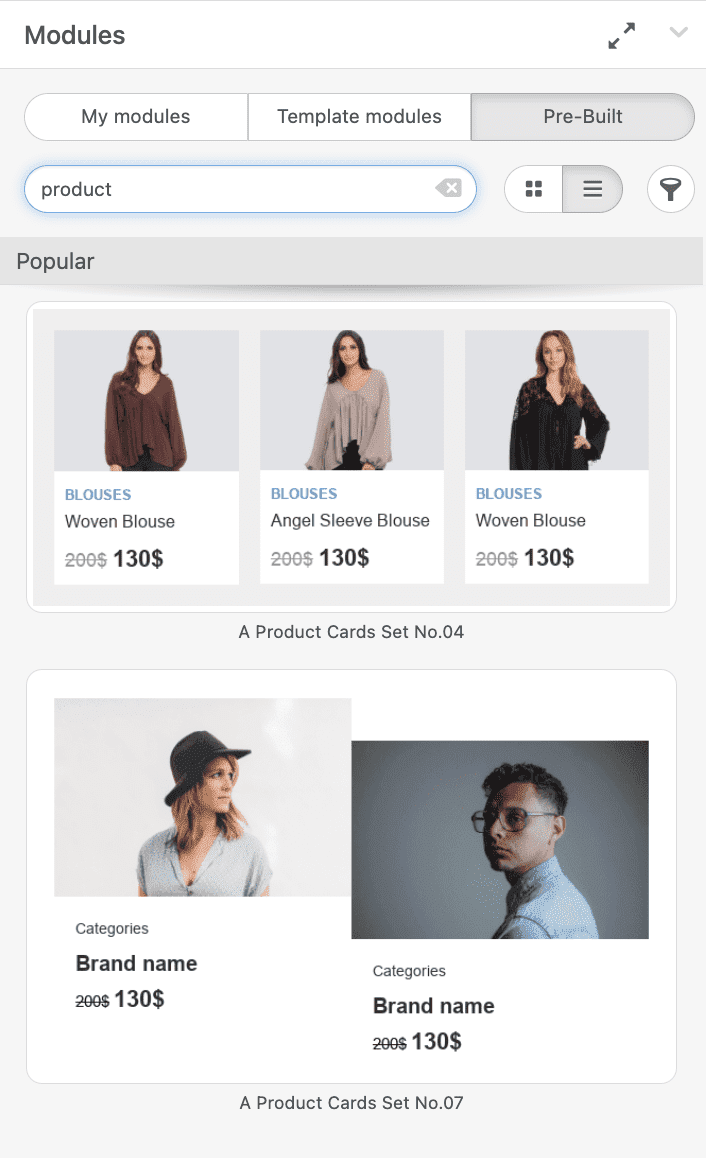
How you can use modules for product cards:
- take them as a basis ready-made product card modules created by our designers, edit, and save again;
- save custom modules to your content library — create your product cards from scratch and save them as modules. Then, you only have to change images, product names, and descriptions, without wasting time choosing fonts, colors, buttons, and text alignment;
- save cards with smart elements in modules, and then use them by simply replacing the link to the product, as suggested previously.
See how you can work with modules.
Product card examples for your inspiration
And now, here are some more successful email examples of product cards for inspiration.
Subject line: [Name], start your collection today
Sender: Pandora
Always discreet and minimalist design of product cards offers Pandora. Nothing in the email distracts you from the choice; all the details and many new decorations are waiting on the site.
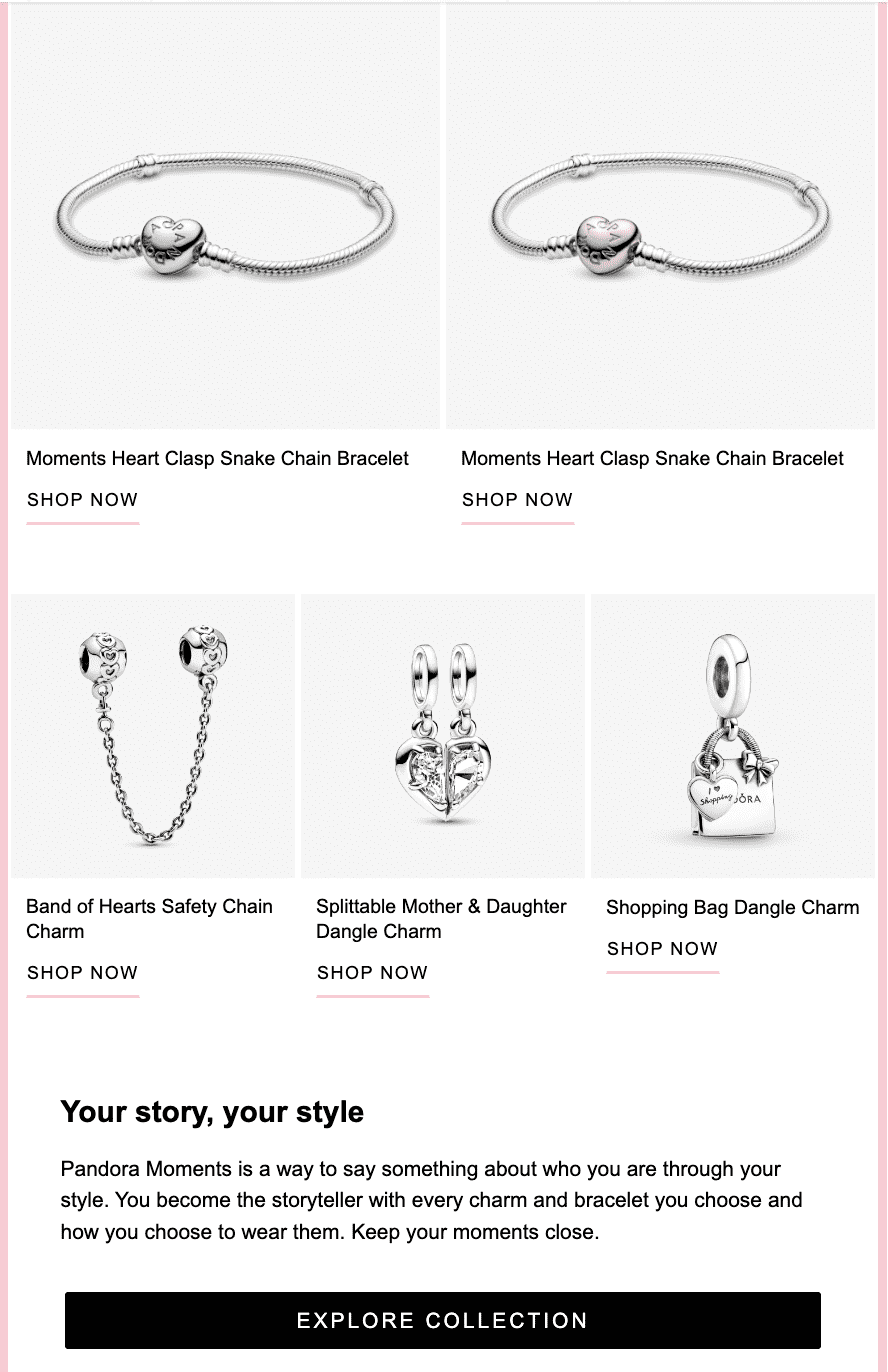
(Source: Email from Pandora)
Subject line: Transeasonal styles you need RN
Sender: Dotti
This clothing brand chose an unusual design for its product cards, with information written on the images. Bright photos attract attention and show clothes for sale. And the email marketers have not forgotten about discounts.
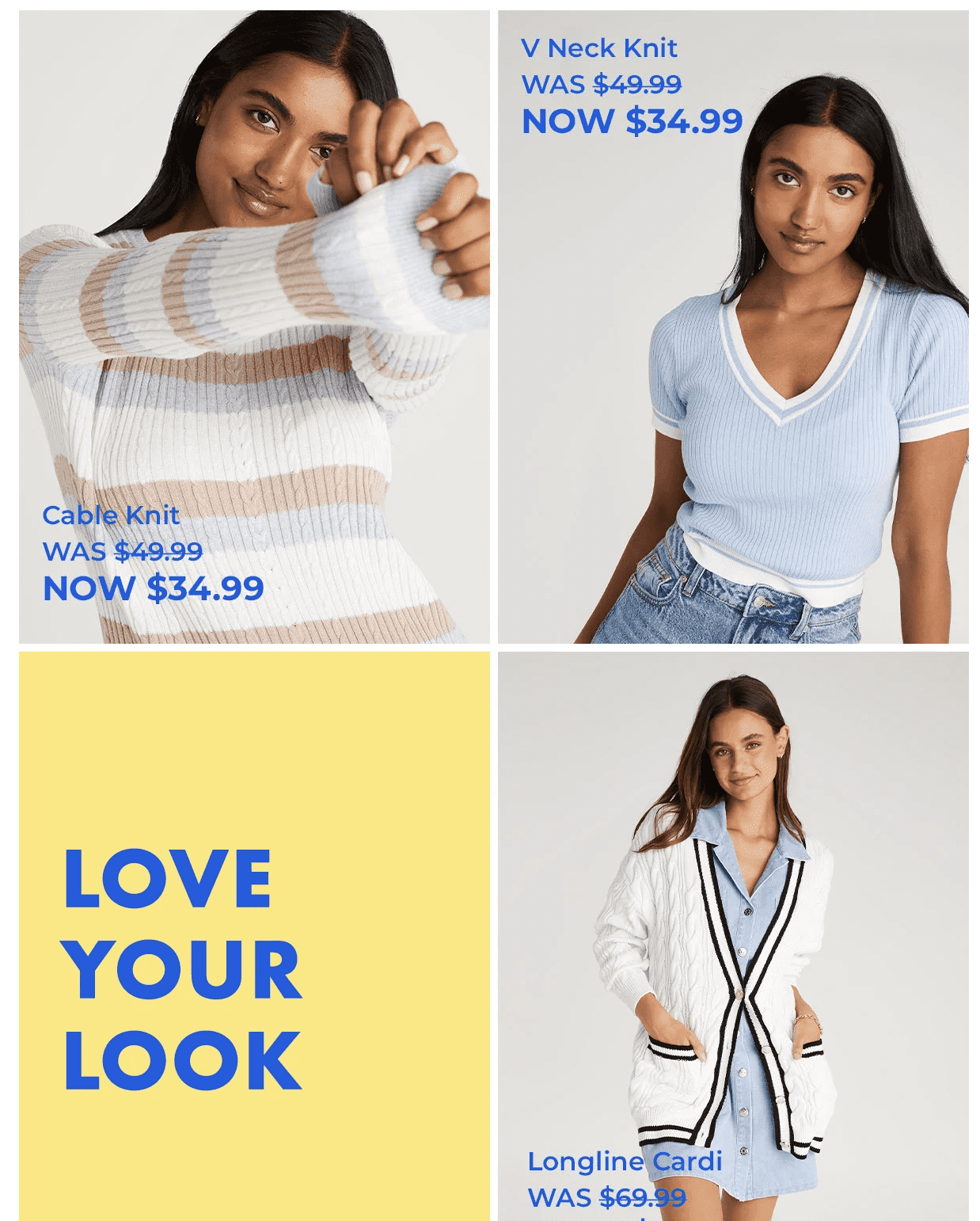
(Source: Milled)
Subject line: Your Weekly Smartie Saver is here! 🎉
Sender: Martie
Bright and memorable product cards from the food brand Martie.
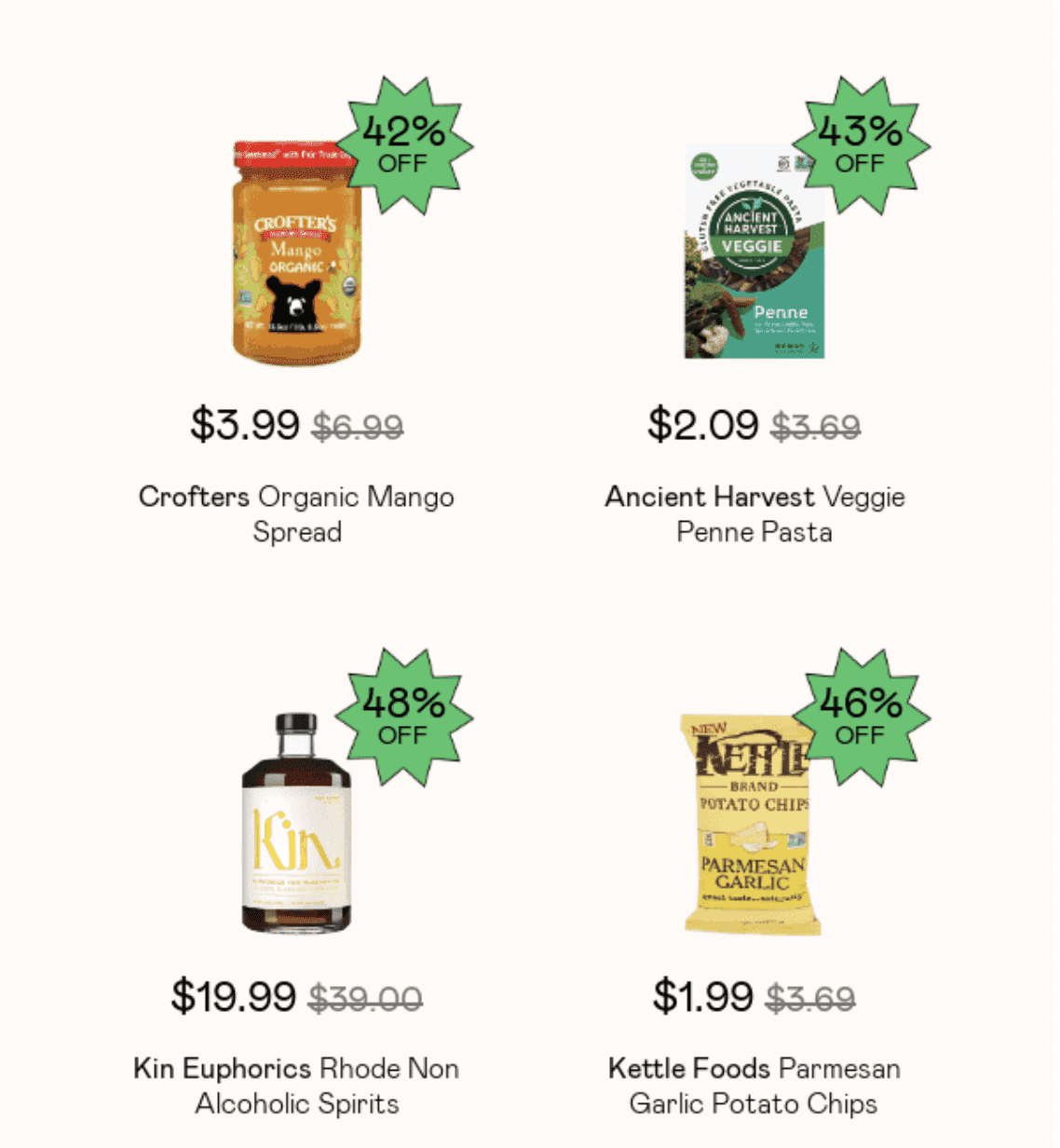
(Source: Really Good Emails)
Subject line: Consider this your summer survival gear
Sender: GAP
GAP shows a trendy image in promo emails and then offers these products in cards.

(Source: Really Good Emails)
One more helpful tip for emails with product cards
If your email contains several product cards, use Google Promotions annotations to make your email hook more subscribers. How to do it, read here.
Also, if you're curious, feel free to explore "20 New Product Launch Announcement Emails + Template to Use" for more valuable insights and inspiration.
Wrapping up
Promo emails with product cards are an essential part of an email marketing strategy. To make your newsletters more attractive and effective, use all popular trends. To save time in preparing each email, use the capabilities of the Stripo editor.


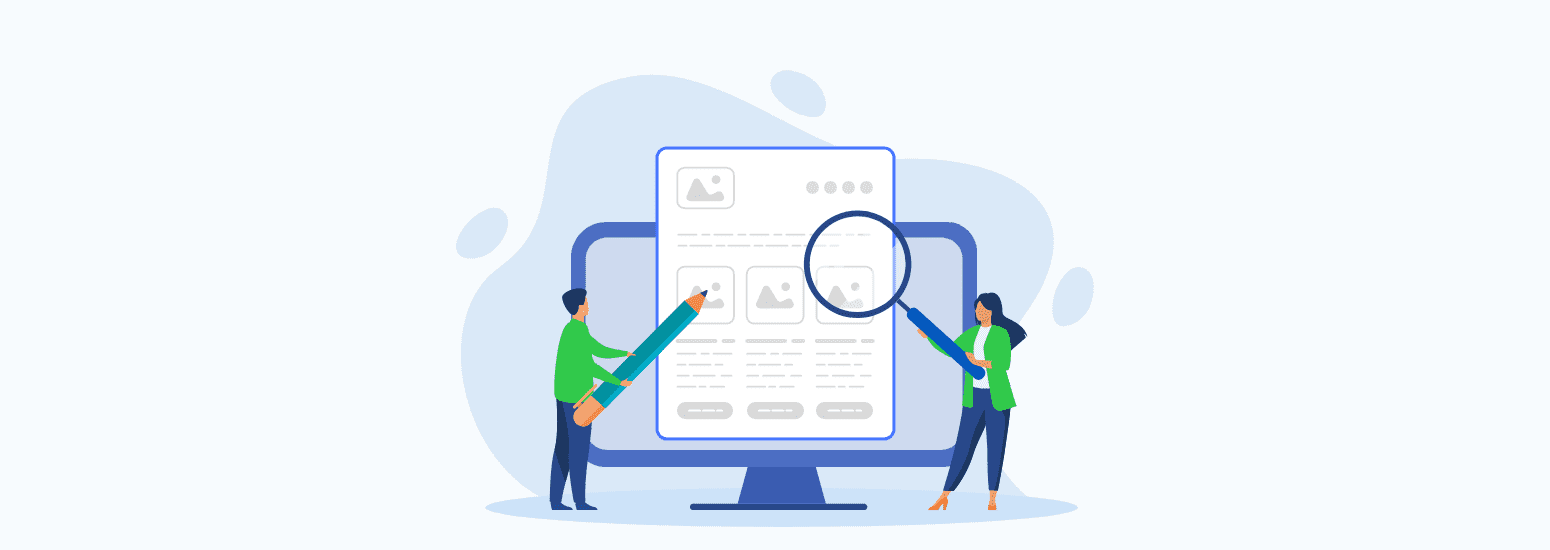

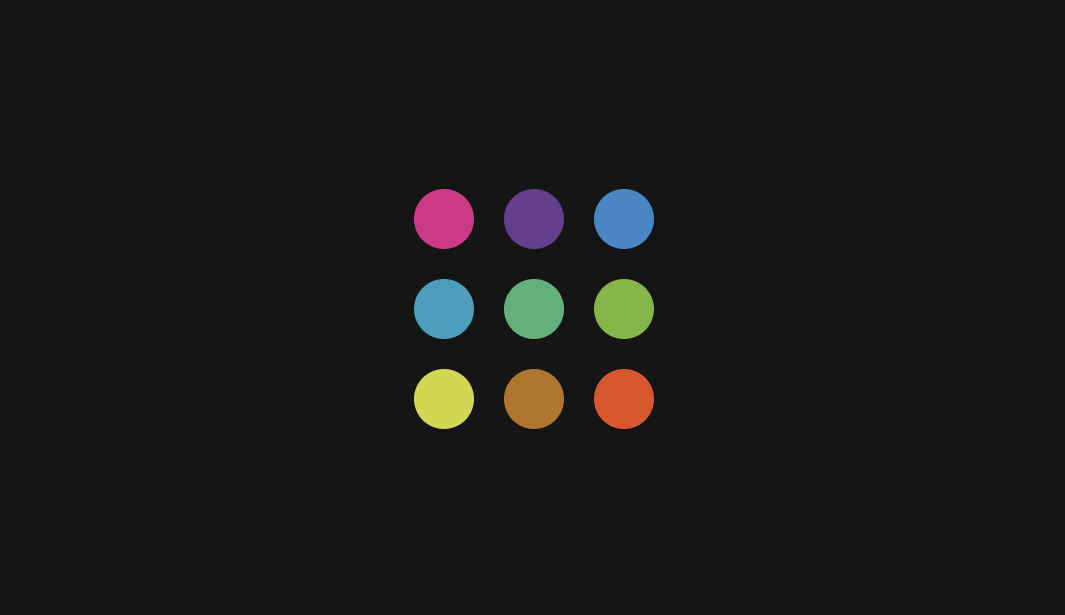
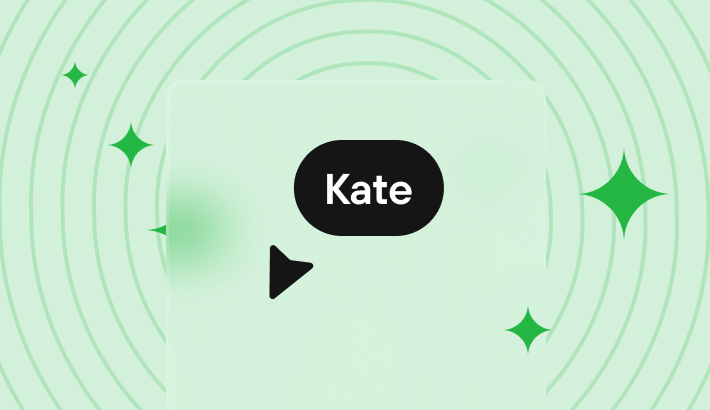

0 comments