How to create an email template with Stripo and send it through ExpertSender
Create professional emails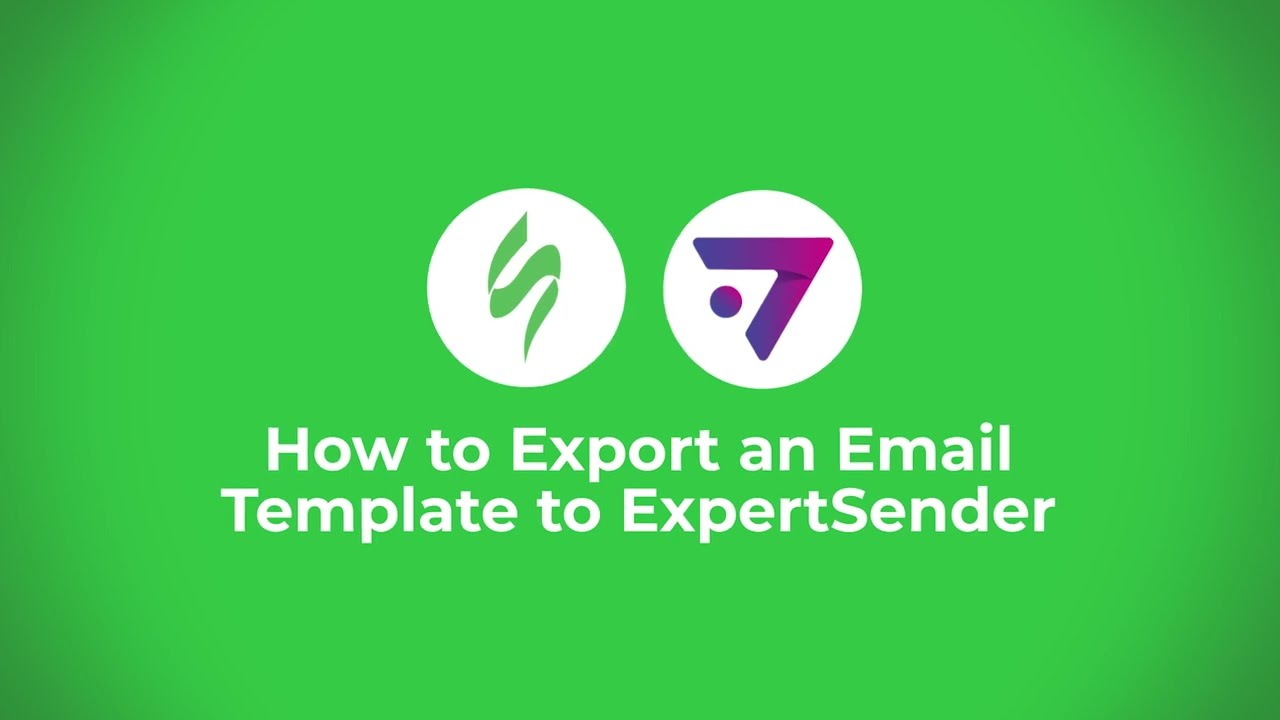
This video tutorial provides a clear, step-by-step guide on how to create and send an email template using Stripo and ExpertSender. Here's a brief summary of the process:
-
Click "Export" Button: Start by clicking the "Export" button within the Stripo platform to initiate the export process.
-
Choose ExpertSender: Select ExpertSender as your preferred destination to seamlessly integrate your email template.
-
Enter Company Name and API Key: To establish the connection, enter your company name and select your instance. Then, choose the appropriate API key for authentication.
-
Open ExpertSender and Select Your Email: Access ExpertSender and navigate to the "Drafts" section to open the email you want to send.
-
Check Your Template: Ensure that your email template is properly displayed within ExpertSender, making any necessary adjustments if needed.
With these simple steps, you'll have successfully created an email template using Stripo and sent it through ExpertSender, making your email marketing efforts more efficient and effective. Your template is now ready to engage your audience and drive results.
Watch now
