How to create an email template with Stripo and send it through iContact
Create your own email templates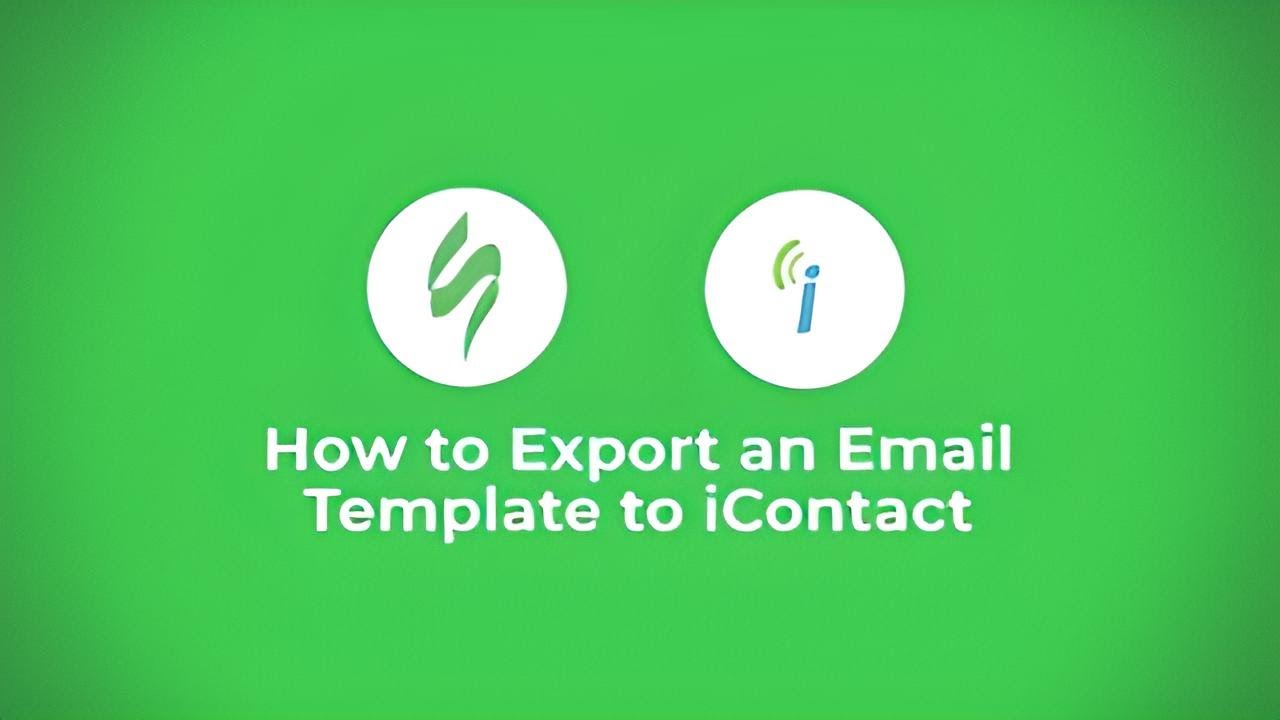
In this video tutorial, we'll guide you through the simple process of creating an email template using Stripo and seamlessly sending it through iContact. Here's a brief overview of the steps involved:
-
Edit Your Template: Start by opening your email template in Stripo and make any necessary edits or customizations to align it with your campaign's specific requirements.
-
Click "Export" Button: Once your template is finalized, click the "Export" button within Stripo to initiate the export process.
-
Choose iContact: Select iContact as your preferred platform for sending your email template.
-
Log In to iContact: Log in to your iContact account for authentication.
-
Select Campaign and Open Template: Choose the appropriate campaign within your iContact account and open the draft that corresponds to your template.
-
Review Your Template: Take a moment to thoroughly review your template to ensure all elements are in order and that it meets your campaign objectives.
With these straightforward steps, you'll have successfully created an email template using Stripo and sent it through iContact. Your template is now ready for deployment to your targeted audience.
Watch now
