How to Add and Use Custom Fonts
Enrich your emails with custom fonts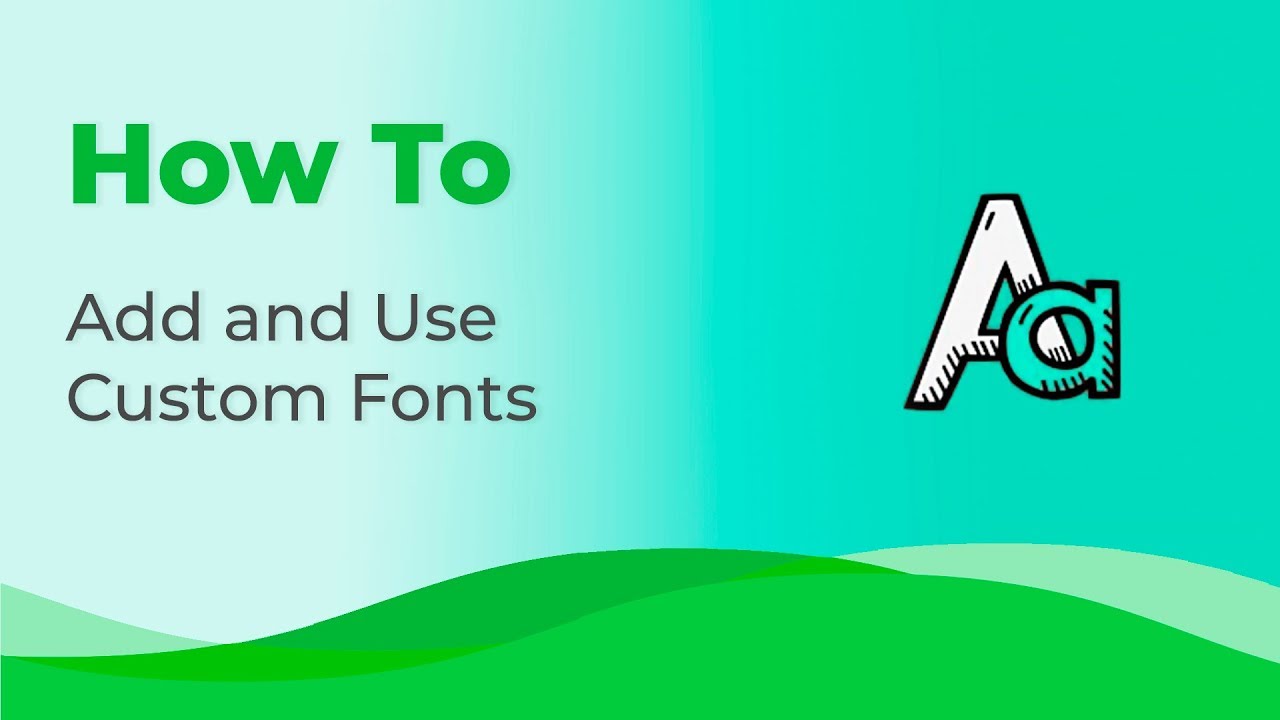
Want to make your email campaigns more visually appealing and engaging? Stripo makes it easy to add custom fonts to your email templates, allowing you to create unique and eye-catching designs. In this guide, we'll walk you through the process of adding and using custom fonts in your Stripo account.
Here's how you can do it:
-
Prepare Your Template: Start by creating or opening the email template you want to work on. Ensure your design is ready before adding custom fonts.
-
Choose Fonts from Google Fonts: Stripo allows you to access a wide range of fonts from Google Fonts. Select the font that matches your email's style and message. This step gives you the creative freedom to personalize your email's typography.
-
Copy Font Link: Once you've picked your preferred font from Google Fonts, copy the provided link. This link is essential for integrating the custom font into your Stripo account.
-
Access Your Stripo Profile: Go back to your Stripo profile or dashboard, where you'll manage your email projects and settings.
-
Project Settings: In the project settings section, choose the specific project that corresponds to the email template you're working on.
-
Add Custom Font: Within the project settings, look for the option to add a custom font. This is where you'll specify the font you've selected from Google Fonts.
-
Specify Font Details: To fully integrate the custom font, you'll need to provide some details. This includes the font's name and the embed link you copied earlier. Stripo also allows you to specify the font-family to ensure consistency.
-
Reload Your Account: After adding the custom font details, it's essential to reload your Stripo account. This step ensures that the new font becomes available for use in your email templates.
-
Apply the Font: With the custom font now part of your Stripo account, you can easily apply it to your email template. This step transforms your email's typography, giving it a unique and appealing look.
-
Test Your Email: Before sending your email campaign, always send a test email to ensure that the custom font appears as intended. This step guarantees that your subscribers receive a visually engaging and well-designed email.
By following these steps, you can seamlessly incorporate custom fonts into your email campaigns, enhancing their visual appeal and making a lasting impression on your recipients.
Watch now
