How to create an email template with Stripo and send it through Mailganer
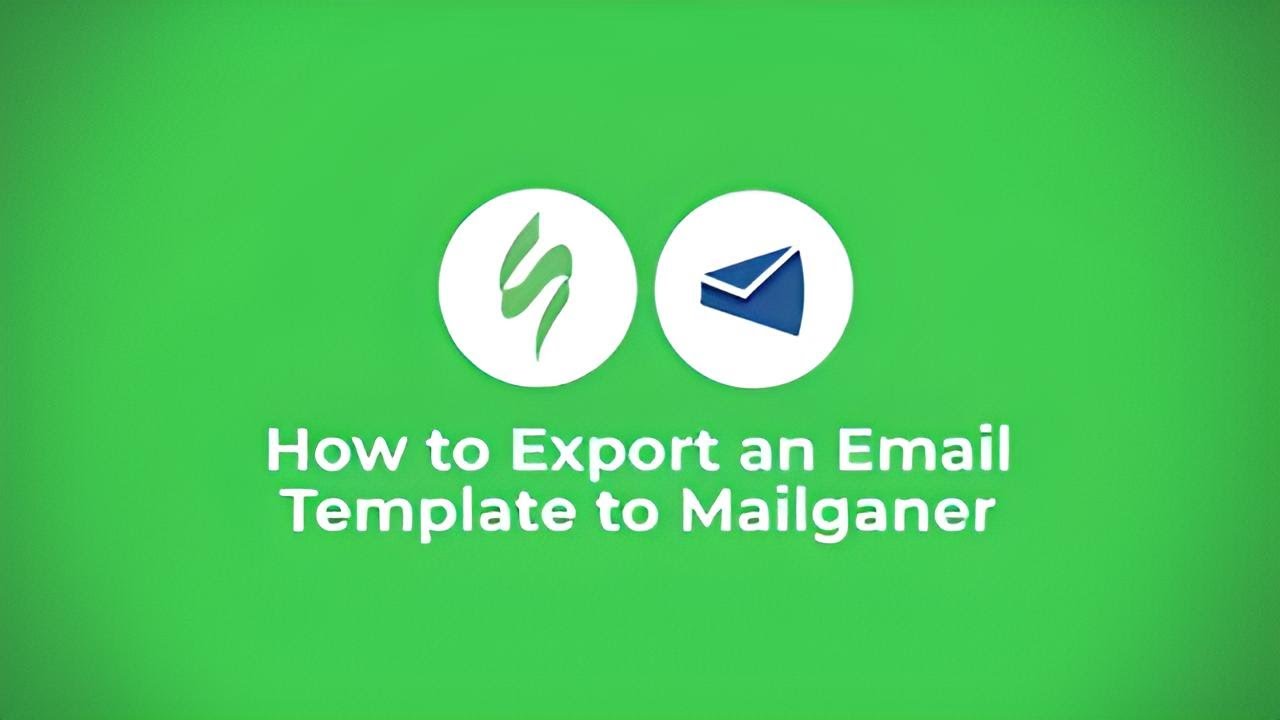
We'll guide you through the process of creating a customized email template using Stripo and seamlessly sending it through Mailganer. Here's a concise summary of the steps you'll follow:
-
Edit Your Template: Begin by opening your email template in Stripo and making any necessary adjustments or customizations to match your campaign's specific requirements.
-
Click "Export" Button: Once you've fine-tuned your template to perfection, simply click the "Export" button within Stripo to initiate the export process.
-
Choose Mailganer and Complete Integration: Select Mailganer as your preferred platform for sending your email template. Next, enter your Mailganer API key to facilitate the integration between Stripo and Mailganer.
-
Open Mailganer and Choose Your Segment: Access your Mailganer account and navigate to the appropriate segment or recipient list for your email campaign.
-
Review Your Template: Take a moment to carefully review your email template within Mailganer to ensure it displays correctly and aligns with your campaign objectives.
Following these clear-cut steps, you'll have successfully created an email template using Stripo and dispatched it through Mailganer. Your template is now primed and ready to engage your target audience effectively.
Watch now
