How to Add Social Network Icons
Add multiple social media icons to your profiles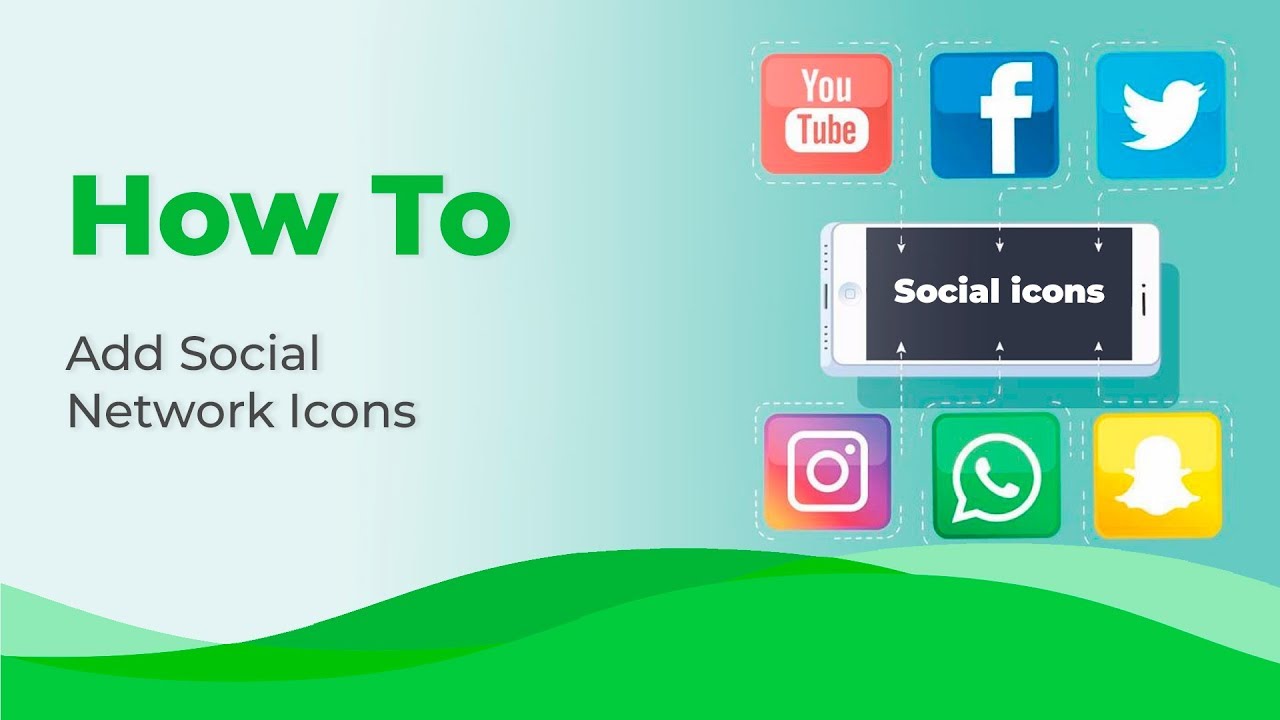
Discover how to effortlessly integrate social network icons into your email templates with Stripo. Follow these steps to enhance your emails and engage your audience effectively:
-
Add a "Social Networks" Block: Start by including a "Social Networks" block within your email template. This block is your gateway to effortlessly integrating social media icons.
-
Specify Required Profiles: Within the "Social Networks" block settings, specify the social media profiles that you want to feature in your email. This ensures that you include the most relevant and impactful platforms for your audience.
-
Delete Spare Profiles: If there are any extra or unnecessary social media profiles listed in the block, remove them to keep your email clean and focused on the essentials.
-
Insert Profile Links: Populate the corresponding fields with the links to your social media profiles. This step ensures that when recipients click on the icons, they are directed to your profiles.
-
Access "More" Options: Click on the "More" options within the block settings to reveal additional customization options, including adding Title and Alt text. These provide context and accessibility to your icons.
-
Choose the Style of Pictures: Customize the appearance of the social media icons by selecting a style that harmonizes with your email's design and branding.
-
Adjust Icon Size: Tailor the size of the icons to align with your email's layout and visual preferences.
-
Boost Open Rates with CTAs: Elevate the engagement potential of your email by adding call-to-action (CTA) links to the social media icons. Encourage recipients to connect with your profiles.
-
Include Additional CTAs: Consider including separate CTAs within your email content to further encourage user interaction and response.
-
Complete Email Editing: After fine-tuning the "Social Networks" block and adding any other content, complete the editing of your email.
-
Save Social Network Blocks: Maximize efficiency by saving customized "Social Networks" blocks in your library. This allows you to easily reuse them in other email campaigns.
-
Explore More Email Templates: Discover the versatility of Stripo by opening other email templates. You can adapt your designs for various purposes and messages.
Tip: Simplify the process of adding links to your social networks by ensuring your profiles are filled out within Stripo. This automates the inclusion of links, saving you time and ensuring accuracy.
Towards the end of the video, we encourage you to explore real-world examples that showcase how adding social network icons with Stripo can enhance your email campaigns and engage your audience effectively.
Watch now
