This article explains the behind-the-scenes logic of Stripo modules. Why is CSS not added when saving modules? What benefits does this approach bring to marketers?
When using Stripo, you may notice that when you add your saved module to the template, the colors are different, and the font is not the same as the one you saved. Why is that? How does it work? This article will answer your questions as well as show you how to save your module styles if you want them to remain unchanged when drag-‘n-dropping your modules.

How modules and CSS operate
Let’s start from the beginning and see how modules work in Stripo. We have a beautiful email element with new prices, and it’s time to save it as a module. This is easy to do — we just click the “Save as Module” button.
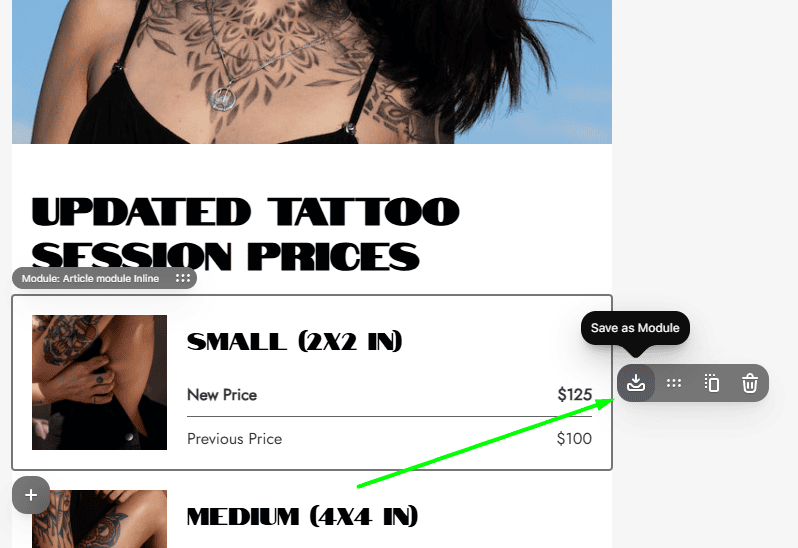
We can already see that the header font in the module preview is not the same as that in our email.
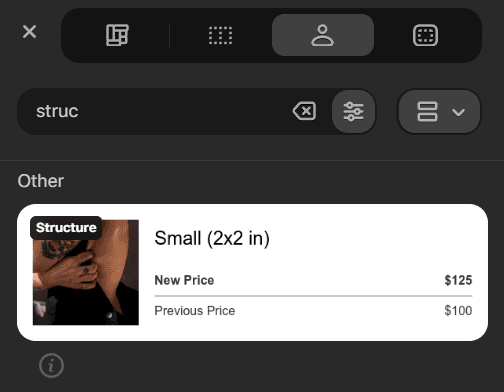
We added this module to a different email, and now its appearance is completely different from its original appearance. All the fonts in the module are now the same as the main font of the email, and the background of the module has also been changed to match the color of the template. Why does it work that way?

Why do we design our modules this way?
These changes to modules, when drag-‘n-dropping them to different templates, occur due to CSS styles.
Now, you understand CSS styles, but you may still have questions about why the module functionality is not saving all of your styles by default. Why didn’t we save the entire CSS at once? The answer is quite simple:
In essence, by not storing the CSS in the module, we free you from the extra work of manually tweaking each module every time you add it to another template. This saves time, making email creation faster and more convenient — a significant benefit for any marketer. Talking about benefits...
The benefits of not saving CSS
To clarify this matter completely, let’s talk about all the benefits that our modules operation logic brings to email marketers.
Benefit 1. Decoupling CSS from HTML for effortless design control
First, the logic of modules is built around the marketer’s convenience. When HTML and CSS are saved separately, the marketer can easily update the module design without editing the main HTML. As a result, the configuration of modules and templates is simpler and more manageable, especially when it is necessary to quickly change branding and tweak styles without having to go through the entire technical part of the email.
Benefit 2. Auto-adaptive modules for seamless template integration
The second pillar on which the logic of modules is based, and which we briefly mentioned above, is convenience. Since any module can be used in countless templates, it should be quickly adaptable to a new style. However, what if the modules needed to be edited manually for each template separately? In such a scenario, the whole point of modules — saving time and making the creation of templates easy — would be lost. Our modules automatically adapt to the styles of each template, which significantly saves time and makes the lives of marketers a little easier.
In addition, this approach gives the marketer the choice to have the template adapt to each email or make it unchangeable by using inline styles — you can do what suits you best.
Benefit 3. Code weight optimization
The third pillar, no less important than the first two pillars, stands on the technical side of our subject — namely, the weight of the code. The heavier the email code, the greater the chance for email clients to clip the email in the recipients’ inboxes. However, when modules inherit CSS from the email template instead of including it directly in each module, the overall size of the email is reduced. The module contains only its HTML structure and inline styles (if you add them), and the rest of the CSS is applied from the template. This makes the email code lighter and ensures that the email loads properly.
How to save your CSS styles
Let’s fix the situation and save your module styles with inline styles. The basics are the same — an email element with new tattoo prices. However, before saving it to the module, we added inline styles, as follows:
- by clicking on the title, we installed the font we needed, and it was written into the email code;
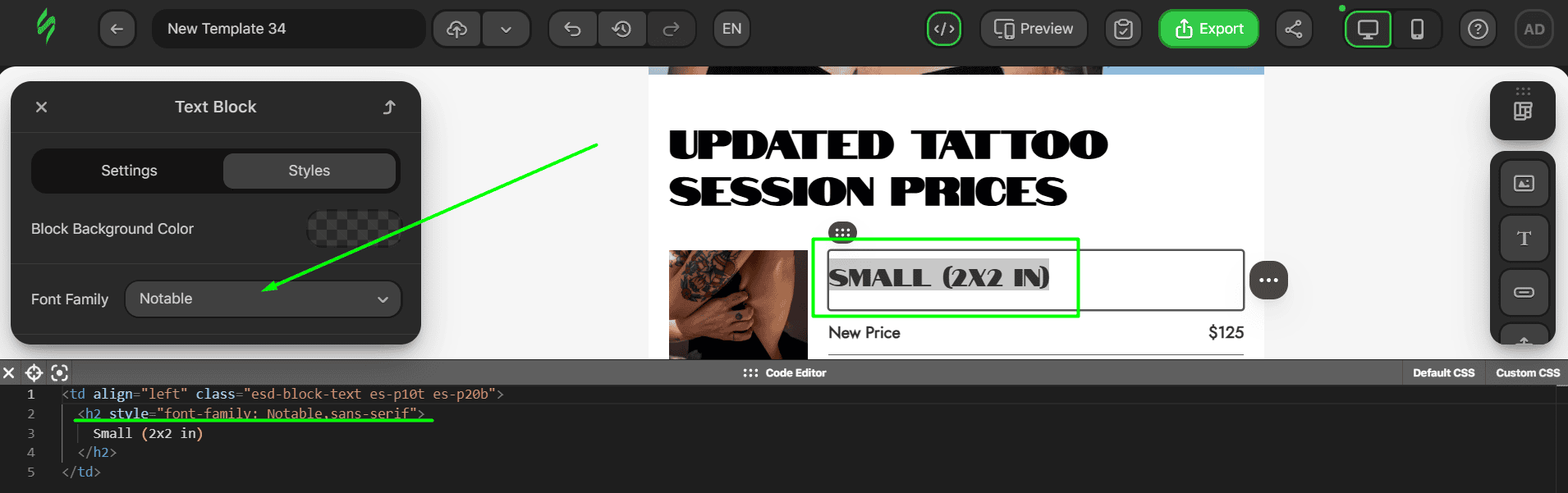
- in the same way, we changed the background color, and the changes appeared in the code.
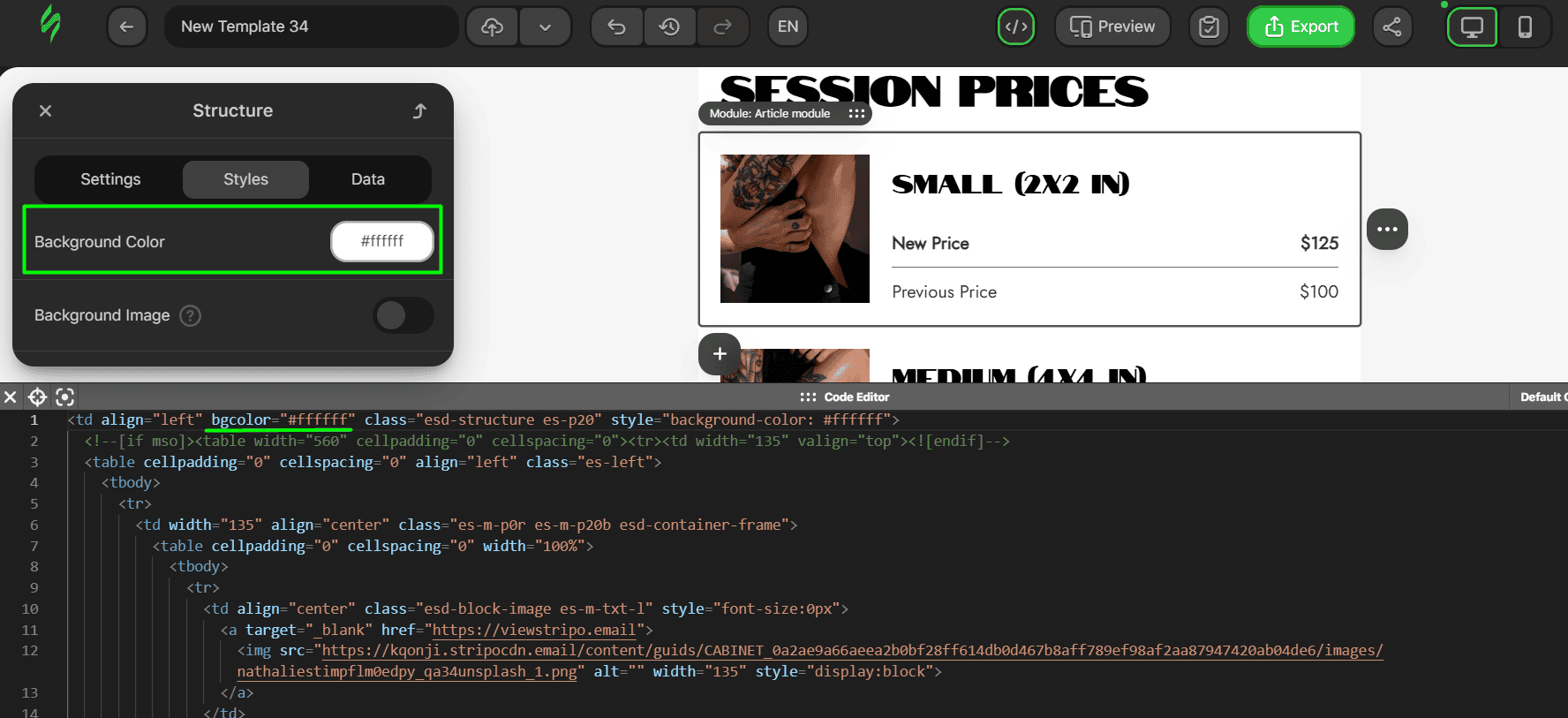
We saved it as a module, so now it’s time to see the results. We have dropped our new module into the same email near the previous one, and voilà! The font style and background color remain the same as we previously set them for the module.
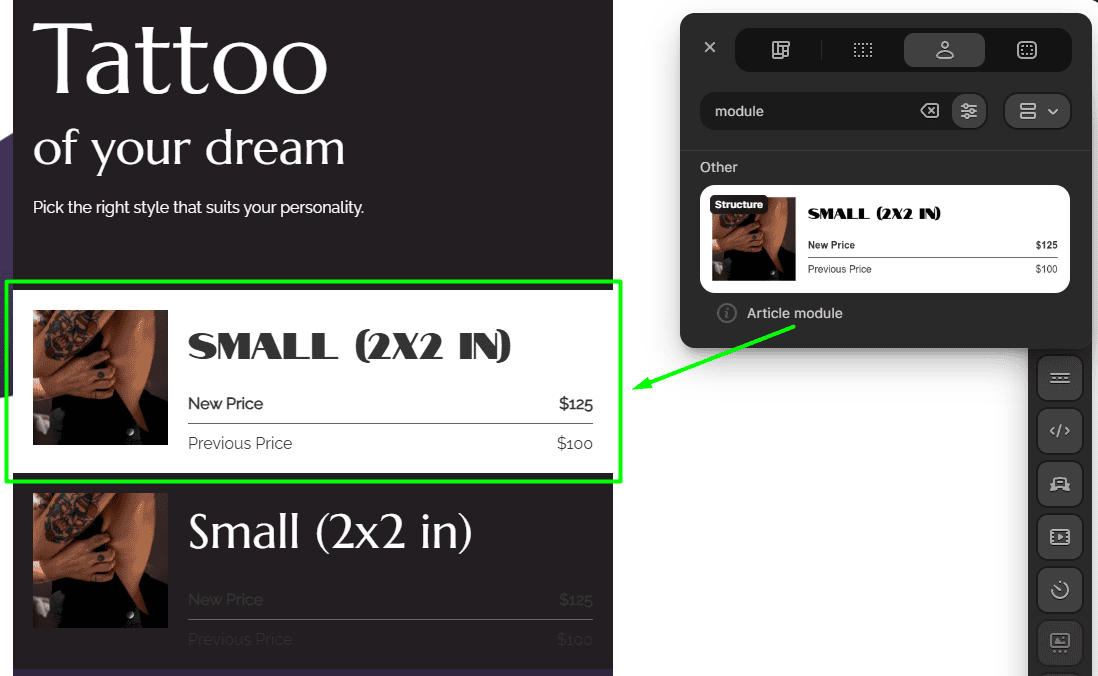
We achieved what we wanted — unchanged module styles that we want to drop into other templates.
Wrapping up
We created modules to achieve our main goal — to make the email creation process easier and faster. One of the tools used to achieve this goal is CSS logic under the hood. Without it, the whole point of modules disappears, creating additional steps when creating emails, such as tweaking the design of modules for each template. That’s why we give users the choice to use the pre-built logic out-of-the-box or to enhance the modules with easy-to-apply inline styles, leaving the modules unchanged when working in any template.







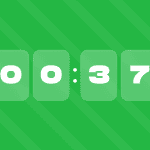


4 comments