In our previous post, we mentioned that video in emails can increase CTR up to 85% and that 65% of recipients are more likely to shop with once they watched a video about the product. Consequently, videos may significantly boost your business.
Then why so many marketers avoid including videos in their email newsletters and why videos in email marketing are still a pretty contradictory topic?
The answer is as simple as that: include videos in email templates only then when it is appropriate.
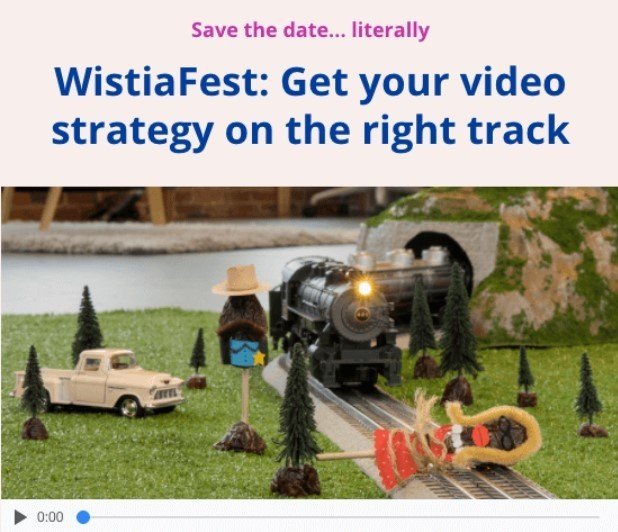
In this article, we will show you how to include/embed video in emails with Stripo and the best ways of using videos in emails.
How to embed video in emails
Generally, there are two ways to do it:
- Inserting link to the video;
- Embedding HTML5 video.
Let’s start with the first one.
1. Inserting link to a video into emails
The best and the easiest way is inserting a link to a video. It is also said to be the safest one. Indeed, it is.
Why? Because, in fact, you only insert a link to a video. It does not weigh much. Besides, links are supported by all email clients, while embedded MP4 videos are supported only by Apple iPhone, Outlook (2011 and 2013) for Mac OS, and the latest versions of iPhones (7 and higher).
So, how to insert video links with Stripo:
- first of all, you need to get into the “Blocks” tab and find the basic “Video” block;
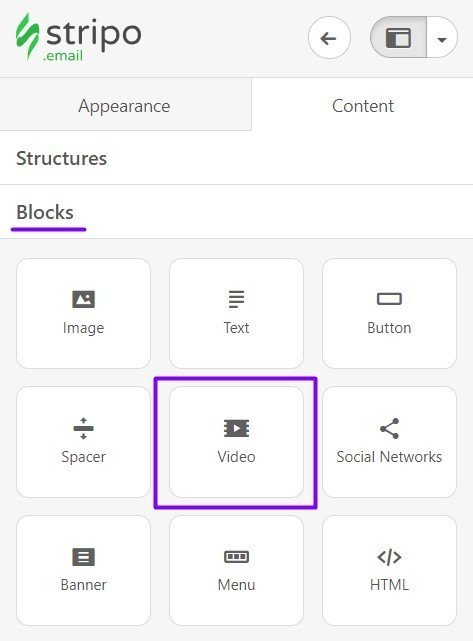
- secondly, drag-and-drop it into your template. Once you’ve done it, left-click the block in the template, and in the setting panel you will see two fields to fill out;
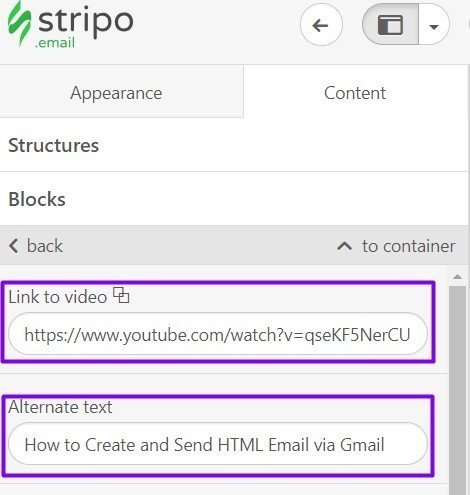
- insert a video link (remember about the copyrights). The good news is — all you have to do is only insert Youtube/Vimeo video link, and our email editor automatically fills in the rest data like alternate text and preview image for you. Read how alt text helps you pass spam filters;
- choose the play button color. The play button should contrast with the preview image color. That is why Stripo enables you to change the play button color: black, white, and traditional red;
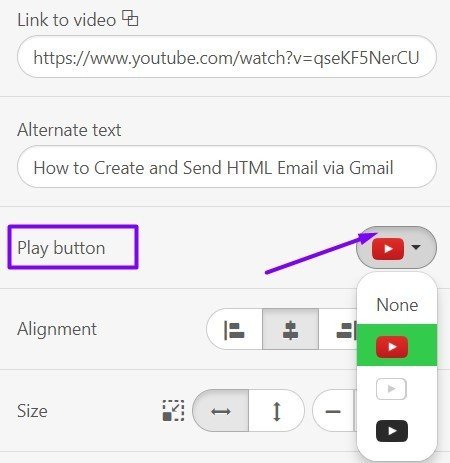
- set the preview image width. By default, it is 600 px. But you may change the width or the height of this image if you please.
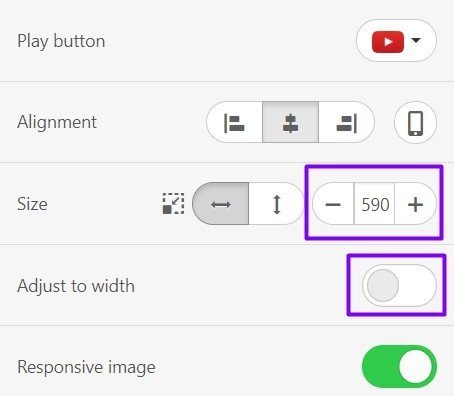
By clicking the “size” button, you select the width or the height of the preview image to make it fit your email design.
By clicking the “adjust to width” button, you set default size.
Done… this is what my video looks like in “Draft” folder:
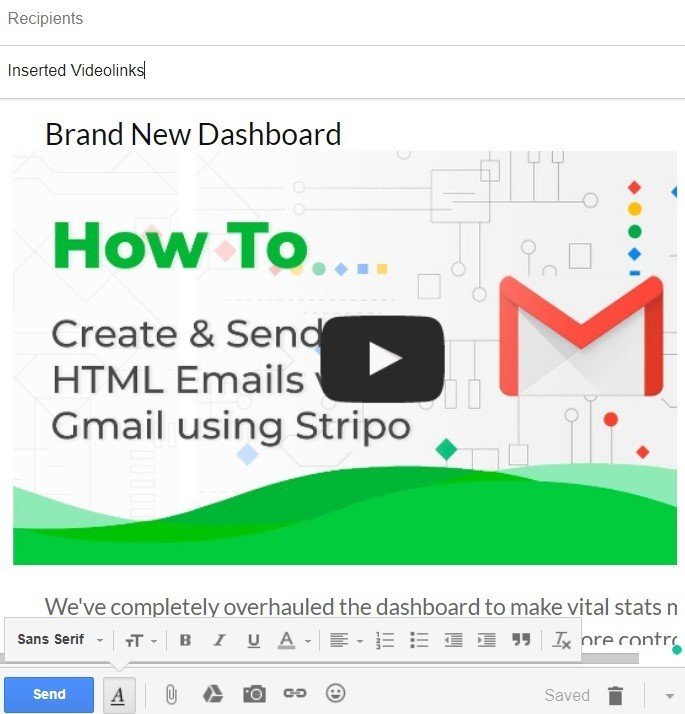
This GIF shows how to embed youtube video in email:
Following these steps, you may embed Vimeo videos, as well.
2. Embedding HTML5 video in emails
Why did we say HTML5 video? Because, only HTML5 supports embedded interactive elements, including MP4 video.
What is an interactive element? This is the one that can be played/worked/edited inside the email and requires interaction with recipients. Sounds like a new-wave trend.
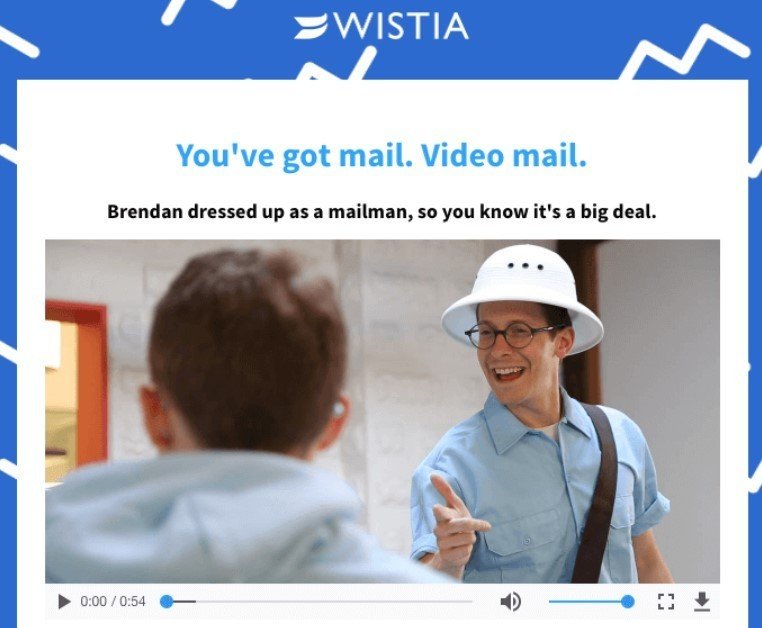
Prior to embedding HTML5 videos, get the embed code first.
Like we already said, only the following email clients support HTML5: Outlook 2011 and 2013 for Mac OS, and Apple Mail (viewed on Macbook and iPhone 7, 8, X. Previous versions do not support HTML5).
Litmus states, 27.6% and 8.5% of email users prefer Apple iPhone and Apple Mail respectively. Consequently, only the third part of your recipients will have an opportunity to watch the video right in the email. Others will not even have a clue that there was a video in an email, because other email clients will remove this block.
Then how can you make it? How can you deliver videos to all of your subscribers? There is the way out — we will provide you with the code that contains the HTML5 video for those who possess Macbooks, and a fallback for others.
Here is the magic code:
<video poster="https://iiqf.stripocdn.email/content/guids/cab_pub_7cbbc409ec990f19c78c75bd1e06f215/images/Present_Gift_Box_Red_with_Yellow_Bow2_Christmas_New_Year.png" controls="controls" width="100%" height="176">
<source src="http://techslides.com/demos/sample-videos/small.mp4" type="video/mp4">
<a href="https://www.youtube.com/watch?v=qseKF5NerCU">
<img src="https://iiqf.stripocdn.email/content/guids/cab_pub_7cbbc409ec990f19c78c75bd1e06f215/images/Present_Gift_Box_Red_with_Yellow_Bow2_Christmas_New_Year.png" width="320" height="176">
</a>
</video>
In this code, the first two links are the links to a preview image and an MP4 video which you have previously uploaded to an external media file hosting site or your own website. Links to Youtube or Vimeo won’t work here.
And the second two links that go after <a href= are a fallback code with Youtube video link and a preview image to be displayed in your emails.
Thus, we provide all recipients with video. The first part of our code works when subscribers use MacBooks and open emails in AppleMail or Outlook. While the second one works when an email is opened on any other device and in any other email client.
So, how to embed videos in emails with Stripo email editor:
- you need to go to the “Blocks” tab and choose the basic HTML block;
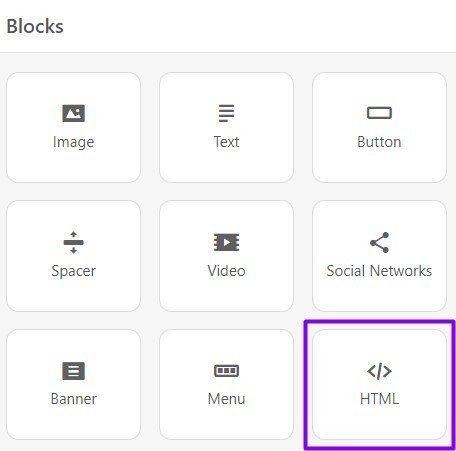
- drag-and-drop it into your template, and then you will see;
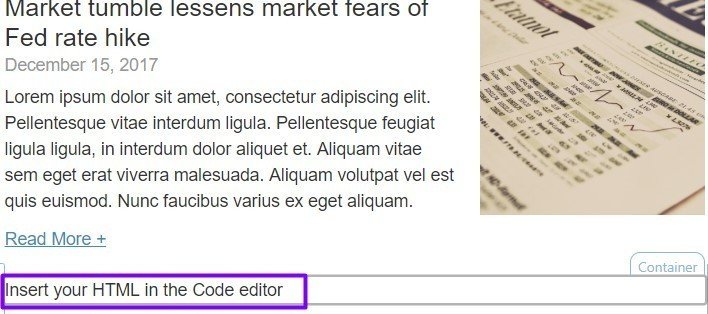
- click the highlighted element, and simply paste the embed code (with your links);
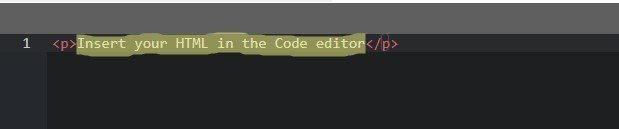
- entire block HTML code in the code editor will look this way;

- click any block in the template. Done!
Note: if you apply “autoplay” mode, be sure to mute your video. Most people do not expect to hear loud music the moment they open an email.
Our code does not provide “autoplay mode”
I tested this code, and here is what I got:
a) plan;
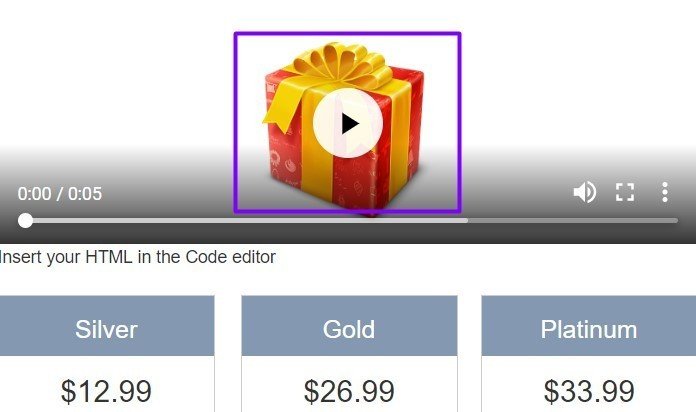
b) received in Gmail.
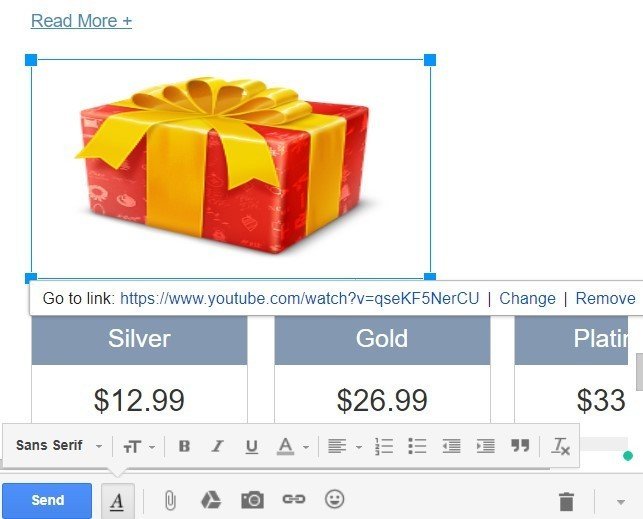
The embedded MP4 video was not there, yet I had a fallback Youtube video.
Even this fallback code has one little con — only by clicking the image I had the link demonstrated. Not until then. How would your customers know there is a link? I guess, your fallback preview image should have a play button on it.
Note: the embedded video was played by Apple Mail and Outlook email clients.
7 best inspiration ideas for using videos
First of all, it is reasonable to mention that videos should be of a high-quality and high-resolution. And only the secondary mission is to make match the key message of your email.
1. Spicing up welcome emails
In welcome emails, we normally greet newcomers, let them know how happy we are to see them join us and tell a short brand story. Some companies even add a CEO’s picture in this email.
Why not insert a short welcome video instead, where CEO greets new subscribers?
If you are a technology company, then you need to embed a tutorial video in an email to show customers how to use your products.
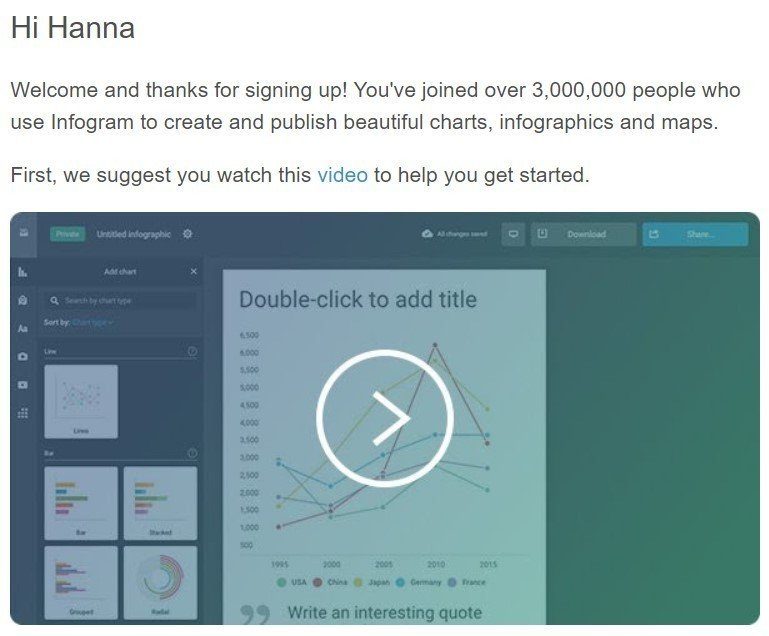
Recently, I subscribed to the GetResponse newsletters. And we all know that they are professionals at hosting webinars. They help their clients send out catchy webinar invitations, effective event reminders, ask for surveys after the event took place. And certainly, they provide clients with the platform for hosting the webinar.
Yet, GetResponse feels like impressing its new users with the true numbers proving how helpful webinars can be. Good idea using a video for this purpose.
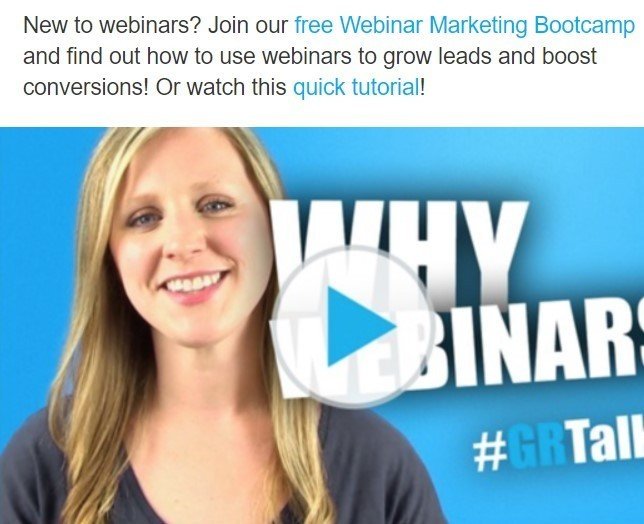
2. Making event invitation emails more informative
We have already said a lot about webinars. Currently, this is a famous type of online events.
In order to get people registered for the webinar, you need to get them interested in it by revealing what it’s going to be about. The best way to do it is add a video with detailed description and agenda of the upcoming event.
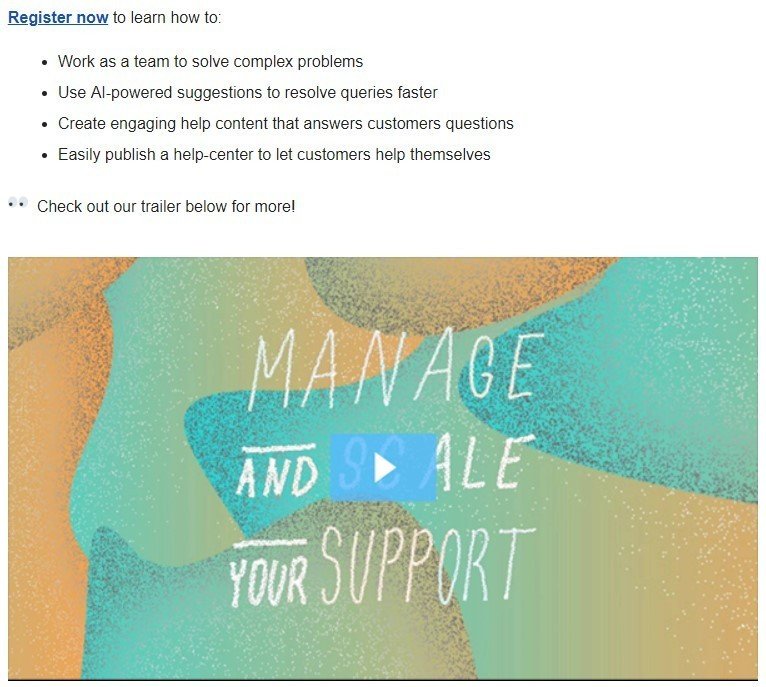
What I loved most about the given example — this company even provided us with brief information in a written form in case recipients do not have time to watch the video.
3. Adding emotions in promo newsletters
When words are not enough to express the beauty and majesty of a product, you come to a photo in an email.
In the example below, we see two beautiful photos of a Porsche car riding across EU and USA. But even these photos are not enough to show how good the car is at driving. This is why right under the photos, there is a video.
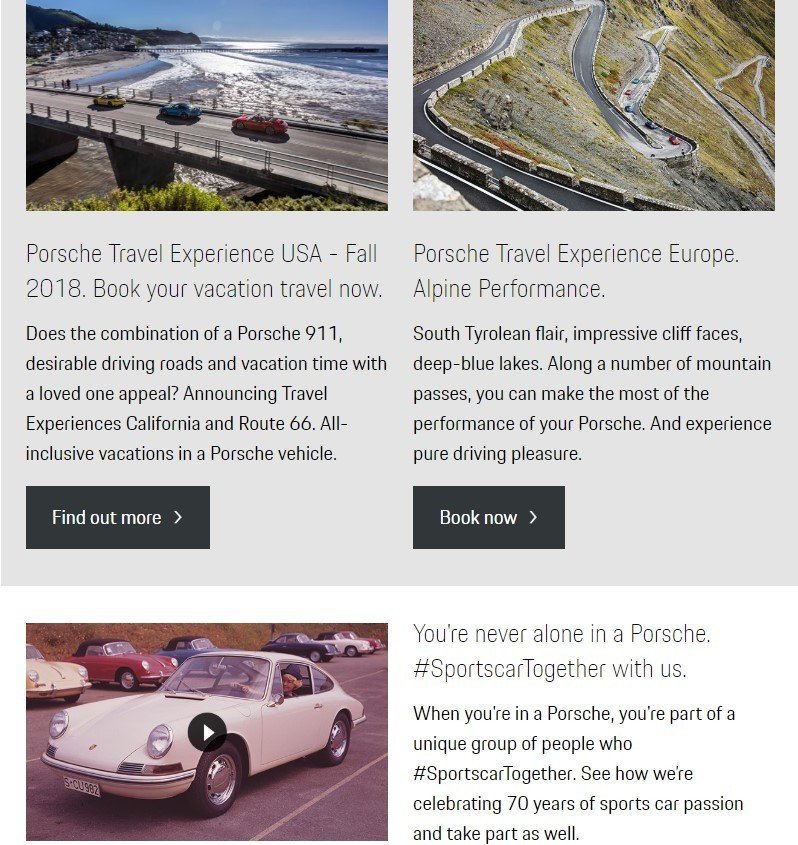
Pay close attention to the engagement elements’ order: photos to build aspiration go first, and only then the video to deepen desire.
4. Greeting customers in a special way
There are many reasons to reach customers out. Yet, greeting them on a holiday or anniversary is always a good idea.
It goes without saying that we should contact subscribers on Christmas and Easter. But that is what everyone will do. Why not congratulate and thank them on YOUR COMPANY’s birthday with a video?
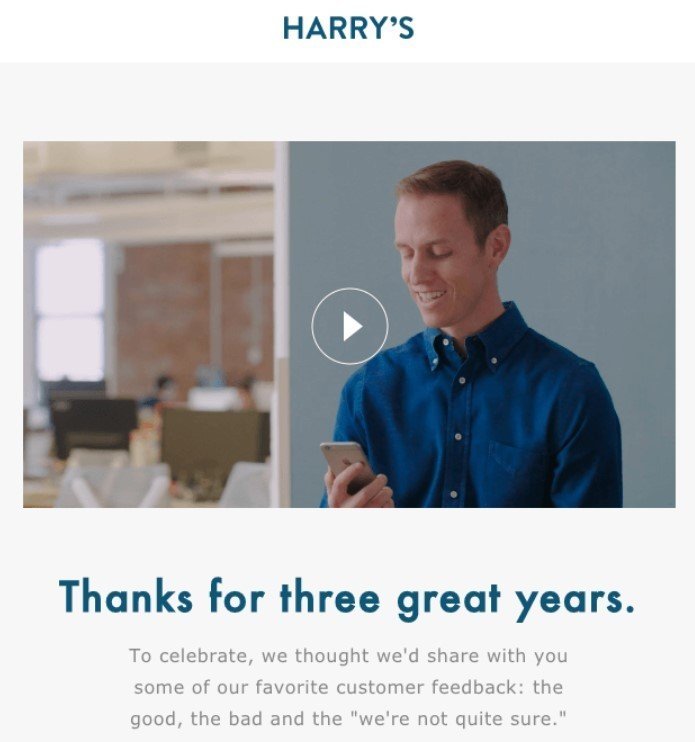
By the way, for this purpose, you are welcome to use our “thank you” email templates.
5. Teasing customers with trailers
The other day we published an article about effective teaser emails. We said that this way you can announce either a product launch or an event. National Geographic Channel combined these two: event — the start of a new season in September, and product launch — new TV show. The video trailer was the best solution here.
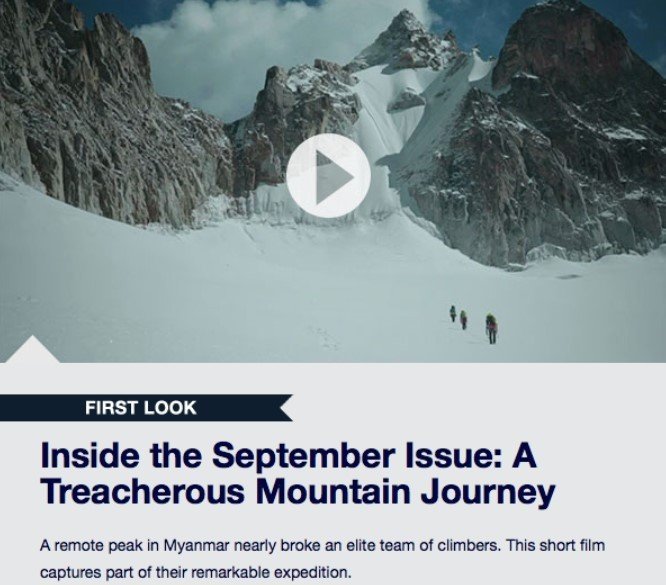
6. Making video an edge over competitors
Take a look at the newsletters by Porsche — Porsche has videos embedded in all emails.
What is so nice about this is that they never repeat themselves. Video 1 is informative. You would have never guessed why 911 is called that way if you had not watched the video.
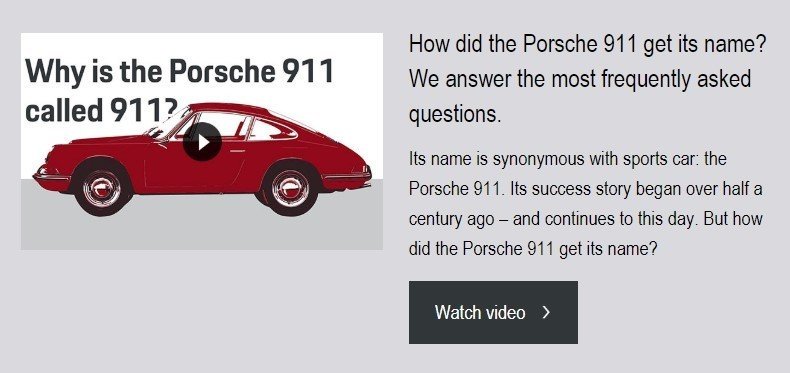
Video 2 is just funny. A guy, the driver, has holes in his right shoes due to much driving.
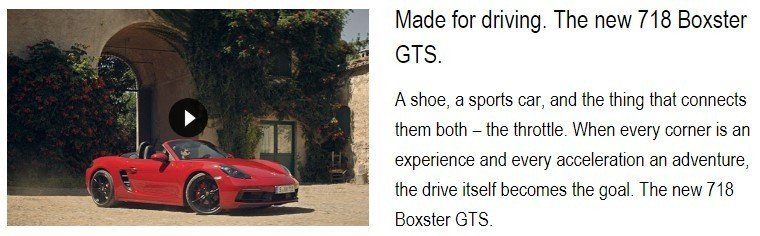
Their edge is they never say “buy” or “go shopping” in emails. The trick is — they grow our desire to possess one of those cars by simply displaying the way these cars work. Definitely, there is a menu in an email by Porsche.
7. Presenting your product
Sometimes you need to promote your new product, and words are not enough to describe it. Either due to very unusual features, of because explanation will be long, and prospects do not have time for long reads.
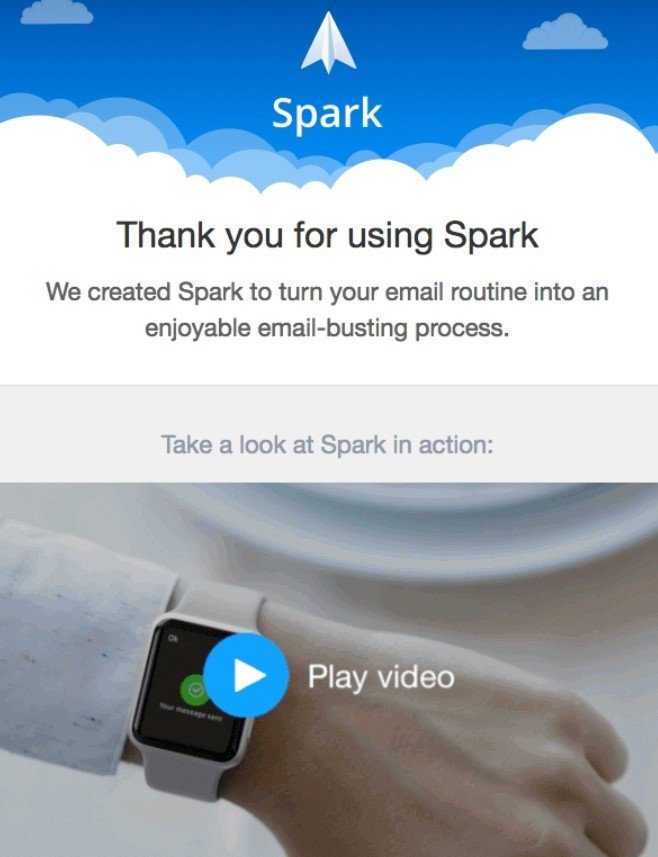
Animated GIFs as an alternative to video in emails
That is so true. When adding videos in emails to engage users — you may just replace them with an animated GIF if you do not have time to create videos. Any GIF will certainly be supported by all email clients as it is considered an image, and will be displayed on all devices. Besides, your customers will definitely notice it as long as it does not require any interaction with the customers and is played automatically once the email is opened.
If you want to draw attention to the very video, you may “animate” the play button.
How it works: over an image, that looks like a preview one, place an animated button. In fact, it is a simple GIF, so it is easily inserted into email newsletter template, and add a video link to it. That’s it.
Tools to create/edit videos
On the web, there are many of them. And you may find yours. But in case, you do not have time, see our list of the tools we use to make videos:
Camtasia to make presentations or tutorials via screencast. It offers a set of music tracks, yet you can voice the videos. Enables you to save videos as MP4 and GIFs; or to export them directly to a computer, GoogleDisc, and Youtube;
Adobe After Effects to animate texts. In fact, it is like Photoshop for videos. You may even “iron” wrinkled clothes.
Subject line
According to Hubspot, mentioning “video” in a subject line improves open rate by 19%. But there is no need to do that with welcome emails, as they still show the highest open rate.
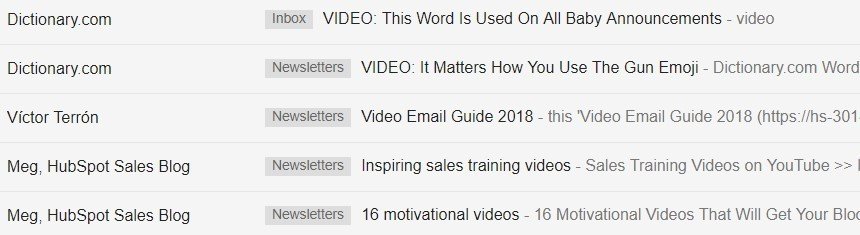
Summary
- Videos are an essential element. By adding them in email newsletters, you increase your CTR, CTOR, and keep your customers informed about upcoming event’s agenda, engaged by providing entertaining videos like Porsche does and provide them with detailed video manuals on how to use your products.
- Mentioning “video” in the email subject line is advisory, but not compulsory.
- There are two methods to embed videos with Stripo.
Both of them have advantages and disadvantages.
A totally web-safe method is inserting links, as it is supported by all email clients, and Youtube provides with detailed analytics on the number of likes, total view duration, and customers’ geolocation. Embedding HTML5 video is another great method, as long as your customers watch it right in the email. The more they stay there, the more chances they will shop with you. - GIFs are a great alternative to videos in emails.
- Videos should be appropriate, reflect the subject line and utterly useful to your clients. The maximum length of emails’ videos should be less than 60 seconds.
And here is a summary of how to embed video in email with Stripo:
- Open the “Blocks” tab and choose the basic HTML block.
- Drag and drop it into your template.
- Click the "Insert your HTML in the Code editor" and paste the embed code from the article (with your links).
- Click any block in the template.
We sincerely hope that this post is useful, informative, and that from now on you will use videos in your email newsletter templates.


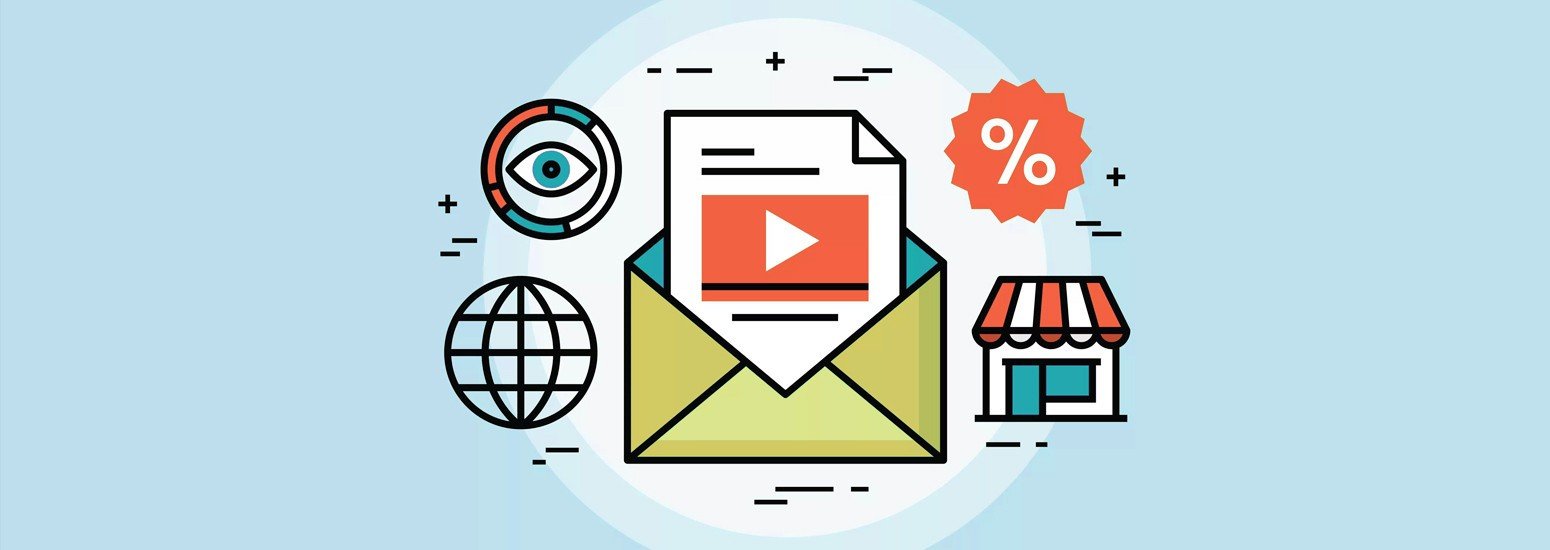

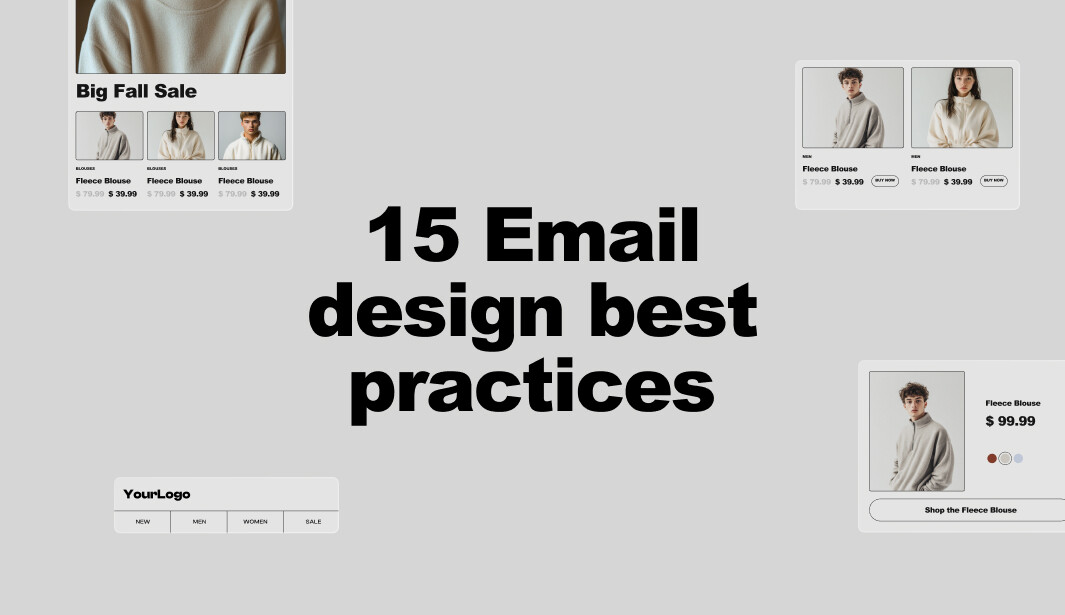
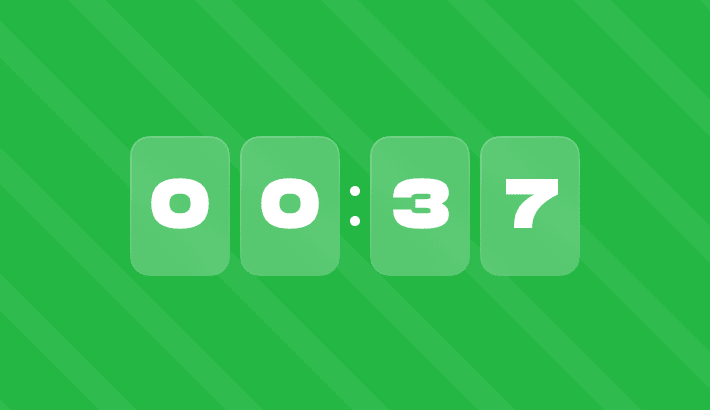
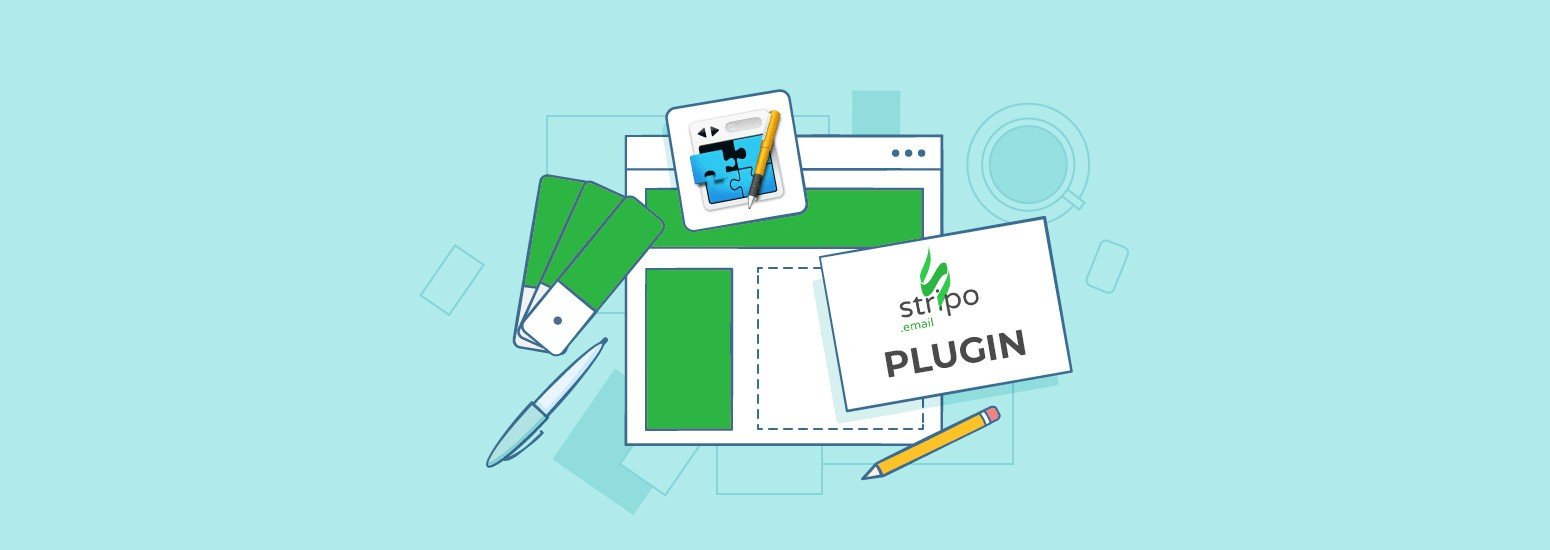
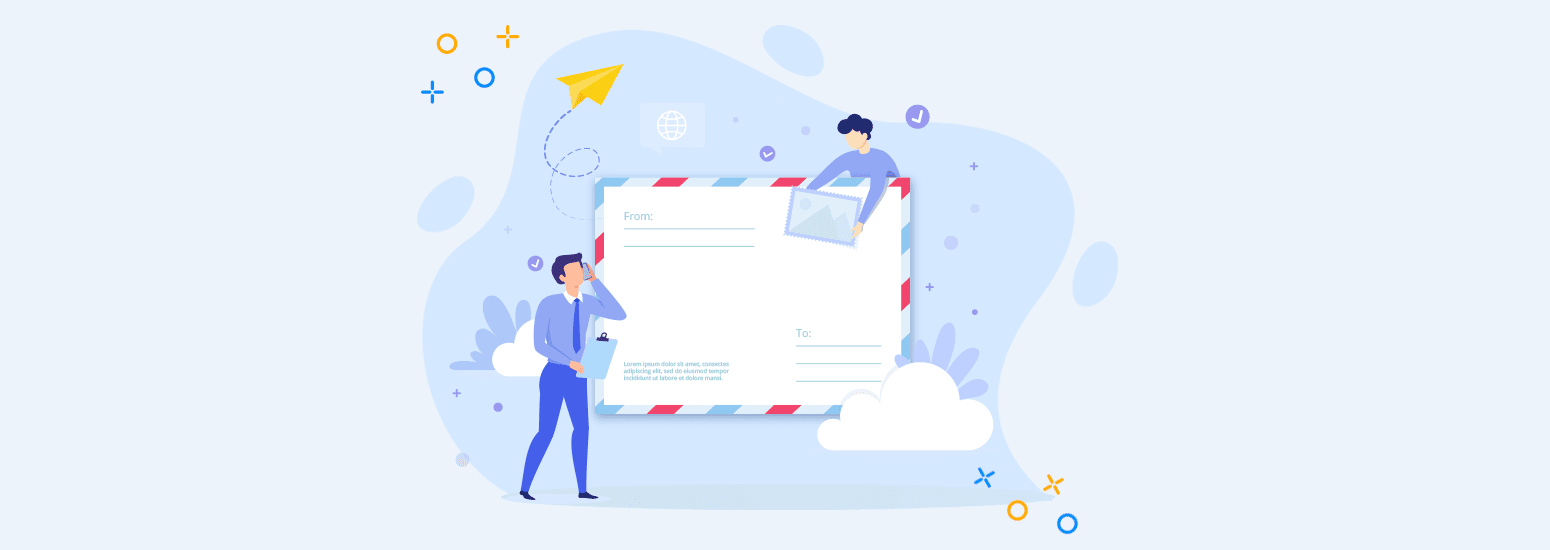
4 comments