The month is wrapping up, which means it’s time to share our latest updates. We’ve got some exciting new features, and I’ve been looking forward to telling you about them!
1. New: Generate images with AI — right in Stripo
Starting this February, you can generate images directly in the Stripo email editor using AI services like DALL-E, Gemini, and Stability. Simply enter a prompt, and the AI will create an image for you to use in your emails.
This new feature is available everywhere you work with the Image Gallery in the editor.
Common use cases for this feature include:
- product images, supporting visuals, and more in the Image block;
- eye-catching banners in the Banner block;
- custom thumbnails for the Video block;
- AMP carousels — enhance a single slide or the entire set;
- unique icons for the Social Networks block.

Why does it matter?
AI-powered image generation streamlines the email design process by making visual creation faster and more flexible. Here’s why you might want to use it:
- saves time: Eliminates the need to search for stock images or switch between design tools;
- generates custom visuals: AI-generated visuals can be tailored to match themes, seasonal promotions, or specific product offerings;
- encourages creativity: When inspiration is lacking or the right visual is missing, AI helps generate fresh ideas and unique images to support the design process.
How to start using it
Available in the new editor for all users, with the number of attempts varying based on the pricing plan.
Take the following steps to enable this feature:
- go to Settings → Workspace → Projects → Artificial Intelligence;
- toggle the necessary AI models to enable or disable them as needed;
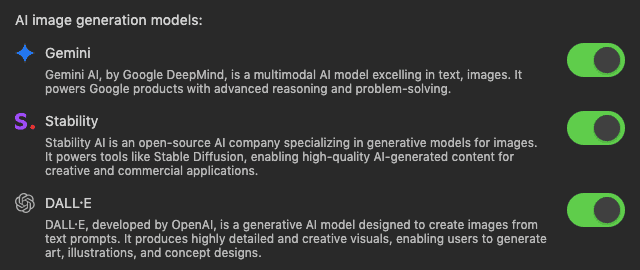
- in your email template, drag the necessary block — Image, Banner, Video, etc.;
- open the Image Gallery as you normally would when adding your own images or searching for stock images;
- select the "AI Image" option;
- enter your prompt;
- select the AI service;
- choose the image size (available ratios: 1:1, 4:3, 16:9, 9:16, 3:4 — depending on the selected service).
Once the AI generates your image, you can edit it as you would any other image.
2. New: Generate alt texts with GenAI
How often do you forget to add alt text or find it a chore? We get it — so we introduced AI-generated alt text.
When you request AI to generate alt text, it analyzes the image and provides a detailed description you can use instantly.
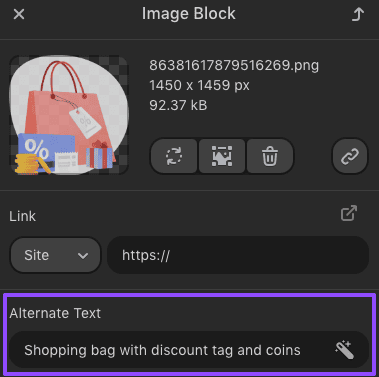
Why does it matter?
- legal compliance: Accessibility guidelines require alt text, so using it helps meet legal requirements;
- improved accessibility: AI generates detailed descriptions, making content more inclusive for those relying on screen readers;
- better email readability: If recipients disable image loading, they can still understand the content through alt text;
- time-saving: AI-generated alt text removes the manual effort while maintaining accuracy.
How to start using it
Available in the new editor for all users. Take the following steps to enable this feature:
- go to Settings → Workspace → Projects → Artificial Intelligence;
- toggle the AI alt text generation option;

- click on the image in the email editing area;
- in the Settings bar, click the magic wand where you’d normally enter alt text to generate it with GenAI.
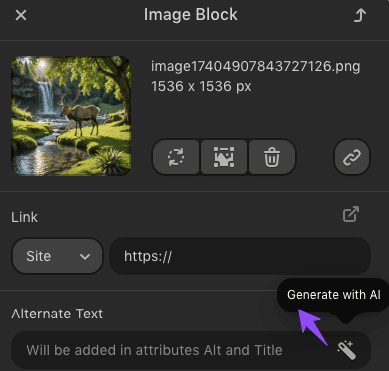
This option applies to all images, including banners and social media icons.
3. New: Let GenAI generate subject lines and preheaders from your email content
Another GenAI-powered feature to streamline email production. Now, not only can you optimize subject lines and preheaders but also generate new ones based on your email content.

Why does it matter?
If you're out of creative ideas, let GenAI generate subject lines for you — it saves time. You can also use it to check whether your email’s main message is clear. For example, if GenAI suggests subject lines that reflect your key idea, you know you're on the right track.
How to start using it
Available in the new editor for all users, regardless of their pricing plan. Take the following steps to enable this feature:
- go to Settings → Workspace → Projects → Artificial Intelligence;
- toggle the Improve subject lines and hidden preheader option;

- when your email is ready, open the Message settings tab in the Settings bar;
- click the magic wand and select the “Generate Based on Email Content” option;
- if you're happy with the AI's suggestion, click "Use" to apply.
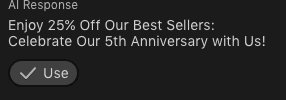
4. New: Google Cloud as a new storage server
We've expanded the list of supported image storage options, and you can now choose Google Cloud as the server for storing images that will then be used in emails.
Why does it matter?
For enhanced security, faster loading speeds, and reliable availability, you might prefer storing images on your own servers or trusted third-party services like Google Cloud, which we've added by popular request.
How to start using it
Available in both editors for all users, regardless of their pricing plan. Take the following steps to use this storage:
- go to Settings → Workspace → Image Storage → Google Cloud;
- connect your Google Cloud account to Stripo.
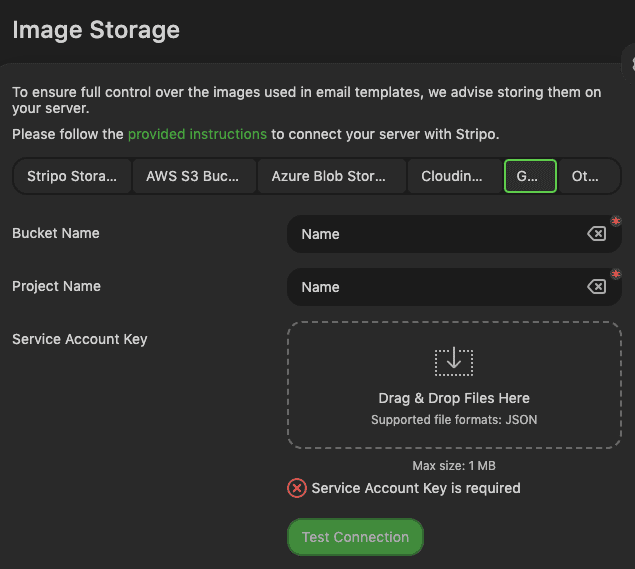
For more details on connecting image storage services, please refer to our guide.
5. New: Minimize CSS to reduce load time and ensure proper rendering
We've introduced the Minimize CSS feature, which optimizes your CSS by removing unnecessary code, reducing file size, and improving email performance without affecting functionality.
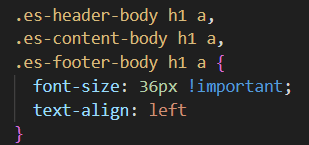

Why does it matter?
- reduces CSS size: Helps your emails stay within email clients' CSS limits (like Gmail’s 16 KB limit), ensuring faster load times and proper rendering;
- ensures correct mobile display: Prevents Gmail and other clients from cutting off styles, guaranteeing that your mobile-optimized emails display correctly every time;
- keeps code clean and manageable: Optimized CSS is easier to read, maintain, and troubleshoot, streamlining your email-building workflow.
How to start using it
Take the following steps to enable this feature:
- go to Settings → Workspace → Projects → Integrations;
- toggle the Minimize CSS option.
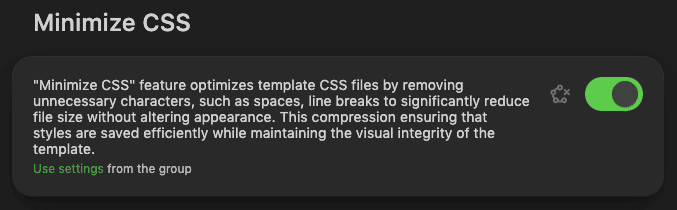
6. New: AMP carousel in the new editor
We've brought AMP carousels to the new editor. Now, there's no need to switch between editors, streamlining your workflow for smoother email production.
Showcase multiple products or highlight different angles of a single product — all within one email.
Why does it matter?
AMP carousel:
- enhances product showcasing: Lets you display multiple products on one screen with embedded descriptions and prices, encouraging interaction and conversions;
- provides content balance: Enables email marketers to include more content without cluttering the design, maintaining a clean and functional layout.
Carousel in the new editor:
- eliminates the need to switch editors: With AMP now integrated into the new editor, you can create interactive emails seamlessly without toggling between the editors, making email production more efficient.
How to start using it
Available in both editors now for all users regardless of the pricing plan.
In this article, we covered building AMP carousels in the new editor.
7. New: Login and export analytics
We’ve introduced new tracking features in the Home tab for better transparency and control over your organization’s activity:
- login tracking: See who accessed your workspace and when through the "Members" card;
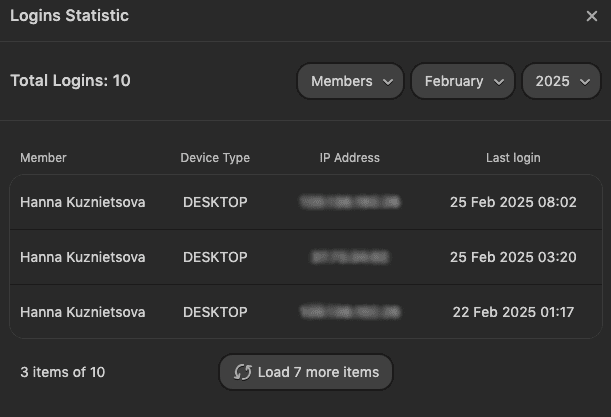
- export analytics: View detailed stats on available and used email exports, including who of your teammates, which email, and eхport type.
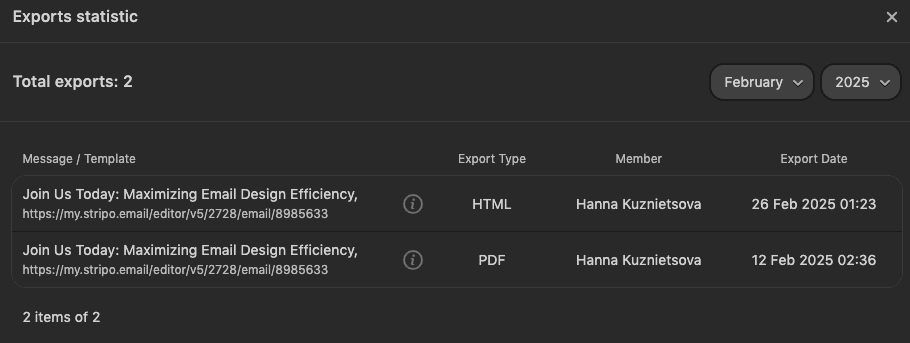
Why does it matter?
Monitoring logins ensures security and accountability, while export analytics help track email usage, manage resources efficiently, and prevent errors. Together, these features improve transparency and streamline collaboration.
How to start using it
Available in both editors for all users, regardless of their pricing plan.
- in the Home tab, locate the item you want to check;
- click the options menu (three dots) in the item's corner that appears upon hover;
- select “Analytics.”
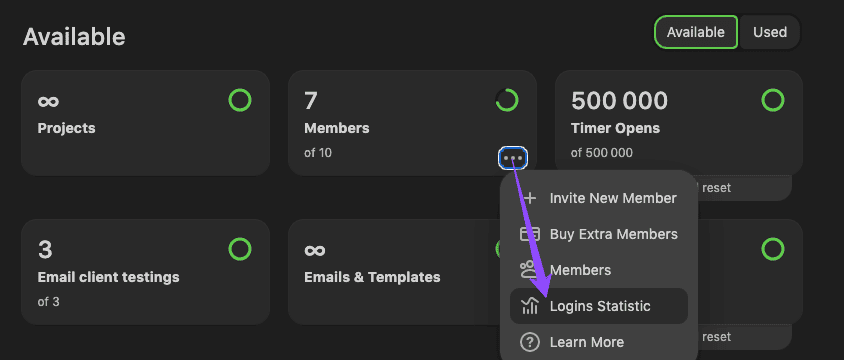
Improved: Shared workspaces now open with a single click on the invite link
Now, when users join your workspace via an invite link, they are automatically directed to the shared workspace upon registration, ensuring a seamless experience.
Our plans for the near future
Beyond these updates, we're already working on new features to further enhance your email experience. Here’s what’s next:
1. Live collaborative preview
Live collaborative preview allows external users to comment and see real-time email edits via a shared link. They can provide feedback anonymously — without logging in or signing up — streamlining collaboration and speeding up approvals with teams and clients.
2. AMP accordion in the new editor
AMP content, like accordions, helps maintain content balance by allowing email marketers to include more information without cluttering the design, keeping emails clean and functional.
With the Accordion block soon available in the new editor, users will no longer need to switch to the old editor as they did before, streamlining the email creation process.
3. Plugin extensions
This enables plugin users to create custom blocks with unique editing logic, offering full control to tailor the plugin to their exact needs.
4. Referral program for all users
We are planning to launch a global referral program where all users can drive their referrals and get some bonuses and perks.
Wrapping up
This month’s updates introduce powerful AI enhancements, improved interactivity, and workflow optimizations to streamline your email creation process.
And there’s more to come! We're developing new features to make email production even smoother and faster. Stay tuned for more ways to enhance your email experience.


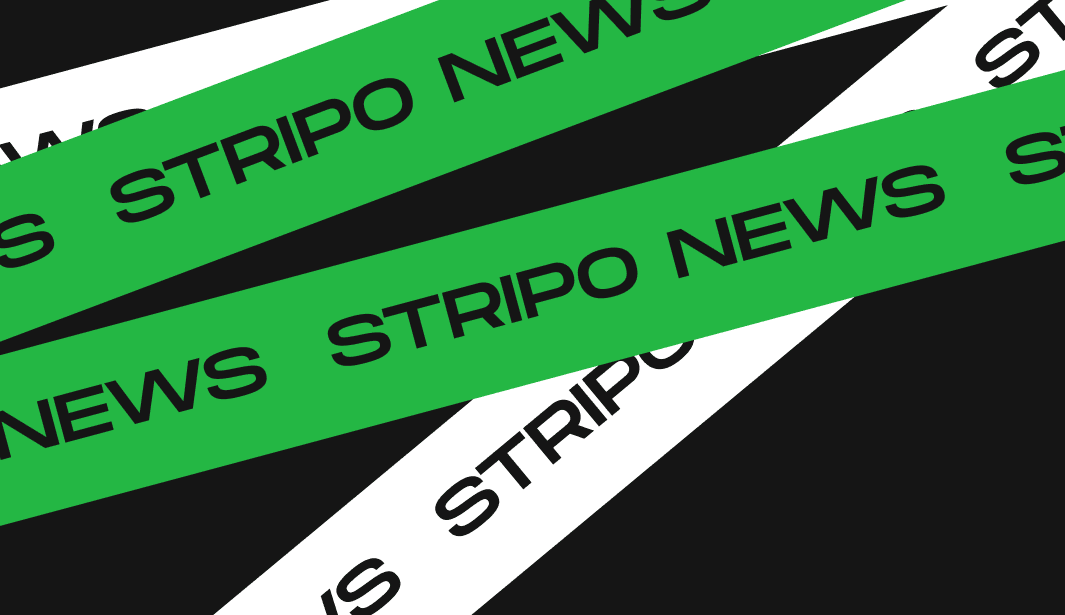
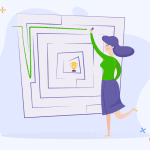



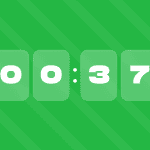


0 comments