How to Add Rollover Effect in Your Email
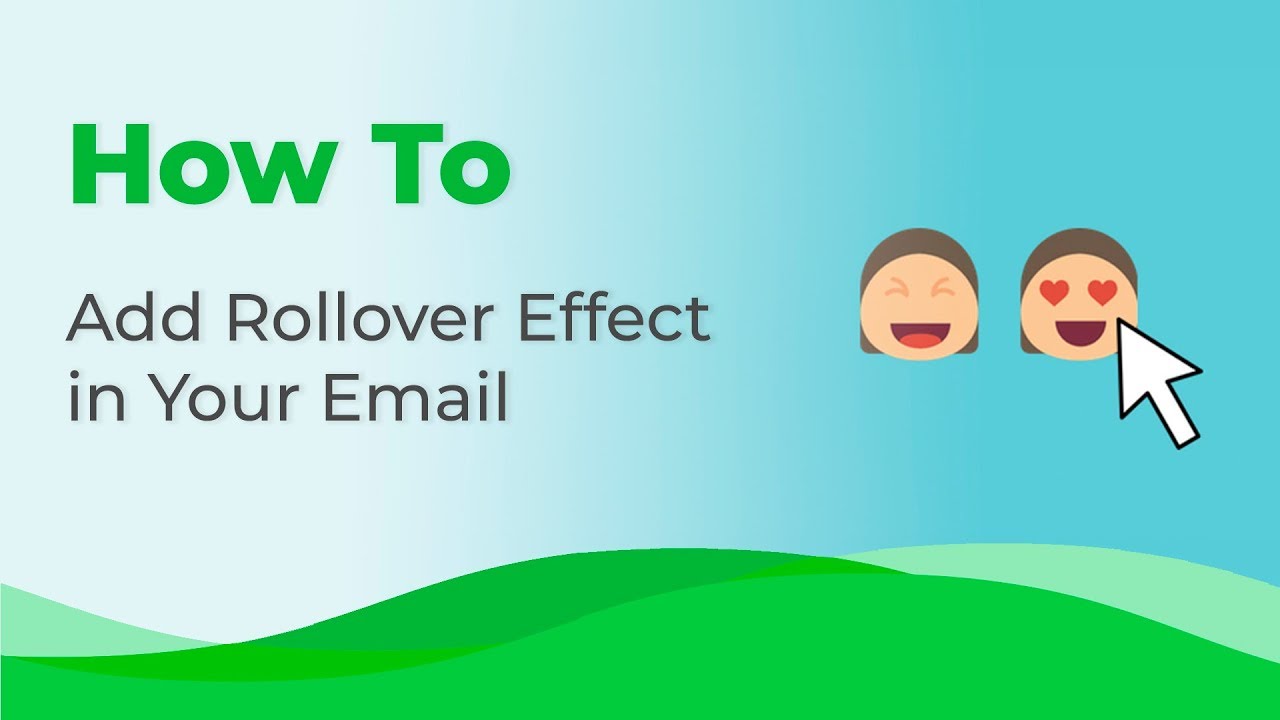
Looking to make your emails more interactive and engaging? Learn how to add a rollover effect to your emails with Stripo in this easy-to-follow tutorial.
To create a rollover effect, you'll start by uploading your primary image. Then, simply click the "Rollover effect" button to activate this feature. Upload your secondary image, and make sure to insert the appropriate links to your website. Don't forget to add Alt text for accessibility. Once you're satisfied with your design, export it to your Email Service Provider (ESP). It's as easy as that! With Stripo, you can enhance your email marketing campaigns and provide your subscribers with a dynamic and interactive experience. Try it out today and see the difference for yourself.
Watch now
