This is a very concise blog post where we show how to save an email as a PDF.
You can do it with Stripo in literally no time.
Why would you need to download an email as PDF?
In October 2018, we implemented the ability to export HTML email to PDF.
To our great surprise, it got quite popular — about 7% of all emails designed with Stripo are now exported to PDf. We wondered why and in our annual report we conducted a survey, where asked our users to answer a few short questions. One of them was — why would you need to convert email to PDF?
Thank you all for your comments and feedback — it appears, that users export emails to PDF for further spreading among colleagues for approval before exporting to your ESP.
So, we decided to make a short manual on how to download an email as a PDF file as per your needs.
1. Exporting email to PDF for sharing the file and for attaching it to reports
-
once the email is ready, click the export button;

-
among numerous email marketing systems on the list, choose PDF;

-
in the dropdown menu, choose “One long page” for your convenience. This will prevent you from the breaks between pages;

-
toggle the “subject line and preheader” button. Then, these both parameters will be shown at the top of the file page;

-
click “Export”.
Note: do not print out this file, as it will contain only a small portion of your email.
2. Exporting emails as a PDF file for printing out
-
do the first two steps from the above paragraph;
-
in the dropdown menu, choose “A4”;

-
toggle the “subject line and preheader button” to display these parameters on your printout;

-
click the export button.
Note: prior to printing this file out, in your printer settings tick the “Fit to page” option and set 95% — this way your email will fil the page size when printed out.

Why would you need to save email as PDF and print it out? Probably, to leave comments on it.
Soon, you will have an opportunity to annotate emails right in the editor.
Once this option is released, we will notify you.
If you have any questions or concerns, please email us. We will be happy to assist.


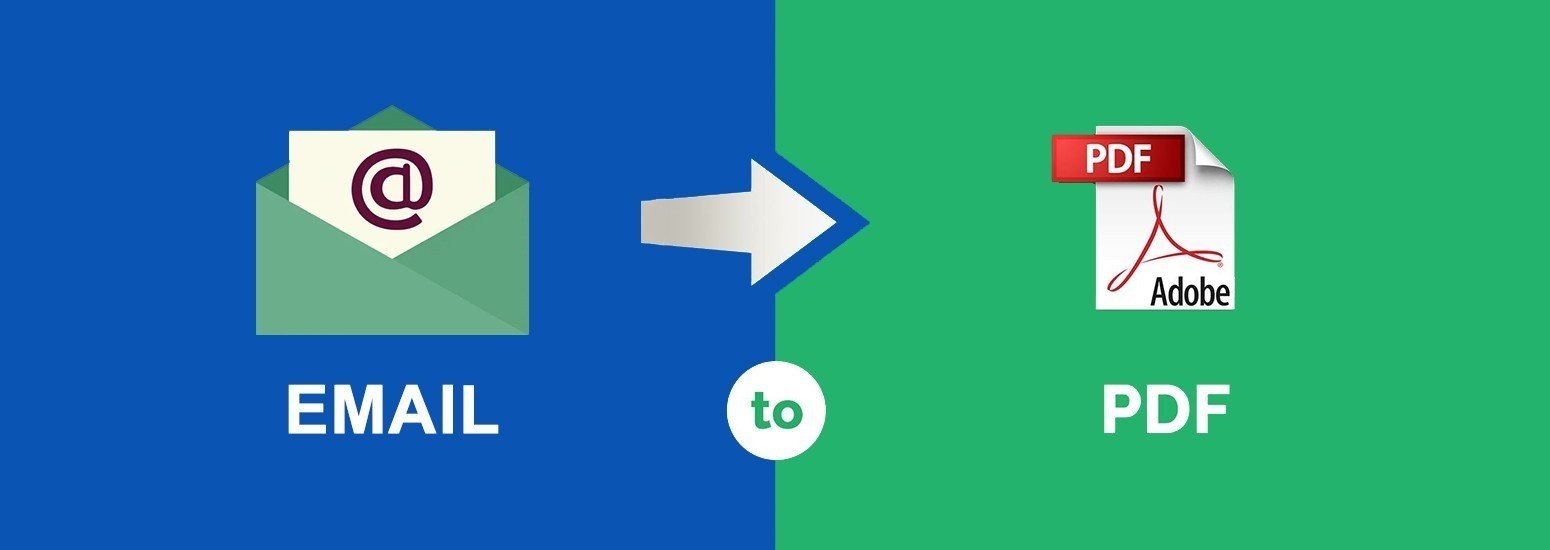

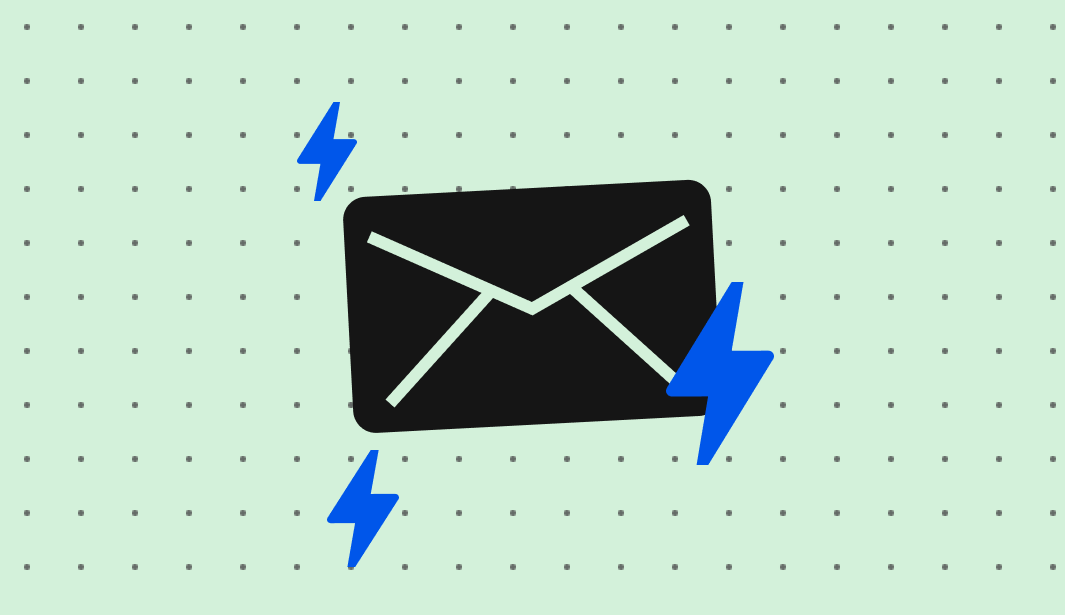
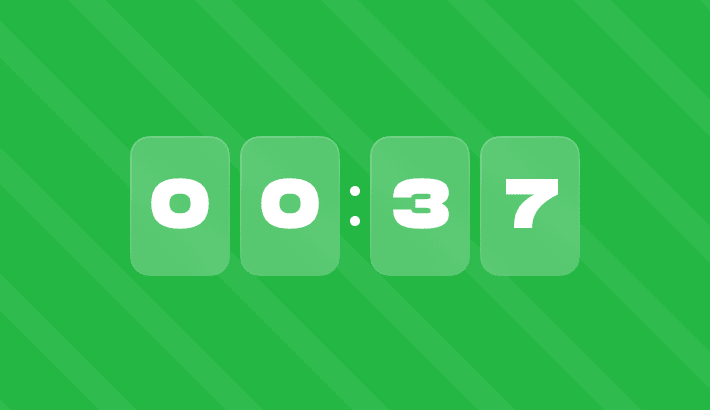
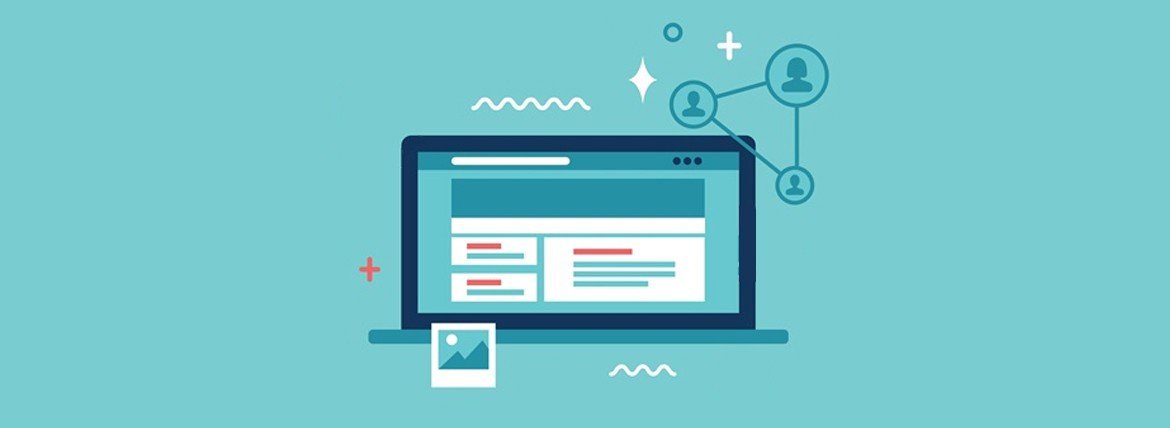
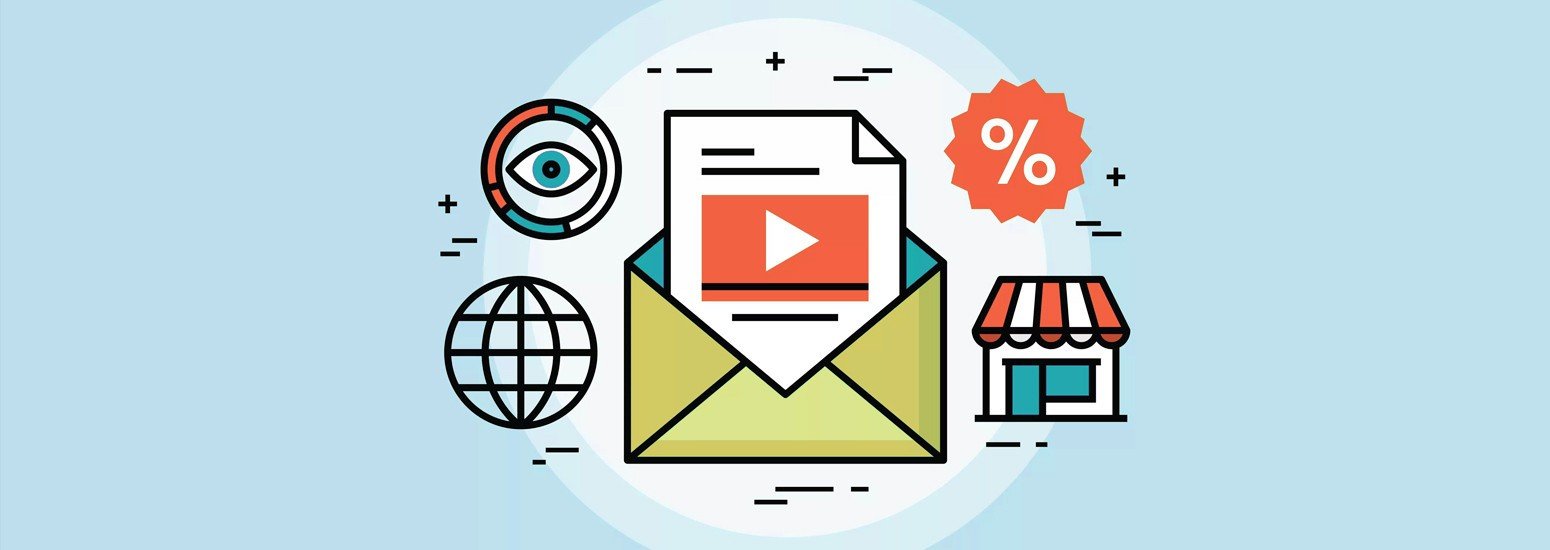
0 comments