As some of you may already know, in 2019, Gmail introduced annotations for promo tabs, allowing brands to showcase deals, featured products or categories, sale duration, and product images. This gave recipients a sneak peek into the email contents and grabbed their attention, leading to increased open rates (OR). Companies like Redbox have seen significant boosts in OR, clicks, and conversions.
Fast forward to the present, and Google has undoubtedly introduced several updates to enhance this remarkable feature. Rest assured, we have kept pace with these advancements. Today we will go over the guide through the process of annotating emails using our updated builder.
Building email annotations
Email annotations can display various features in the Promotions tab, including deal annotations and product carousels. Due to Google updates, we have updated the previous version of the promotions builder.
The example below shows all the details you can include in your promotional email (in this case, “Single image” or “Deal annotations.”) The banner will be displayed for those who create promos with a single image, and all the discount information with coupons and expiration dates for those who create deal annotations.
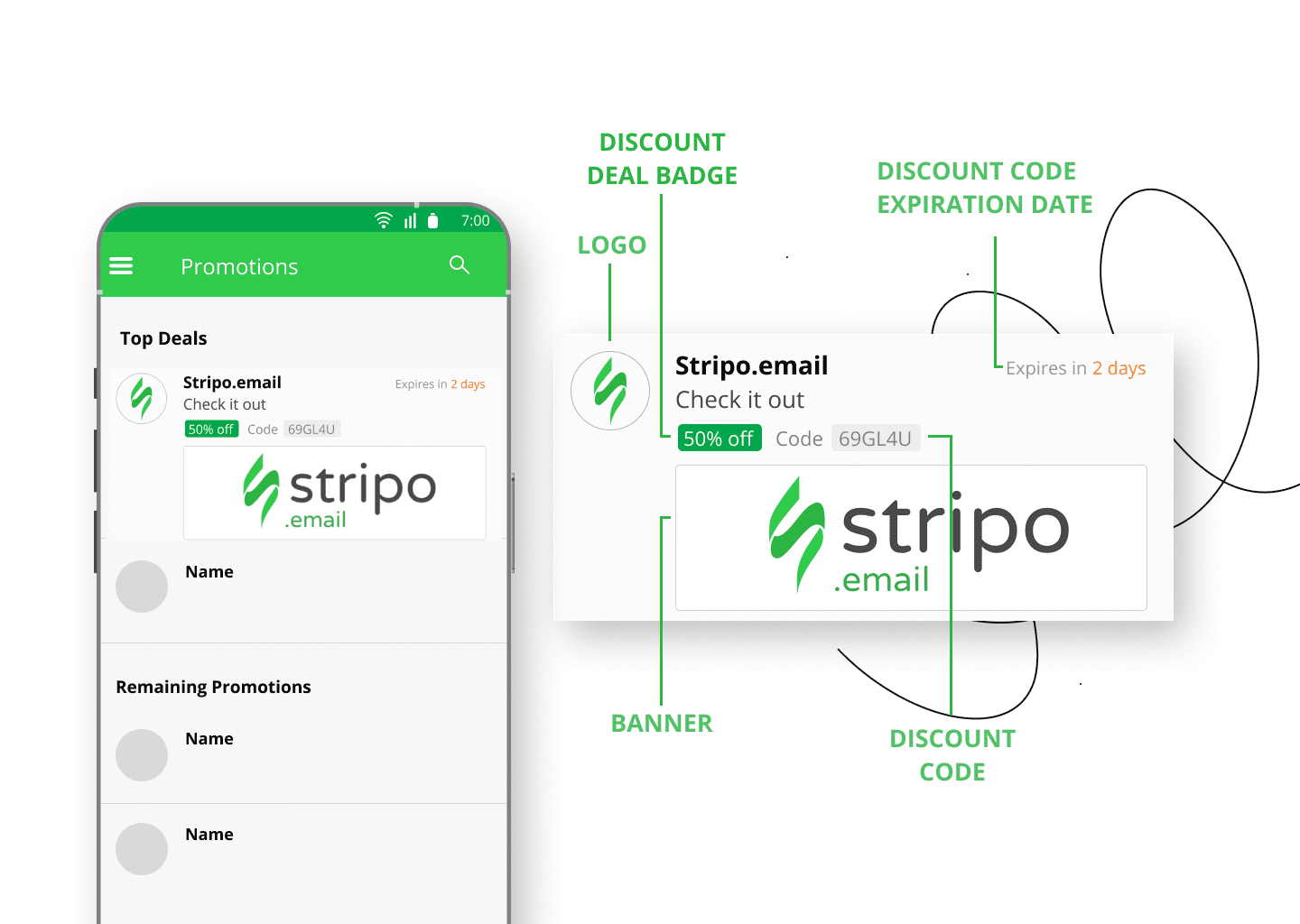
Stripo builder for Gmail promo
With our builder, you can create three types of promotional emails:
- product carousel;
- single image preview;
- deal annotation.

Product carousel
Product carousels are an excellent way to display multiple image previews for a promotion, enabling you to feature up to 10 unique images in a single carousel. Let’s take a closer look at guidelines through the process of creating product cards.
Insert a link to an image of your logo in the designated field (Use an HTTPS (not HTTP) URL.) This logo will appear in Gmail's inbox for the recipient to see. Enter a compelling subject line for your email in the space provided.
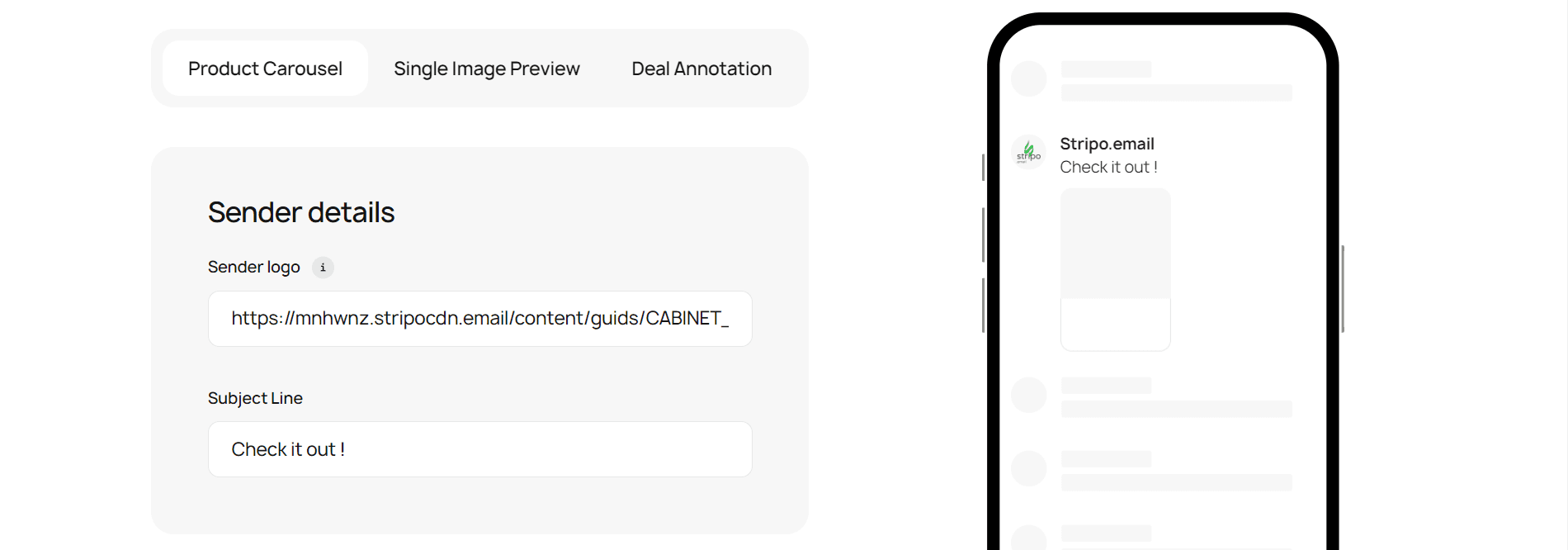
Use the “plus” sign icon to create the desired number of product cards for your carousel. To navigate between cards or delete any unwanted ones, simply click on the corresponding number.
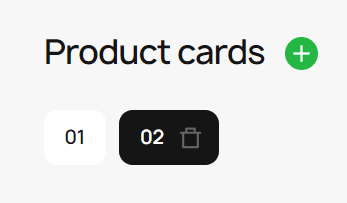
Input a headline that will appear beneath the image on the product card. On the following line, insert a link to the image you wish to feature on the product card. Specify the URL for your product, noting that recipients will be redirected to your webpage immediately upon clicking the image without opening the email itself. Please note that all links to products must be unique and must use — https:// protocol (if the protocol is http://, the annotation will not be shown).
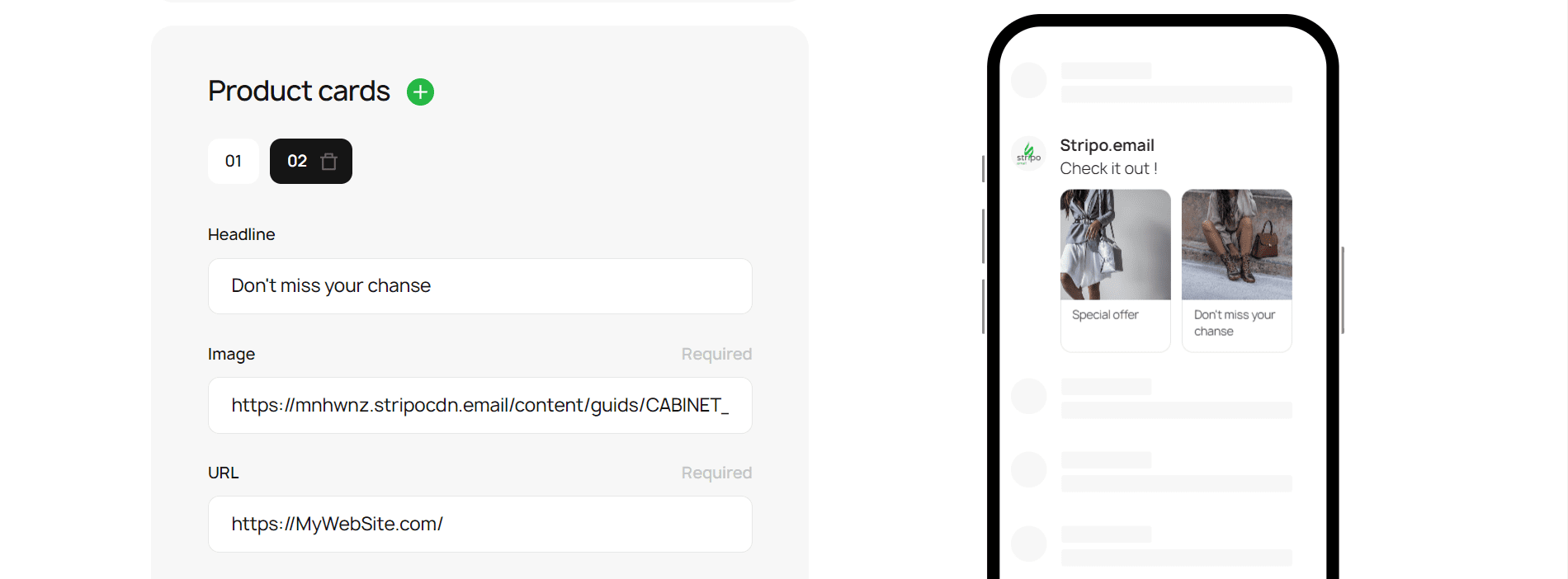
Input the product's price, select the appropriate currency, and include any relevant discounts. Click the "Generate" button to obtain your code.
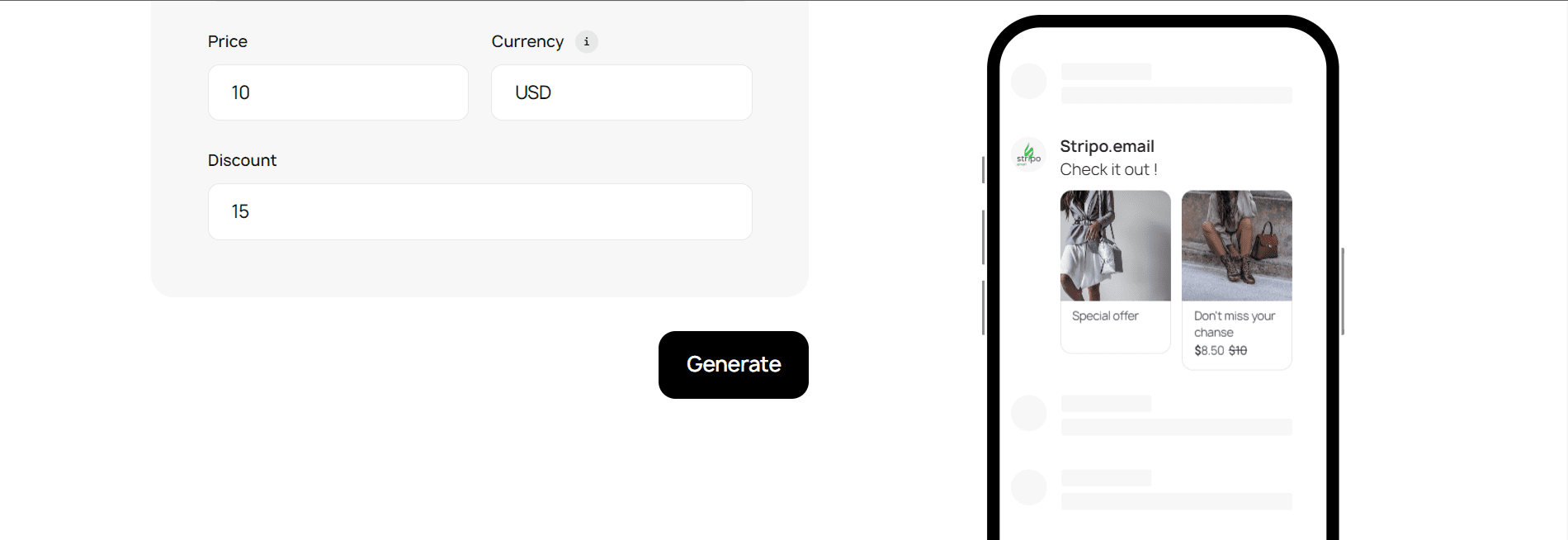
Copy either JSON format or Microdata format — they both work well in our editor.
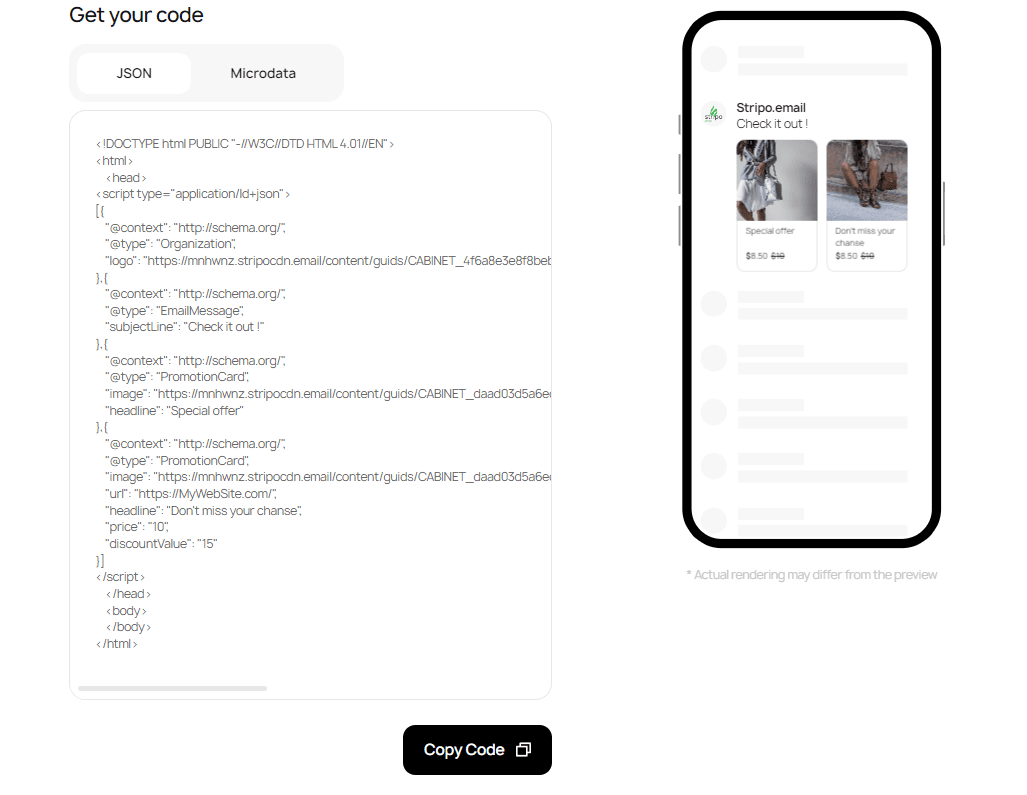
To paste the embed code in your email, you need to open an HTML code editor, then insert the code where necessary: JSON goes to the <head> of your email, and MicroData goes to the <body>.
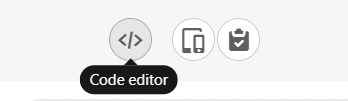
Creating a deal annotation
Deal annotations provide an effective way to showcase text-based promotional information, such as promotion codes or expiration dates. Let's go straight to the process of creating a deal annotation.
Begin by inserting the path to your logo in the designated field, ensuring that it accurately represents your brand, and filling in the subject line for your email, capturing the essence of your promotion.
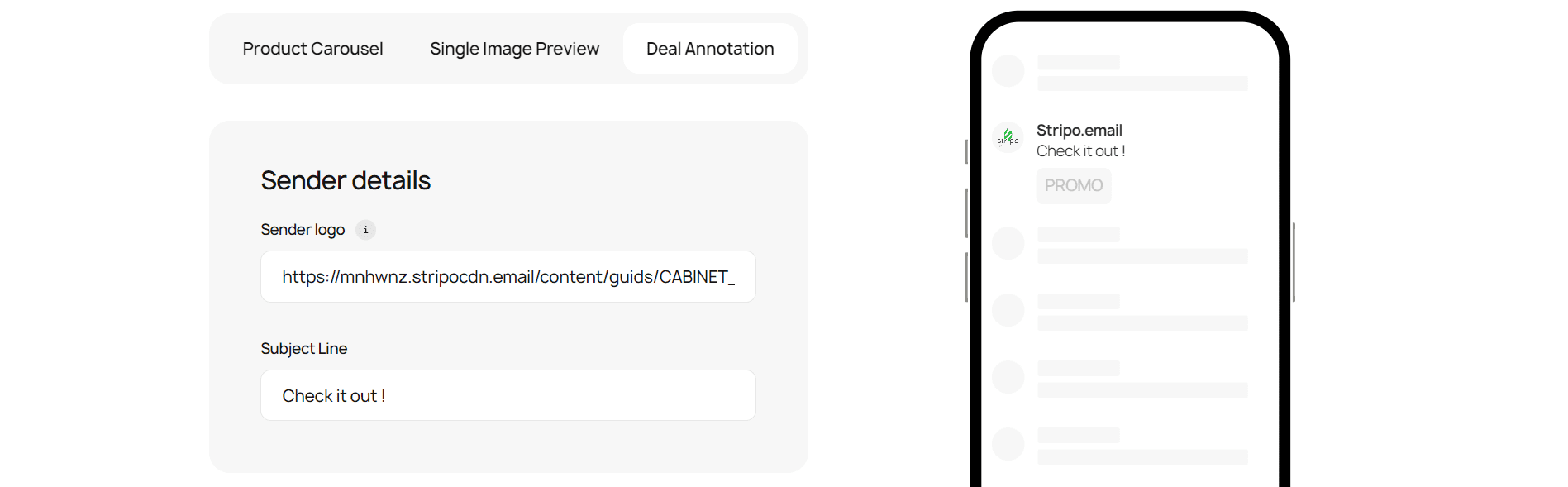
Enter the following information about your promotion:
- Discount: Indicate the discount value being offered.
- Discount Code: Provide the specific code recipients must use to claim the discount.
- Expiration Date (if necessary): Select the date when the promotion ends.
Click the "Generate" button to obtain your code for the deal annotation.
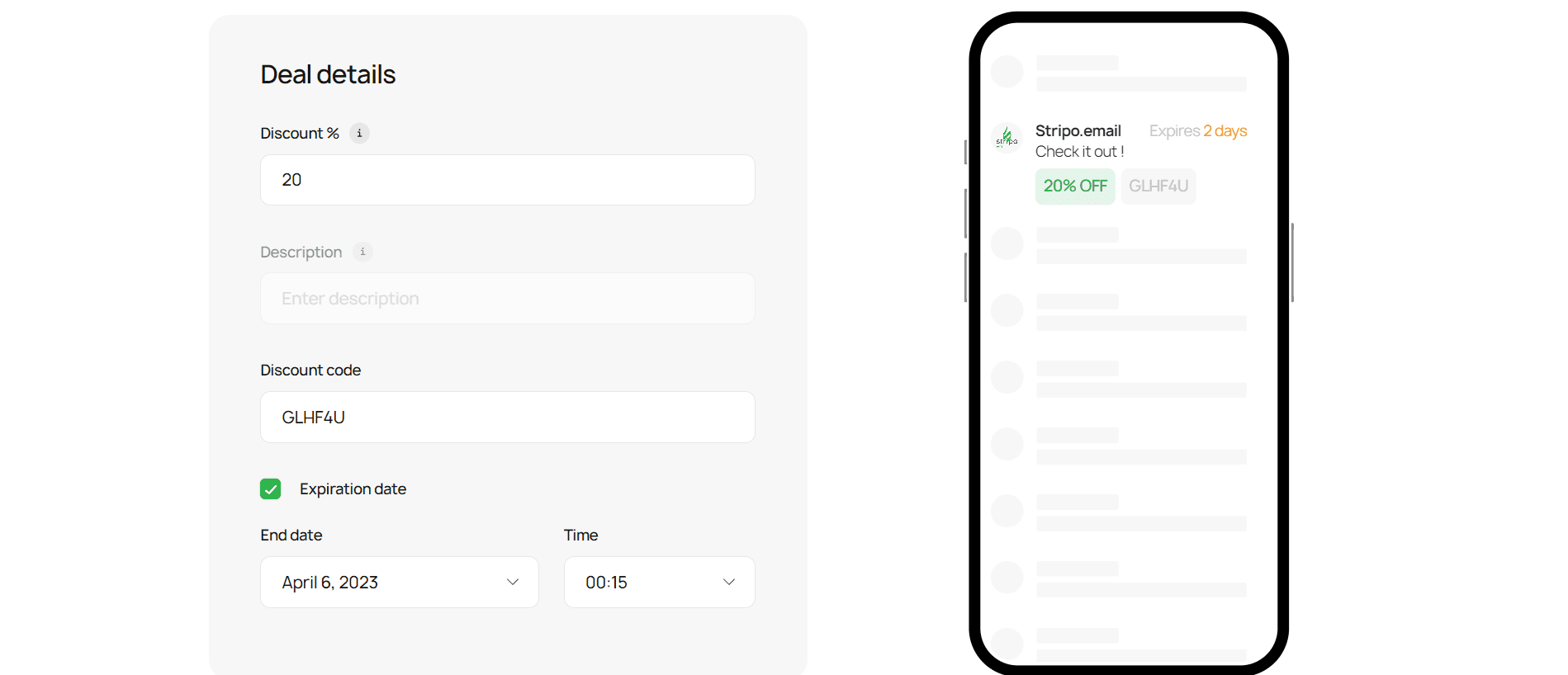
Single Image
Single Image is another effective way to showcase promotional information with your image.
To create a single preview image, fill out the required information in the "Sender Details" section, including the path to your logo and a captivating subject line for your email. In the "Image Details" section, provide all necessary information, such as the image link and any relevant accompanying text. Click the "Generate" button to receive your code for the single preview image.
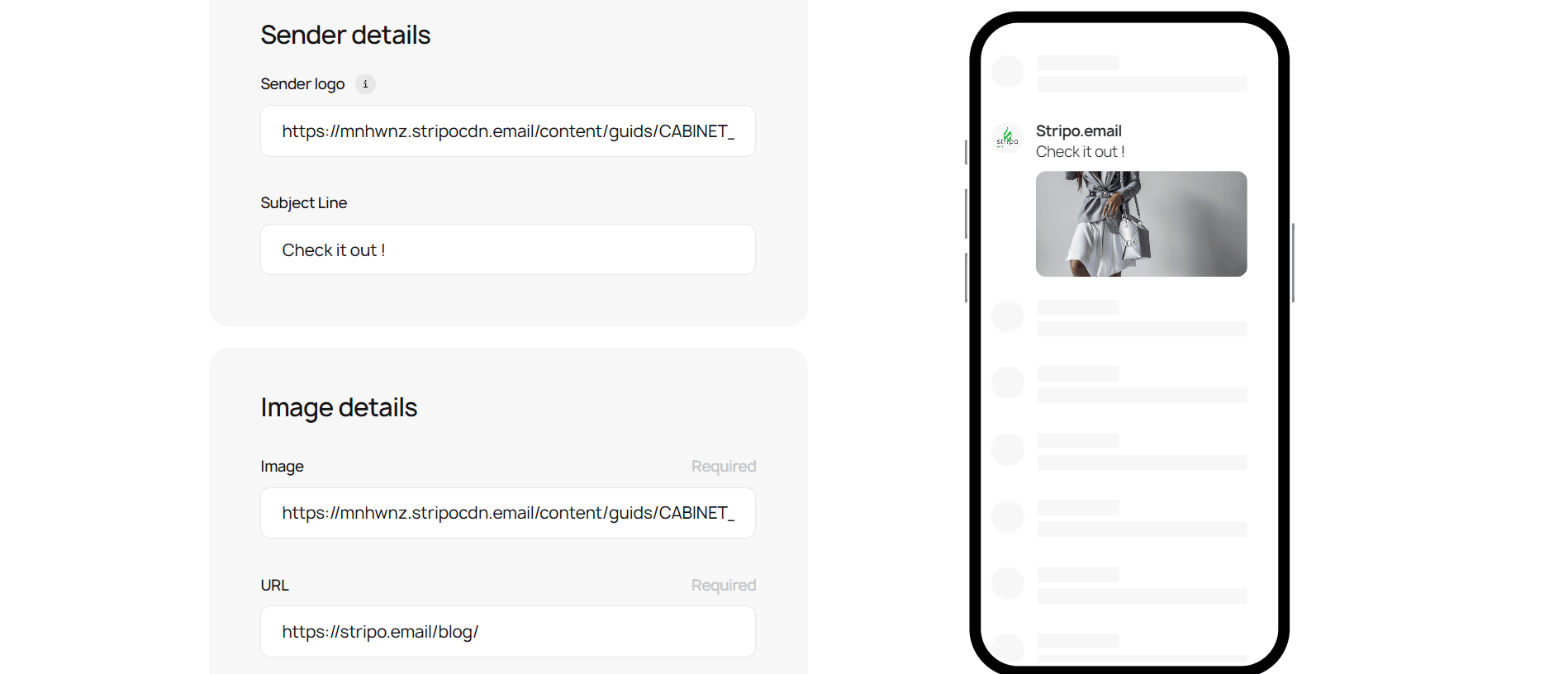
Image requirements
Google has eased image requirements but added a new rule: images should have minimal text and accurately represent the message. Most common image aspect ratios are supported, with recommended ratios including 4:5, 1:1, 3:2, and 1.91:1. See best practices for images.
- the image preview of the email in PNG or JPEG format;
- images are center-cropped automatically;
- for product carousels, each image must have a unique URL and use the same aspect ratio;
- use HTTPS (not HTTP) for image URLs.
Performance tracking
To track the performance of email annotations, you can add a tracking pixel to the image(s) in the single image preview or product carousel. Though the links in product carousels remain untrackable, the pixel shows how many times recipients viewed the product cards.
Knowing this data, you can run an A/B test to measure OR:
- segment your contacts and choose only those who use Gmail;
- divide this half in two;
- group A receives a regular email without annotations;
- group B receives an email with email annotations with the tracking pixel embedded;
- check how many times users saw your email annotations and how many of them opened your emails;
- compare OR for both groups.
Stripo, along with other brands, is running A/B tests to demonstrate the benefits of these annotations. Our team is exploring a potential method for measuring the conversion rate of emails with annotations. As we conduct tests to determine its reliability, rest assured that we will share the results and provide a detailed explanation of the method if it proves to be effective.
Additional changes and expectations
With the new version of Annotations for Promotions, your annotations will be visible to recipients as long as your email reaches the Promotions folder, regardless of whether it makes it to the "Top Picks." However, logos will only appear if the email is in “Top Picks” or if you authenticate yourself using Google's BIMI standard.
Other notable updates include the automatic creation of product carousels, direct navigation to your website upon clicking a product image in a carousel, and Google's shift to support only JSON-LD (from the earlier JSON-LD and Microdata markups), but in fact, the markup format will also work if you connect the annotation in this format.
Current limitations
- Gmail Annotations are exclusively available for whitelisted email senders. Wondering how to get whitelisted? Simply email Google at p-gmail-outreach@google.com. Keep in mind that test sends (test emails) won't work. Google employs an internal tool to determine if an email is a single or mass message. The workaround? Try sending yourself a simulated mass email.
- As mentioned earlier, annotations are in the beta phase. Google is experimenting with this feature alongside a selection of renowned brands. You may already be part of this testing group, even if you haven't received any formal notification.
- Currently, email annotations are designed to work exclusively on mobile devices. However, Google has also announced plans to extend annotations to desktop devices.
- Email annotations are currently unavailable for EU countries, but it's worth noting because they will change soon.
Wrapping up
Harnessing the power of Gmail promotional tabs with Stripo offers a remarkable opportunity to boost your email marketing strategy. You can create eye-catching emails that drive user engagement and conversions by utilizing deal annotations, product carousels, and single images. Implementing best practices and staying up-to-date with our latest features will ensure your promotional emails stand out, maximizing the impact of your campaigns. Embrace the potential of annotated emails and elevate your brand's reach with Stripo. Happy annotating!


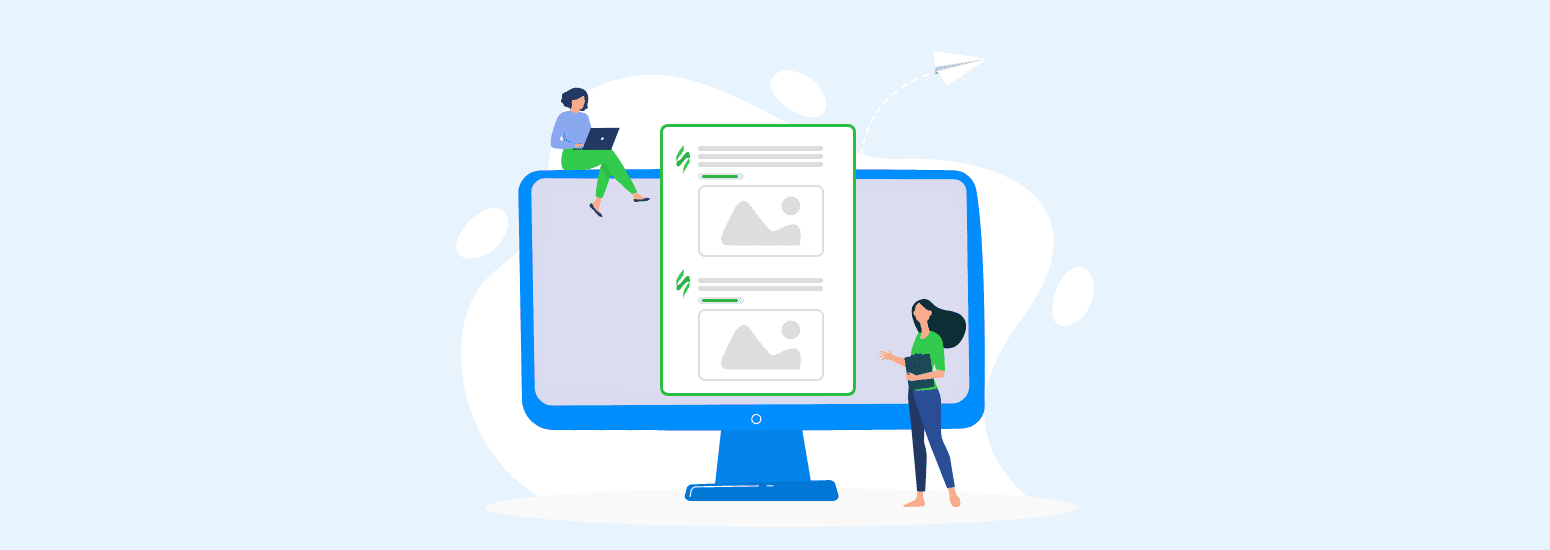
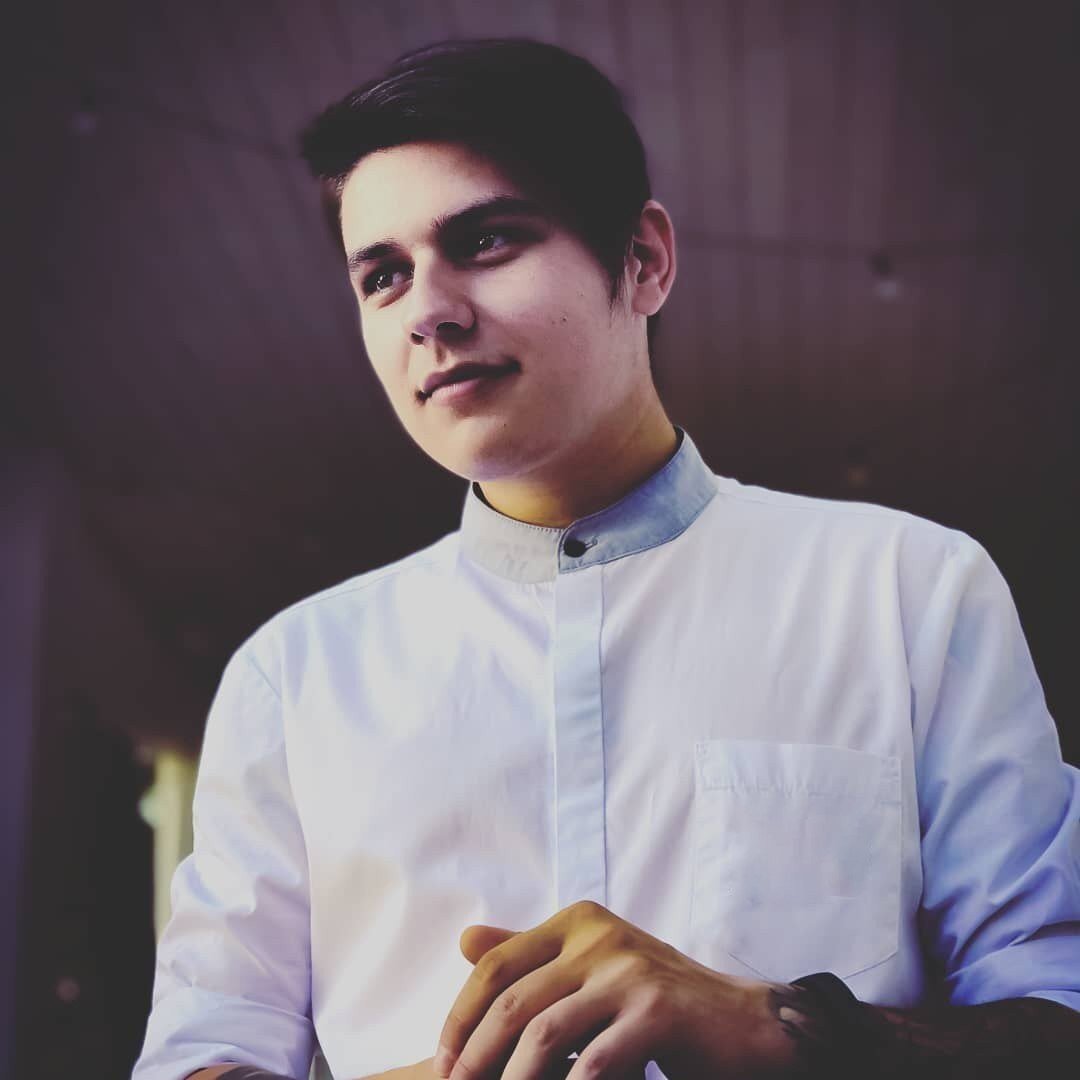
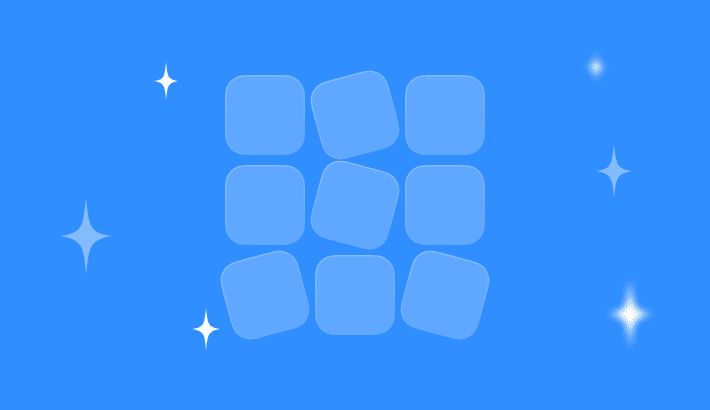
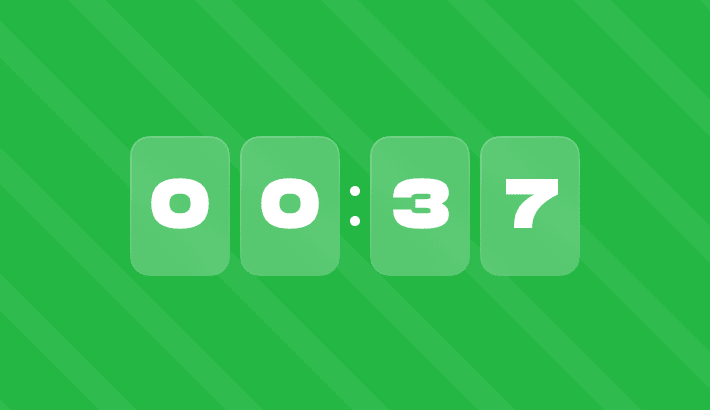
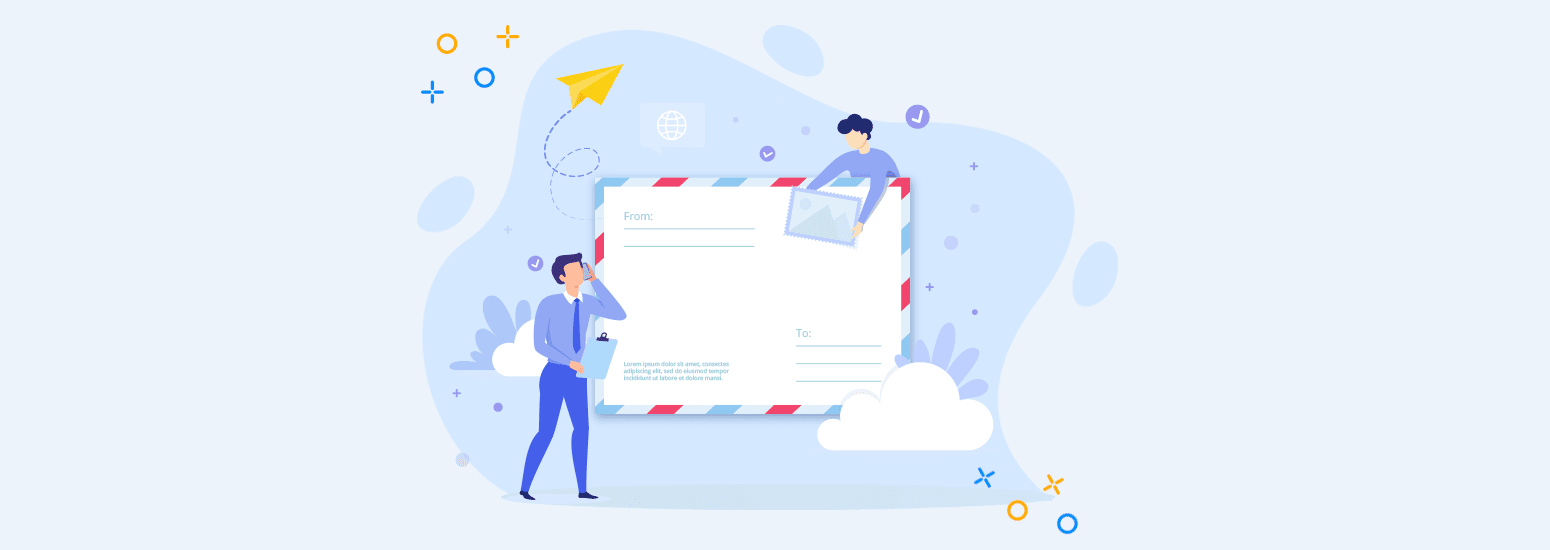
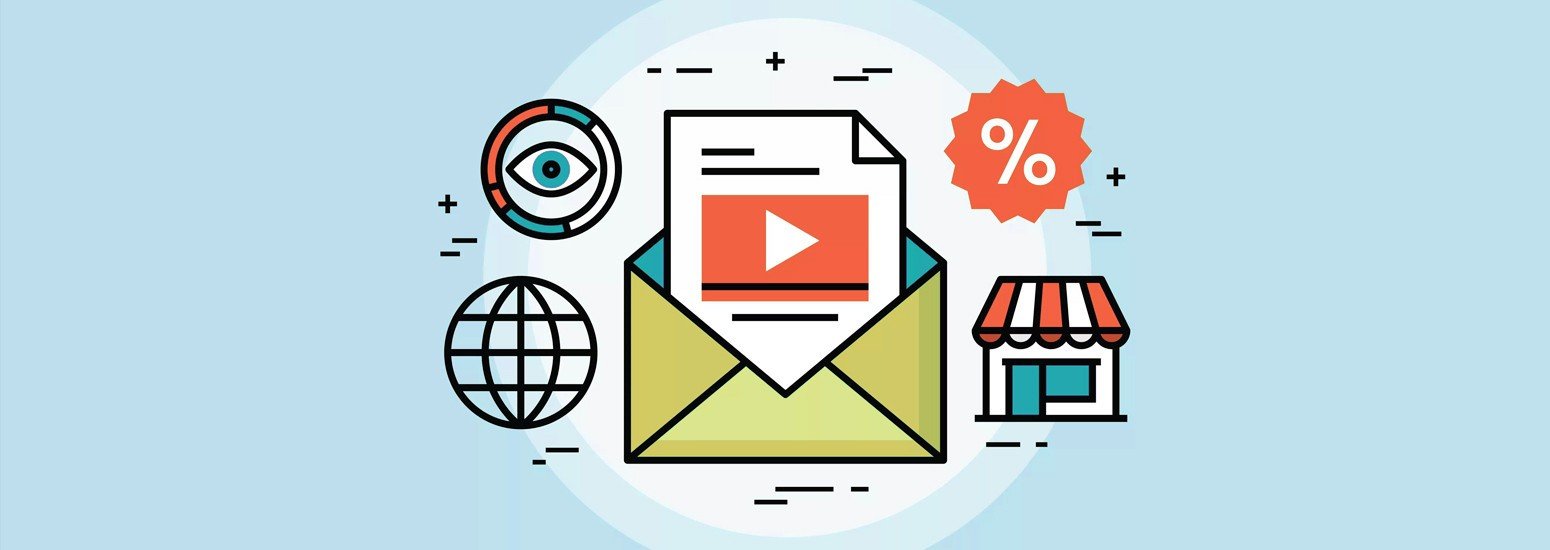
7 comments