Read this article to learn more about Email on Acid integration within Stripo and how to test your email design to make it flawless.
Prior to sending an email out to recipients, you need to see it through their eyes to make sure everything looks and works just like you want. This is called email testing.
Email testing takes an email marketer 2.1 hours on average. We know how to reduce this time significantly.
Stripo email editor has a full-fledged integration with a popular Email on Acid service which means that you can build and test emails with one tool, in no time and with no extra moves.
Now, let’s delve deeper into email rendering tests within Stripo, why it’s vital to conduct them, and how to use our Email on Acid integration.
Why would you even test emails?
While we could take several paragraphs to give a detailed answer about what testing is and what it is for, we decided to cut to the chase and demonstrate it for you:
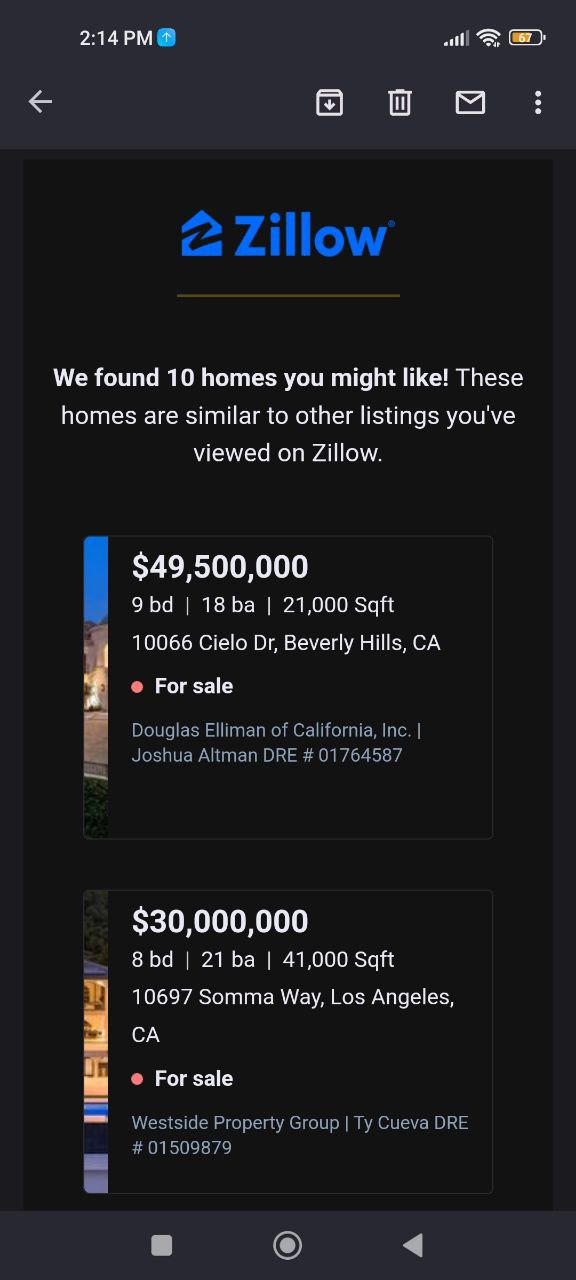
(Source: Email from Zillow)
This is a sample of an email rendered incorrectly on a mobile device, while the desktop version shows full images as it should. And that’s why you need proper email rendering tests — to avoid issues like this, which can bury all your email marketing efforts if emails like this land in the recipients’ inboxes.
Of course, it is not the end of the world. But… most recipients felt indifferent toward the email content, as it was less appealing due to the broken layout.
Important to note:
Quite often, when building a new email campaign, we completely forget about the need to optimize emails for mobile devices. Yes, the template may be fully responsive. But still, the email can be completely eligible for small fonts.
An email testing tool can show you these issues, preventing you from sending emails like this one:
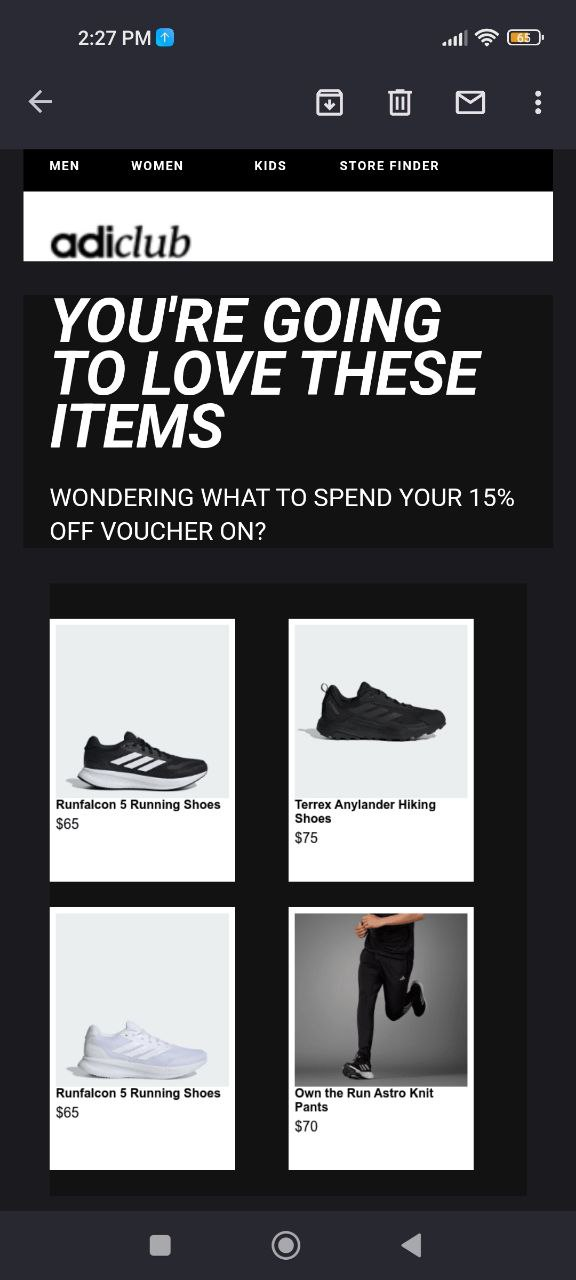
(Source: Email from adidas)
While on these emails look fabulous on desktop devices and for users using the light theme on mobile devices, dark theme users can stumble into emails like this on their devices that work with imperfections.
We recognize the need to test emails across devices. Yet, due to a lack of time, 50% of brands do not do this. They just send a test email to themselves (which is also crucial, of course) to check whether it works well in their email client — but this is not enough. While we might think that if our email works well in, say, AOL, it will work well everywhere, but we must remember that there are around 80 different email clients, hundreds of devices, and a number of operating systems — not to mention the overwhelming number of combinations.
So how does our email testing tool work?
When you test emails with Stripo before sending them to recipients, you can rest assured that they will see exactly what you want them to see.
Static emails
If you are testing an email with static content, you will see it exactly how your recipients will see it. This allows you to view and correct mistakes in the email layout. For instance, say you notice that the background image that you’ve added to an email template does not render in Outlook. Additionally, you realize that you forgot to set the background color, and now your email looks incomplete. Or maybe you forgot to enable the “full width-button” option for mobile devices to make the CTA button more noticeable and clickable.
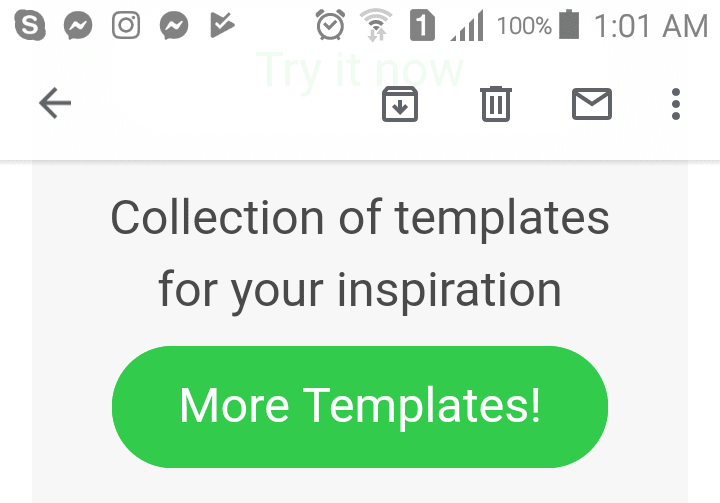
Interactive emails
The situation is different for interactive emails and those with dynamic content. Of course, no testing tool will show you whether your GIFs or interactive elements work in emails, BUT they will confirm that the elements are still present and have not been blocked or removed by a particular email client.
This is how my CSS-animated email looks in Gmail on Windows 11:
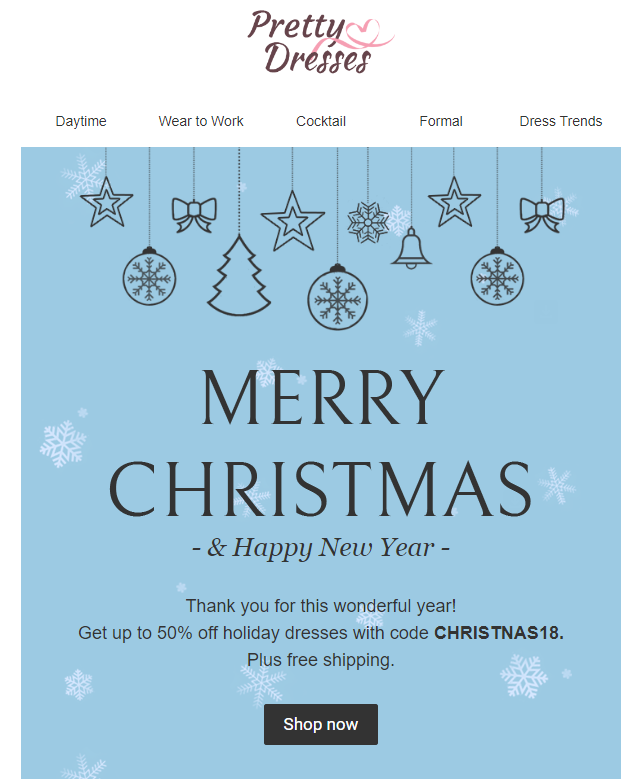
And here’s how it looks in Outlook on Windows 11:
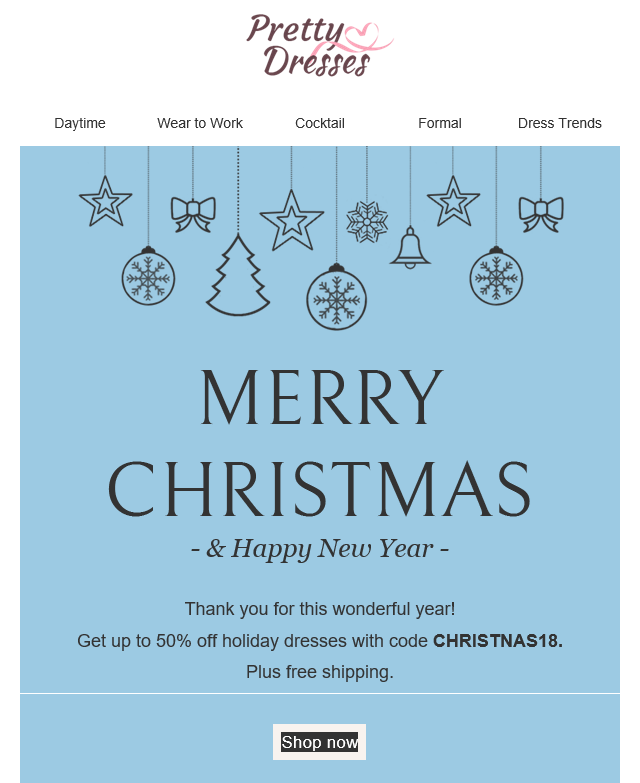
The animated snowflakes are gone, with the flawed “Shop now” button appeared. This is just one single email opened via two different email clients on the same OS. And we already noticed this discrepancy in email rendering.
Email on Acid has about 1,600 physical devices to test and preview your emails. They are likely to have any possible combination.
Due to this integration, you do not need to copy your email code, paste it into Email on Acid, then get back to the editor to make some corrections, if necessary. Do it all just in Stripo!
You can preview your email across various devices with us — and we will provide you with conforming screenshots.
How to use our email testing tool
Now, let’s look at the ways you can test your emails with our Email on Acid integration.
Step 1. Previewing an email
Prior to testing your polished email with our testing tool, we strongly recommend that you preview it. This option shows how your email will be rendered on mobile and desktop devices in general. It does not involve any specific device and email client combinations.
Step 2. Testing an email with the email testing tool
- at the top, in the Settings panel, click the “Test” button;
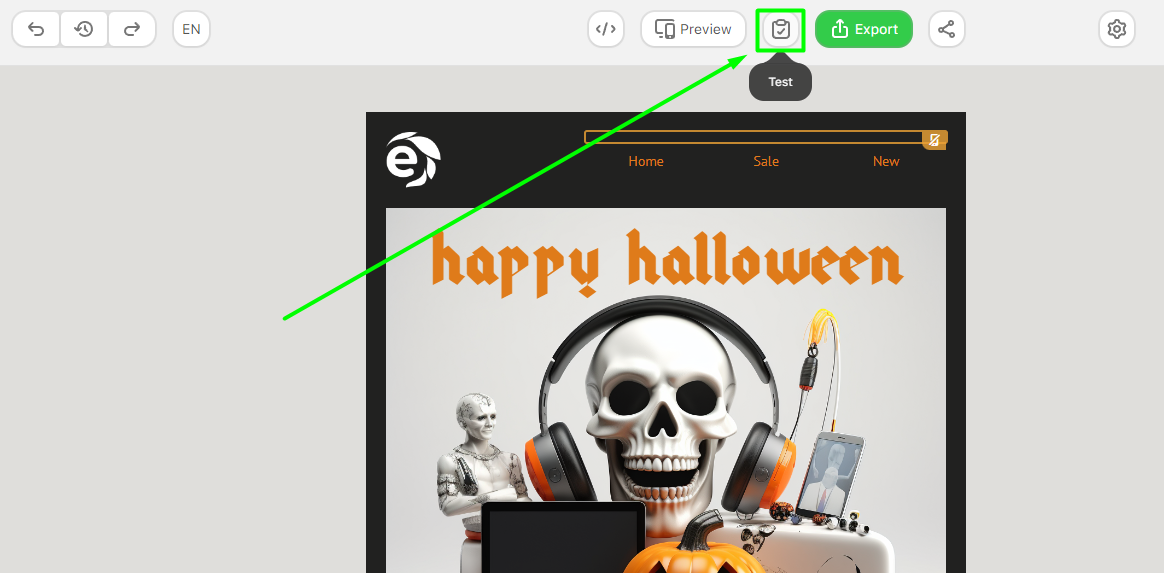
- in the window that opens, choose the “Email Clients” section, and hit the “Run a test” button;
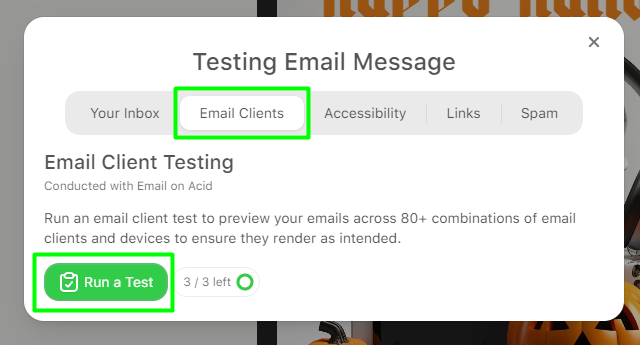
- once you’ve clicked it, the test will begin;
- in a new window, you will see a set of screenshots of your email in multiple email clients;
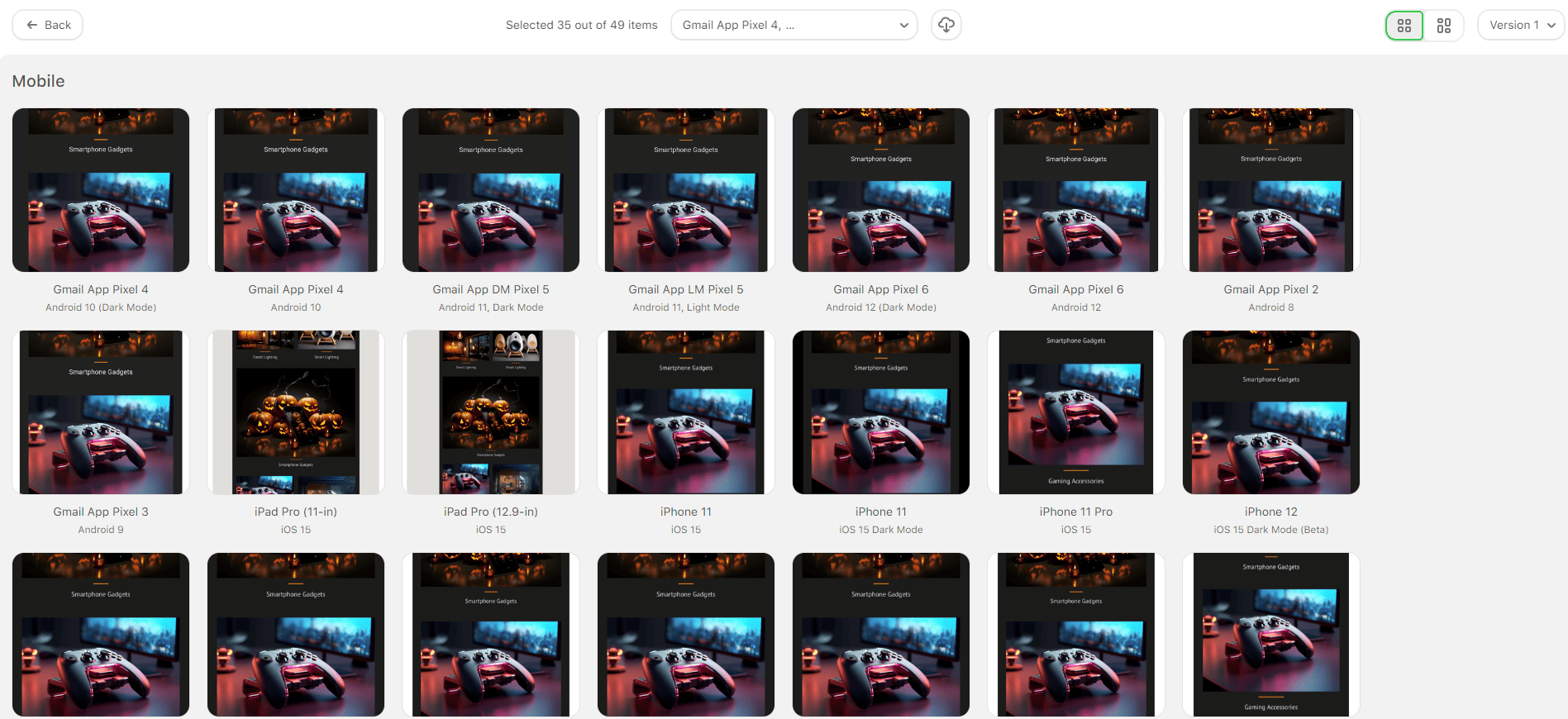
- to zoom in on a screen, just click on it;
- in the top right corner, click the “Esc” button to go back to all test results, and click once again to return to your template;
- you can also view the results of your previous tests. Just click the arrow to the right of the “Run email test” button.
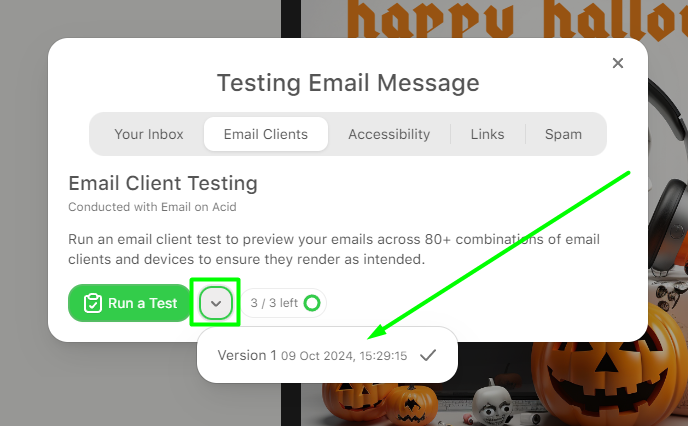
Who has access to our email testing tool?
We provide some of our users with the ability to preview their emails in multiple email clients:
- Those with the “Basic” and "Medium" subscription plans have 2 free attempts.
- Those with the “Pro” subscription plan have 3 free attempts.
No tests available?
Once you run out of attempts, or if you are using our Free plan, you can acquire more attempts in your account:
- click on your profile button;
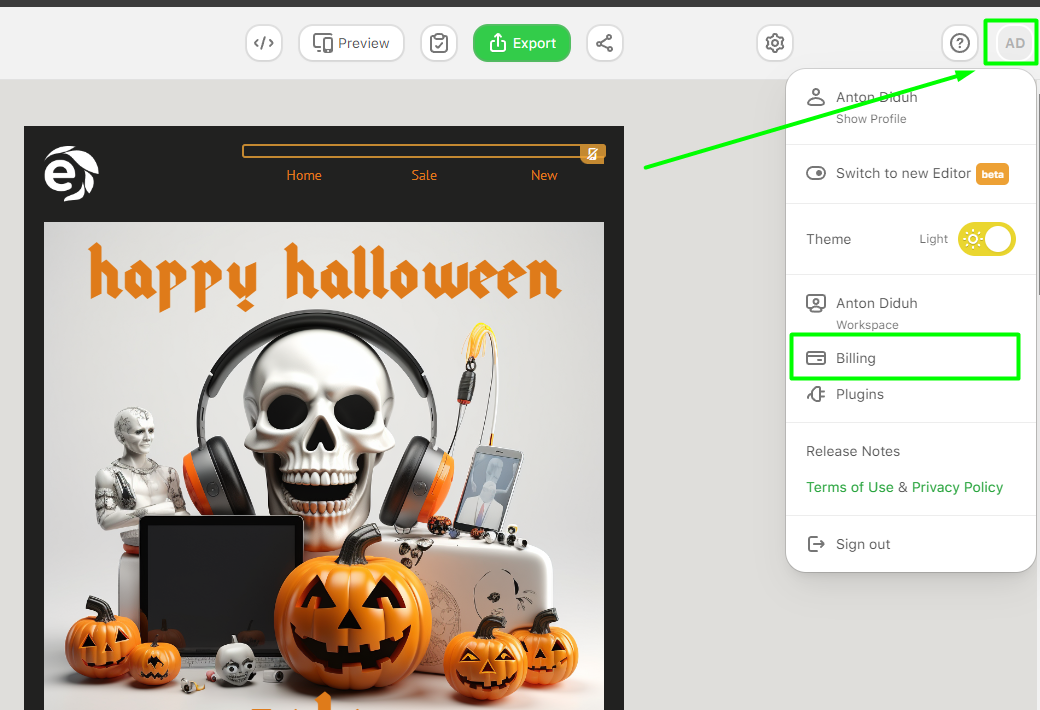
- then click on the “Billing” button to open a billing window;
- click on the “Subscriptions” tab;
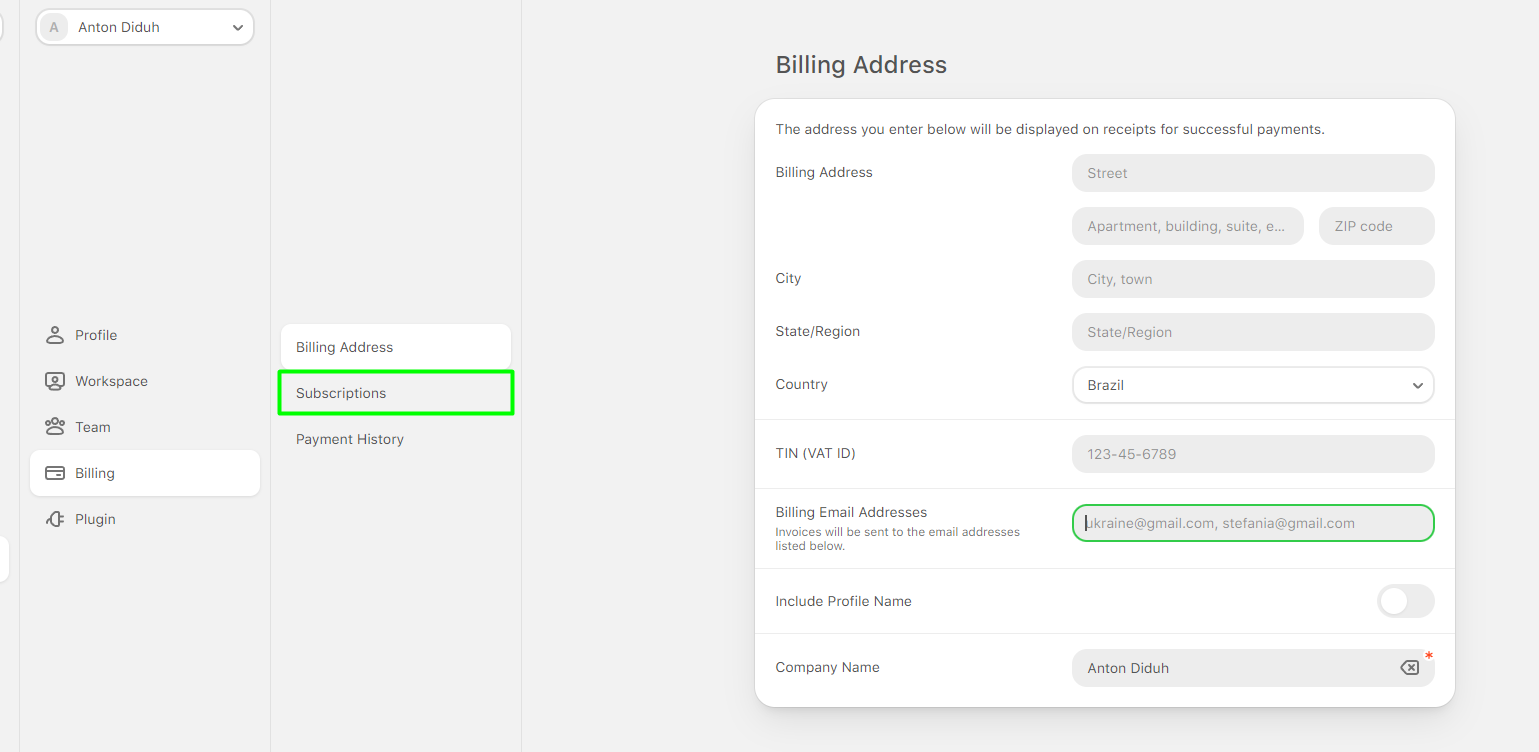
- find “Extra Credits for Email Client Testing” and click on the “Buy” button;
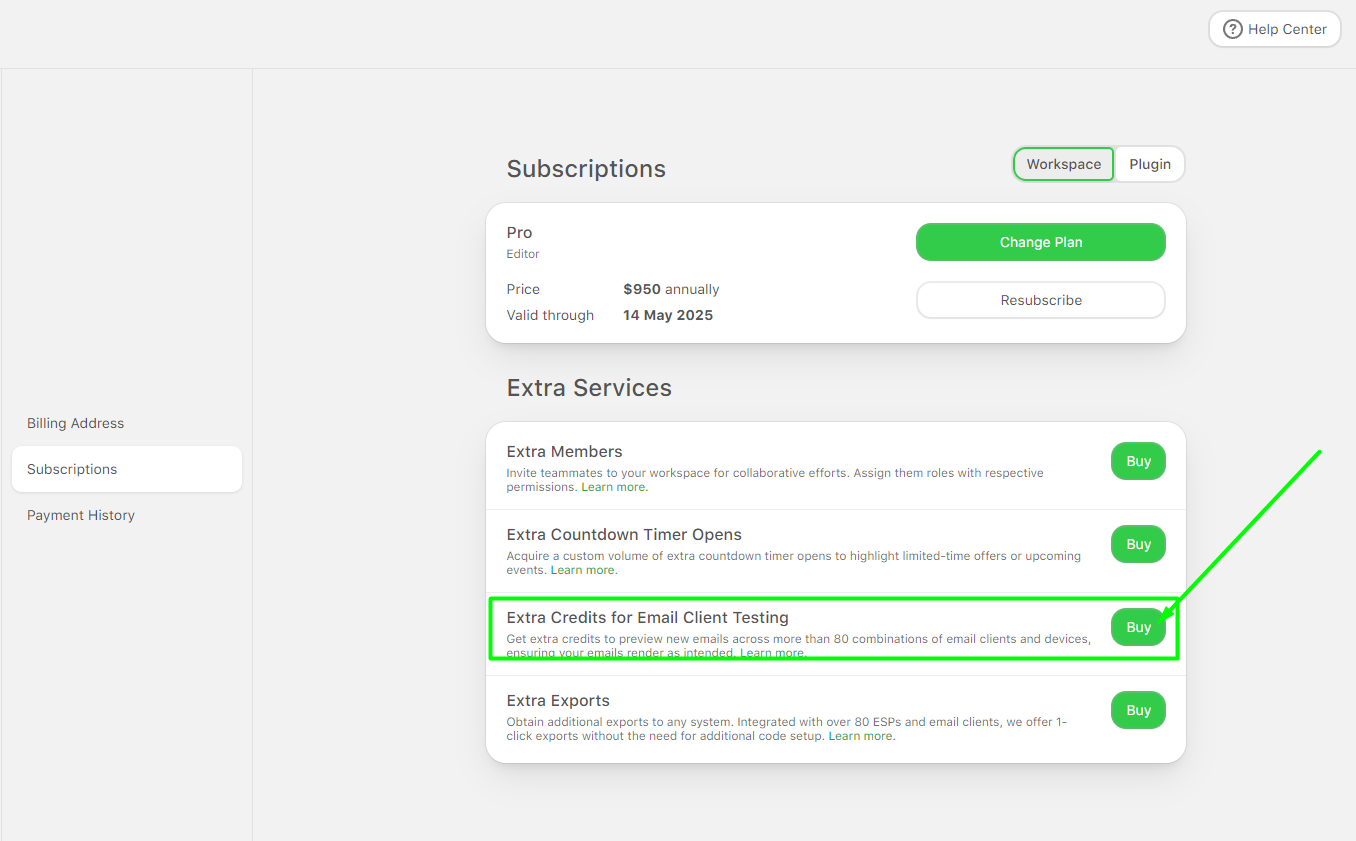
- choose the preferred settings, and complete the purchase by clicking on the “Buy Extra Credits for Email Client Testing” button.
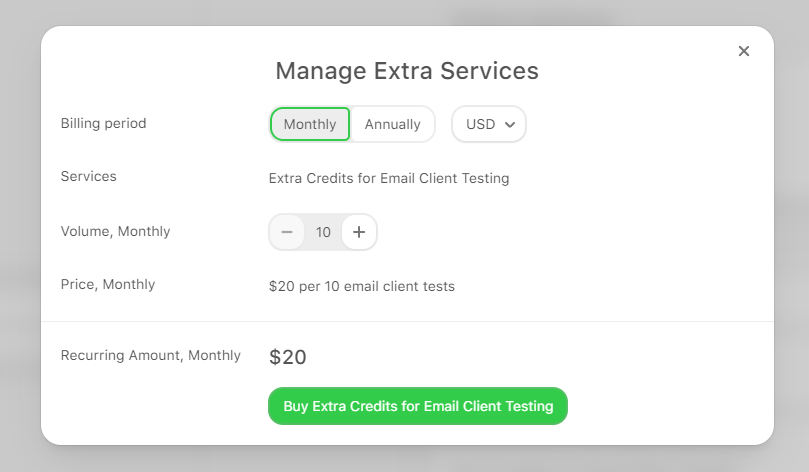
When testing emails with our testing tool, you can rest assured that your recipients will see exactly what you want them to!
Wrapping up
Email testing is an important step in email production, as all your emails must look flawless across all devices and all possible email clients. Back in the day, marketers tested emails on what they possibly could open emails (several email clients, a few devices) and that’s it. More thorough testing required more time and resources.
Email on Acid is a real savior, as it provides marketers with the ability to see how their emails will look on hundreds of devices and email clients. And most importantly, you can experience this email testing tool within our editor — no additional hassle required.


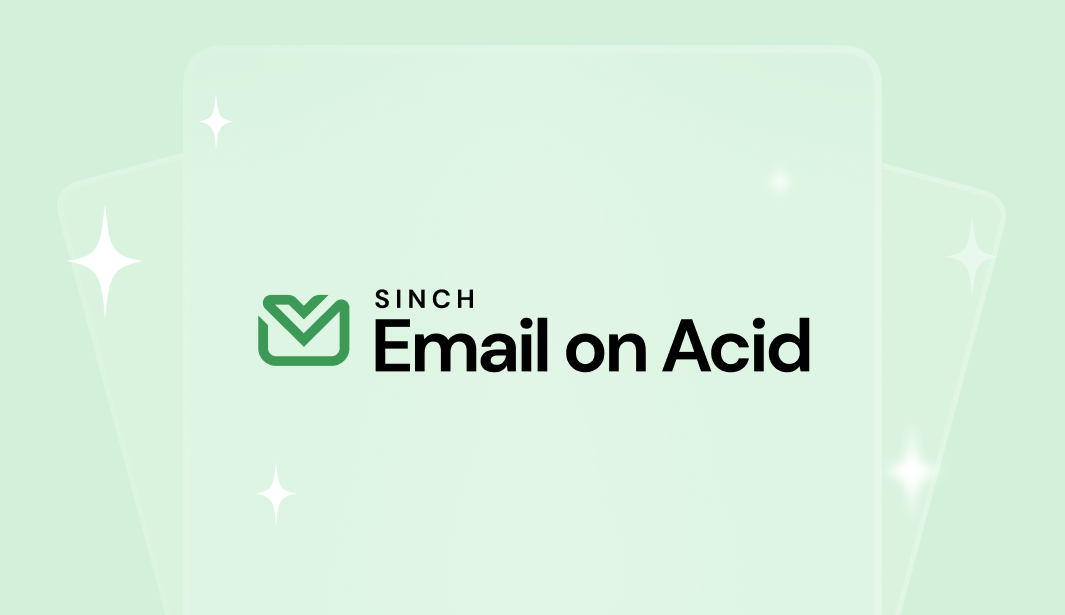
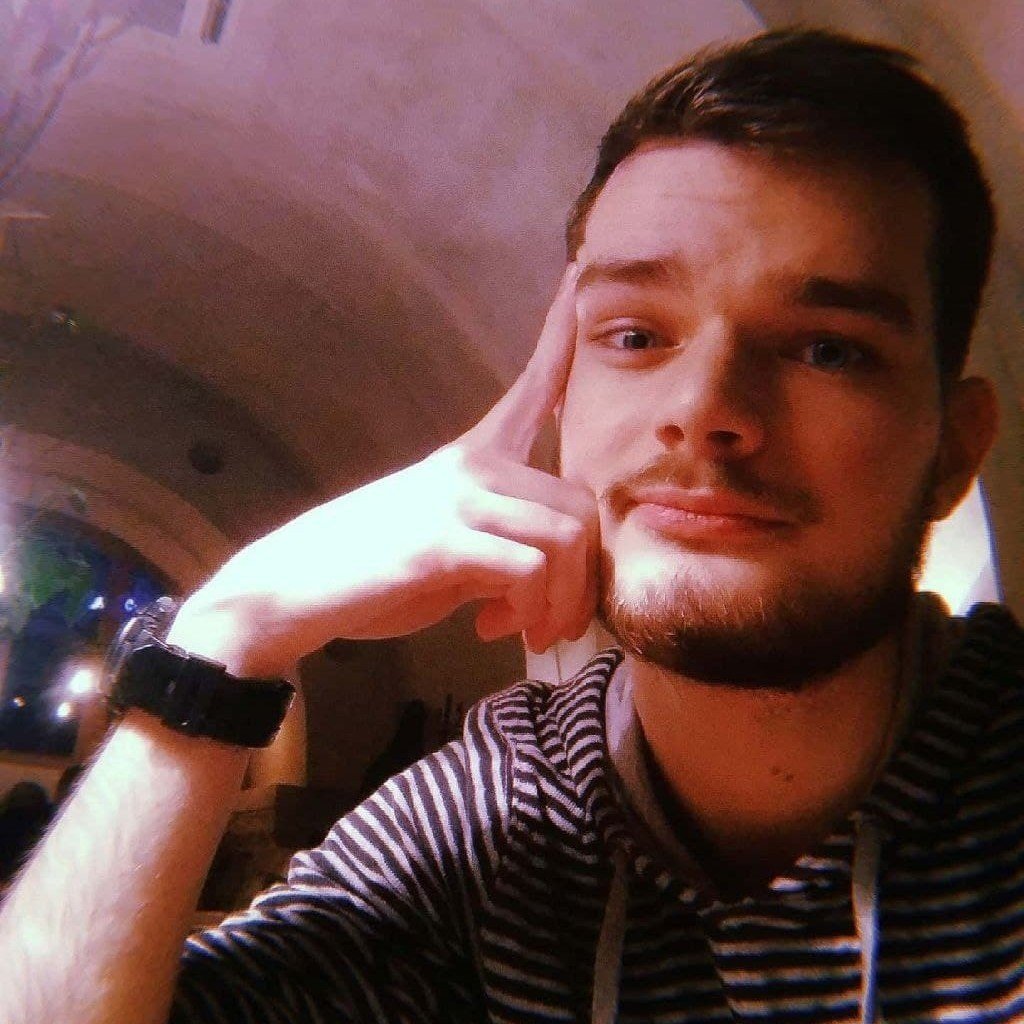
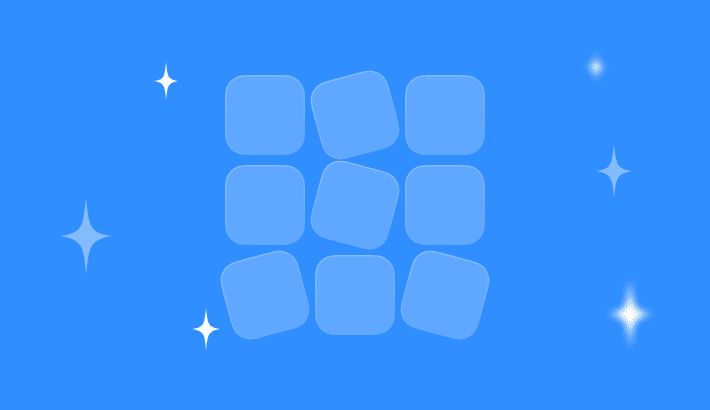
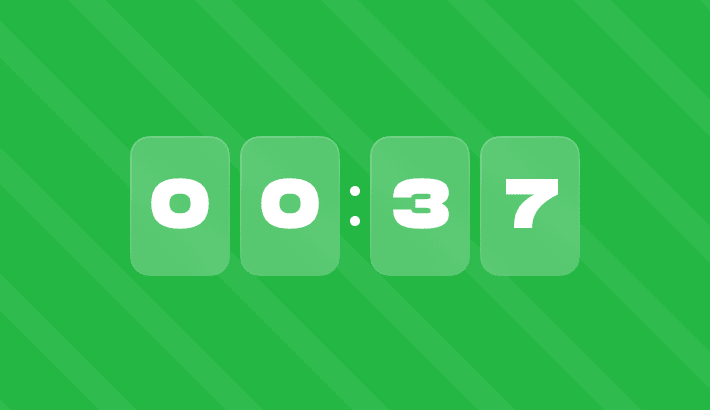
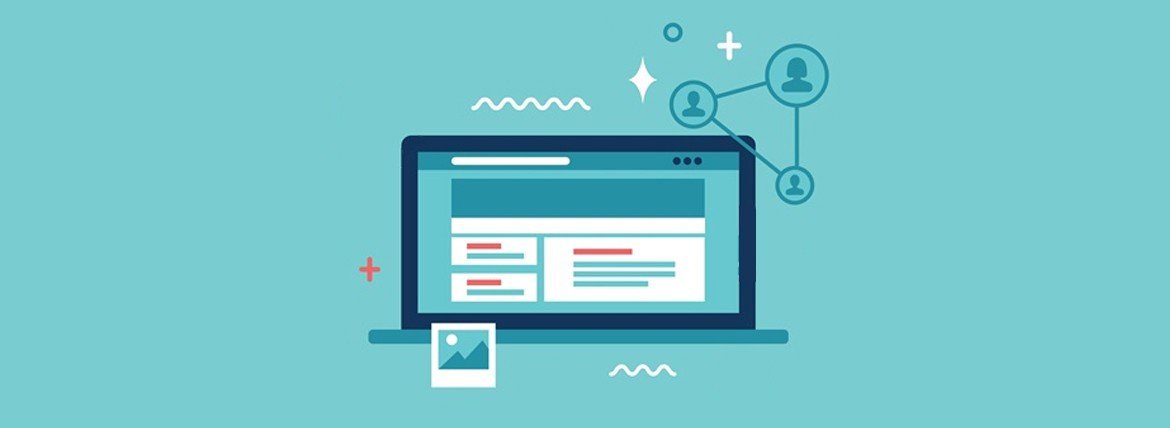
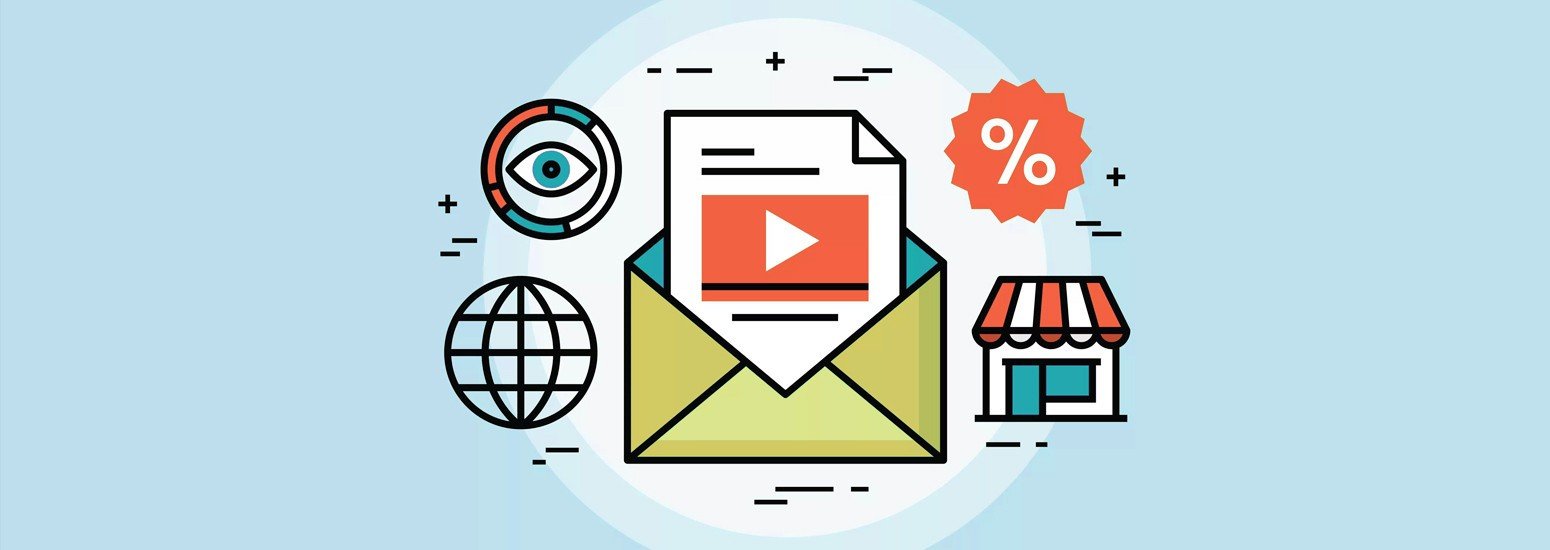
0 comments