Email signature for personal correspondence is one of the most crucial elements. It says a lot to recipients about you, from your contact information, like phone number and email address, to your attitude to work and respect for the rules of business email etiquette.
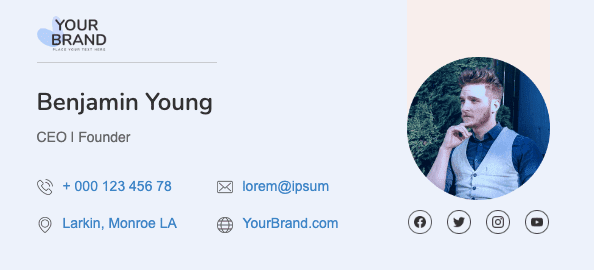
We’ve been enabling you to build effective footers, aka newsletter signatures, for your marketing and trigger emails for years. Some time ago, we showed you how to manually build powerful email signatures for Apple Mail, Gmail, Outlook, and Yahoo.
Today, we are introducing you to our email signature generator.
As of today, you can design flawless signatures for your personal and business correspondence with just a few clicks.
How does the Stripo Email Signature Generator work?
Designing an email signature has never been easier and takes just three steps.
Step 1. Choosing the right signature template
Browse all available templates by clicking the arrows, as shown below.
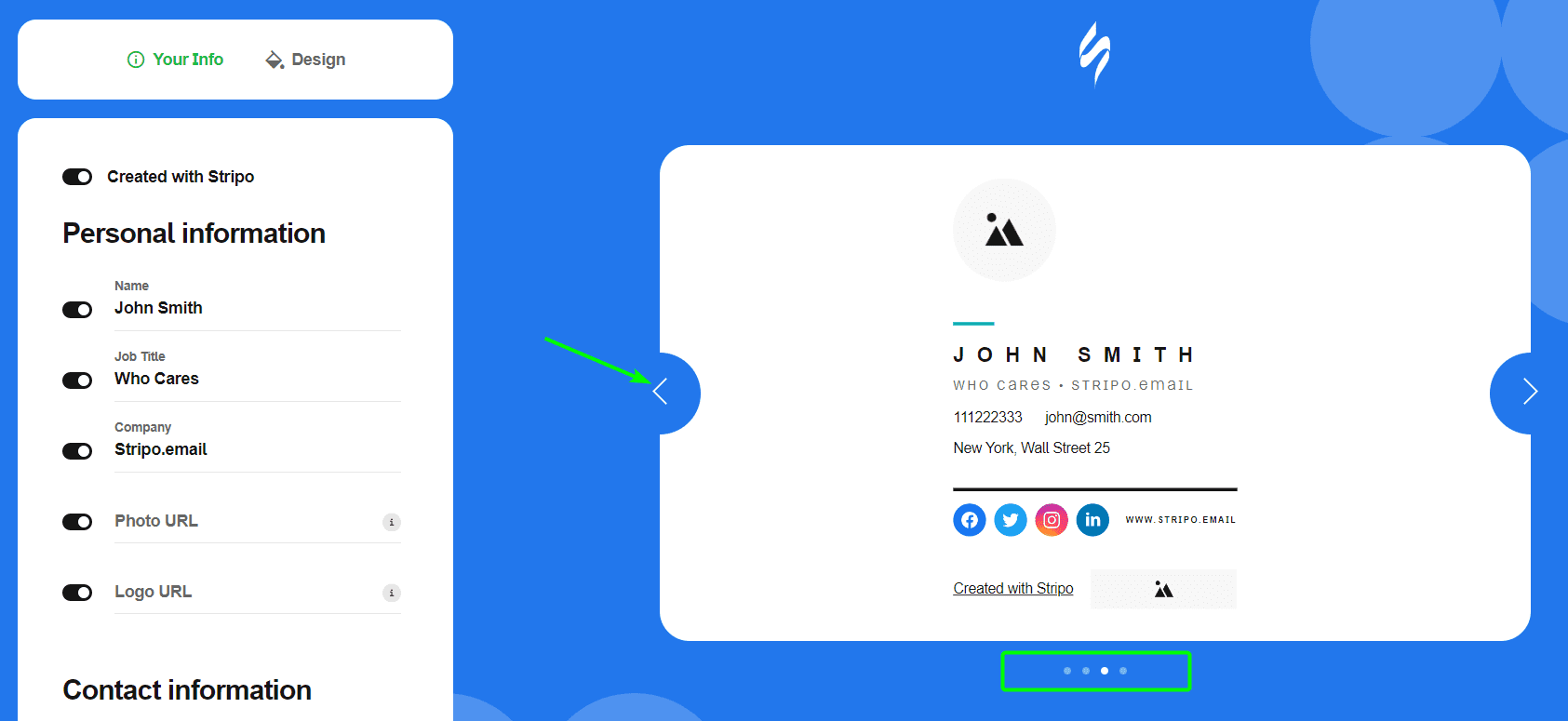
Or choose the one in the "Design" tab.
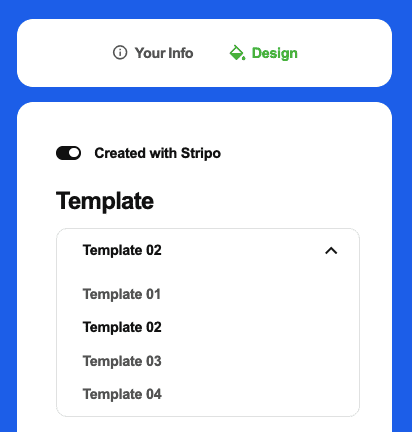
Currently, we offer 4 email signature templates. You choose the one that meets your tastes and needs best.
Step 2. Сreating your signature
Now you enter your personal information like name, job title, photo, etc.
Then you add your contact information, like your email address and phone number.
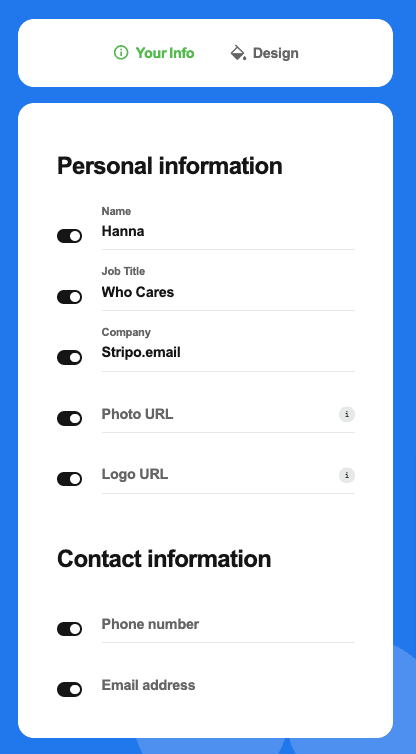
Important to note: Please, be advised that you can “exclude” all unnecessary fields simply by un-toggling them.
And the last thing you do is work on your signature design: you set colors, style of the social media icons, and font.
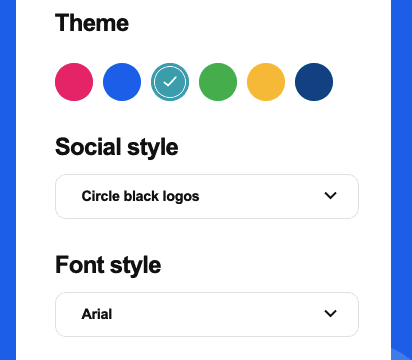
Step 3. Adding the signature to your email client
When you finish working on your email signature, we send you the code of your signature to your email address, the one you enter at the bottom of the generator.
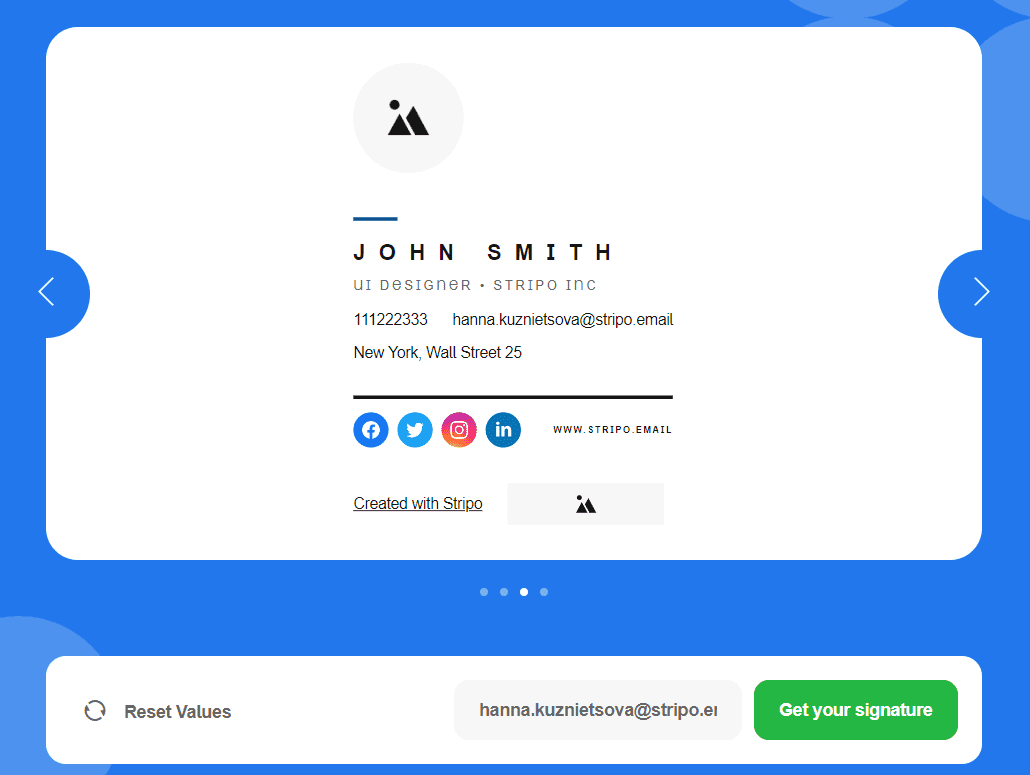
All you have to do now is just paste this code into your email client. You’ll get the manual via email.
On our blog, we’ve previously shared detailed instructions on how to add a signature to Apple Mail, Gmail, Outlook, and Yahoo.
Wrapping up
With Stripo, building effective email signatures is now easy and free.


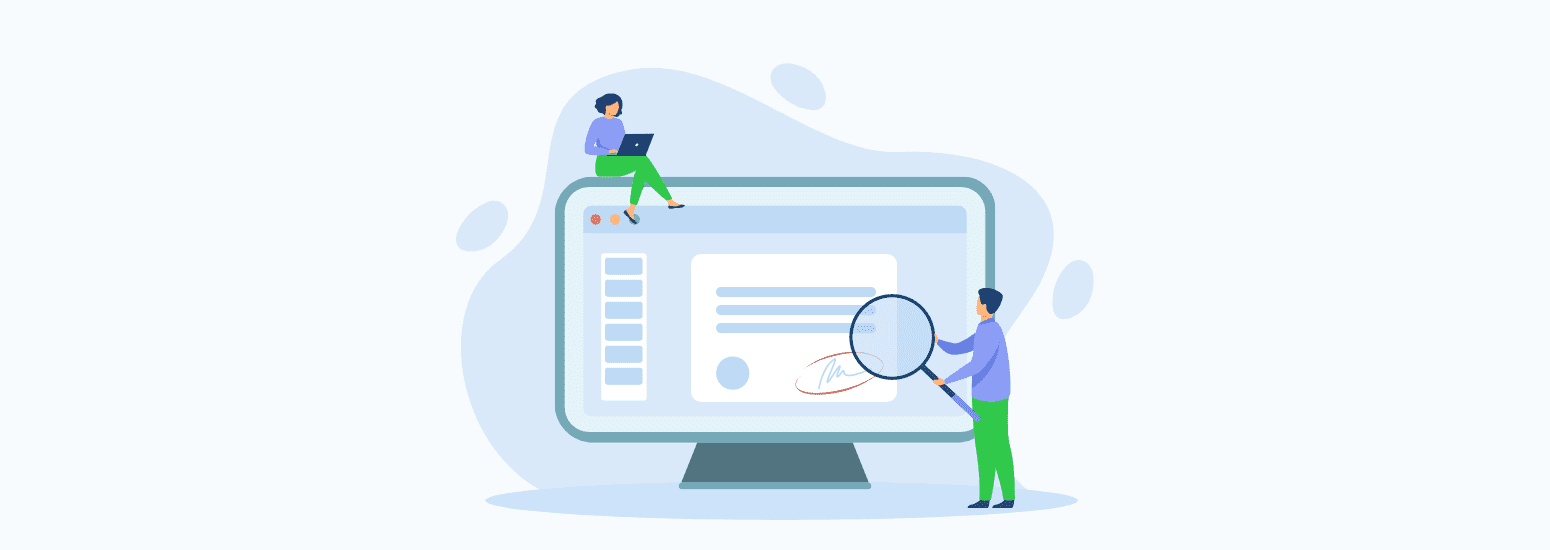



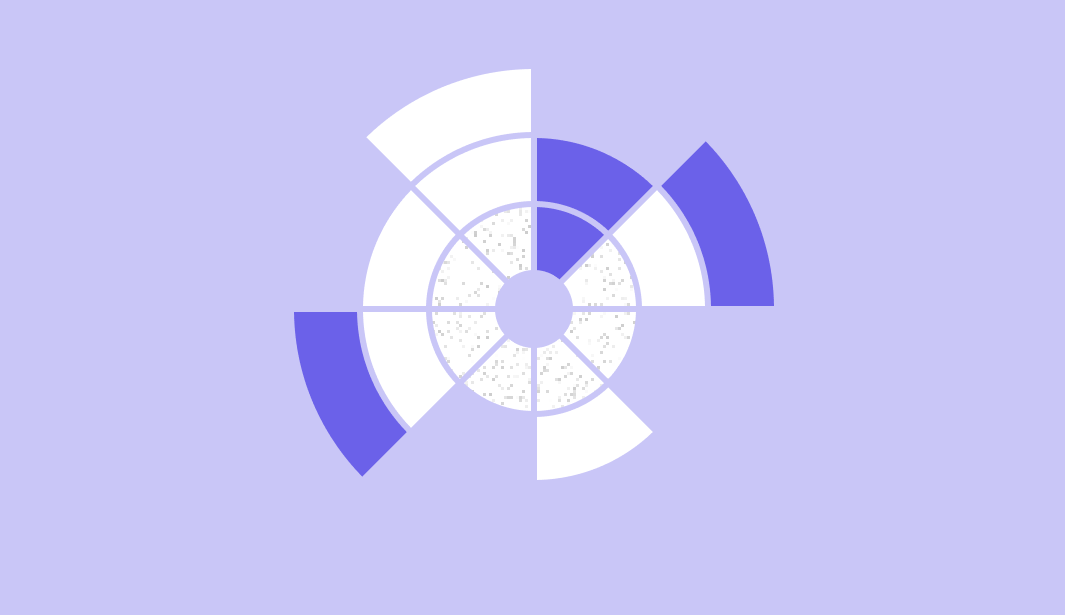
2 comments